How to Share a Microsoft Excel File with Multiple Users
Microsoft Excel makes collaborative work a breeze by allowing multiple users to share a single file simultaneously. From setting permissions to utilizing built-in collaboration features, you’ll learn everything you need to streamline teamwork and boost productivity.
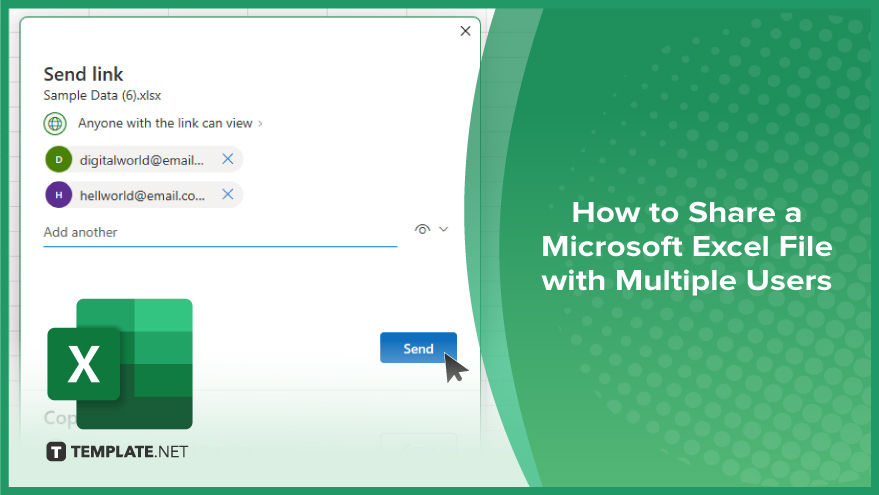
How to Share a Microsoft Excel File with Multiple Users
Sharing Microsoft Excel files with multiple users is essential for efficient collaboration in various projects. By following this process, you can ensure seamless teamwork and productivity.
-
Step 1. Open the Excel File
Begin by opening the Excel file you want to share with multiple users.
-
Step 2. Click on the ‘Share’ Button
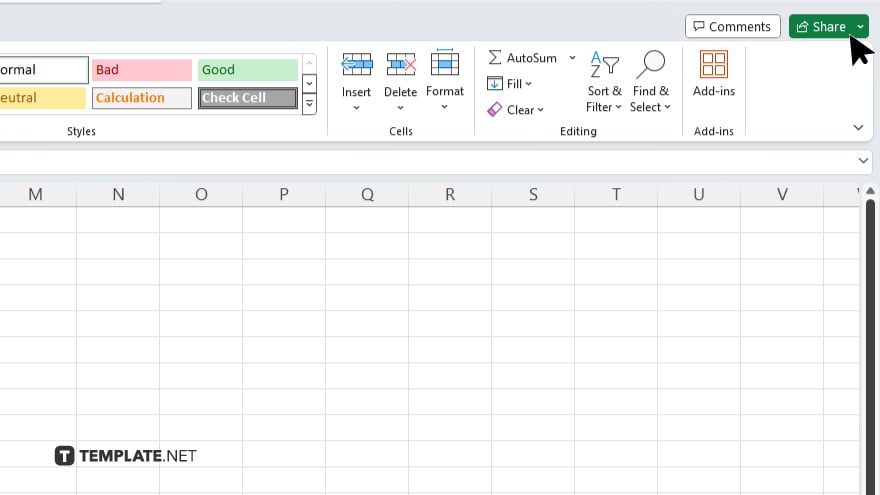
Locate the “Share” button in the top right corner of the Excel window and click on it.
-
Step 3. Enter Email Addresses
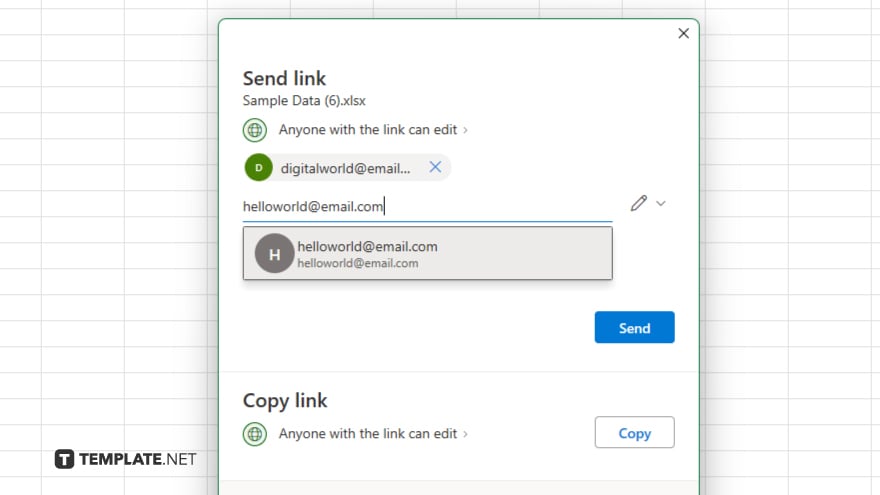
In the sharing dialogue box, enter the email addresses of the users with whom you want to share the file.
-
Step 4. Set Permissions
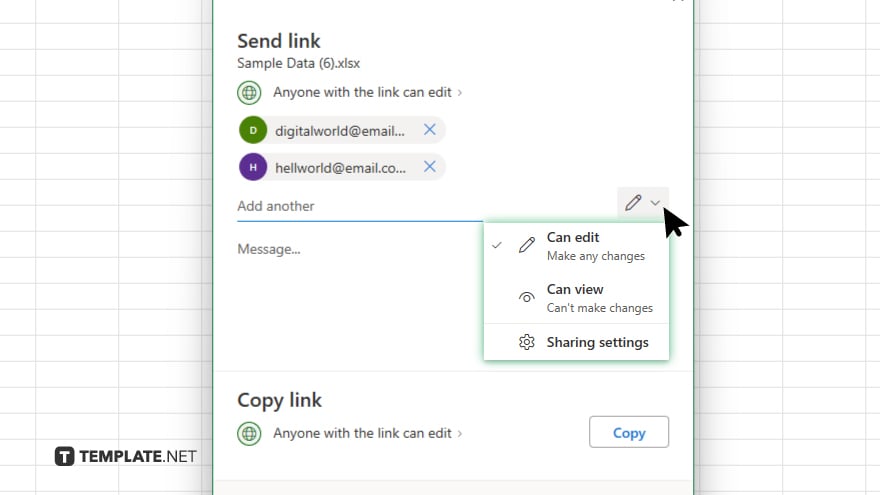
Choose whether you want the users to have “Edit” or “View” permissions by selecting the appropriate option from the dropdown menu.
-
Step 5. Send Invitations
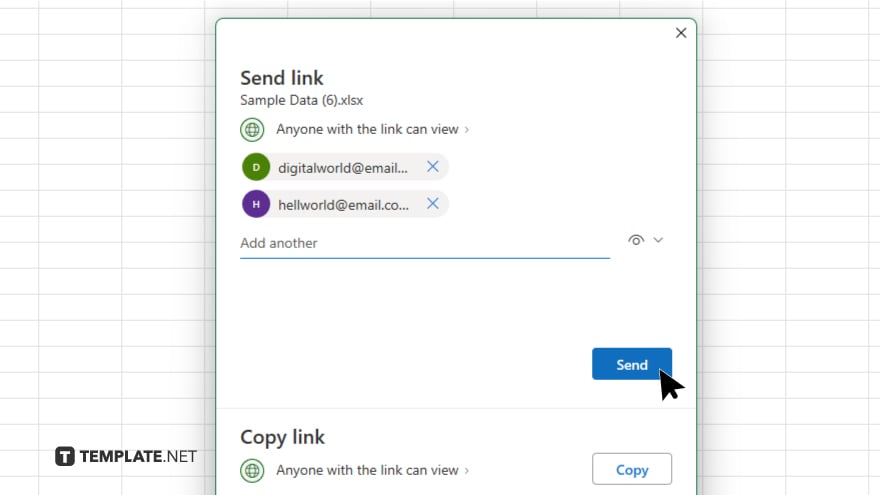
Click on the “Send” button to invite selected users. Once the users accept the invitations, they can collaborate with you in real-time on the Excel file. If needed, keep track of changes made by different users using the “Track Changes” feature.
You may also find valuable insights in the following articles offering tips for Microsoft Excel:
FAQs
How can I share an Excel file with multiple users?
You can share it by clicking the “Share” button and entering the users’ email addresses.
Can I control who can edit the Excel file?
Yes, you can set permissions to allow either editing or viewing only.
Do the users need a Microsoft Excel account to collaborate?
They need a Microsoft account to access and collaborate on the shared Excel file.
How can I see the changes made by other users?
You can track changes using the “Track Changes” feature in Excel.
Is there a limit to the number of users I can share the file with?
The number of users you can share with depends on your subscription plan and sharing settings.






