How to Create a Microsoft Excel Template
Microsoft Excel offers endless possibilities when it comes to streamlining your tasks. In this guide, we’ll walk you through the simple steps to create your own Excel template.
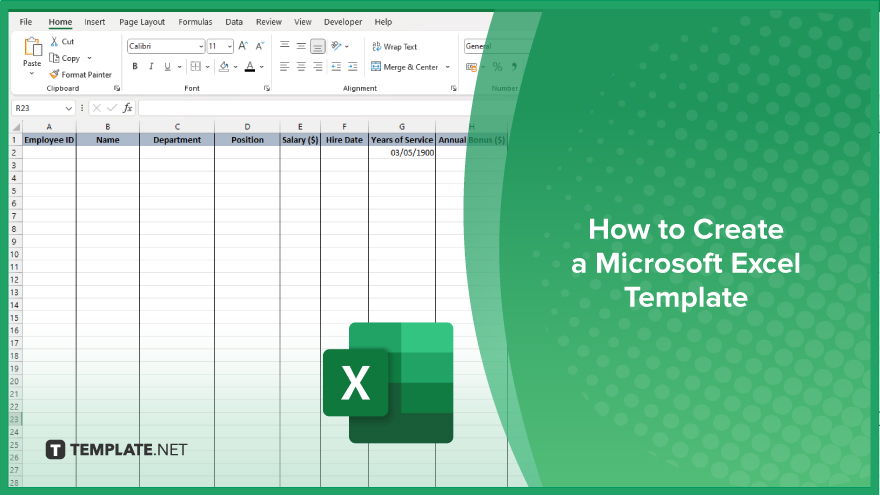
How to Create a Microsoft Excel Template
By creating your templates, you can save time and ensure consistency in your work. Follow these steps to craft your custom Excel templates tailored to your specific needs.
-
Step 1. Open Excel
Launch Microsoft Excel on your computer to begin the template creation process.
-
Step 2. Choose a ‘Blank Workbook’
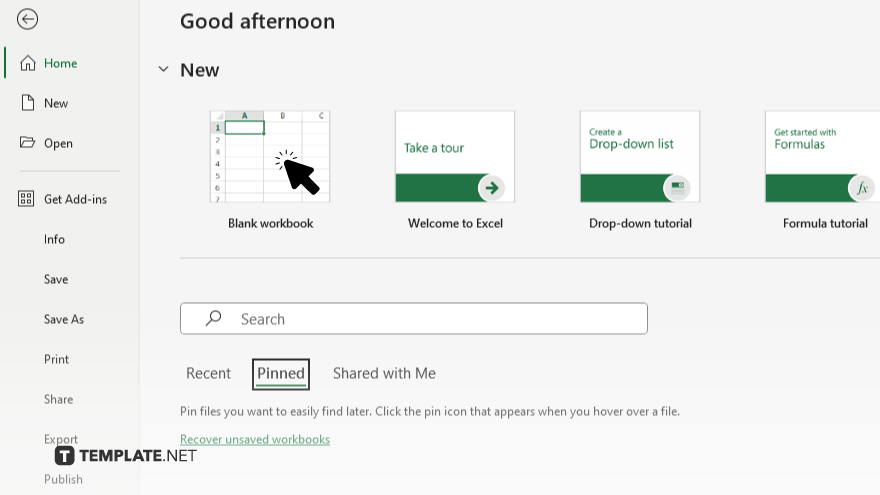
Select “Blank Workbook” from the available options to start with a clean slate for your template.
-
Step 3. Design Your Template Layout
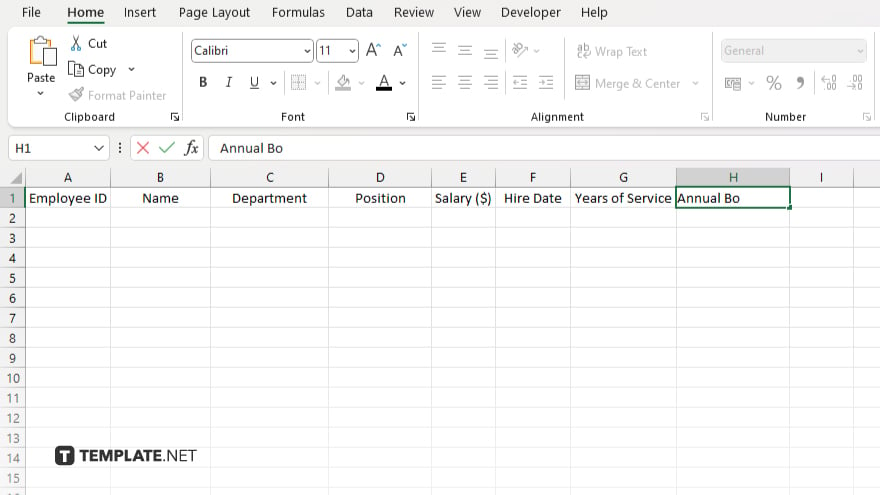
Customize the layout of your template by adding headers, columns, and rows to suit your data organization needs.
-
Step 4. Format Cells and Data
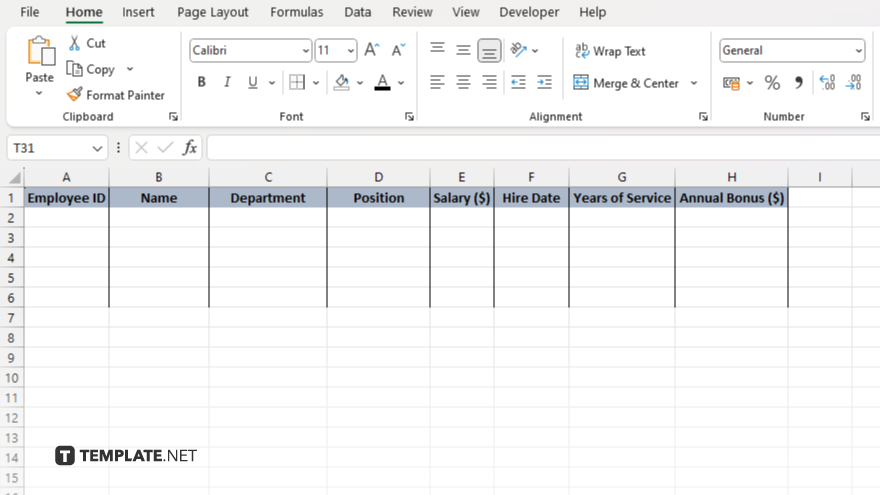
Apply formatting styles to cells and data entries, including fonts, colors, borders, and number formats, for a polished look.
-
Step 5. Include Formulas and Functions
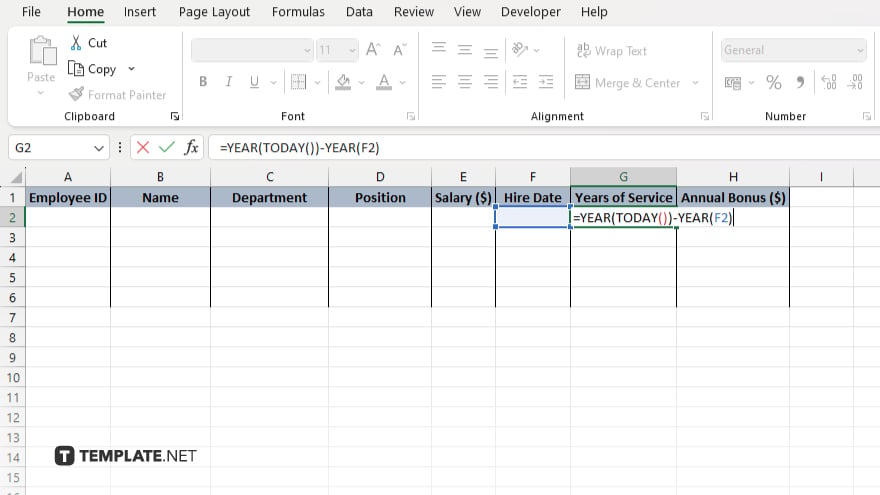
Incorporate formulas and functions to automate calculations and data processing within your template.
-
Step 6. Save Your Template
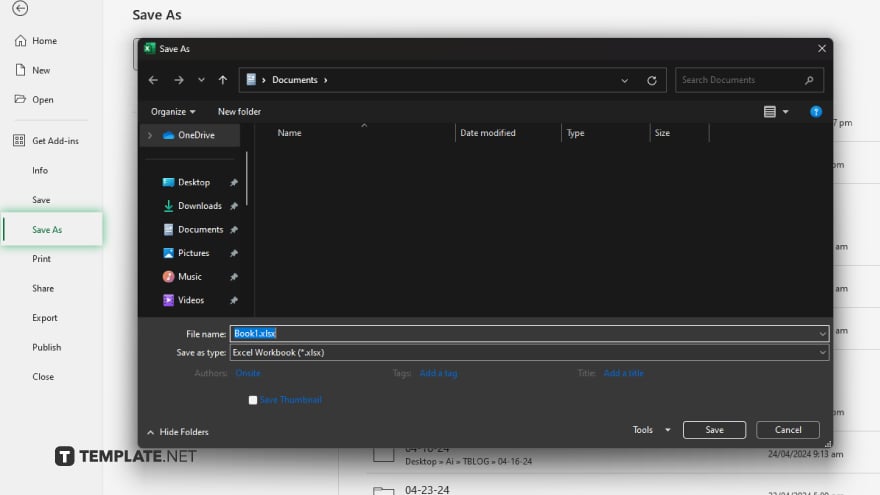
Go to the “File” menu and select “Save As.” Choose a location on your computer and give your template a descriptive name. Select “Excel Template (*.xltx)” as the file format, then click “Save” to save your template.
You may also find valuable insights in the following articles offering tips for Microsoft Excel:
FAQs
What is a Microsoft Excel template?
A Microsoft Excel template is a pre-designed spreadsheet that serves as a starting point for creating documents with a consistent layout and formatting.
Can I customize Excel templates to fit my needs?
Yes, you can customize Excel templates by adding, removing, or modifying elements such as headers, columns, and formulas.
How do I save my Excel template for future use?
To save your Excel template, go to the “File” menu, select “Save As,” choose a location, give it a name, and select the file format as Excel Template (*.xltx).
Can I use Excel templates on different devices?
Yes, you can use Excel templates on different devices as long as they have Microsoft Excel installed.
Are there online resources for downloading Excel templates?
Yes, many websites are offering free and paid Excel templates for various purposes, from budgeting to project management.






