How to Make an Interactive Calendar in Microsoft Excel
Microsoft Excel is not just for crunching numbers—it can also be transformed into a powerful planning tool by integrating interactive calendars. An interactive calendar created in Excel allows you to track events, manage appointments, and plan activities easily, whether you’re coordinating work schedules or organizing personal commitments.
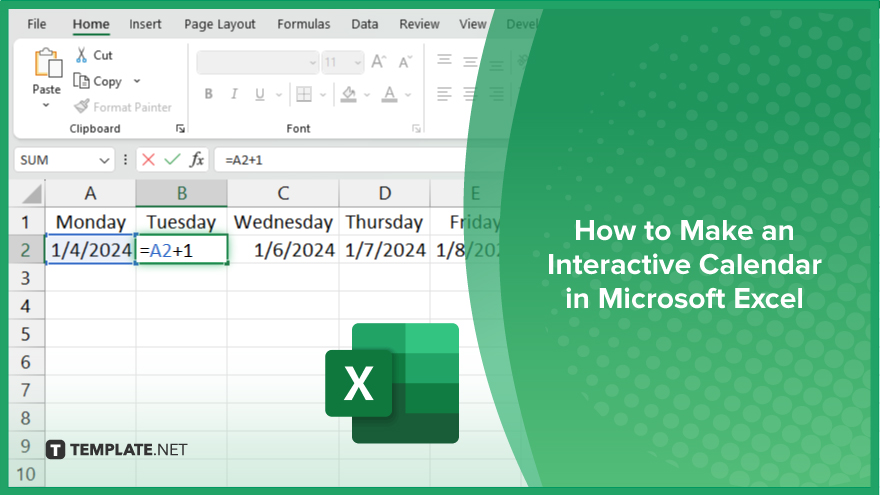
How to Make an Interactive Calendar in Microsoft Excel
Creating an interactive calendar in Microsoft Excel is a practical way to manage your time and events effectively. Follow these steps to design a functional and customizable calendar that meets your specific planning needs.
-
Step 1. Set Up the Calendar Layout
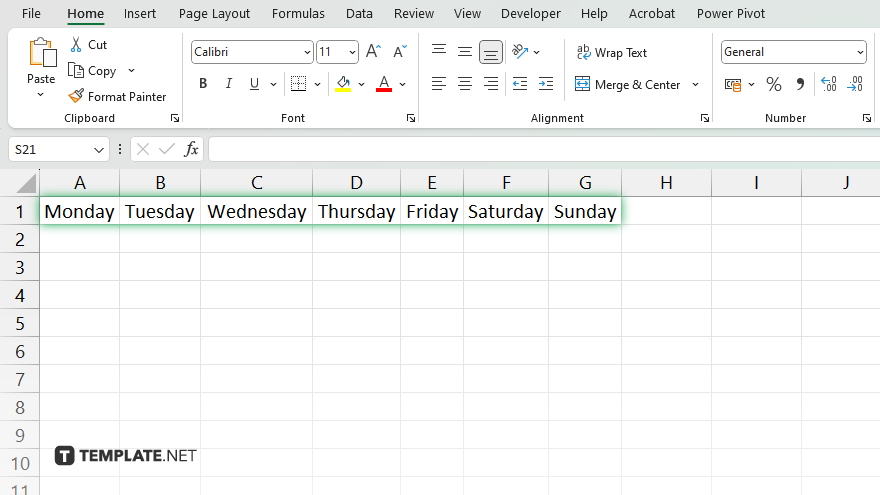
Open a new Excel workbook and set up the basic structure for your calendar. Label the columns with days of the week and use the rows to represent weeks. Adjust the cell sizes to visually accommodate your daily entries.
-
Step 2. Enter Dates Manually or Use Formulas
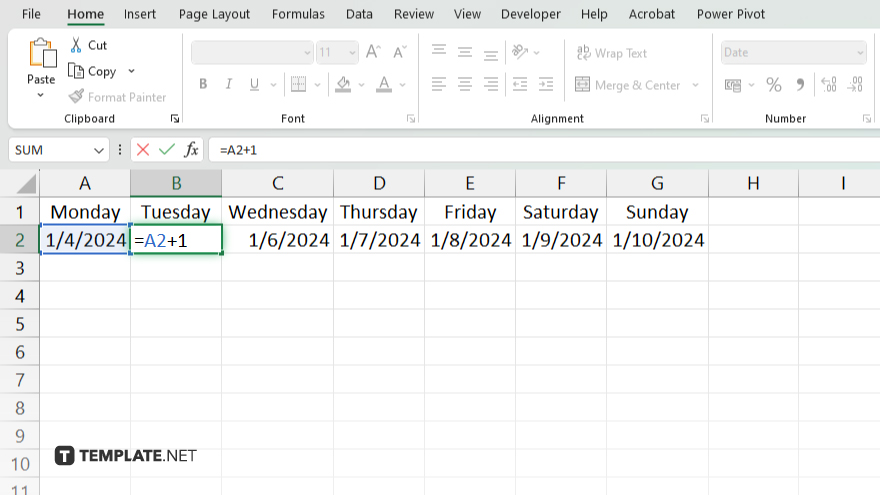
Start by entering the date for the first day of your desired month in the top left cell of your layout. You can then use Excel’s autofill feature or a formula like “=A2+1” to automatically populate the rest of the dates across the row and down the column.
-
Step 3. Apply Conditional Formatting
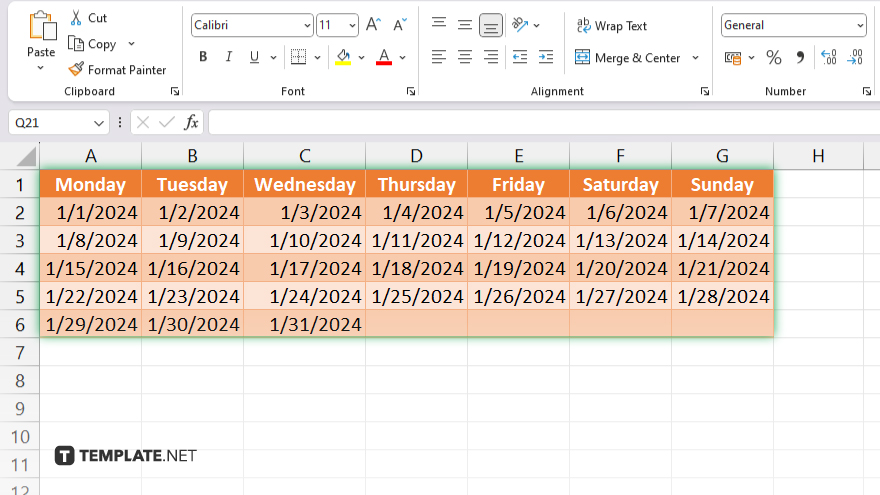
To make your calendar interactive, use conditional formatting to highlight different types of events or appointments. For example, you can set conditions to change the background color of cells based on the data they contain, such as deadlines or birthdays.
-
Step 4. Insert Drop-Down Lists for Event Types
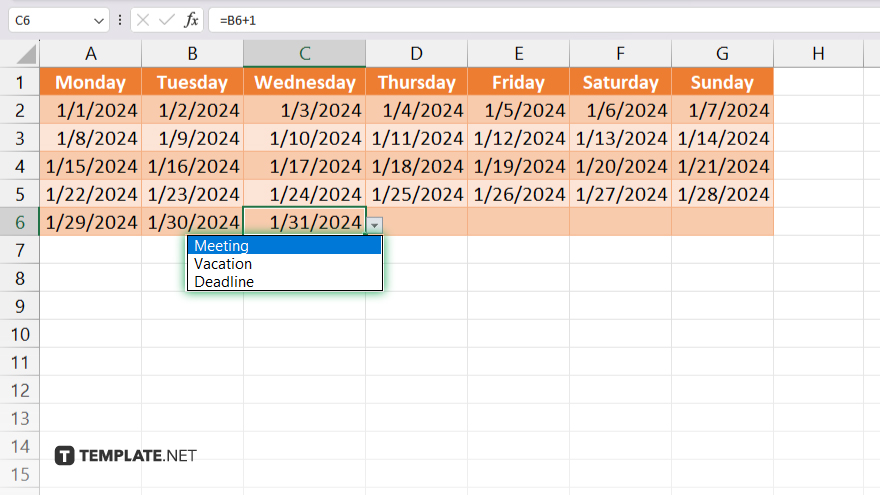
In each cell, add a drop-down list to select from predefined event types. This can be done by going to the “Data” tab, selecting “Data Validation,” and setting the validation criteria to “List.” Enter your event types like Meeting, Vacation, Deadline, etc.
-
Step 5. Add Dynamic Elements
Incorporate dynamic elements such as links to detailed notes or reminders that appear when a date is selected. You can use Excel’s hyperlink function or comments to attach more information to specific dates.
You may also find valuable insights in the following articles offering tips for Microsoft Excel:
FAQs
Can I sync the Excel interactive calendar with other calendar apps?
No, an Excel-made interactive calendar does not automatically sync with other calendar apps, but you can manually export and import data.
How do I update or change events in my interactive Excel calendar?
You can easily update events by editing the content directly in the calendar cells or adjusting the data in your drop-down lists.
Is it possible to display holidays automatically in the interactive calendar?
Yes. You can program Excel to display holidays automatically by incorporating a list of holidays and using conditional formatting to highlight them.
Can I share my Excel interactive calendar with others?
Yes, you can share your Excel interactive calendar by sending the file via email, uploading it to a shared drive, or using collaboration features in Excel Online.
How can I prevent others from modifying the interactive calendar?
You can protect your interactive calendar by locking cells or using the “Protect Sheet” feature in Excel to limit edits by others.






