How to Add a Secondary Vertical Axis in Microsoft Excel
Microsoft Excel users, are you struggling to effectively visualize your data? In this article, we’ll show you how to add a secondary vertical axis in Excel.
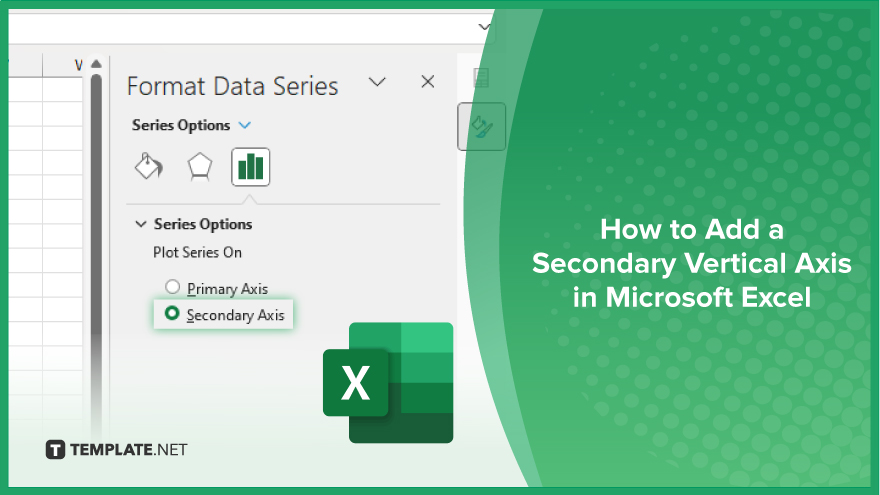
How to Add a Secondary Vertical Axis in Microsoft Excel
Understanding how to add a secondary vertical axis in Microsoft Excel can significantly enhance your ability to visualize data. This feature allows you to compare multiple data series on the same chart with precision. Here’s how:
-
Step 1. Open Excel and Load Your Data
Open Microsoft Excel and load the spreadsheet containing the data you want to chart.
-
Step 2. Select Data Range
Highlight the data range you want to include in your chart. This may involve selecting multiple columns or rows depending on your dataset.
-
Step 3. Insert Chart

Navigate to the “Insert” tab on the Excel ribbon and choose the desired chart type. Click on it to insert the chart into your spreadsheet.
-
Step 4. Right-click Data Series
Right-click on one of the data series in the chart. This will open a context menu.
-
Step 5. Format Data Series
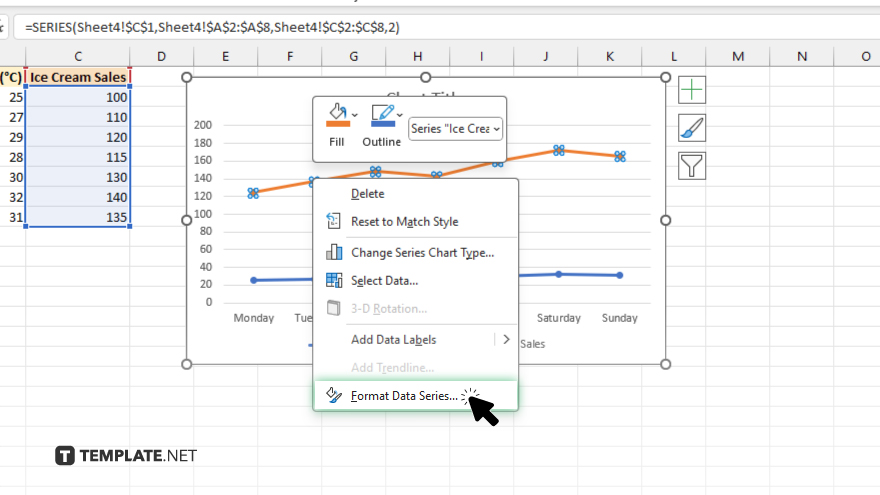
From the context menu, select “Format Data Series.” This will open a pane on the right side of the Excel window.
-
Step 6. Access Series Options
In the Format Data Series pane, navigate to the “Series Options” tab.
-
Step 7. Activate Secondary Axis
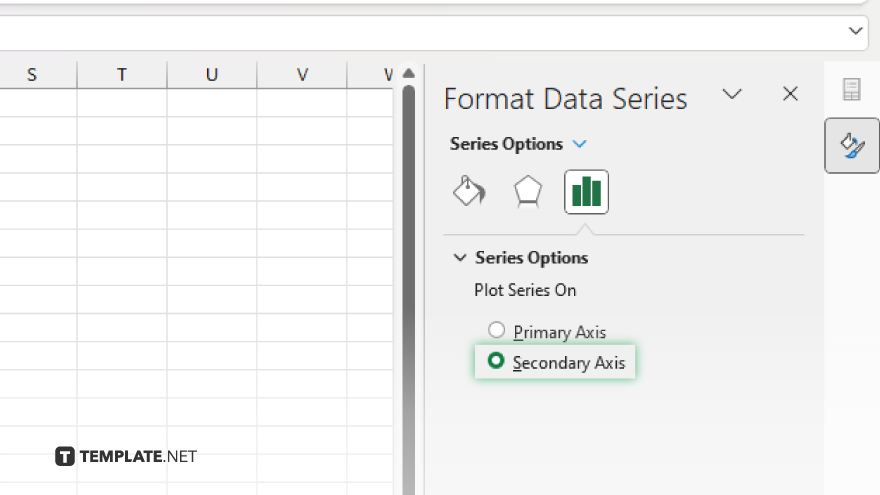
Locate the option labeled “Secondary Axis” and check the box next to it. This tells Excel to display this data series on a secondary vertical axis. Click “Close” to apply the changes and close the Format Data Series pane.
You may also find valuable insights in the following articles offering tips for Microsoft Excel:
FAQs
Can I add a secondary vertical axis to any type of chart in Excel?
Yes, you can add a secondary vertical axis to most types of charts in Excel, including line charts, column charts, and scatter plots.
What does adding a secondary vertical axis accomplish?
Adding a secondary vertical axis allows you to compare two different data series with different scales on the same chart, improving clarity and insight.
Is it difficult to add a secondary vertical axis in Excel?
No, adding a secondary vertical axis in Excel is a straightforward process that can be completed in just a few clicks.
Can I customize the appearance of the secondary vertical axis?
Yes, you can customize the appearance of the secondary vertical axis, including its title, scale, and formatting options.
Will adding a secondary vertical axis affect the accuracy of my chart?
No, adding a secondary vertical axis in Excel will not affect the accuracy of your chart; it simply provides a clearer representation of your data.






