How to Find Range in Microsoft Excel
Microsoft Excel, a dynamic spreadsheet tool, boasts numerous functions for data manipulation. Among these is the ability to find the range, a key statistical measure indicating data spread. Follow our guide for a comprehensive, step-by-step process in mastering this Excel feature.

How to Find Range in Microsoft Excel
-
Step 1. Data Input for Precision
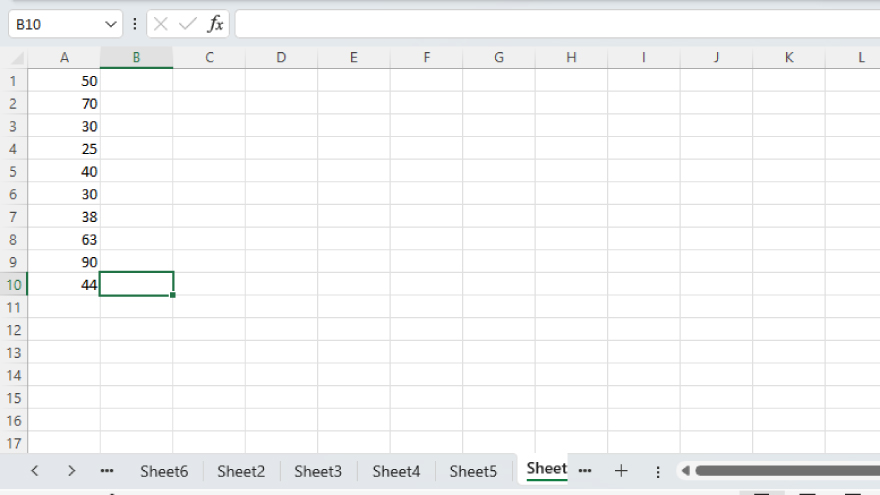
Begin by inputting your dataset into Excel. Organize your data in a single column or row, ensuring numerical format. Excel distinguishes between text and numbers, so eliminate any textual elements for accurate calculations. Assume your data resides in column A, from cell A1 to A10.
-
Step 2. Harnessing MAX and MIN Functions
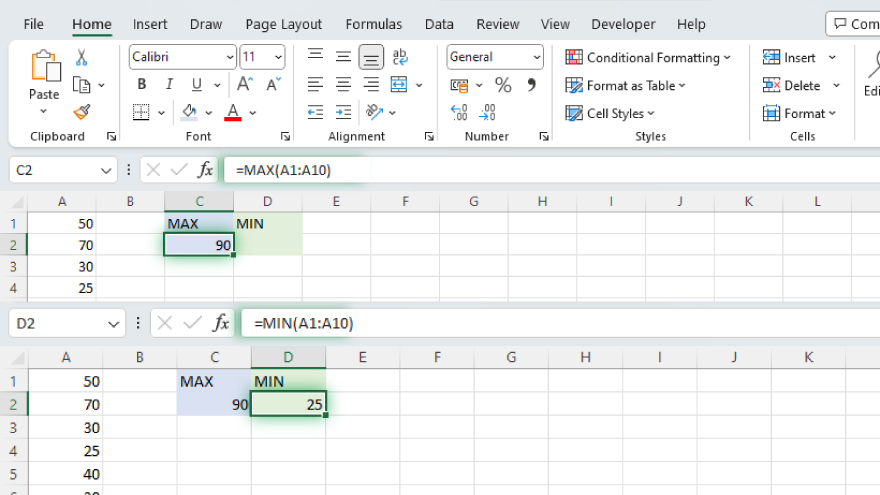
Unlock the power of the MAX and MIN functions to pinpoint extremes. In an empty cell, execute =MAX(A1:A10) and press Enter to unveil the largest value. Simultaneously, determine the smallest value by entering =MIN(A1:A10) in another cell. Excel will promptly reveal the minimum value within the A1 to A10 range.
You may also find valuable insights in the following articles offering tips for Microsoft Excel:
Step 3. Mathematical Precision – Subtract MIN from MAX
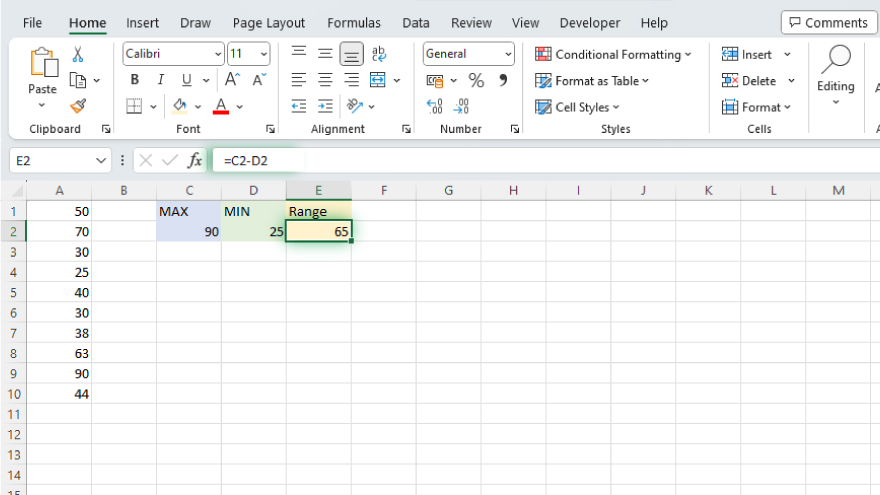
The crux lies in the subtraction. Deduct the minimum value from the maximum to expose the range. In an empty cell, execute = (cell with MAX value) – (cell with MIN value) and press Enter. Witness Excel’s prowess as it swiftly calculates the range, displaying the result in the designated cell.
FAQs
Can I find the range in Excel without using the MAX and MIN functions?
No, the range is typically calculated by subtracting the minimum value from the maximum using these functions.
What if my data includes text? Will it affect the range calculation?
Excel ignores text when performing calculations, so it won’t impact the range calculation.
Is it necessary to input data in a specific format for accurate range calculation?
Yes, data should be in numerical format to ensure precision in Excel’s range calculations.
Can I find the range for data in multiple columns or rows simultaneously?
Yes, you can apply the same process for data in multiple columns or rows to determine the overall range.
Does Excel provide a direct function for calculating the range of a dataset?
No, Excel doesn’t have a specific function for range calculation; it involves using the MAX and MIN functions in combination.






