How to Delete Comments in Microsoft Excel
Microsoft Excel allows users to add comments for clarification or collaboration, but sometimes these comments may need to be removed. Master how to quickly and easily delete comments from your Excel sheets, helping you keep your documents tidy and focused.
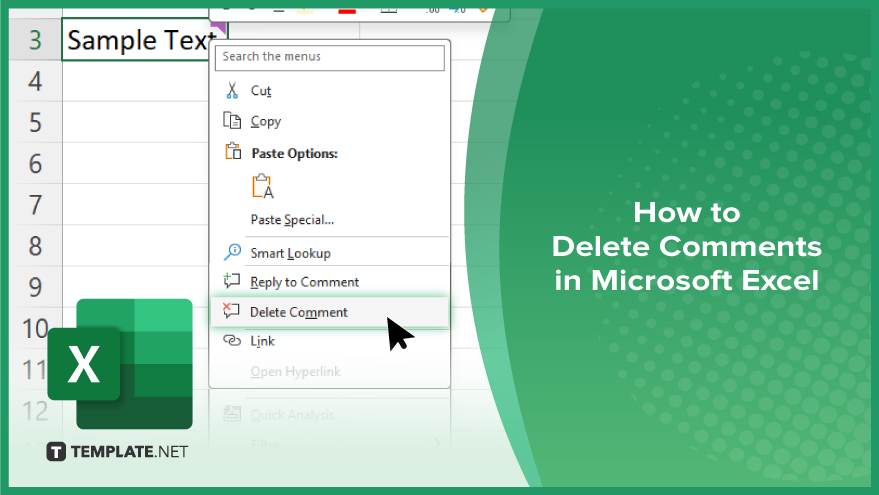
How to Delete Comments in Microsoft Excel
Removing comments in Microsoft Excel is essential for keeping your spreadsheets clean and focused, especially when preparing for presentations or reports. Here are the steps to delete comments efficiently:
-
Step 1. Open Your Excel Spreadsheet
Start by opening the Excel file from which you want to delete comments.
-
Step 2. Locate the Comment
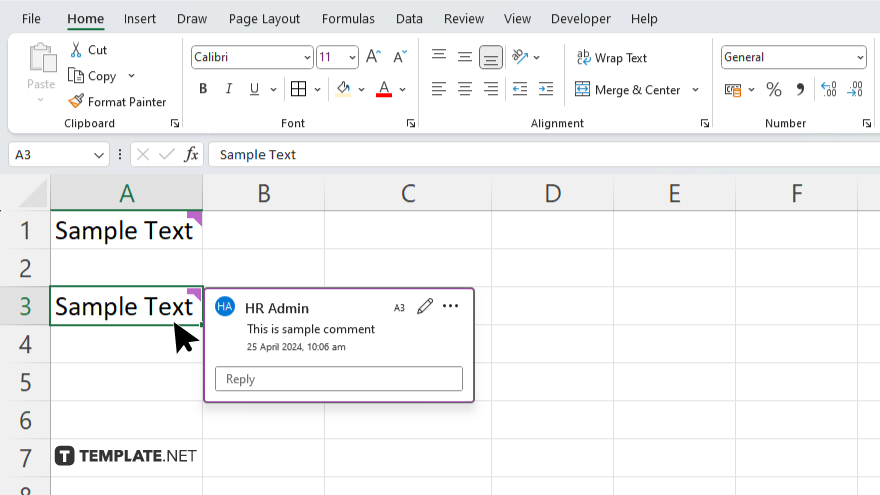
Navigate to the cell containing the comment you wish to delete. Cells with comments are marked with a small red triangle in the top right corner.
-
Step 3. Delete a Single Comment
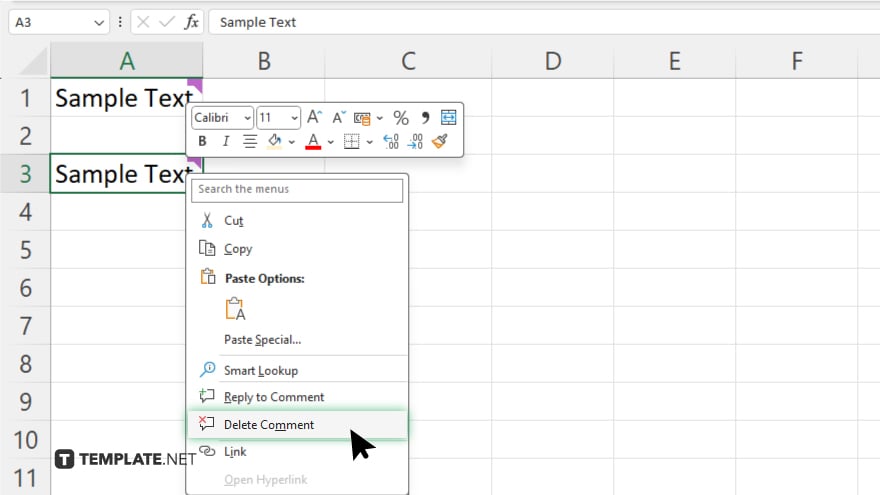
Right-click on the cell with the comment you want to remove. From the context menu, select “Delete Comment.” This will remove the comment from that specific cell.
-
Step 4. Delete All Comments in a Sheet
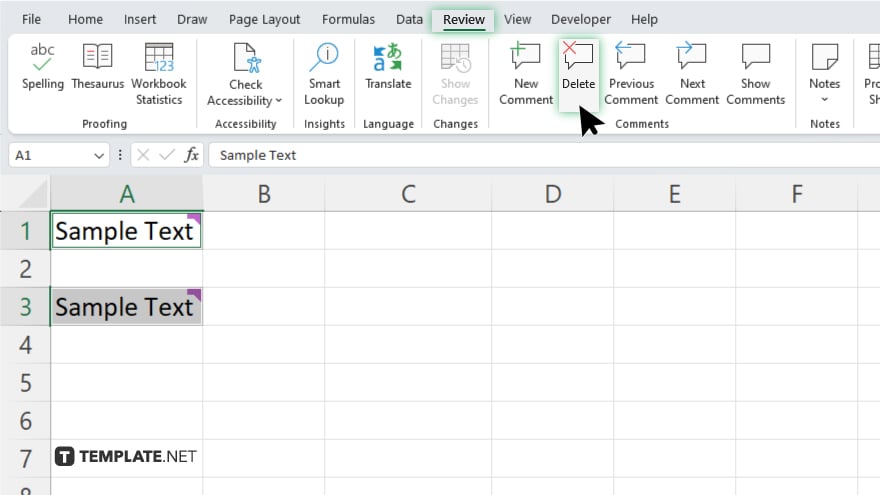
If you need to delete all comments within a sheet, select all the cells that contain a comment then go to the “Review” tab on the Excel ribbon. Click on “Delete” in the “Comments” group to remove all comments from the current worksheet.
-
Step 5. Confirm Deletion
After deleting comments, save your workbook to ensure all changes are applied and comments are permanently removed.
You may also find valuable insights in the following articles offering tips for Microsoft Excel:
FAQs
How can I quickly identify which cells have comments in Excel?
Cells with comments are marked with a small red triangle in the upper right corner.
Can I delete a comment without right-clicking the cell?
Yes, you can delete a comment by selecting the cell, then going to the “Review” tab and clicking “Delete” in the “Comments” section.
Is there a way to delete comments from multiple sheets at once?
No, you must delete comments sheet by sheet; Excel does not support deleting comments from multiple sheets simultaneously.
What happens if I accidentally delete a comment?
If you haven’t saved the file after deleting it, you can undo the deletion by pressing “Ctrl+Z” (“Cmd+Z” on Mac) or using the “Undo” button.
Can I delete comments by someone specific in a shared workbook?
Excel does not offer a feature to delete comments by a specific author; you must delete each comment manually.






