How to Change Default PDF Viewer on Windows 10
Does it bother you that instead of Adobe Acrobat or any program that you prefer, your PDF files keep opening on a different application? Each operating system has its own default PDF viewer, and Microsoft Edge is the default program on Windows 10 devices, but you can always change it to Adobe Reader anytime without hassles.
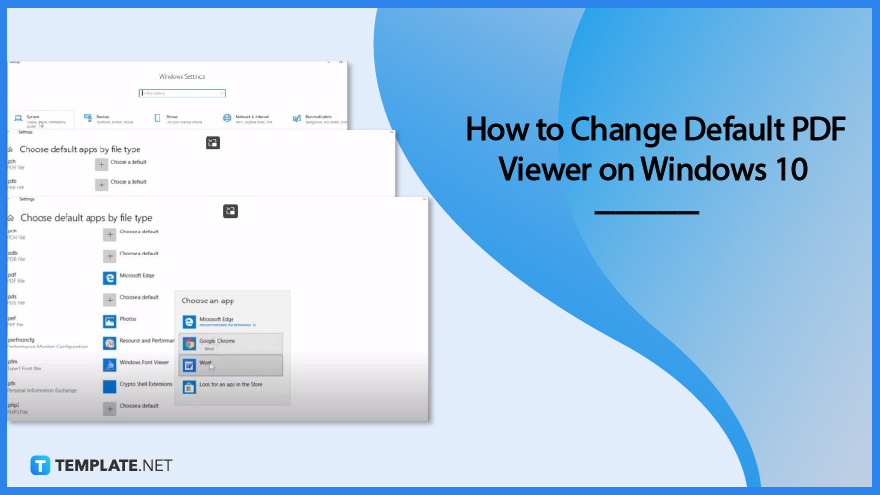
How to Change Default PDF Viewer on Windows 10
Adobe Acrobat Reader is considered the best software for portable document format or PDF. As this is not the typical default PDF viewer on most operating systems, you need to change the settings, and here are step-by-step instructions on how to get this done very easily.
-
Step 1: Go to the Windows Settings
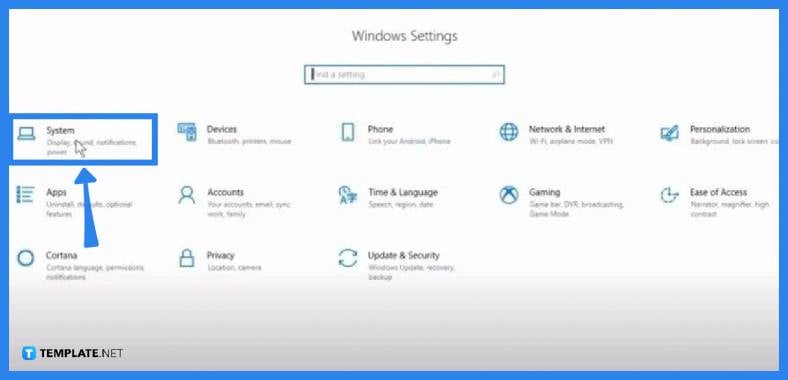
For a quick execution, you can hold the “Windows” key and press “I.” Alternatively, click the “Start” icon and navigate through the menus that are displayed right above the taskbar. Or, simply type “Settings” on the search bar and select the app.
-
Step 2: Go to Apps
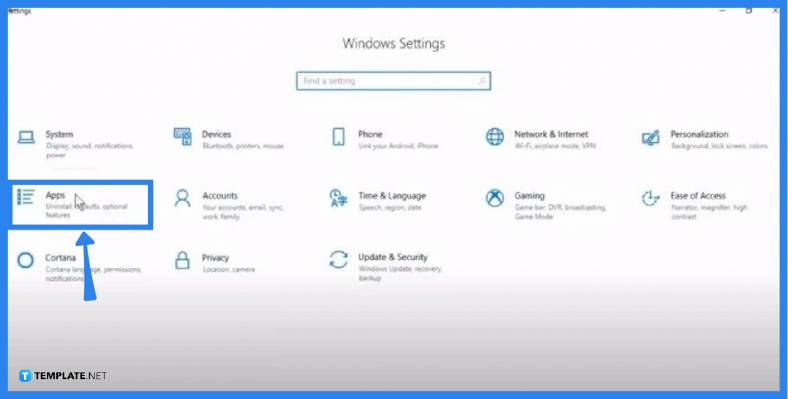
From the “Windows Settings,” head over to “Apps” and click on it. Within the “Apps” window, go to “Default Apps.” Click on it.
-
Step 3: Choose Default Apps by File Type
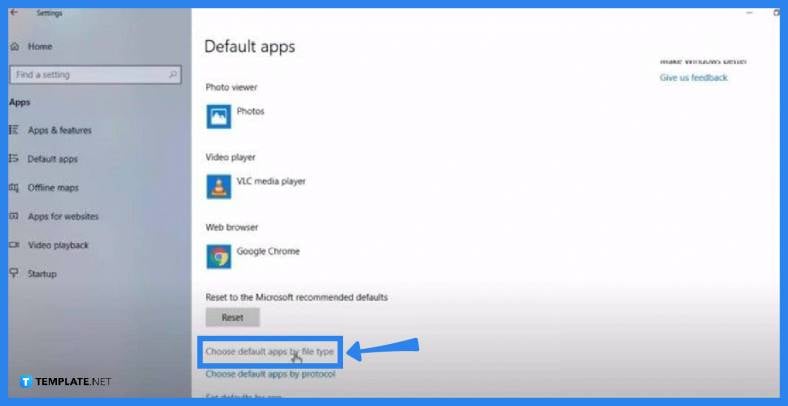
Under the “Default Apps” section, scroll down a little bit further to see the “Default Apps by File Type” option. Click on this and a window will open. From here, look for files with a PDF suffix.
-
Step 4: Change the Default Viewer
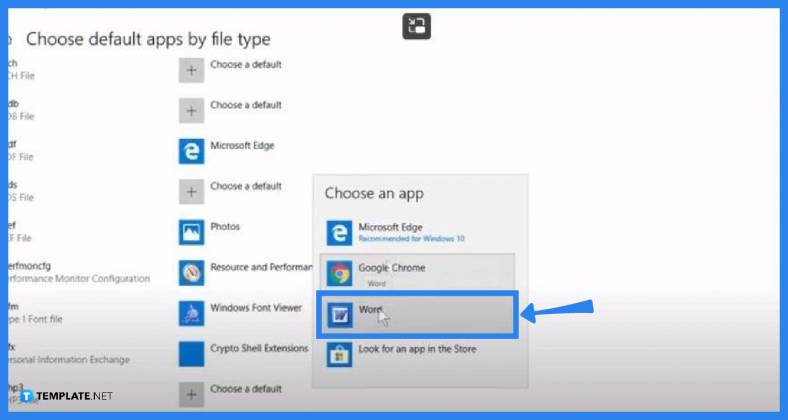
As you locate the default PDF viewer, click on it and another window will appear. In this window, you will have to select a new default app from which you can view your PDF files. Adobe Acrobat Reader, for example. Then, close the window to check if the process has worked.
FAQs
What is the default PDF viewer in Windows 10?
Windows 10 has all PDF files viewed to its default program, which is Microsoft Edge.
Would it be possible to set Adobe Acrobat Reader as the default PDF viewer?
Yes, just follow the steps illustrated above, otherwise, go to the “File” menu, select the file you want to open on Adobe Acrobat Reader, click right on this file, select “Open With,” choose Adobe Acrobat Reader on the “Choose Another App” window to change your default viewer, tick the “Always Use This App to Open Files” option in the dialogue box, and click “OK.”
Is there a PDF reader in Windows 10?
Yes, its default PDF reader is Microsoft Edge, and in case you do not see it, click the pdf file right and click “Open With,” and tap on the “Reader App to Open With” prompt.
Why do the PDFs keep defaulting to Microsoft Edge?
You have probably not successfully changed your default PDF viewer due to the need to clean up and install the settings in the operating system, so just try to reset it back by going to the “Control Panel,” clicking on the “Default Programs” icon, and doing the steps enumerated above.
How can Microsoft Edge be stopped from capturing PDF files?
The wisest thing you can do is to update your Microsoft Edge to its latest version.






