How to Resize SVG in Adobe XD
With Adobe XD, it is much easier to resize an SVG image while retaining its quality. This way, you can quickly and easily scale an image up or down, depending on what you need to use it for.
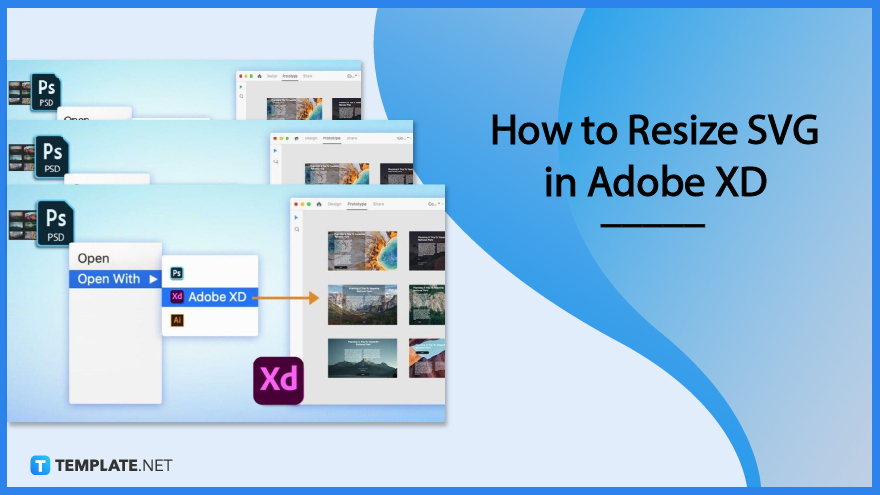
How to Resize SVG in Adobe XD
Adobe XD is an incredible prototyping tool used in designing mobile apps and websites. It offers straightforward features for responsive SVGs while allowing you to design an interactive user interface at the speed of light.
-
Step 1: Open an Existing SVG File
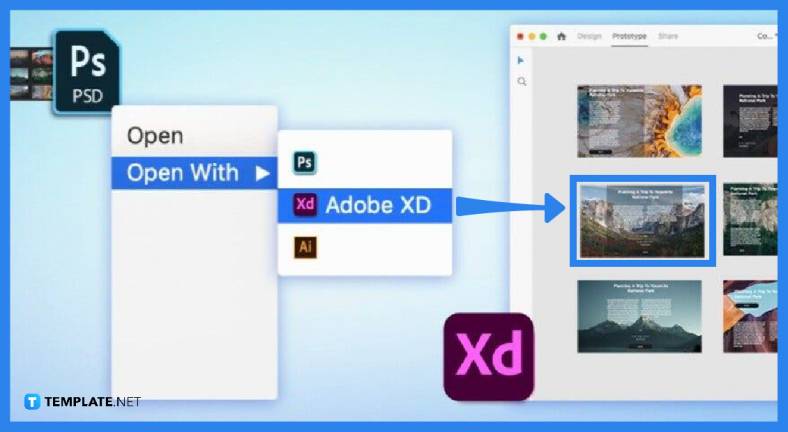
To open a responsive file in Adobe XD such as SVG, you simply need to head over to the “File” options menu and then go to “Import.” From there, browse over the folder where the file is located and select it to bring it up to the artboard. However, you can always take the shortcut option by right-clicking on the file and selecting “Open With,” then “Adobe XD” from the drop-down menu. Alternatively, you may drag the file into the XD artboard or just copy and paste it.
-
Step 2: Enable Responsive Resize
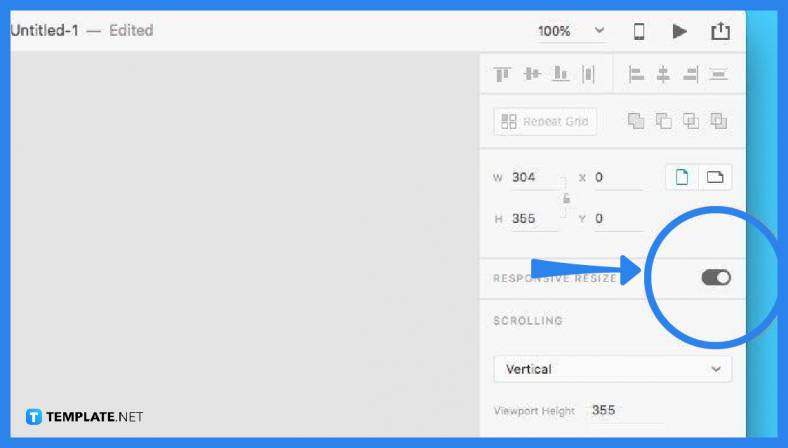
The drag-and-drop option in resizing does not work well on a responsive SVG file. Doing so will make the design pixelated and awful. Instead, go to the right side pane to enable the “Responsive Resize” feature. After, you can start clicking and dragging the image to a size you want without distorting it and ruining its quality.
-
Step 3: Specify the Dimensions You Want for the Project
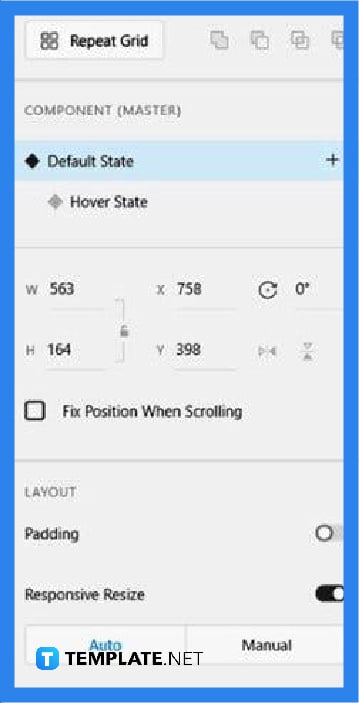
If you want specific sizes for the image, you should adjust the width and length manually. So go to the artboard toolbar on the right side pane and key in the sizes of your choice. You can see this above the “Responsive Resize” tab. You can also use the “Fix Width” and “Fix Height” buttons to achieve a perfect resize.
-
Step 4: Save the File
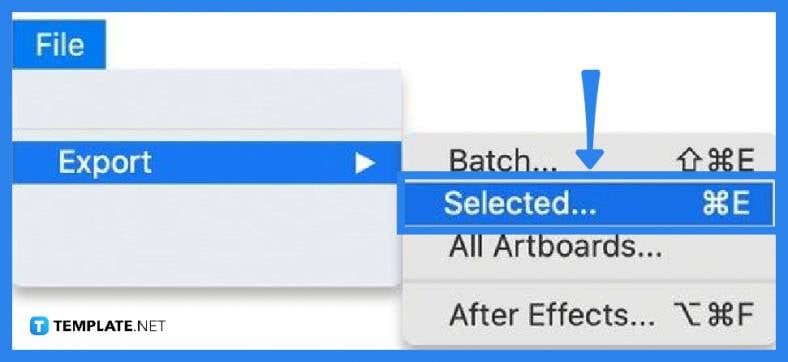
When saving a file in Adobe XD, go to “File,” click “Export,” and then hit the “Selected” prompt in the drop-down menu. In the “Export SVG” dialog box, change the format type to “SVG” and tick on the “Optimize the File Size” box. Click “Export” on the lower right to complete the process.
FAQs
Why use Adobe XD in resizing responsive SVG?
Adobe XD has an auto-mode responsive resize feature that prevents all elements in the design from being torn apart upon resizing whether you want it larger or smaller.
Where is the responsive resize switch in Adobe XD?
The “Responsive Resize” switch is on the right side pane in the Adobe XD artboard.
How can an image be scaled proportionally in Adobe XD?
You can hold down the “Shift” key to switch proportional scaling, proportionally and it is worth mentioning that the combination Shift + Ctrl keys will scale proportionally from the center of the object.
How is responsive resizing switched off in Adobe XD?
Head over to “Property Inspector,” then select the toggle button to switch it off to disable the responsive resize feature.
When is Adobe XD ideal for designing?
Adobe XD is great for vector-based graphics like SVG with incredible design tools that give design teams maximum convenience in crafting superior experiences collaboratively.






