How to Edit EPS File in Android
EPS is a vector file format that can easily be viewed and edited on macOS devices because of its built-in capability; however, this is not the case for Windows and Android as these operating systems do not have the built-in function of viewing and editing an EPS file. Regardless, Android devices can still handle EPS files by downloading specialized software.
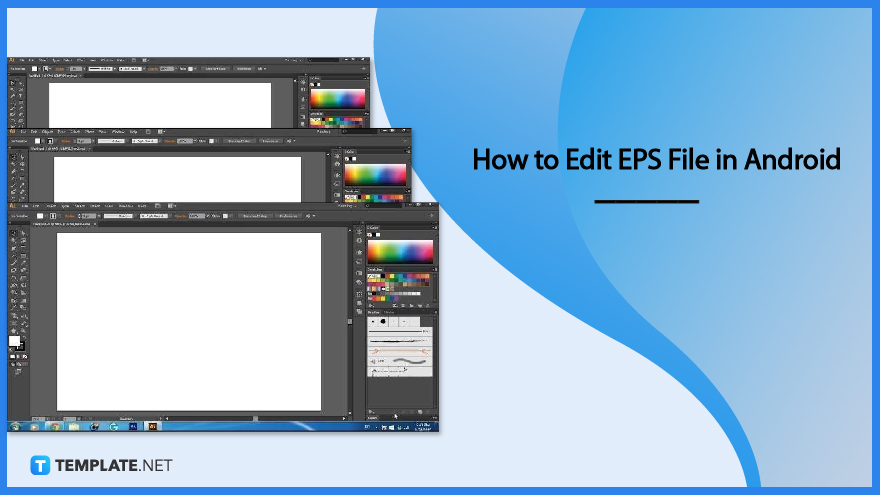
How to Edit EPS File in Android
Handling an EPS file in Android can be quite a challenging process, but here is a step-by-step process to edit an EPS file using Android.
-
Step 1: Secure a Software
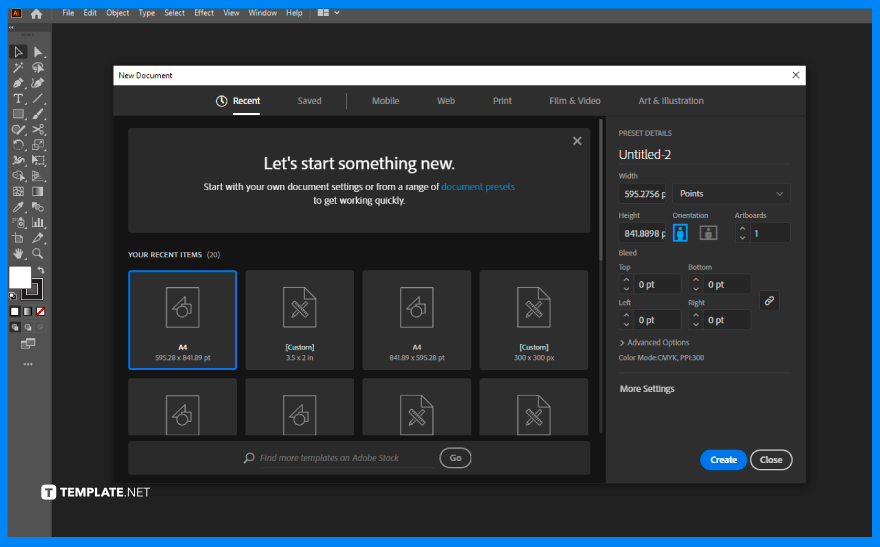
Editing an EPS file can be quite a challenging process, especially for Android users. You must first secure an EPS-compatible software like Adobe Illustrator, Adobe PhotoShop, and other specialized applications to edit EPS. Since EPS is a vector file format, using graphic design software to open, edit, and perform actions on the file is a must.
-
Step 2: Choose Adobe Illustrator
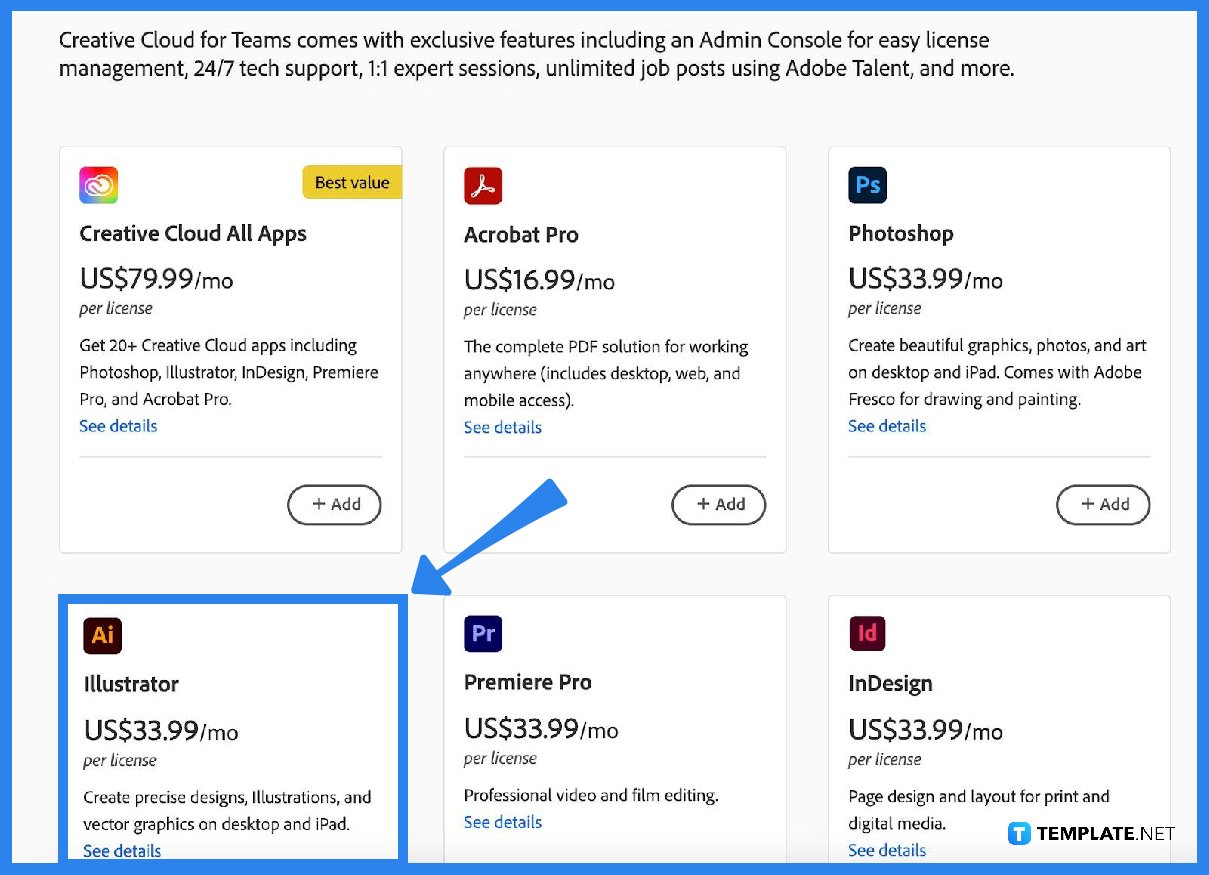
Adobe Illustrator has the best design features and editing functions. Using this software will ensure the best possible result.
-
Step 3: Download Adobe Illustrator
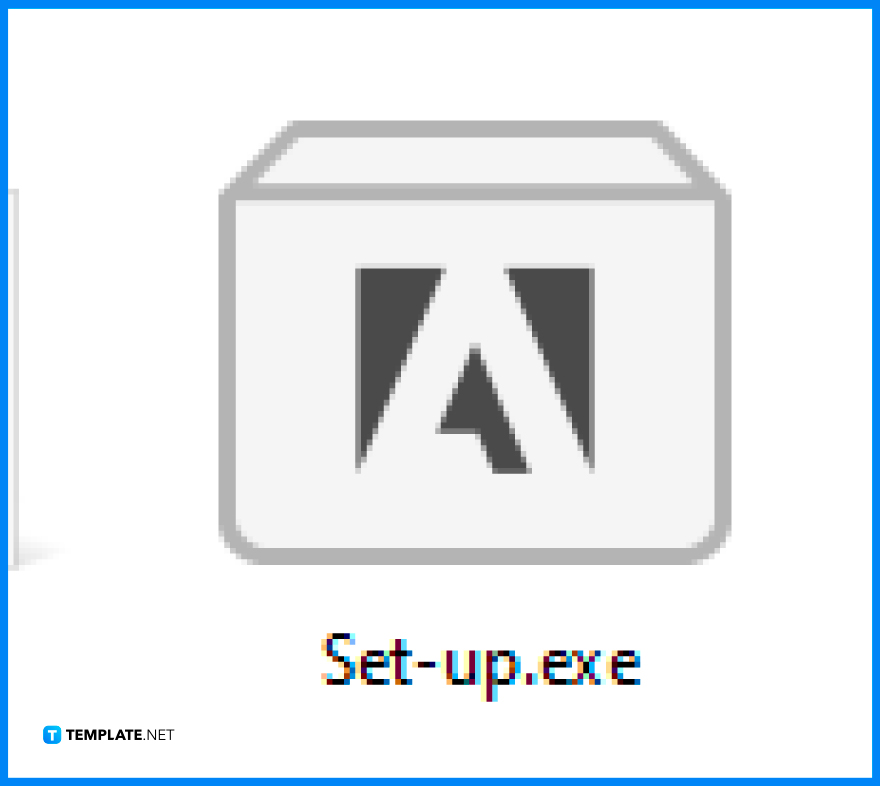
On your Android device, download the Adobe Illustrator software by purchasing the whole Adobe app in a package or selecting Adobe Illustrator only, and then make sure to install the software on your device.
-
Step 4: Open Adobe Illustrator
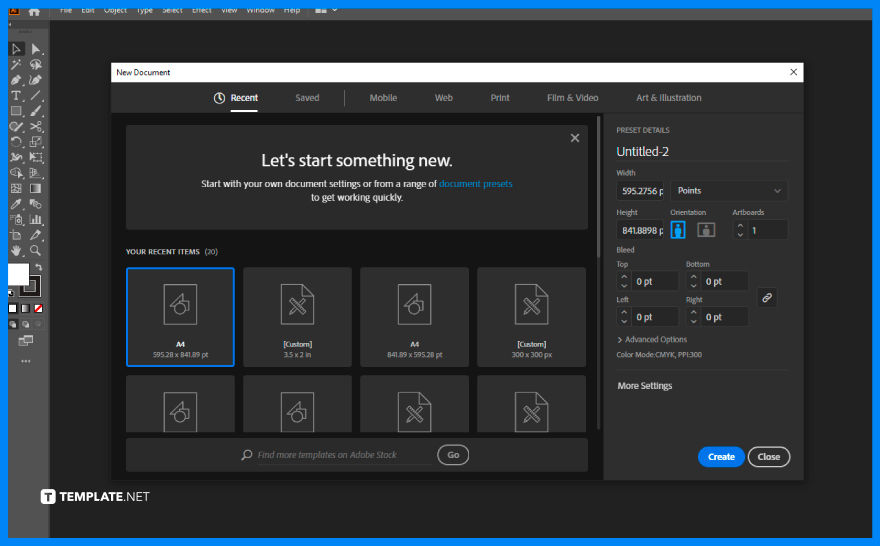
Open the software, browse your computer to locate the EPS file, and click the file to open at the editing surface.
-
Step 5: Start Editing
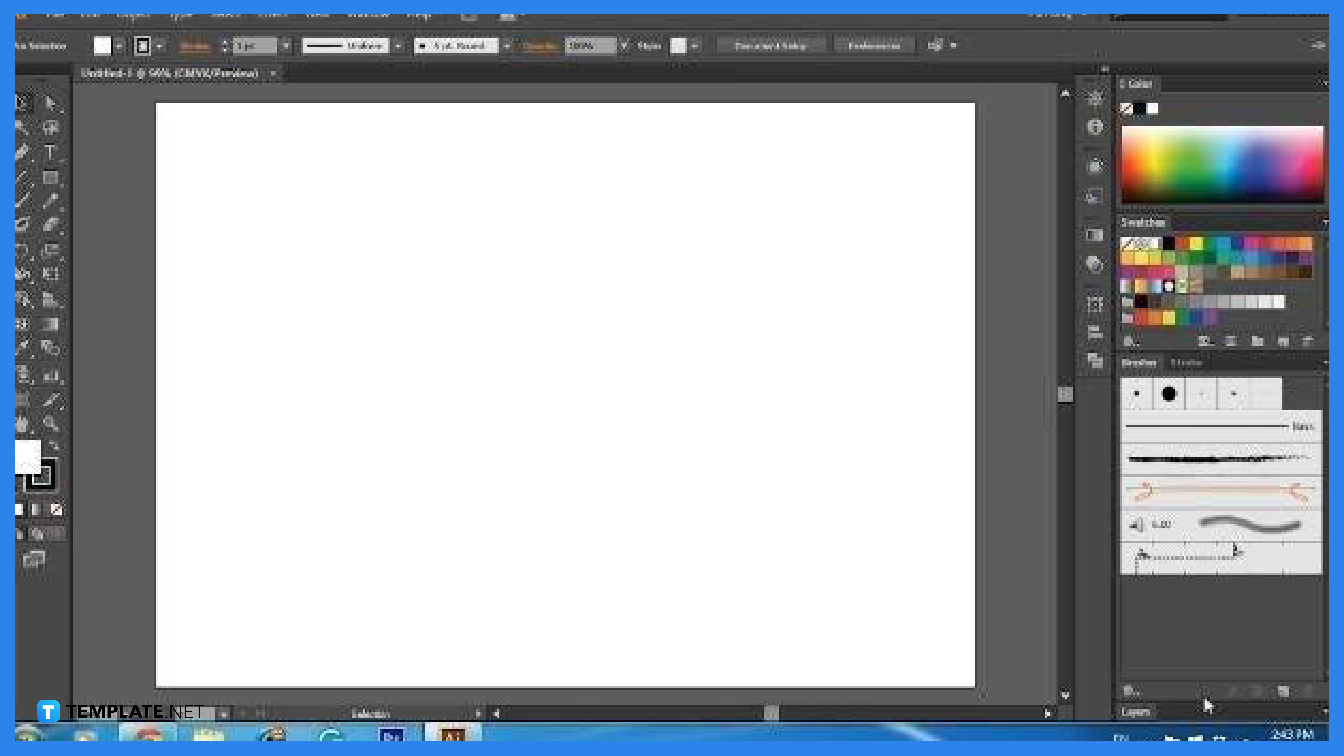
Once the EPS file is opened, it directly allows you to edit on the editing surface. Layers will be displayed for editing.
-
Step 6: Go to File
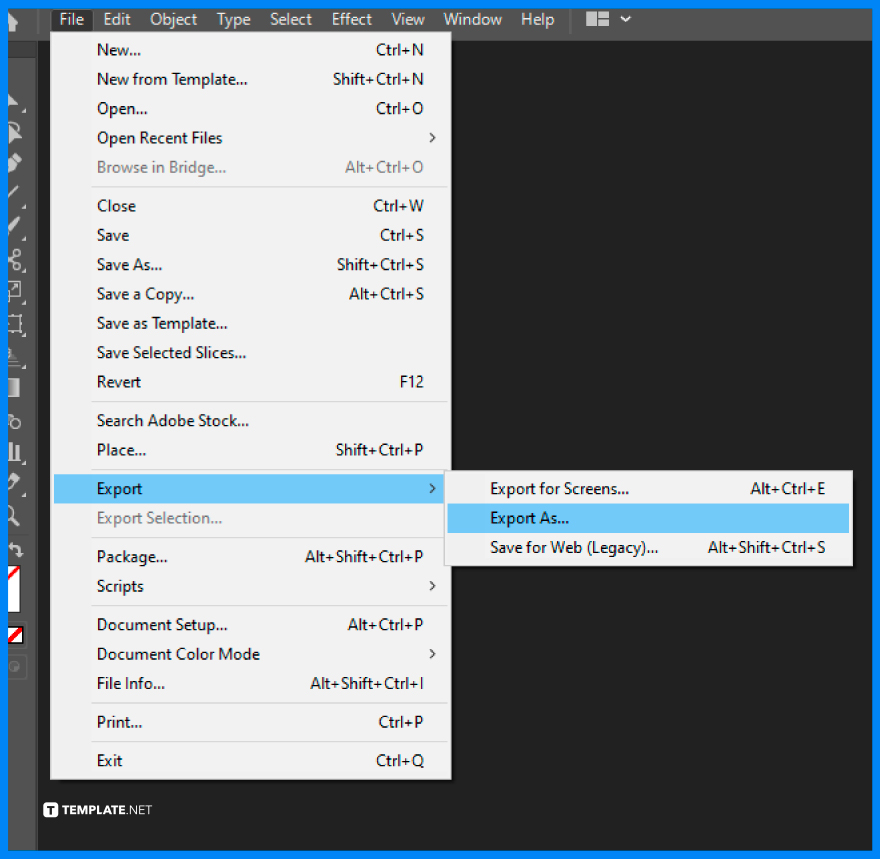
After editing, go to File to drop-down options click Export then choose destination, file name, and format to save the file.
-
Step 7: Choose a Free Online Application
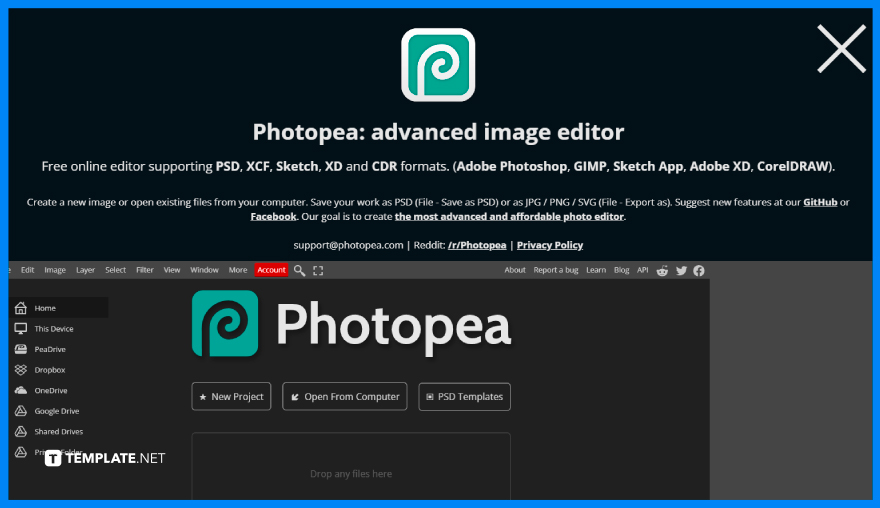
If you wish to edit an EPS file for free then choose among the free online applications that edit EPS files, such as PhotoPea or Gravit.
FAQS
Can I edit the EPS files using an android phone?
Yes, you can now edit files using an android phone given that you have EPS-compatible software.
How can I edit an EPS file?
There is a variety of different methods that you can use; the common ones are using Adobe Illustrator and other free online applications.
Can I edit an EPS file for free?
Yes, you may opt to choose the cost-free EPS-compatible software applications online.
What is the best software to use to edit an EPS file?
The best software depends on your needs and wants, in terms of functionalities Adobe Illustrator is the best, but in terms of cost free online applications is the best bet.
What format is EPS?
EPS is a vector file format commonly used for professional printing and large-scale printing paraphernalia.
Where is EPS used?
The EPS file format is used in professional printing, like advertising billboards, posters, wall art, tarpaulins, and other extravagant marketing collaterals.
Are there any vector apps for Android?
Yes, there are vector apps for Android such as Adobe Illustrator, Autodesk Sketchbook, and other graphic design apps that are compatible with Android.






