How to Create and Modify Brushes in Adobe Photoshop
Adobe Photoshop has a number of tools for painting and modifying the image’s color. This allows users to create digital paintings or refine certain parts of the photo by utilizing the various available brushes that Photoshop provides.
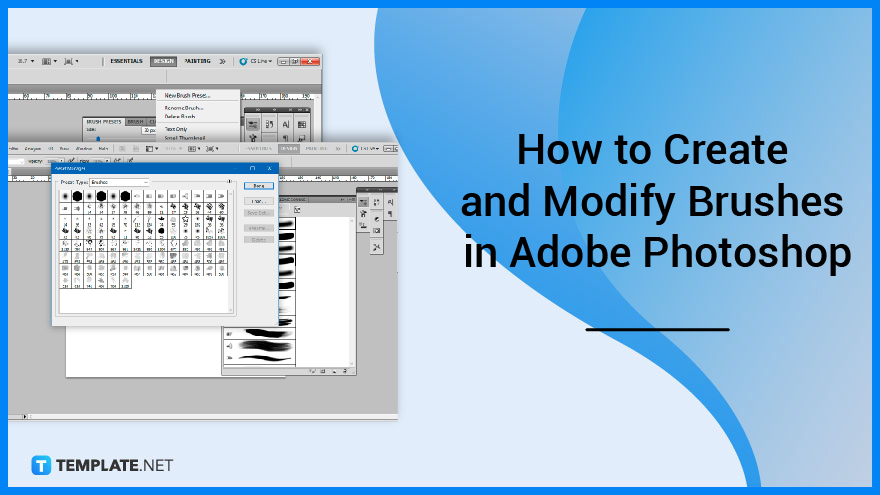
How to Create and Modify Brushes in Adobe Photoshop
You may use an existing preset brush, a brush tip form, or a portion of an image to create a custom brush tip. Then, using the Brush Settings panel, you can choose how the paint is spread.
-
Step 1: Open Adobe Photoshop
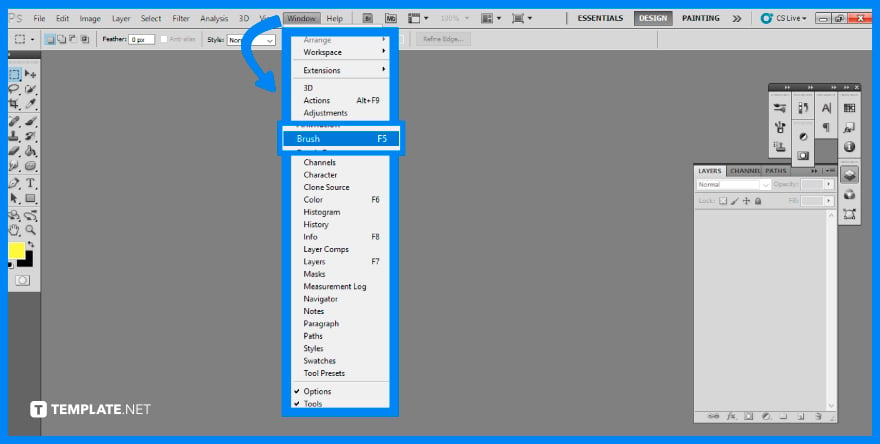 You can’t access the Brush Settings panel without having to open Adobe Photoshop first. So launch the software to begin. Open a pre-existing file or a sample file you would want to use. Locate ‘Window’ on the top menu bar then proceed to click on ‘Brush Settings’.
You can’t access the Brush Settings panel without having to open Adobe Photoshop first. So launch the software to begin. Open a pre-existing file or a sample file you would want to use. Locate ‘Window’ on the top menu bar then proceed to click on ‘Brush Settings’.
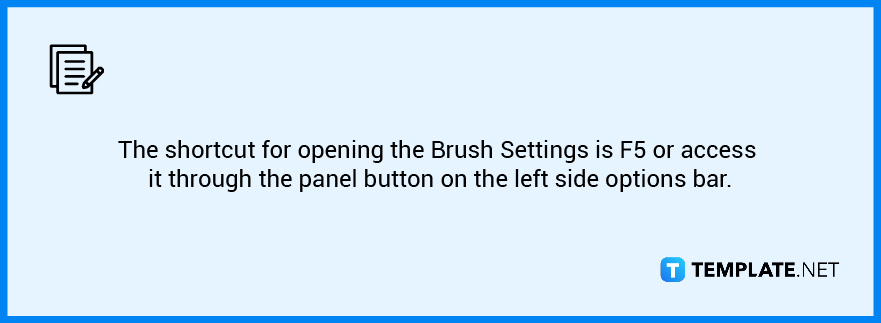
-
Step 2: Load More Brushes
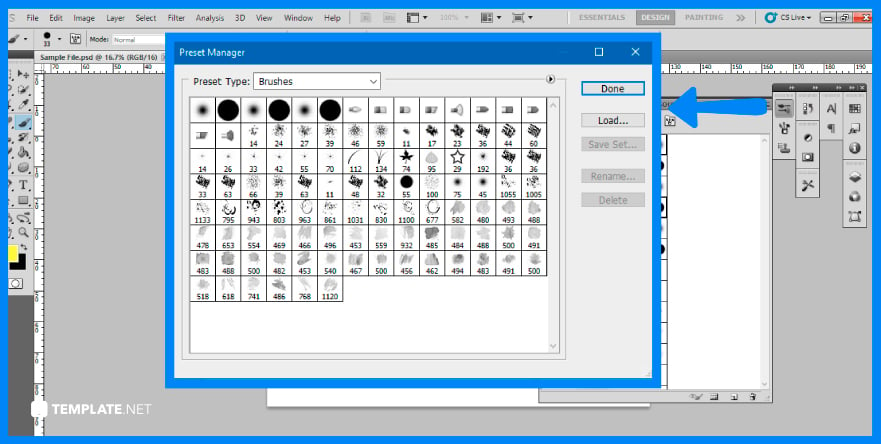 Although Photoshop offers a wide variety of options, you may still not be satisfied with what is available. You can import more brushes by opening the flyout menu in the Brush Presets panel and selecting ‘Preset Manager’. This will open up a new window, presenting you with more brushes provided by Photoshop.
Although Photoshop offers a wide variety of options, you may still not be satisfied with what is available. You can import more brushes by opening the flyout menu in the Brush Presets panel and selecting ‘Preset Manager’. This will open up a new window, presenting you with more brushes provided by Photoshop.
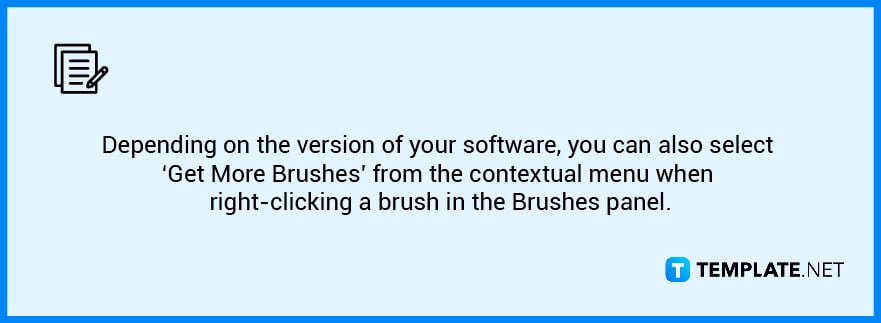
-
Step 3: Importing Brushes
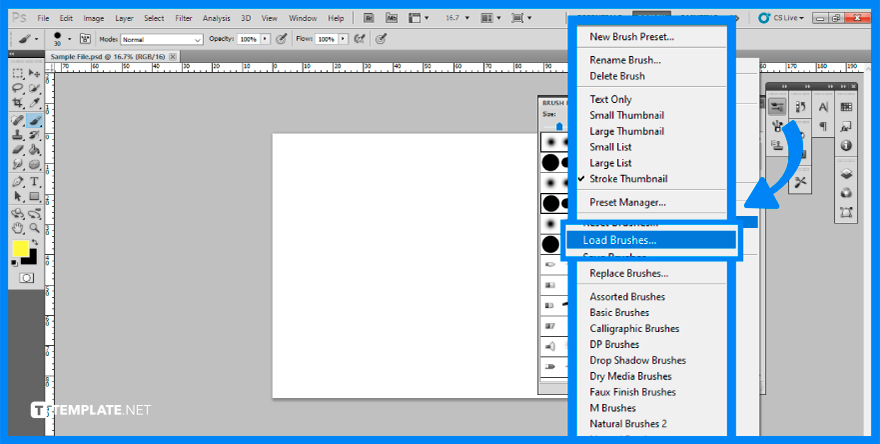 If you still prefer what is not available in Photoshop, you can load brushes that you have downloaded from other sites. Stay on Brush Presets and open up the flyout menu once again, there you will see the option to ‘Load Brushes’. A new window will open up allowing you to upload a brush file into your photoshop.
If you still prefer what is not available in Photoshop, you can load brushes that you have downloaded from other sites. Stay on Brush Presets and open up the flyout menu once again, there you will see the option to ‘Load Brushes’. A new window will open up allowing you to upload a brush file into your photoshop.
FAQs
What are brushes in Photoshop?
The ‘Brush Tool’, which is accessible in the standard toolbar and has the letter B as its default shortcut, functions like a classic drawing tool by adding color using strokes.
What is the use of brush tool?
A brush tool is one of the most basic tools available in graphic design and editing software and is part of the painting toolset, which may also contain pencil tools, pen tools, fill color and many other options.
How do you edit a brush in Photoshop?
To access the Brushes menu, go to the Options Bar and click the little arrow next to the brush’s thumbnail, you can enter a pixel size for the brush, set the brush’s blending modem, and even reduce the brush’s opacity to make it semi-transparent.
What is the fastest way to edit brushes in Photoshop?
The fastest way to edit brushes in Photoshop is to access the shortcut through Alt + Right Click + Drag Horizontally, then dragging it to the left will increase the size, and dragging to the right will decrease its size.
How do you make a smooth brush stroke in Photoshop?
In Photoshop, choose the ‘Brush Tool’, then adjust the smoothing percentage in the upper options bar to smooth brush strokes.






