How to Save an Image as an EPS File
Save images in Adobe EPS to create extravagant and high-quality marketing collaterals, such as billboards and posters. The best thing about doing so is that EPS files are capable of rendering highly detailed images that are editable and scalable.
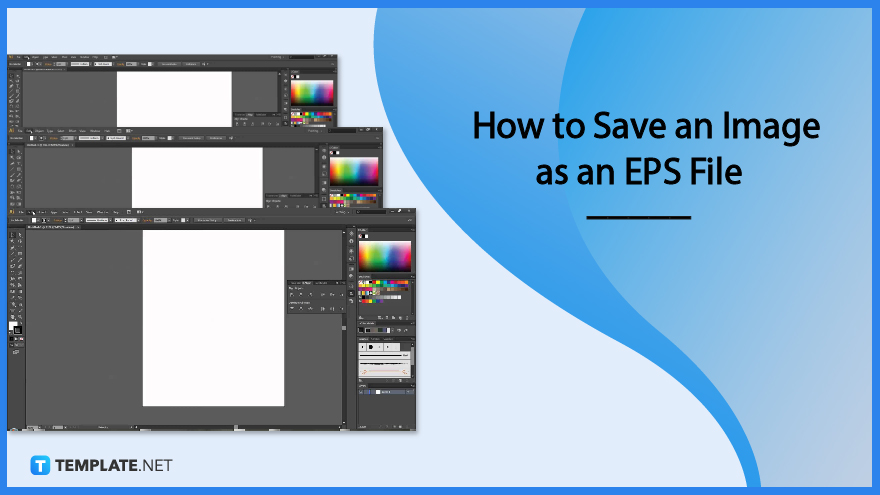
How to Save an Image as an EPS File
The file format is crucial every time you produce images for professional printing. With EPS, you get to maximize the quality and all of its glory by saving an image as an EPS file, and here’s how:
-
Step 1: Open an EPS File
Opening an EPS file varies on the device you are using. Using a MacOS, use the system’s built-in reader. Open any design software, such as Adobe Illustrator, for Windows users to begin creating.
-
Step 2: Create an EPS File
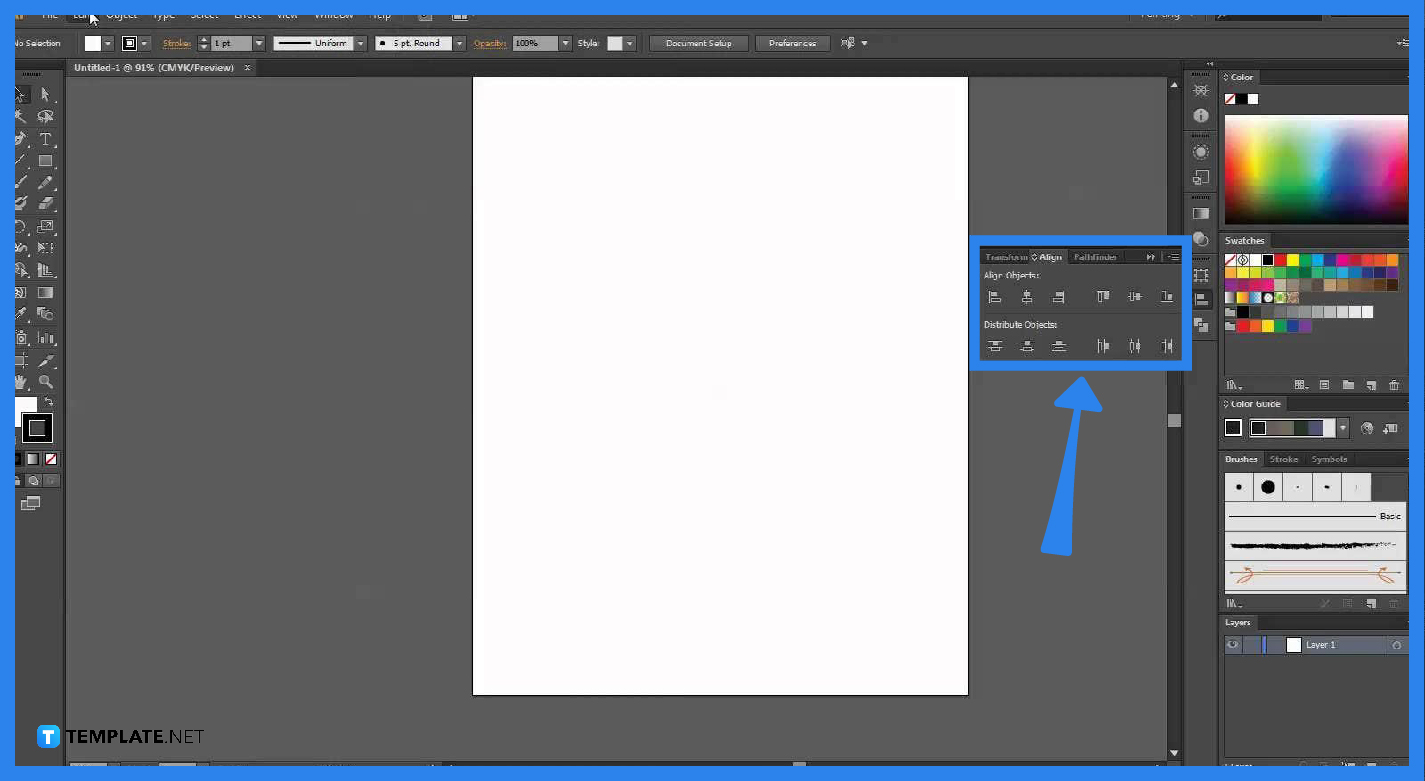
Make a design of an image using your chosen design software, such as Adobe Illustrator or Adobe Photoshop. -
Step 4: Save EPS file on Windows
Saving an EPS file on Windows needs special software. For most Windows or Microsoft software, open the image, go to the menu bar, and select File.
-
Step 5: Save as EPS
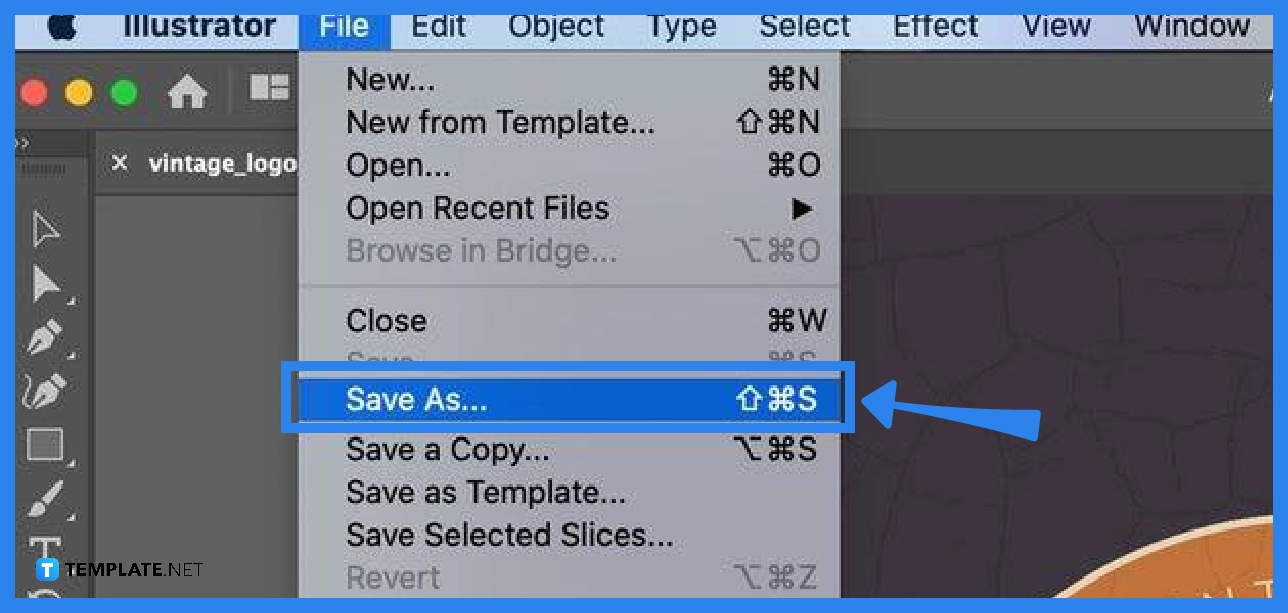
Go to “File”, then “Save as” and click on EPS on the selection of file formats available.
Step 3: Export as EPS
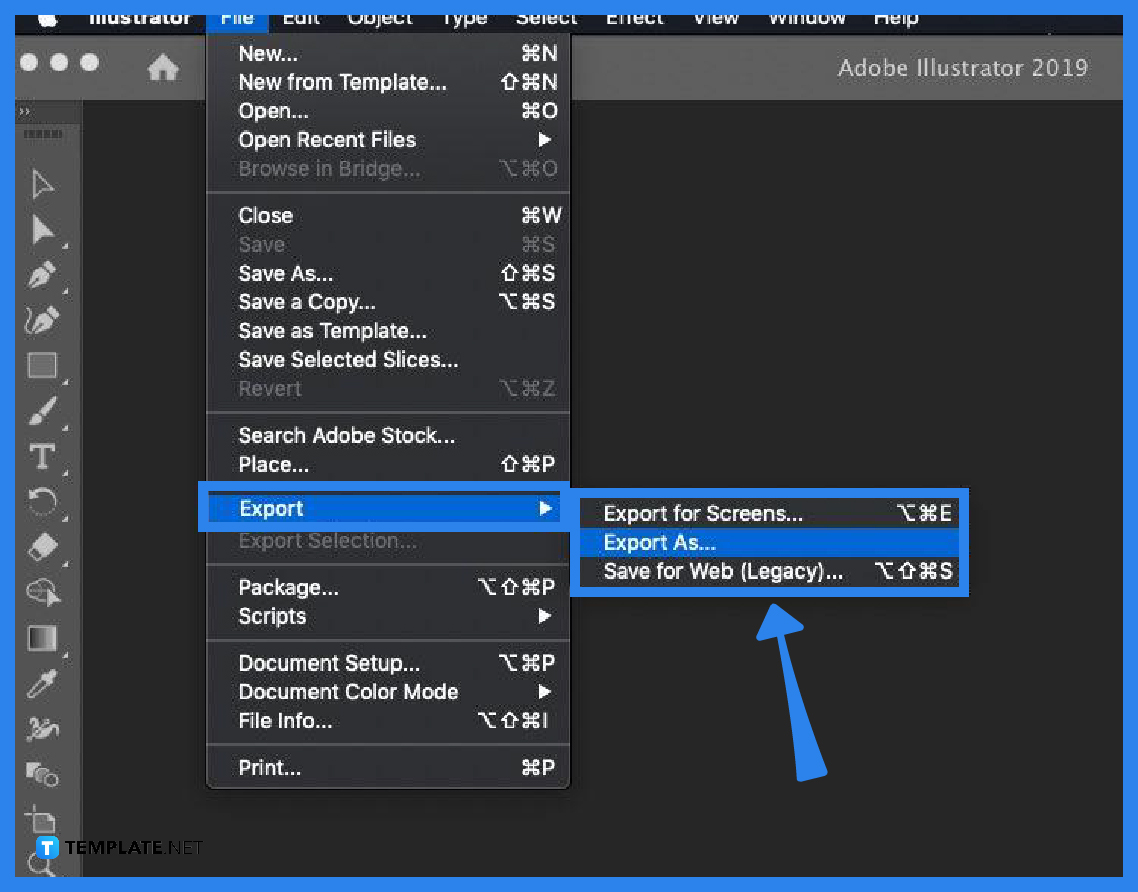
After completing the design go to file then export as EPS, choose where to save the document, finalize all elements, then click Export.
FAQs
Is EPS better than other file formats?
EPS, like any other file format— PDF, PNG, JPEG, etc., has its own niche, EPS provides assistance for professional printing and ensures a good quality image regardless of scale.
Can I save an EPS file on my MAC devices?
For macOS users, the devices are already equipped with the built-in ability to open and handle EPS files, hence saving any EPS files is a walk in the park.
Why save the image as an EPS file?
With the variety of file formats available in the market today, saving an image as an EPS file still stands because this file format will ensure a good-quality image that is perfect for professional printing.
What are other EPS converters online?
Apart from the built-in software in macOS and other specialized software in Windows, there are also various converter tools online, such as cloud convert, and convert, that can be used for free and with a charge to convert EPS.
Where are EPS files used?
An EPS file is mainly and commonly used for high-quality and professional printing, such as billboards, posters, wall prints, and other extravagant marketing collaterals, and printing products.
Does the device matters in saving an EPS file?
Yes, your device matters, specifically your operating system, macOS can easily enjoy EPS file instantly because of their built-in functionality, while Windows and other OS still needs to download specialized software to enjoy an EPS file.
What does EPS stand for?
EPS is a short and abbreviated term for Encapsulated PostScript.
Who uses EPS file format?
The avid users of an EPS file format are professional printing businesses, designers, and graphic artists who produce large scaled work.






