How to Resize a Layer in Adobe Psd
Adobe Photoshop is a versatile tool that allows new and old users to be familiar with the concept of layers. If you are unfamiliar with layers, you will find it convenient to not accidentally edit a layer that should not have been disturbed.
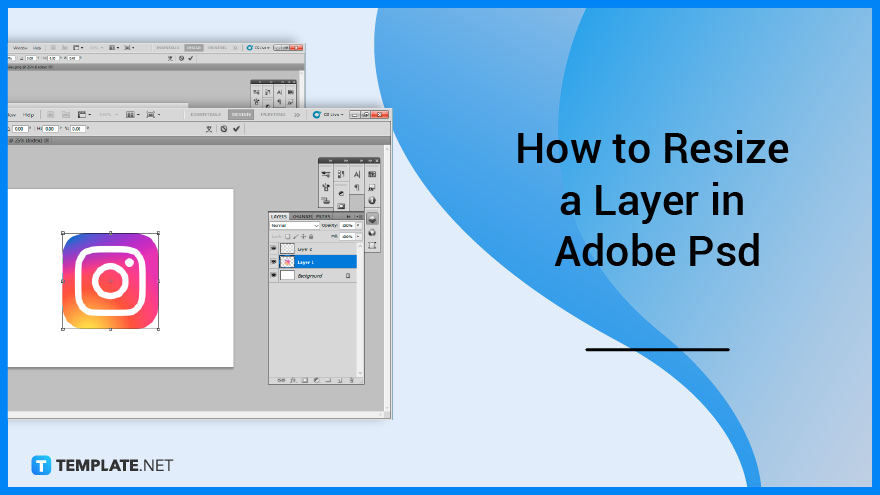
How to Resize a Layer in Adobe Psd
Layers in Photoshop help to distinguish between particular sections of a project. Learning how to conveniently resize them will save you time than resorting to third-party applications.
-
Step 1: Launch Photoshop
The first step you will need to do is to open your Adobe Photoshop. Locate your desktop icon and click on it to power it up. You can also directly open the file by selecting the file you want to edit and double-clicking it.
-
Step 2: Choose Layer
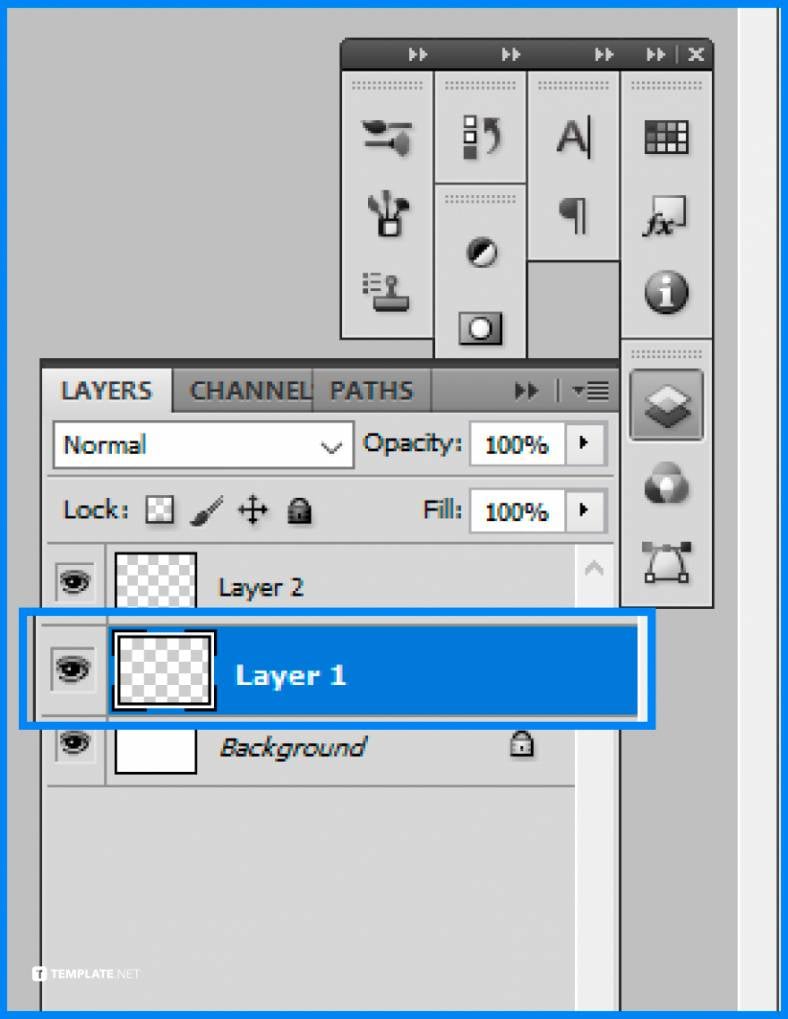 Once you have Photoshop opened, choose the layer to be resized. You can choose from the various layers you have available. This may be found on the right side of the screen in the ‘Layers’ section.
Once you have Photoshop opened, choose the layer to be resized. You can choose from the various layers you have available. This may be found on the right side of the screen in the ‘Layers’ section. -
Step 3: Edit Layer
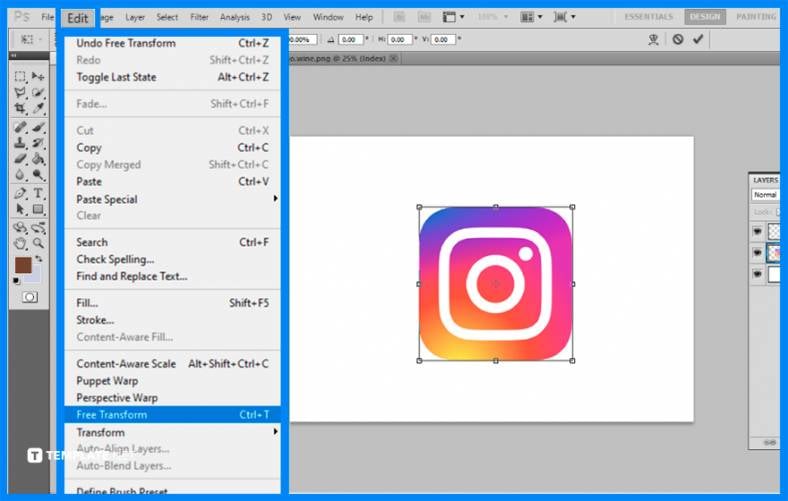 Click ‘Edit’’ in the top menu bar, then ‘Free Transform’, and the resize bars will appear over the layer. Afterward, drag the layer of your choice to the size you want. Holding the shift key while dragging to change the height and width will make your layer constrain its scale so all sides are still proportionate.
Click ‘Edit’’ in the top menu bar, then ‘Free Transform’, and the resize bars will appear over the layer. Afterward, drag the layer of your choice to the size you want. Holding the shift key while dragging to change the height and width will make your layer constrain its scale so all sides are still proportionate.
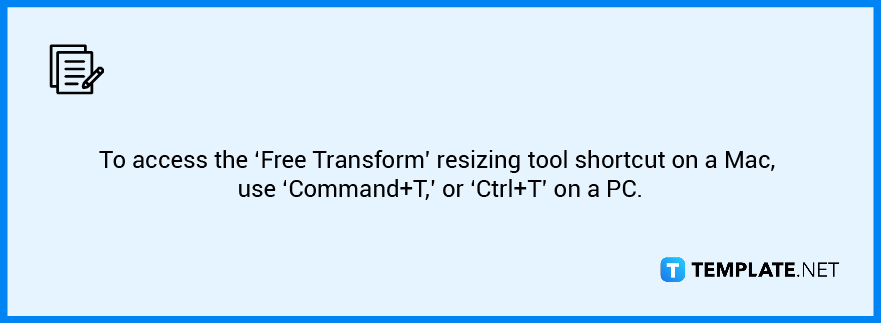
-
Step 4: Click the Check Mark
Check the box in the top choices bar. When you move your mouse over the checkmark, the words ‘Commit transform enter’ will display. To complete the resizing, hit Enter for Windows or Return for MacOS.
FAQs
How do I resize something in Photoshop without distorting it?
To scale the picture without distorting it, select the ‘Constrain Proportions’ option and alter the value in the ‘Height’ or ‘Width’ box.
What are the 5 different types of layers in Photoshop?
The several types of layers that you should be familiar with in Photoshop are Image Layers, Adjustment Layers, Fill Layers, Type Layers, and Smart Object Layers.
What are layers used for?
A layer is related to transparency on which imaging effects or pictures are performed and put over or under an image, it is also an important thing to be familiar with because it can differentiate between you moving the entire file or just a portion of it.
What is the advantage of layers in Photoshop?
The primary benefit or advantage that many users associate with layers is that it enables you to edit or alter each layer independently without impacting the rest of the project, this helps to avoid the scenario of disrupting other parts of the file or project and having to backtrack or start from scratch.
Where is the layers panel in Photoshop?
In the lower right, the ‘Layers’ panel is highlighted, but if the ‘Layers’ panel does not display on your screen, go to the ‘Window’ menu in the ‘Menu Bar’ along the top of the screen and choose ‘Layers’.






