How to Make a Business Card in Adobe Illustrator
A business card is used by many professionals to represent the brand of their company or organization. Business cards are essential tools to show prospective customers that you are a business professional in your respective field. In this article, learn how to make a professional business card in Adobe Illustrator.
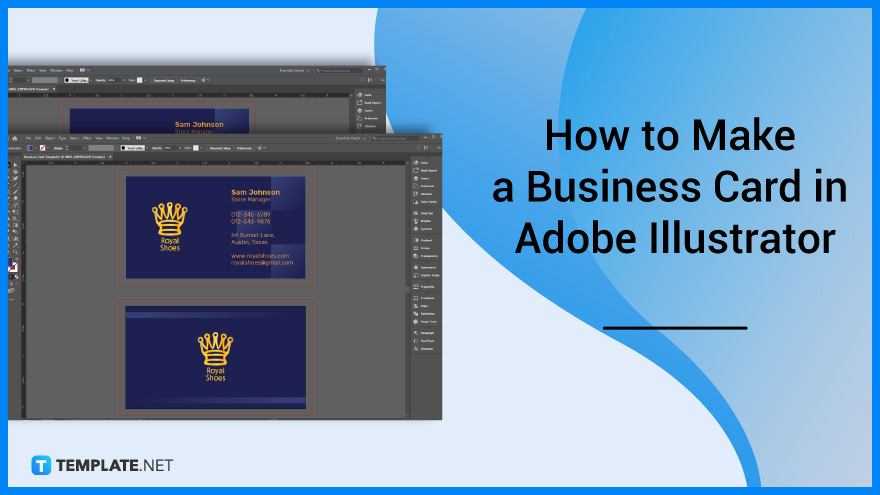
How to Make a Business Card in Adobe Illustrator
If you are planning to create a professional business card, consider that you need to make a lasting impression and send an impactful message to your potential clients, customers and partners. Below are simple steps that you can follow if you need to make a compelling business card in Adobe Illustrator.
-
Step 1: Create a New Document
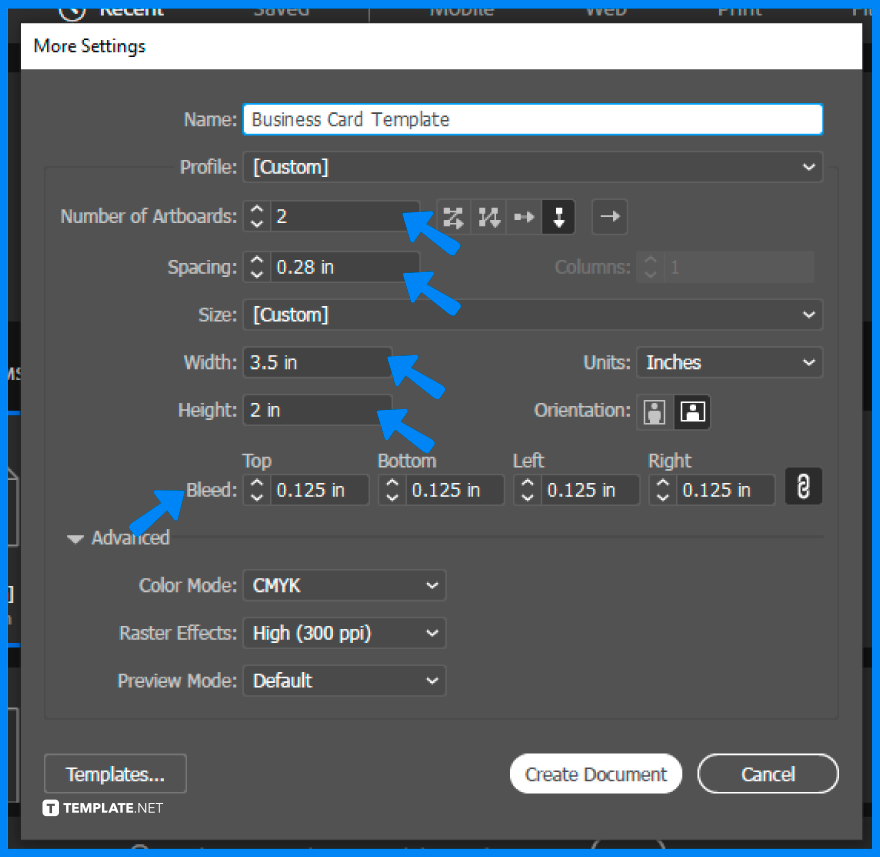
Open the Illustrator. In the New Document dialogue box, type the name of the business card design, add two to the number of artboards, the width should be 3.5 inches and the height should be 2 inches, edit the bleed margin, make sure that it is in CMYK color mode with high image resolution, and click OK. -
Step 2: Place the Logo Design and Contact Info
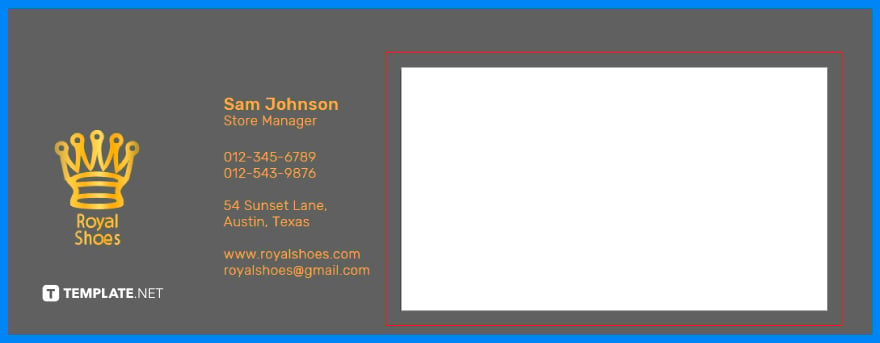
Prepare the logo design and basic contact information of your business. Include the logo art, your name and job title, business address, business contact numbers, office email address, and company website in your document. -
Step 3: Design the Background of the Business Card
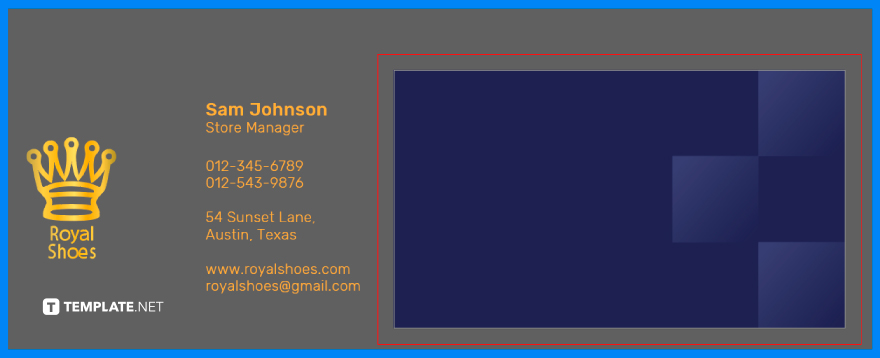
Use the Pen tool, Selection tool, and Gradient tool to make some shapes and color them for the background of your business card. Adjust the points while creating the triangles and lines for the front part of your business card. -
Step 4: Arrange the Design Elements on Both Sides
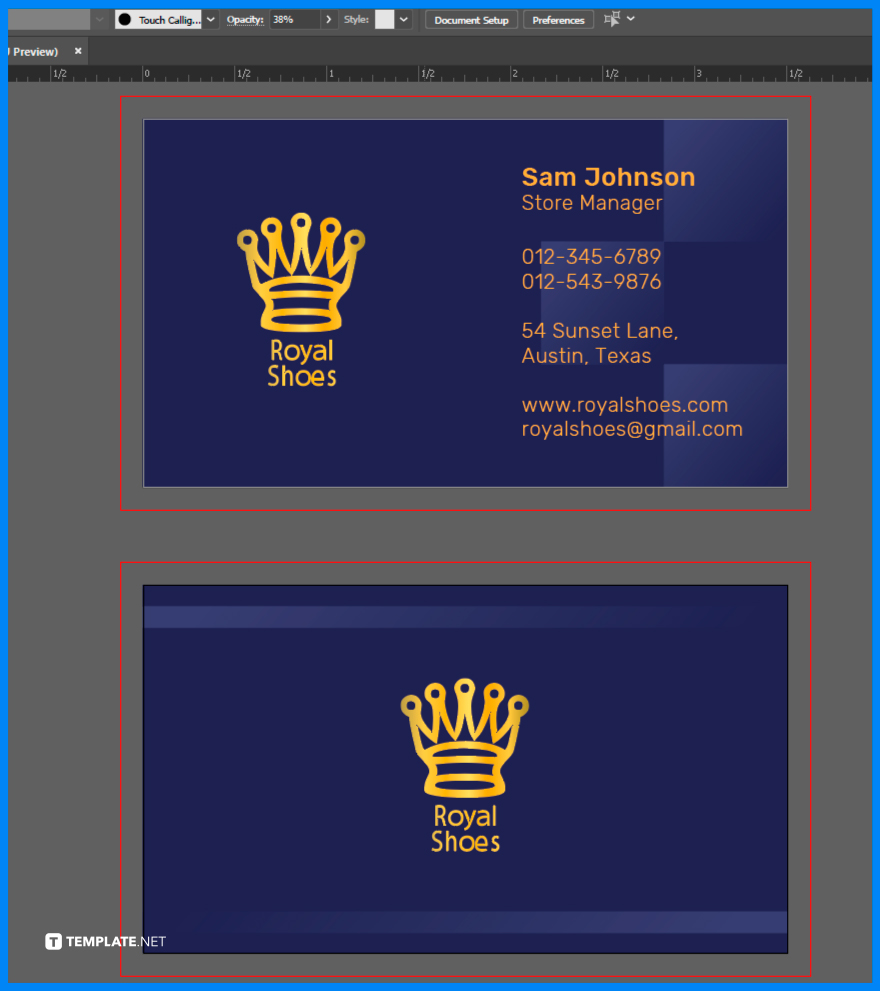
Take some time to arrange each design element of your business card on both sides. Drag and place each element in the appropriate position you want them to be.
FAQs
How to design a business card in Illustrator?
Create both a front and a back side of the business card, select a theme, design your card, and save it.
Does Adobe Illustrator have a business card template?
Adobe offers numerous kinds of design templates and they also offer various business card templates for businesses and organizations.
How to make a digital business card in Illustrator?
Create a design of your digital business card in Illustrator, save your design as a PDF file, open the file in Adobe Acrobat Pro, add text fields and edit them, save the file as an editable template, test the template and send it to your client.
What size is a business card in Illustrator?
The size of a business card in Illustrator is 2 inches × 3.5 inches.
What size should a business card template be?
A business card template should have a size of 3.5 × 2 inches.
What file type should business cards be?
Business cards should be in vector files format types like EPS or PDF.
What is the best resolution for business cards?
The best image resolution for business cards should be at 300 DPI.






