How to Recover Deleted SVG File
Nothing can be more frustrating than losing all your Adobe SVG files the minute your computer or software crashes down. Fortunately, there is a practical data recovery solution in Adobe Illustrator that you can do to effectively recover your lost SVG files, saved or unsaved, and the process is not very complicated.

How to Recover Deleted SVG File
Adobe Illustrator is the most commonly used graphic design software, especially for vector images. Doing all the designing job is fun but can also be very frustrating during an unexpected data loss while working on Illustrator, but consider this straightforward guide your way to effective data recovery.
-
Step 1: Autosave Regular Backups
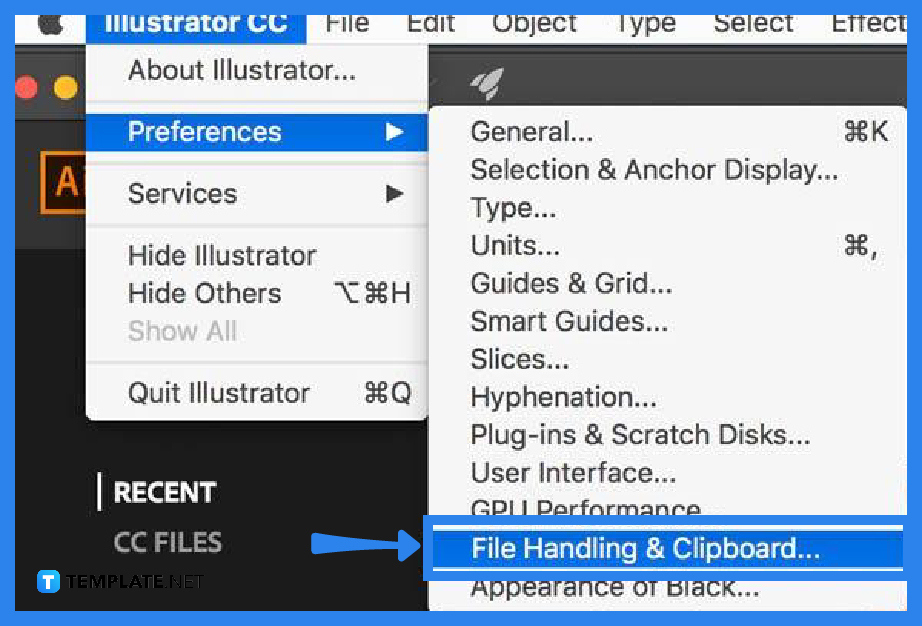
This step is a precautionary action to ensure all data will be stored in your computer regardless of being saved or unsaved. To do this, launch your Adobe Illustrator software and once you have the workspace or interface loaded up, head over to the “Edit” menu in the overhead taskbar and select “Preferences” at the bottommost part of the drop-down menu. Then, click on “File Handling and Clipboard.” -
Step 2: Configure the Preferences Settings
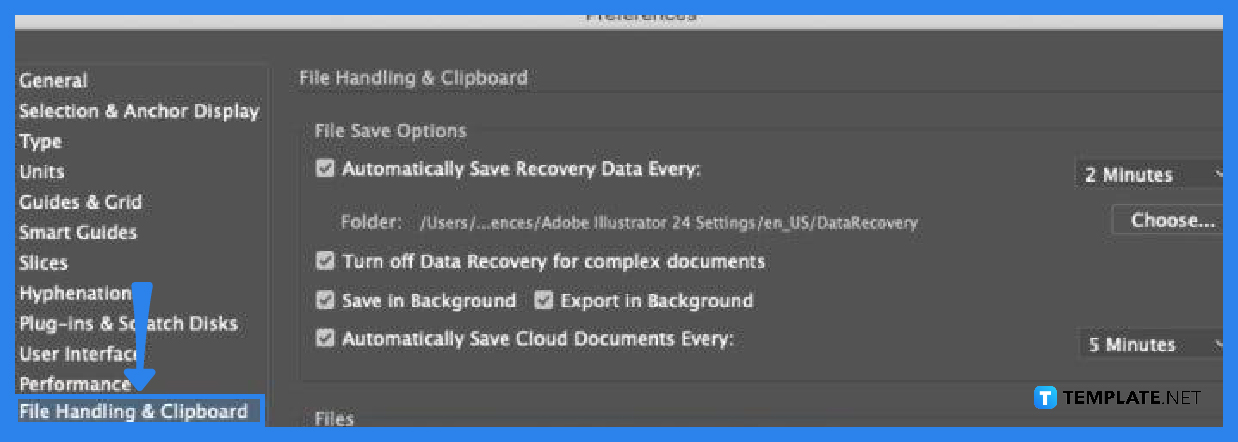
In the “Preferences” dialog box that follows, tick the box next to the option that says, “Automatically Save Recovery Data Every,” below “Data Recovery.” Now, head over to the prompt beside to specify the time interval for which you want the data to be saved. If you want the frequency to be every minute, just click on the arrow pointing down to set it. The shortest interval time is 30 seconds while the longest is for an hour. -
Step 3: Make Sure to Include SVG Code
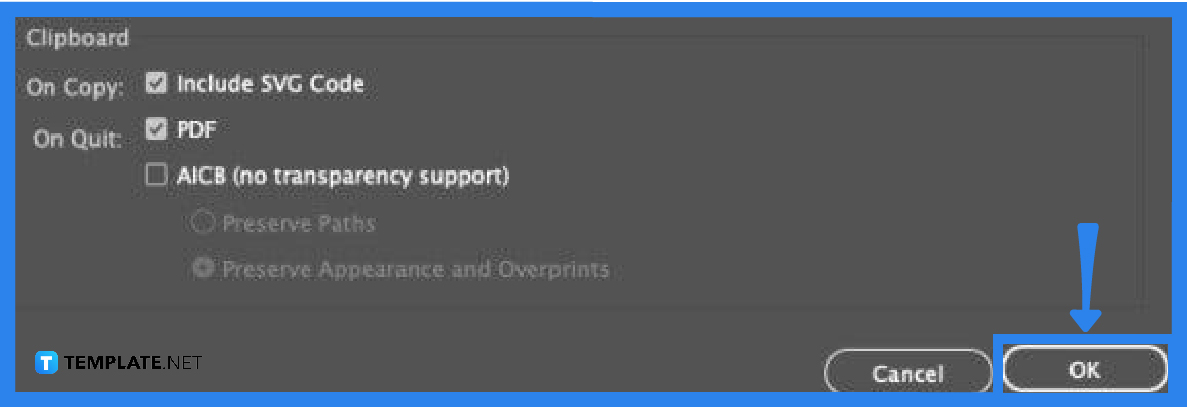
After you have configured the time, you need to be sure that the boxes under “Clipboard” which are the vector files SVG, PDF, and AICB are ticked as this will determine what items are included during the recovery. Check on the folder identified in the program before you click “OK” to know where or in which location you can find the files in the event of unexpected loss. If you want to change the location, just click on “Choose” and replace it. -
Step 4: Navigate the “User” Folder
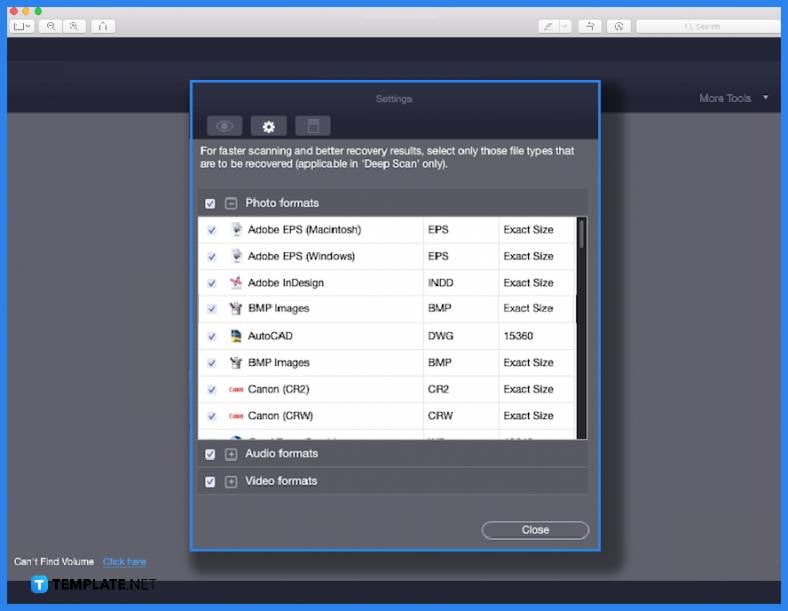
In case you keep the data recovery folder as it is, you need to dig further into the “User” folder to find the Adobe Illustrator data recovery folder. So the path you are going to follow is this, your “User,” “App Data,” “Roaming,” “Adobe,” “Adobe Illustrator,” “Adobe Illustrator Settings,” and the data recovery folder. When you click on it, you will see all the backup files Adobe Illustrator has saved.
FAQs
Which folder does Adobe Illustrator save recovered files in?
For Windows users, you can find and recover your files by following the path, Windows: C:Users -> AppDataRoamingAdobeAdobe Illustrator Settingsen_US*x64Adobe Illustrator Prefs -> DataRecovery.
Where can the data recovery feature be enabled in Illustrator?
You can configure the data recovery settings in the “Preferences” window, just be sure to set the proper details, though.
How are unsaved files recovered?
Follow the steps discussed above and all your data will be in good hands.






