How to Make Single Line SVG Files
Creating a single line out of a complex Adobe SVG file is not as complicated as how intricate the elements of the image can be. Check out instructions on how to do this process to help you work on your project with absolute ease.
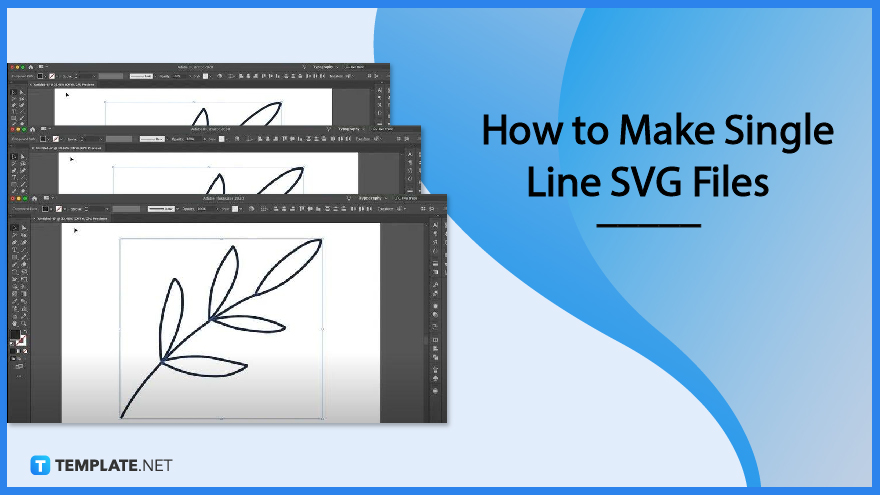
How to Make Single Line SVG Files
Adobe Illustrator makes vector graphic design editing so much easier with its SVG -friendly tools and features that even a beginner artist would find easy to work with. And if making single-line SVG files is what you need, here are the steps you need to follow.
-
Step 1: Open Your Vector Image or SV>
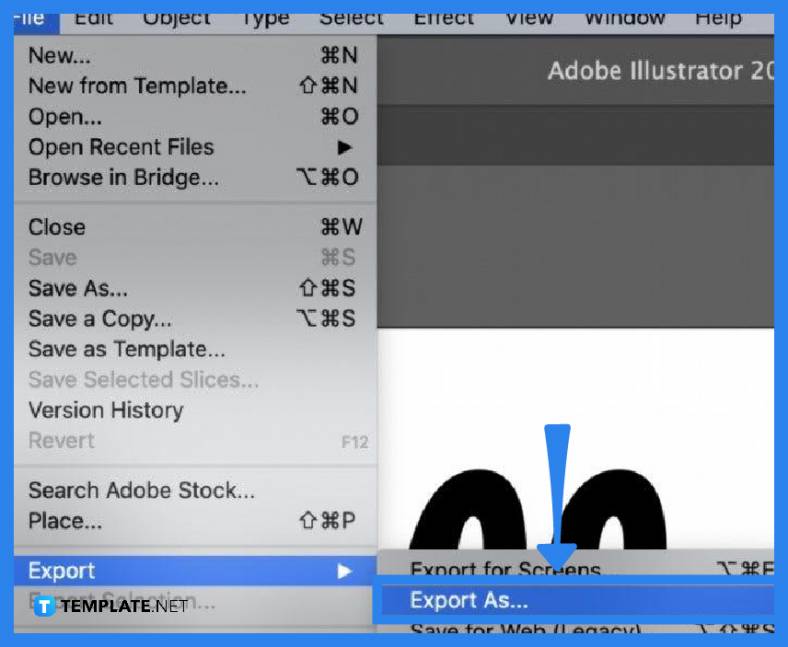
Launch your Adobe Illustrator and head directly to the “File” options menu. From the drop-down list, select “Export” and then “Export to” to properly bring up the SVG file to your Illustrator artboard. Be sure to have the file format changed to SVG before clicking on the “Export” button in the dialog box.
-
Step 2: Select All Elements or the Entire Image and Turn It Into an Outline
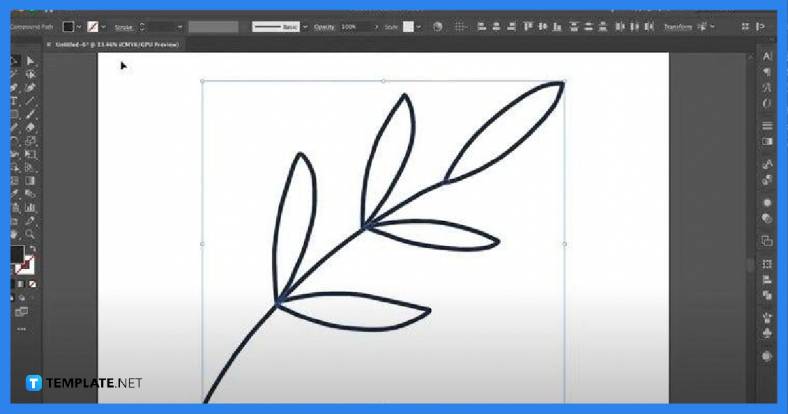
Vector images come with an array of shapes, paths, and coordinates. You need to see what is going on with the image by converting it to an outline. To do this, it helps to remove the fill and then select a stroke that best gives the outline of the image.
-
Step 3: Remove the Unnecessary Lines
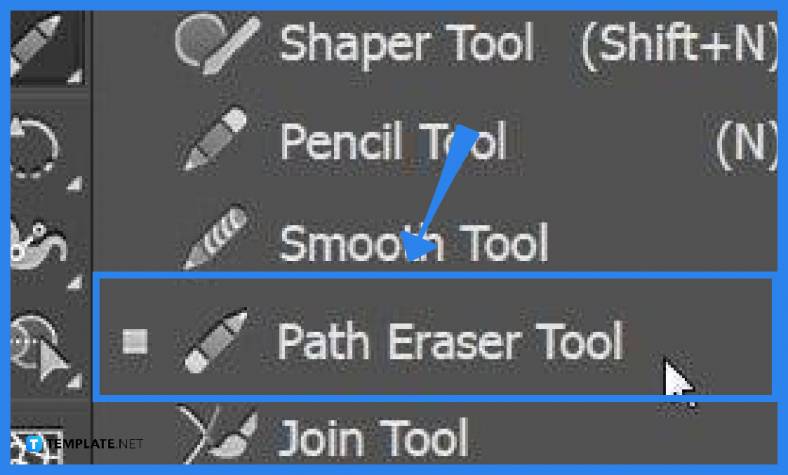
When you have the image converted, the lines and strokes are unsurprisingly on top of each other. To get a single line for your SVG file, you have to get rid of the unnecessary lines using the “Path Eraser” tool. Just work your way throughout the graphic design but do this carefully in order not to remove the whole entwined elements. You can use the “Direct Selection” tool to remove intricate or entwined strokes or outlines.
-
Step 4: Join the Remaining Elements Together with a Single Line
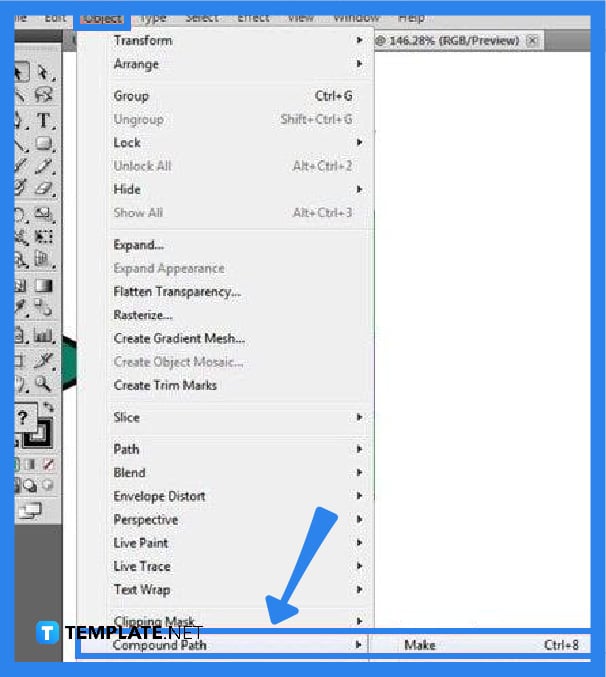
As you get all the elements in a single line back together, select everything and head over to the “Object” menu. Click on “Compound Path” from the drop-down menu and select “Make.” Now, you can save the newly created vector file by going to the “File” menu and “Save As” but be sure to put the file format to SVG.
FAQs
Is it possible to make a clean line in Illustrator?
Yes, by drawing a rough path using the pencil tool or paintbrush, keeping the path selected and selecting the smooth tool, clicking and dragging the smooth tool throughout the selected path, and repeating the process until you get the desired result.
Why does a vector image look pixelated in Illustrator?
The quality of the lines present in your vector image might have caused the exaggerated pixelation in the image.
How are jagged lines fixed in Illustrator?
You can use the “Pen” tool in correcting the lines and strokes of your vector image, you can maximize the selection and deselection tool to ensure the objects are properly selected, and then create anchor points on the line that you can click and drag with the “Direct Selection” tool.






