How to Import Illustrator SVG File to InDesign
The use of both Adobe Illustrator and InDesign makes working on a web design more efficient. Learn how to import Illustrator SVG files to InDesign without hassles and finish your website seamlessly.
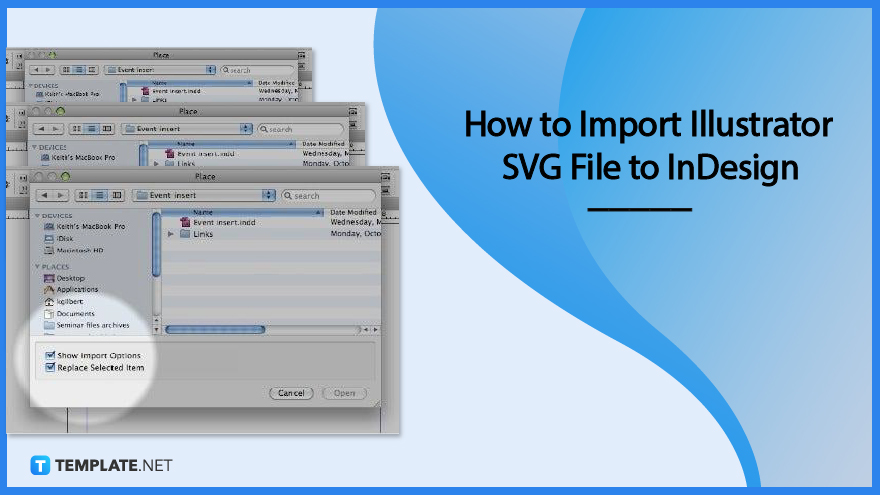
How to Import Illustrator SVG File to InDesign
Adobe InDesign is a leading desktop and digital publishing software application used in creating flyers, brochures, posters, magazines, presentations, eBooks, and a lot more. And if you need to lay out a stunning SVG file, you can seamlessly carry it all out via Illustrator and then to InDesign.
-
Step 1: Place Your SVG File in Adobe Illustrator
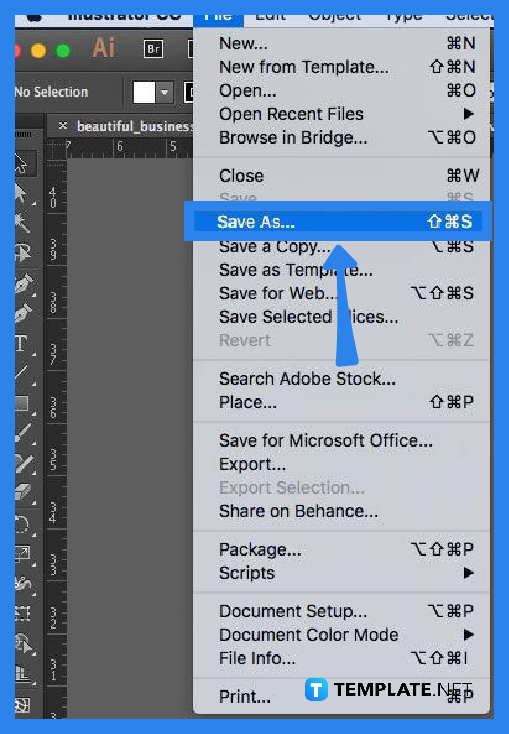
Before you can import an SVG File to InDesign via Illustrator, you need to bring up the image first to Illustrator where you can do some edits easily. To begin, go to the “File” options menu and click “Place.” In the dialog box that follows, look for the SVG file you want to work on and then click “Open” or “Place” depending on what appears on your computer.
-
Step 2: Do the Necessary Enhancements and Adjustments to Your File
In the artboard, you need to click and drag to properly place your file in a size appropriate for what you think is best for the project. You can easily resize the image by simply double-clicking it and then holding down the SHIFT key while scaling it down to maintain its proportions. Then, carry on with all the changes you want to make for the final project. Just do not forget to preview your product so you would know if the outcome is perfectly right.
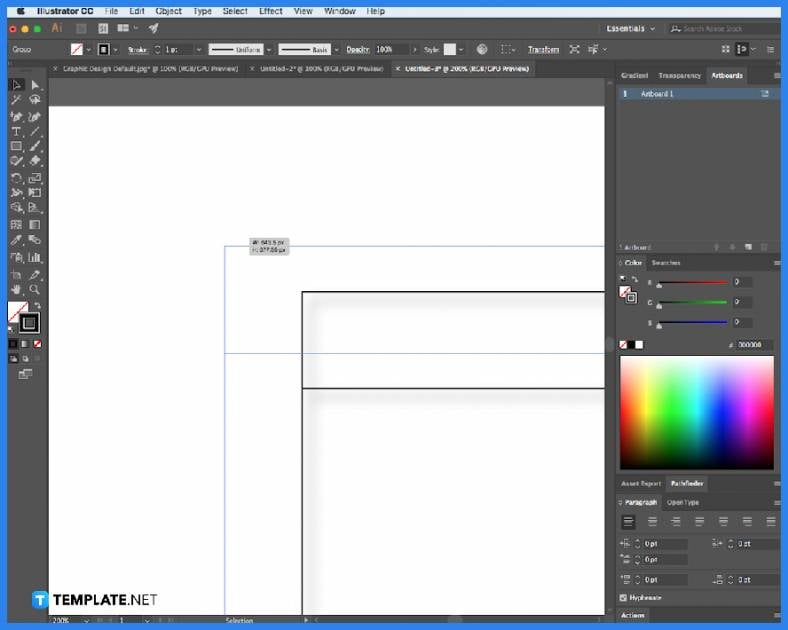
-
Step 3: Save Your File
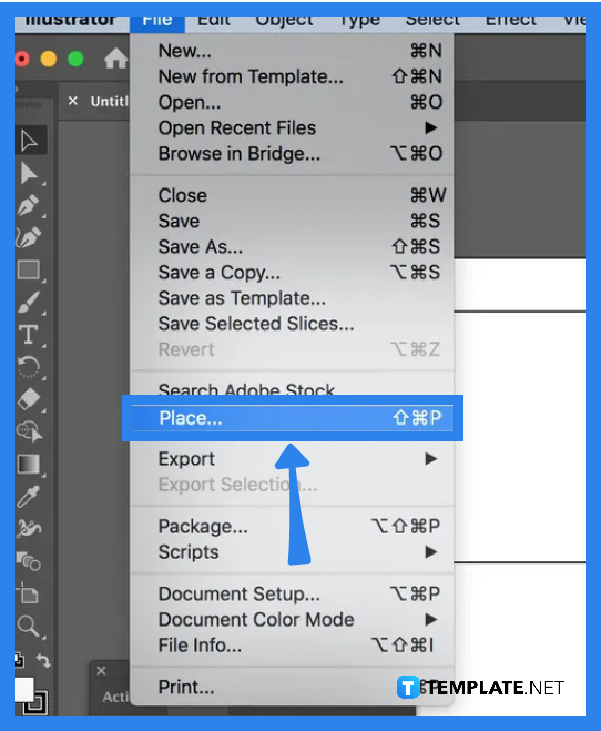
Now that you have finished doing what needs to be done with your images, go to “File” and you can either select “Save” or “Save As.” Just be sure you are saving it as SVG. Also, check on the “SVG Options” dialog box before completing the saving process.
-
Step 4: Bring the File to InDesign
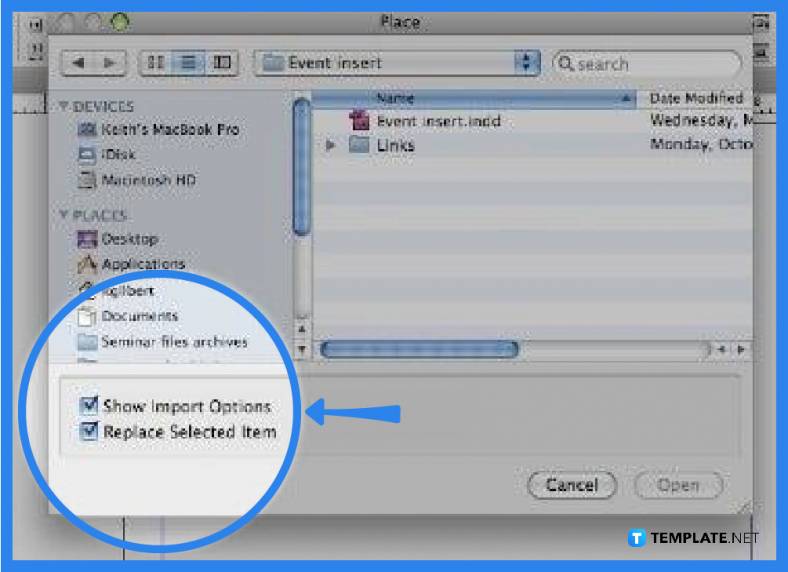
In your InDesign software, head over to the “File” options menu and select “Place.” In the dialog box, tick the “Show Import Options” box to ensure that you are importing the right design or artboard. Click “Open” to see a preview of the artboard in a dialog box that follows, and then hit “OK.” When you have successfully imported your Illustrator SVG file, you can now further enhance your design using InDesign.
FAQs
Do SVGs work in InDesign?
Yes, InDesign has now enabled SVG imports, which is especially done by integrating Adobe Illustrator.
Are Illustrator files accommodated in InDesign?
Yes, Illustrator graphics are imported into InDesign in their native AI format.
Why use an SVG file format, not AI?
An SVG file format displays two-dimensional graphics, illustrations, charts, and more with scalable images that retain their resolution no matter how big or how small they can be while AI is a proprietary file format of Adobe that may not have the same flexibility as SVG.
How is an SVG file resized in InDesign?
Simply Shift-drag a corner frame handle for the artwork for the image to be resized proportionally.
What should be done with a blurry Illustrator file in InDesign?
Go to the “View” menu, click on “Screen Mode,” and then change the “Normal” screen mode to “Preview.”






