How to Use EPS Files in Photoshop
Discover how to use EPS files in photoshop. That way, you can do it easily when you need to.
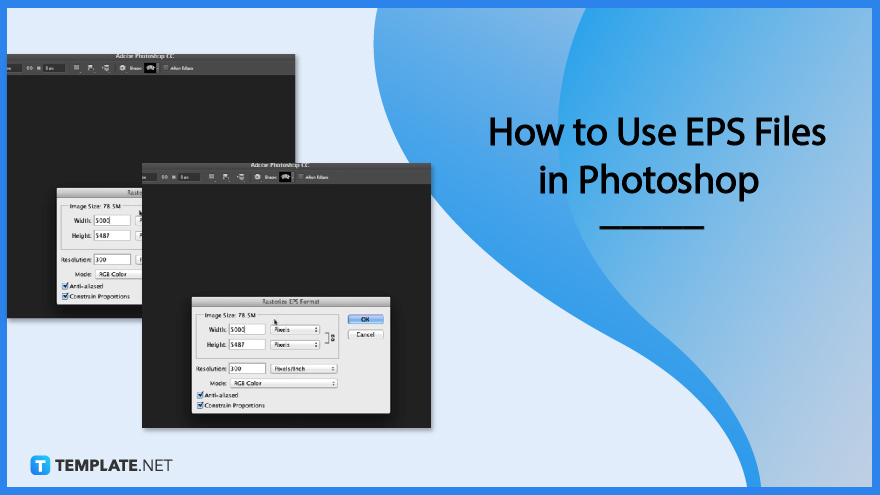
How to Use EPS Files in Photoshop
Using EPS files is pretty simple to do in Photoshop. Follow these three easy-to-follow steps.
-
Step 1: Launch Adobe Photoshop
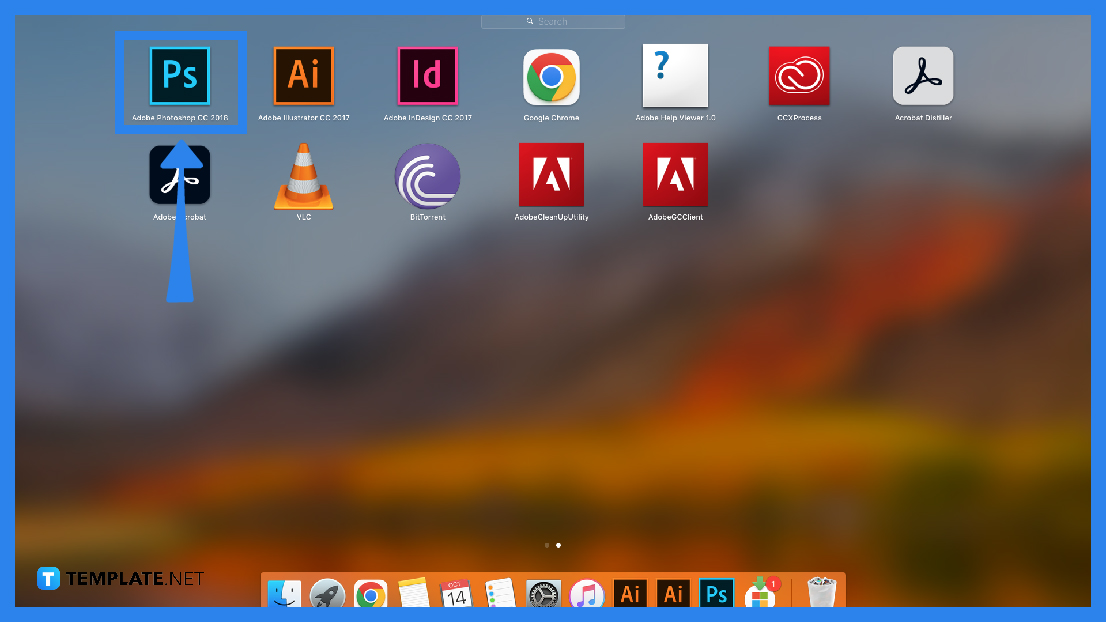
To get started launch Adobe Photoshop and ready the EPs file you wish to use.
-
Step 2: Click ‘File’ and ‘Open’
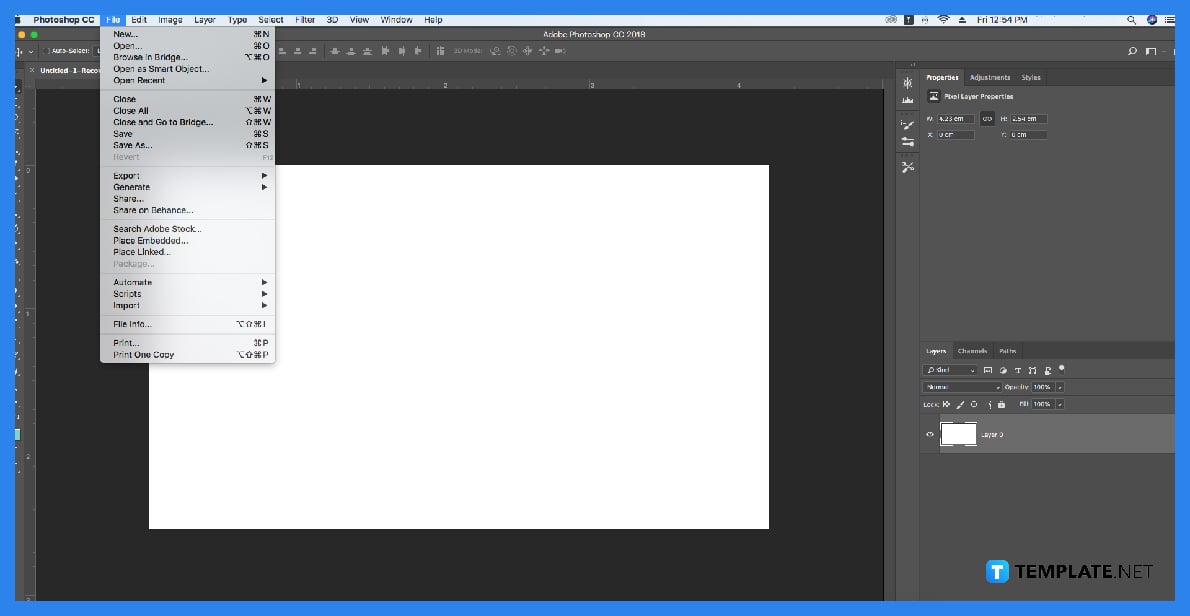
Move your cursor to the menu and click ‘File’. A dropdown will appear where you can click on ‘Open’. This will result in a dialog box where you can find the EPS file you wish to use. Select the file and click the Open Button.
-
Step 3: Rasterize EPS Format
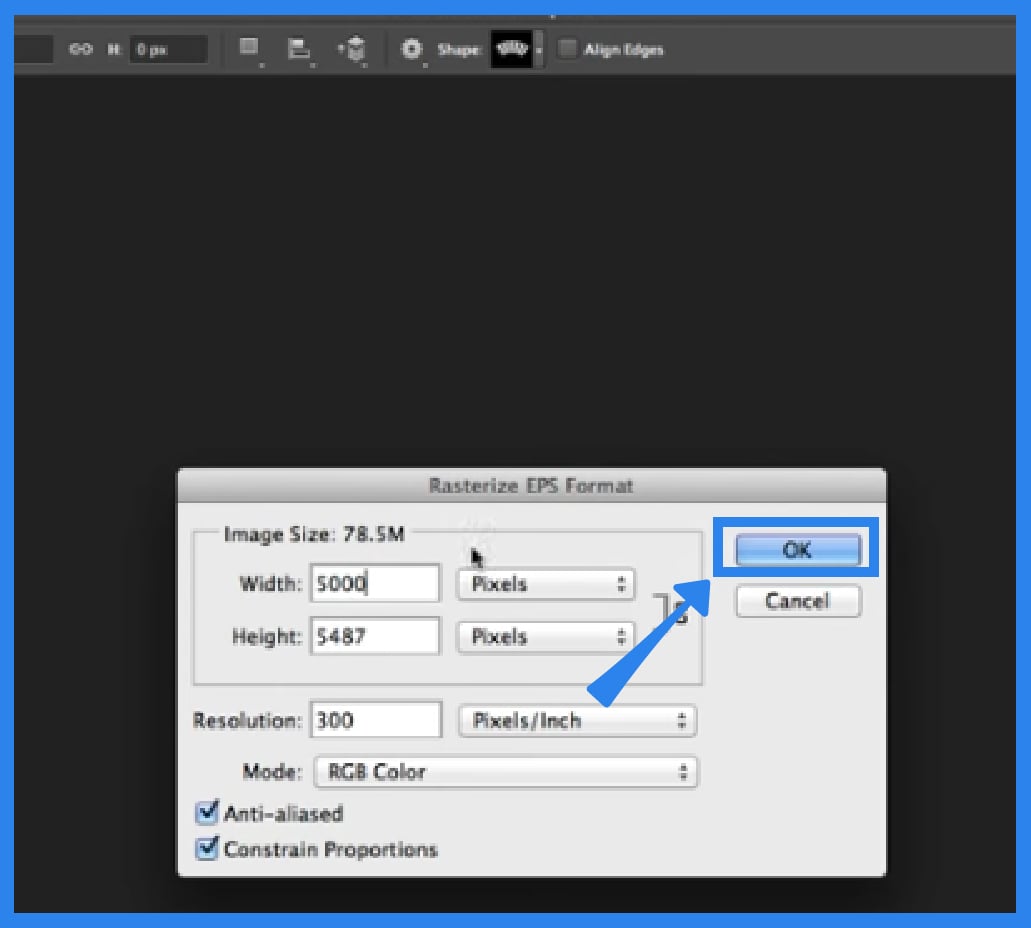
Another dialog box will open called the ‘Rasterize EPS Format’. Adjust the resolution, the color, and the pixels any way you prefer. Then click the OK button. This will load up the image, which should take a few seconds.
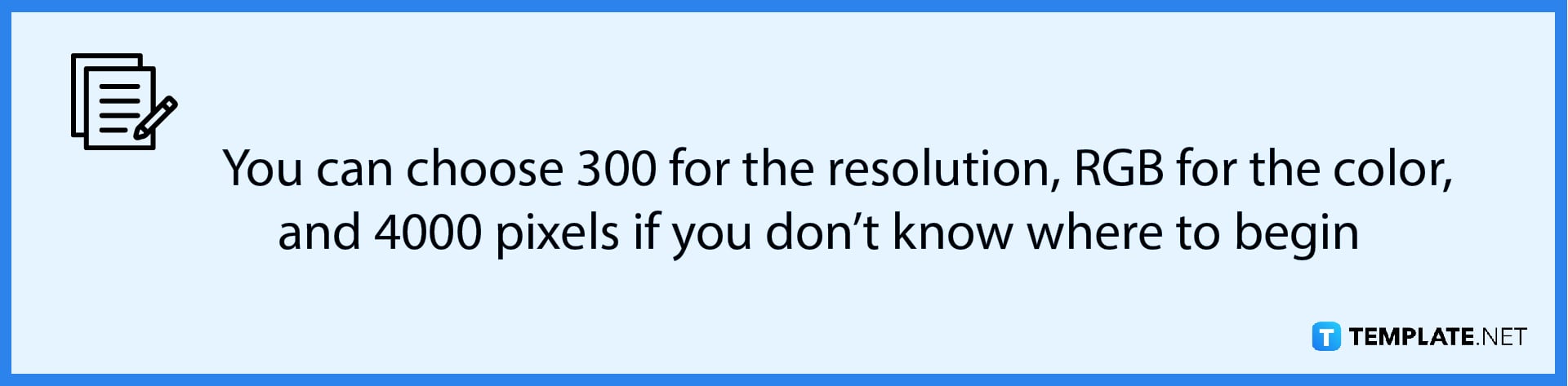
FAQs
Can I use other image files besides EPS on Photoshop?
Yes, you can use other image files in photoshop such as JPEG and PNG for example.
What other Adobe programs can I use EPS files in?
Other Adobe programs where you can use your EPS files are Illustrator and InDesign.
What is the purpose of EPS files?
EPs files are vector file formats that are ideal for high-quality image printing.






