How to Flatten PDF in Adobe Acrobat
Use Adobe Acrobat to flatten PDF files that come in multiple layers without compromising the quality. With these easy-to-follow instructions, you will surely get the whole process done in a breeze.
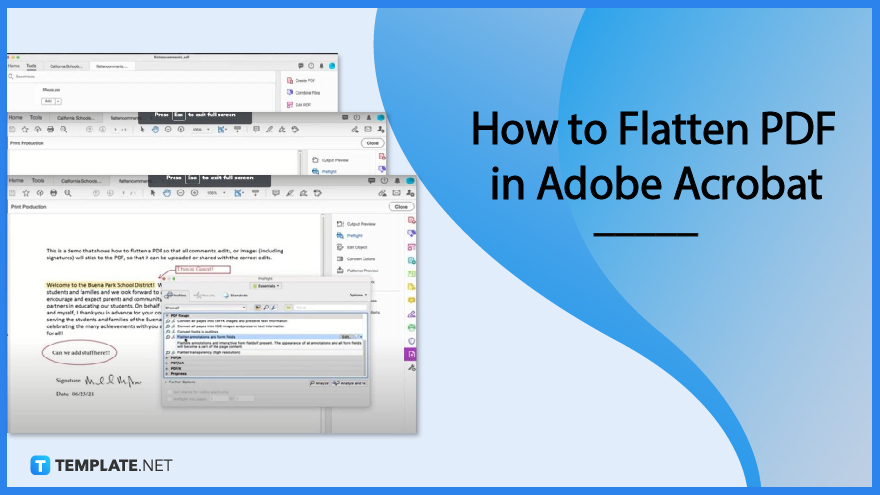
How to Flatten PDF in Adobe Acrobat
Adobe Acrobat enables users to flatten files quickly and easily. Not only does it make your document handier and nicer but it also reduces the file size without jeopardizing the quality.
-
Step 1: Open PDF Document
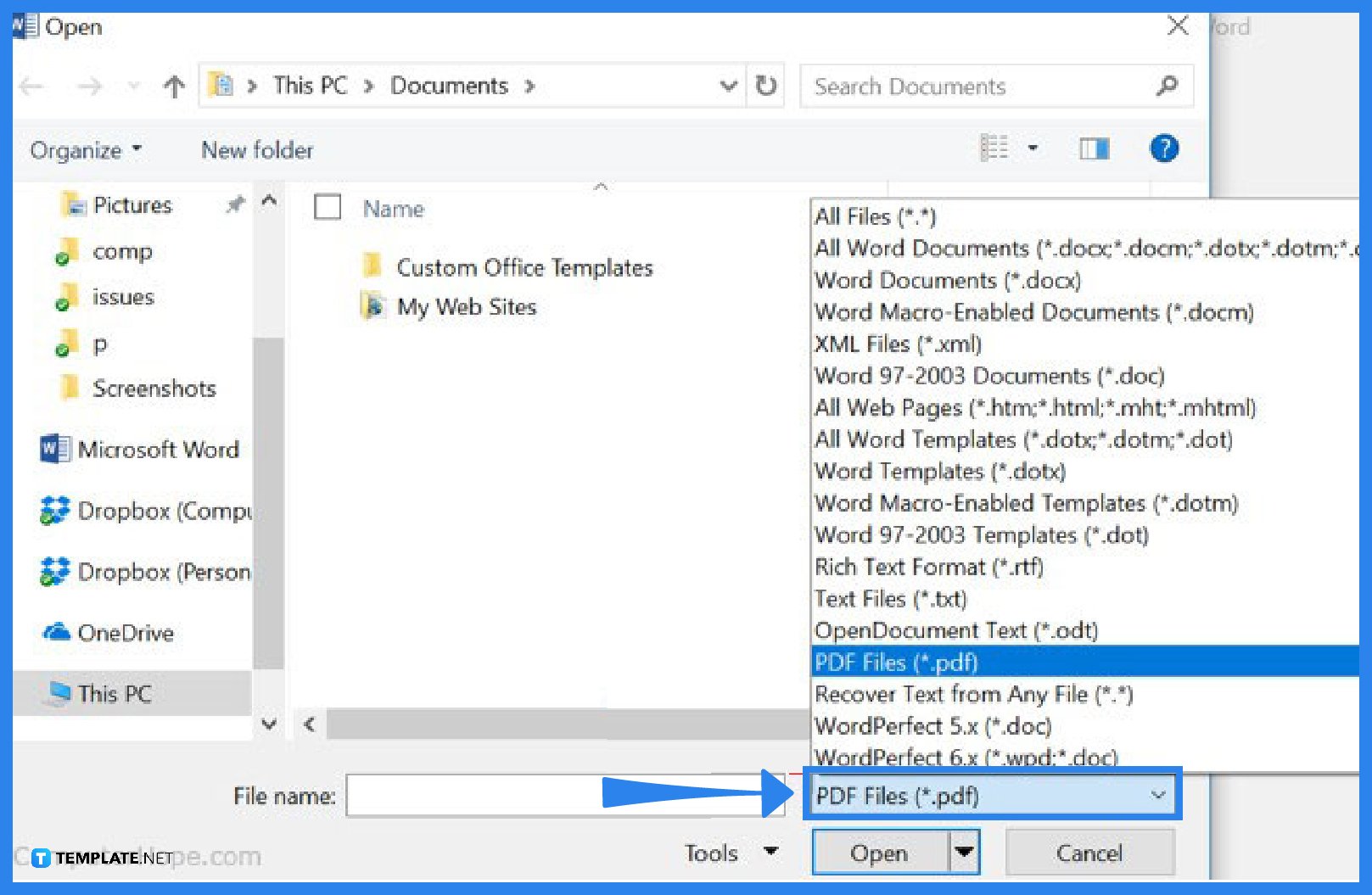
Launch Adobe Acrobat to open the PDF file. Now, head over to the “File” menu where the “Open” prompt is located. Navigate the “Open” dialog box for your document and just click the “Open” button when it is ready.
-
Step 2: Go to Tools and Select Print Production
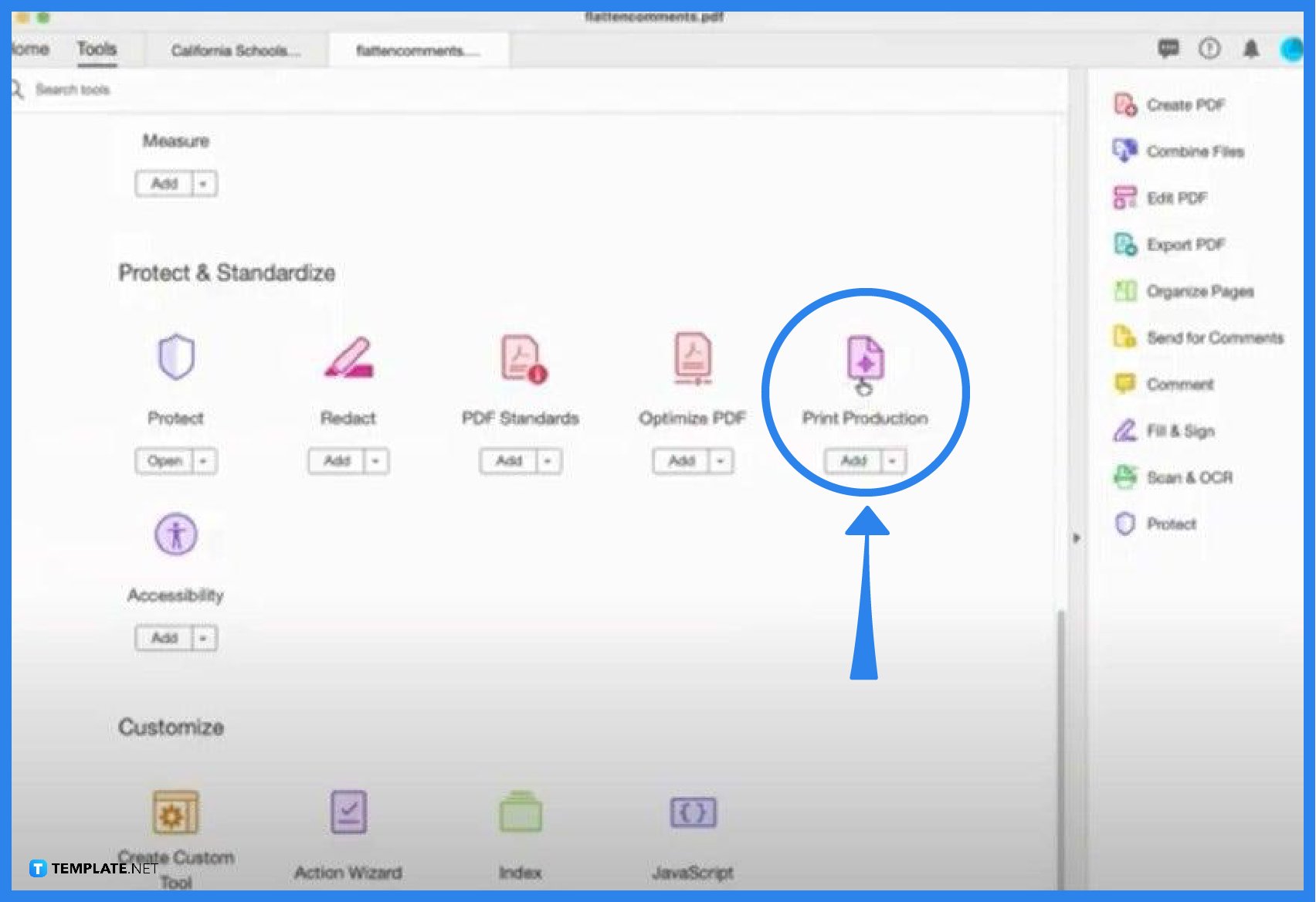
Once you have selected a file to flatten, click on “Tools” at the top left of your screen. In the “Tools” pane, look for “Print Production” and click it. This should take you back to the document screen, and on the right, you should see “Preflight” on a vertical panel. Click this and then close.
-
Step 3 Set Preflight to Intended Analysis and Fixing Actions
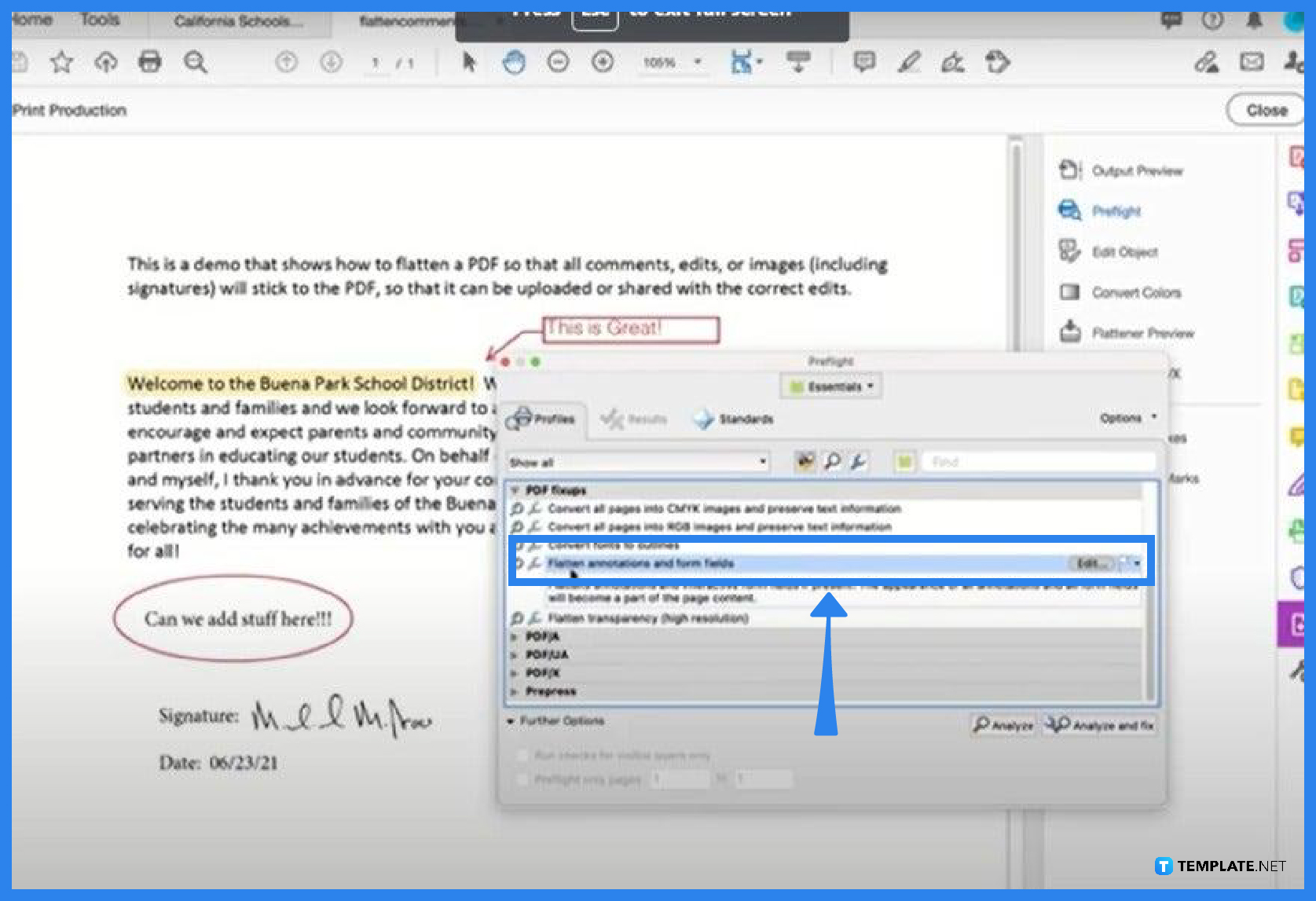
By now, you should be on the Preflight dialog box. Now, go to “PDF Fixups” and highlight “Flatten Annotations and Form Fields”. You can choose other options if this does not apply to yours.
-
Step 4: Click Analyze and Fix
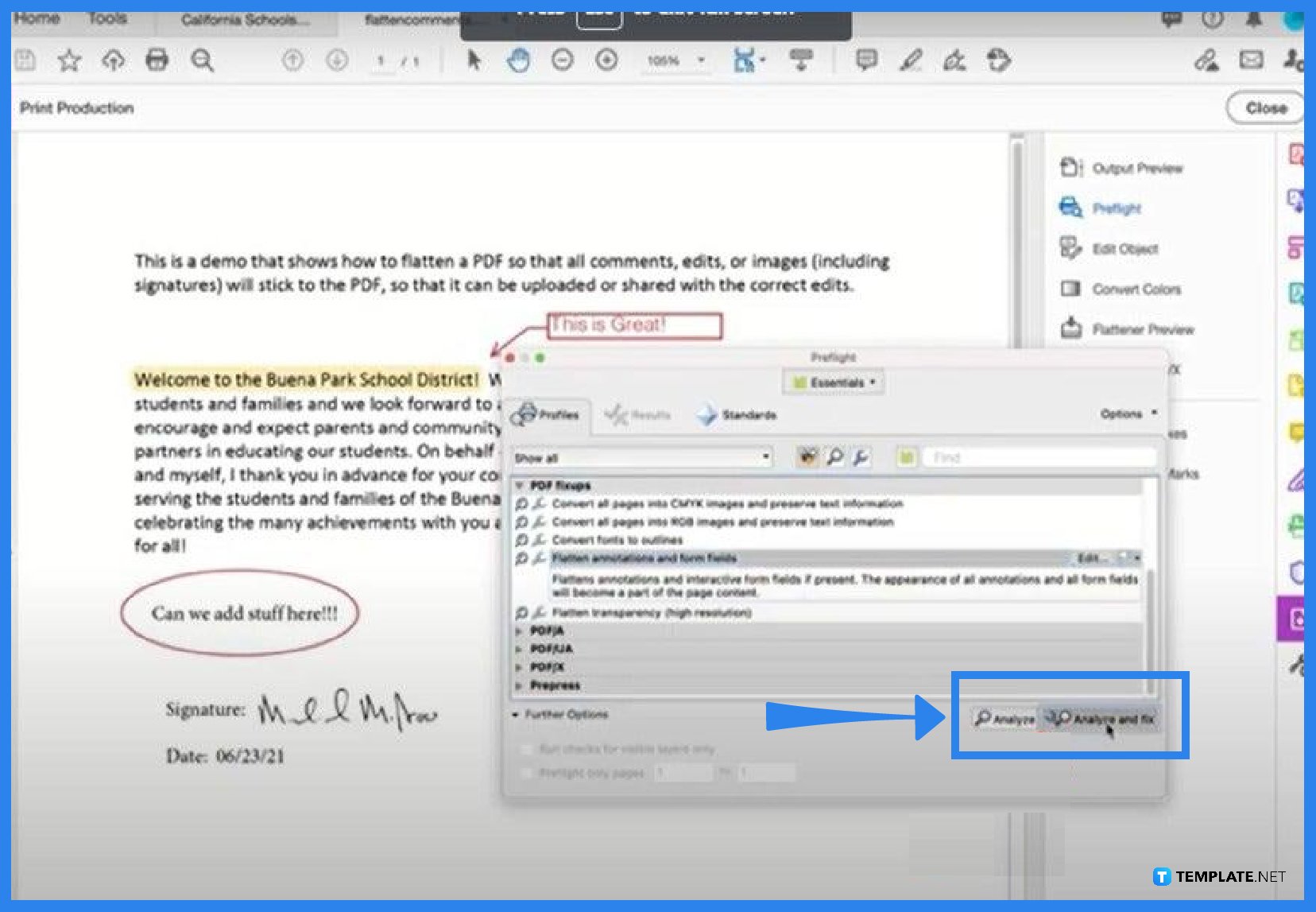
When you have already highlighted the necessary actions on your document, click on “Analyze and Fix”. The process can take a little time depending on the size of your file and fixing it has to do. Just wait until it is finished.
-
Step 5: Save the PDF
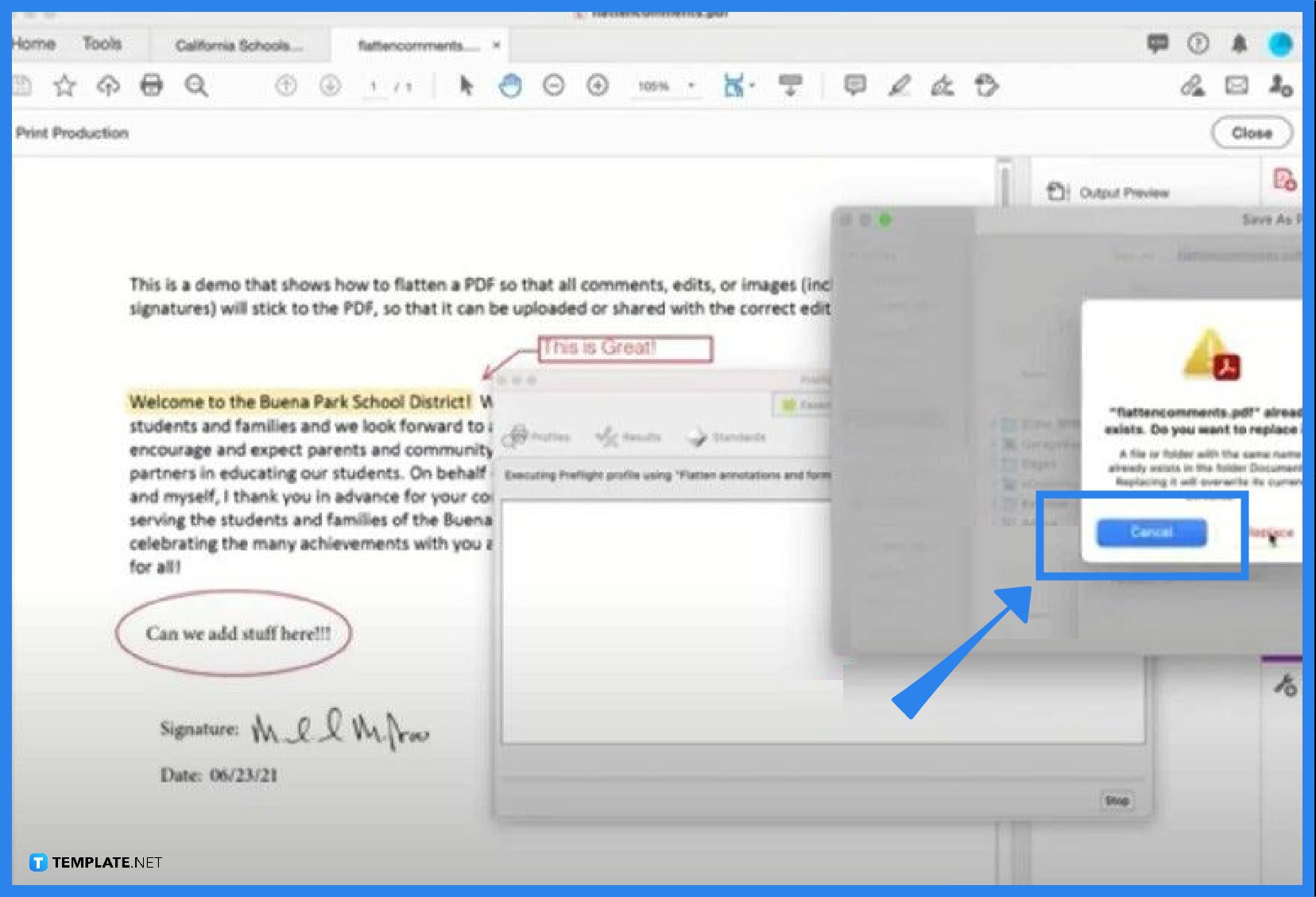
While waiting for the results to show, you can start saving the file. You may opt to replace it, rename it, or whatever comes in handy to you. After, the “Results” page will be displayed, and then close the dialog box so you can see if your PDF file has been successfully flattened.
FAQs
Where is the flatten tool found in Adobe?
Go to “Print Production,” click on the “Preflight” option, search for “PDF Fixups” on the “Preflight” Page, choose “Flatten Annotations and Form Fields,” and run the profile by clicking “Analyze and Fix.”
What does flattening in PDF mean?
When you flatten a PDF file, it means you are merging the previously separated content of the document into one.
When to know whether or not the PDF file is flattened?
If the PDF reader or editor highlight feature does not recognize any text or if texting edit is permitted.
Does the flattening process reduce the file size of a PDF?
It does, and with Acrobat, the PDF file size is reduced without compromising the quality.
Why is it good to flatten the image before printing?
Image flattening can reduce the file size, thus, making it easier for you to export it to the web and even more when printing.
When is the best time to flatten a PDF?
As you have saved the final design file as a PDF, it is best to flatten it first or ensure it is perfectly flattened before submitting it to your printer.






