How to Save Webpage as a PDF
Adobe has a feature that will allow you to save a webpage that catches your attention. Avoid losing the engrossing content by saving the webpage as a PDF file, and discover how to easily and quickly do it.
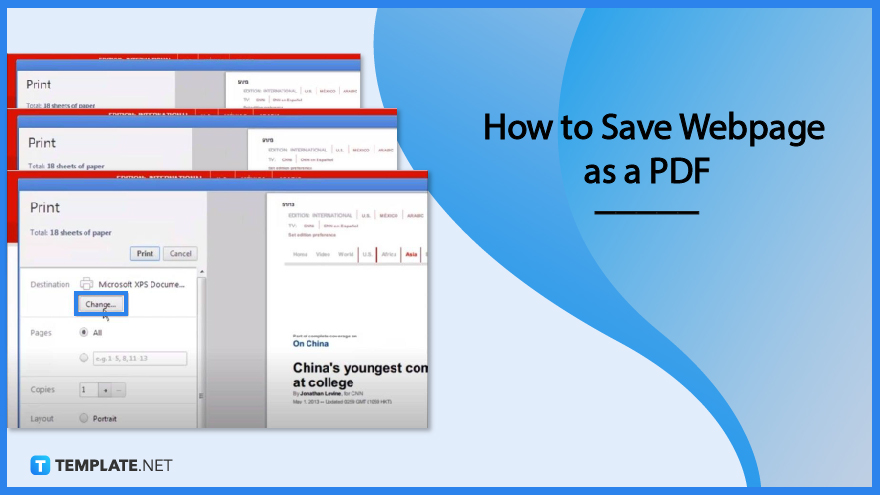
How to Save Webpage as a PDF
Adobe PDF is extremely user-friendly which is why it is the most preferred file format not only in business but also for personal use. And if screenshotting is not an option for a webpage you want to go over once again and save, then having it as a PDF is a huge deal.
-
Step 1: Press CTRL + P
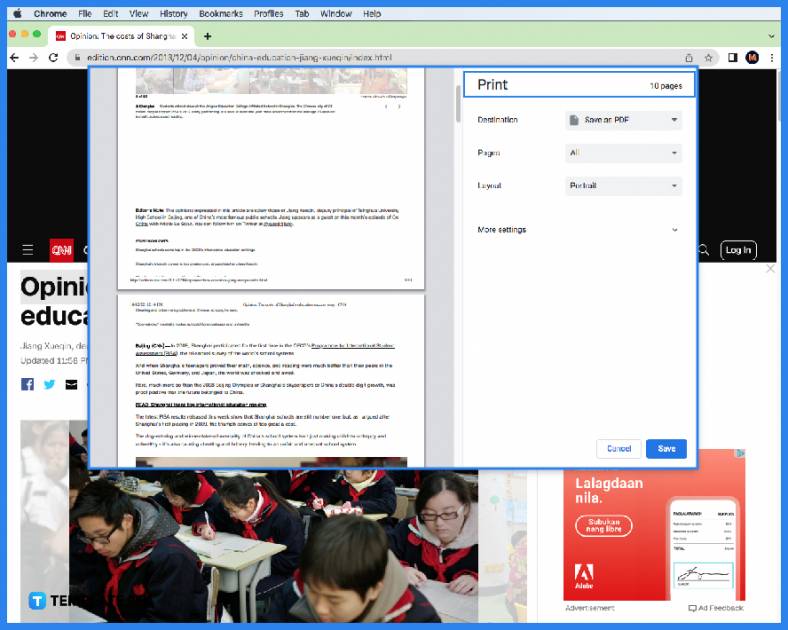
On your keyboard, use the shortcut CTRL + P to display the “Print” window. Do this as you come across a webpage you want to save. While screenshotting can be good, this approach is far more convenient. -
Step 2: Change the Destination of the Print Job
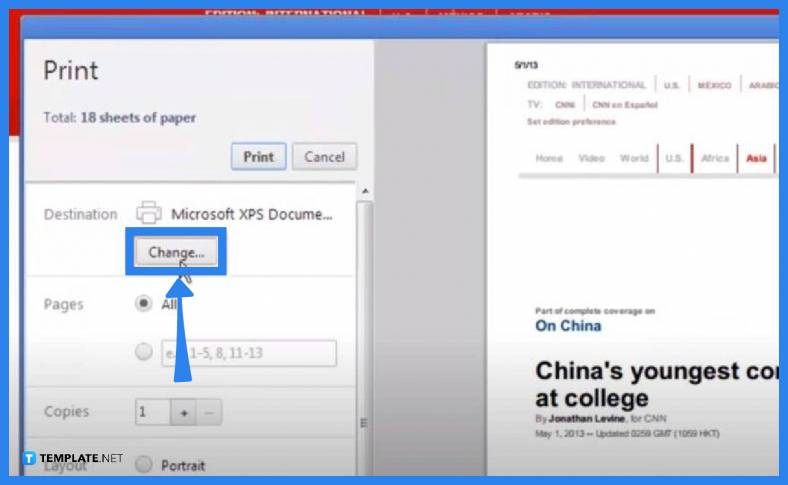
On the “Print” window, go to the “Change” button. This is found under the “Destination” section. Click on this so you can select a destination you want for your file. -
Step 3: Select the “Save as PDF” Option
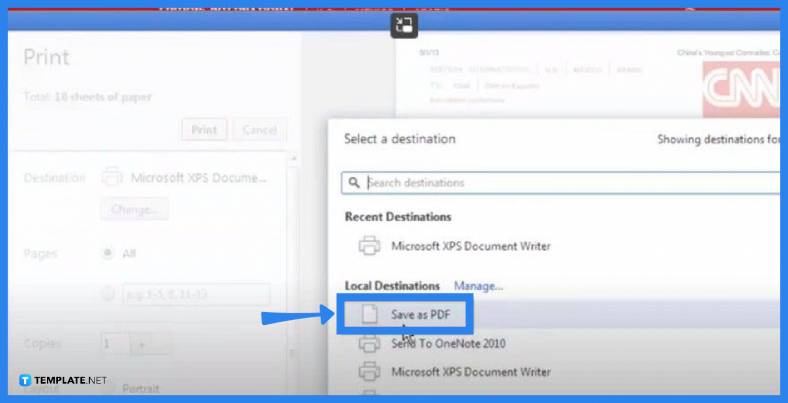
As you click the “Save as PDF” option under the ‘Local Destinations” section, the window will close. Then, the destination will change from the operating system’s default to “Save as PDF.” Before finalizing the saving process, you can adjust all the other settings you wish to be modified. -
Step 4: Click Save
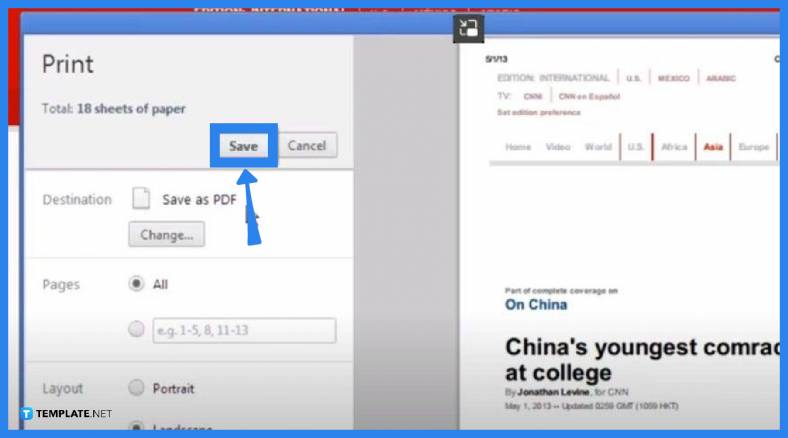
Once you have executed the necessary adjustments, click the “Save” button found on the top left side of the “Print” window. Doing this will take you to the “Save As” dialog box where you need to determine the destination folder you would like your file to be saved and give it a name. Click “Save” to complete the process. -
Step 5: Check If the Process Has Worked
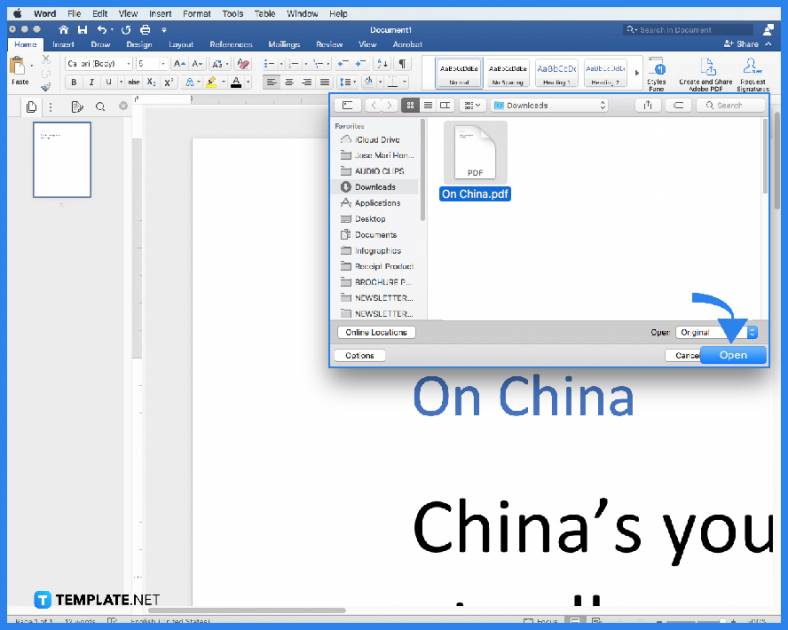
Now, navigate to the location where you have saved the PDF. Locate the file and open it. If you have saved it on the desktop, just double-click the file to open.
FAQs
Can an entire webpage be saved as a PDF?
Yes, just access the “Print” menu of your web browser, select “Save as PDF” or “Microsoft Print to PDF” as your printing destination, and save it to a destination folder.
Can a webpage be saved as a PDF without printing?
Yes, simply click on “Options,” Select “PDF” found next to the webpage title, click “Done” or “Back” depending on the prompt displayed on your device, and select “Save to Files” on the “Share Sheet” window, and choose a destination before pressing “Save.”
How can the entire webpage be saved as a PDF without cutting off?
Open the webpage you would like to save, then click the three dots on the top right corner of your screen to bring down the browser menu, tap on “Print” and go to the settings, and change the destination to “Save as PDF,” click “Save,” wait for the “Save As” window to display, and carry on with the rest of the saving process there like you normally do.






