How to Turn a Drawing into an SVG in Cricut Design Space
Whether it’s created using Adobe, getting your artwork in print is fun and easy with Cricut Design Space. On top of that, turning it into SVG makes the task faster and easier since it is the preferred file format when working with Cricut.
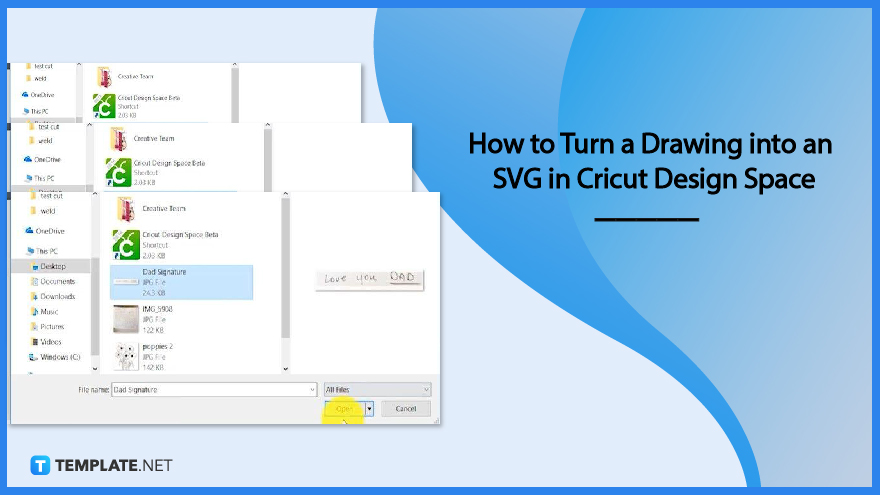
How to Turn a Drawing into an SVG in Cricut Design Space
Cricut Design Space is a straightforward application for cutting machines and crafting essentials. And if you have a drawing you do not only want to turn into an SVG file but also cut and print, this instructional guide is an excellent help.
-
Step 1: Scan or Take a Photo of the Drawing
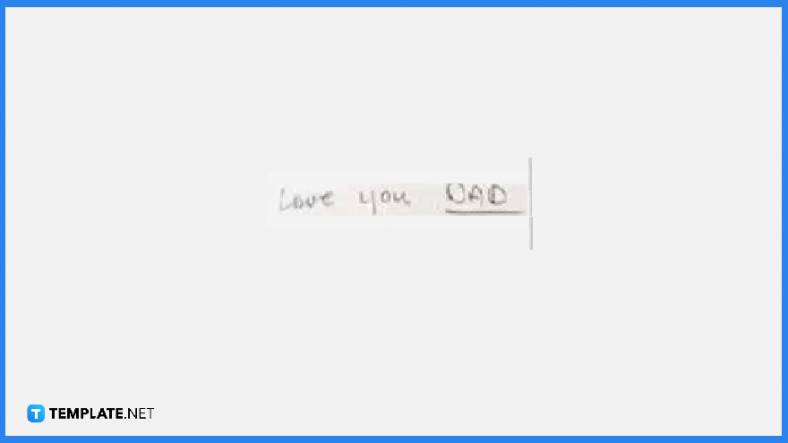
For you to effectively transfer your drawing to Cricut Design Space, you need to get a clear picture or image of it. Be cautious of the shadow when taking a photo in order not to have any traces of it in the result. The entire process in Design Space, therefore, begins with a picture. -
Step 2: Upload the Image to the Design Space
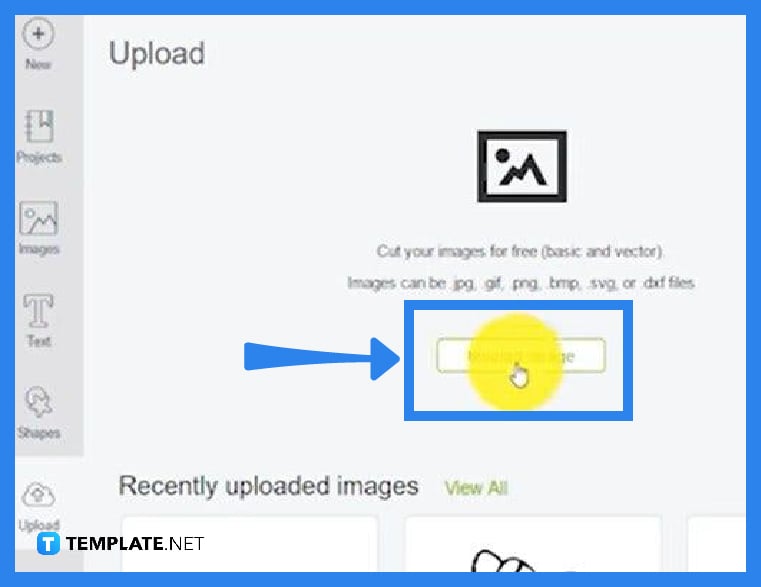
Launch your Circuit Design Space software and upload the image you just took. You can find the “Upload” button on the toolbar on the left side pane. Click on it and then tap on “Upload Image” in the window that opens forthwith.
-
Step 3: Browse for the Photo
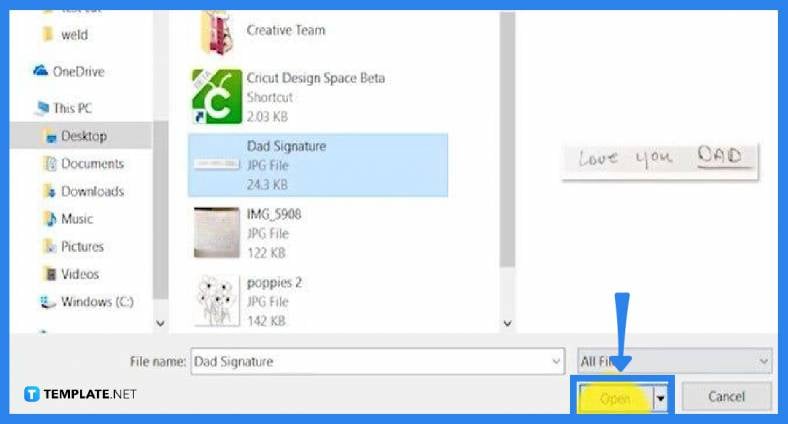
In the Canvas window, you may drag and drop the image on the workspace or just click the “Browse” button at the center. This prompt will take you to the “Open” dialog box. From there, search through the file on the designated folder you have saved and hit “Open.” -
Step 4: Select the Type of Image
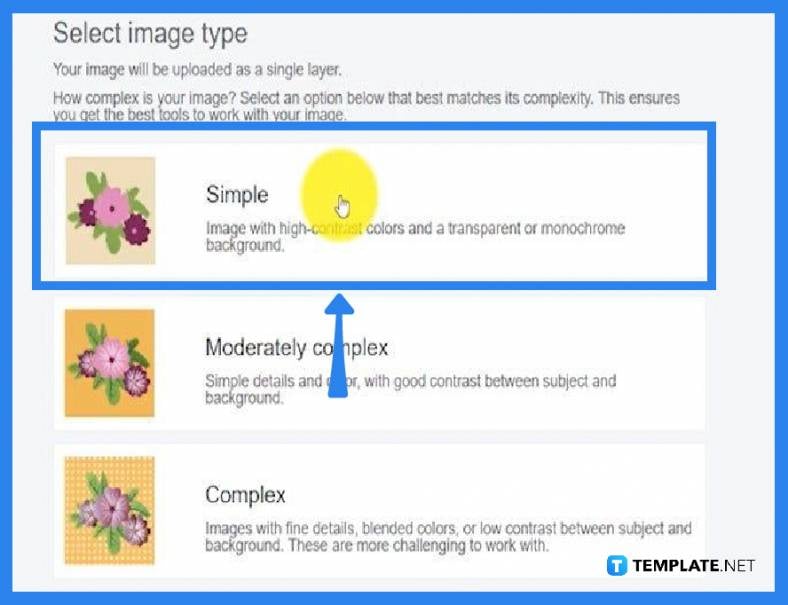
Now that you have uploaded the image, you will then be prompted to select the type of image for your file. You can choose from “Simple,” “Moderately Complex,” and “Complex” options. Click “Continue” at the bottom right. -
Step 5: Enhance Your Image
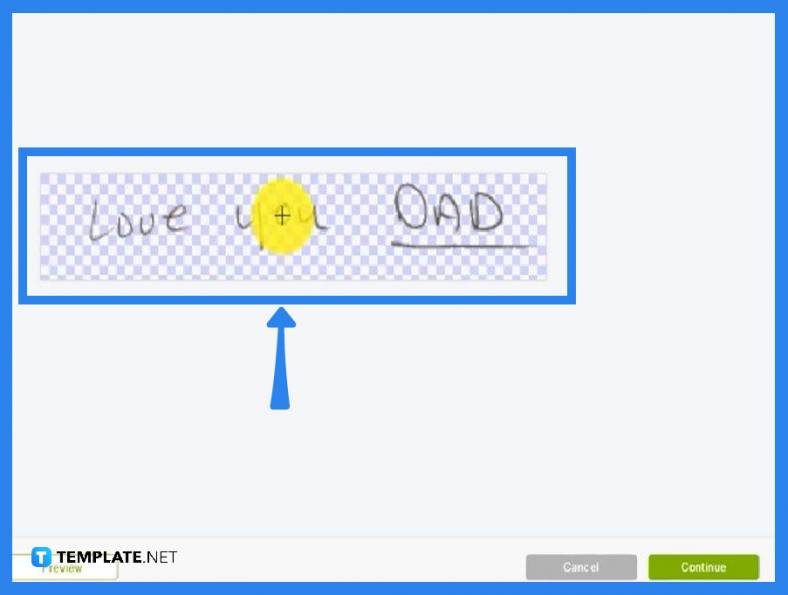
In your canvas, do the necessary adjustments to the image such as removing the background and adding effects. Just navigate the tools on the left and tap on each one to use them on the image. Press “Continue” when finished. -
Step 6: Choose Between Cut Image and Save as a Print
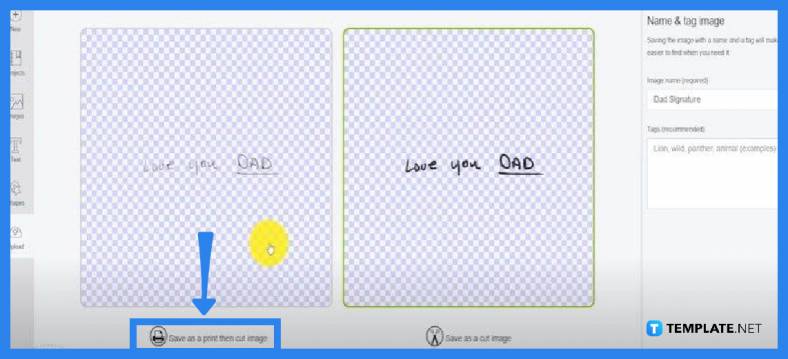
In the following window, select how you want the image to be executed. Then, head to the right side on the “Name and Tag Image” to give your file a name. When you click “Save,” your file will automatically be saved as SVG. -
Step 7: Add Elements to the Image and Cut
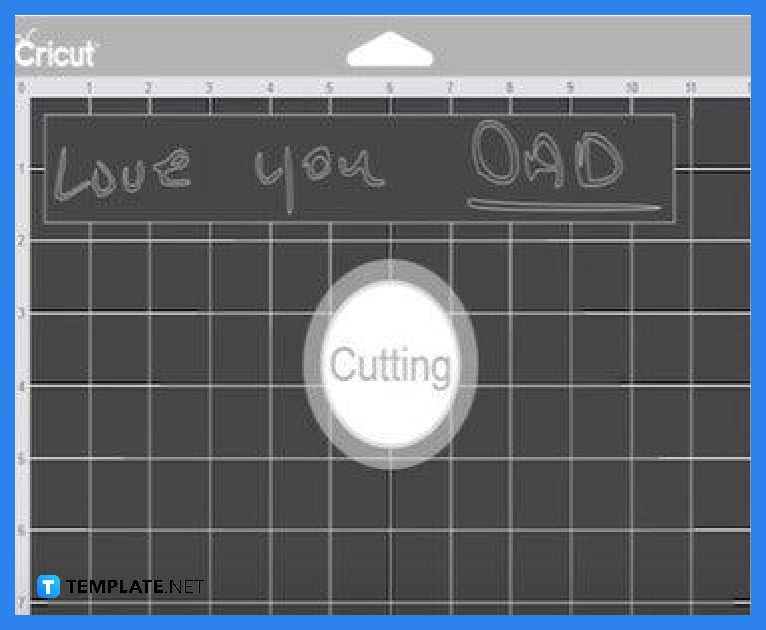
Once it is saved and uploaded, tap on the image, and click “Insert Image.” At this point, you will be in a grid canvas where you can work on the major adjustments to the project. You can resize and add elements around it, and when everything is in place, select all of those and click “Attach” at the bottom right. In the following window, just go ahead and choose your machine to print, and then click “Cut” to finish the process.
FAQs
Why is SVG good for Cricut?
Being mathematically designed, SVG file works perfectly with cutting machines, including Cricut.
How is a photo turned into SVG?
Just upload your photo to Cricut Design Space, select a pre-set that gets the clearest image, save it, and Cricut will automatically save it as an SVG.
What image formats does Cricut accept?
Cricut Design Space recognizes most of the popular image file formats like JPG, SVG, GIF, PNG, DXF, and BMP.






