How to Turn a Screenshot into a PDF
With Adobe, you can use your screenshots and turn them into PDF files for easier sending to people or printing on paper. Taking screenshots is commonly done by people to gather interesting content from a web page, and converting them to PDF files is recommended if you plan on sharing them across platforms.
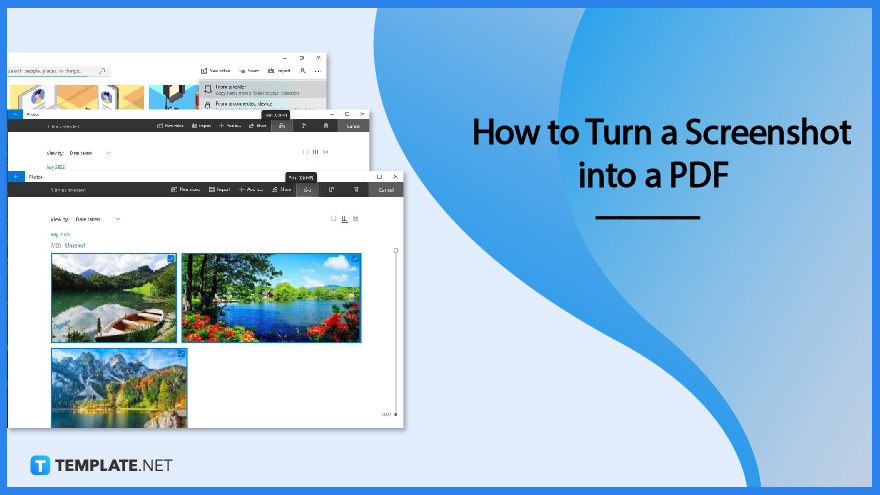
How to Turn a Screenshot into a PDF
The PDF file format brings about absolute browsing and viewing experience to recipients and senders alike. If you have plenty of screenshots to share, please consider following this simple step-by-step guide to bunch all those up into one PDF file without hassles.
-
Step 1: Go to the Photos App
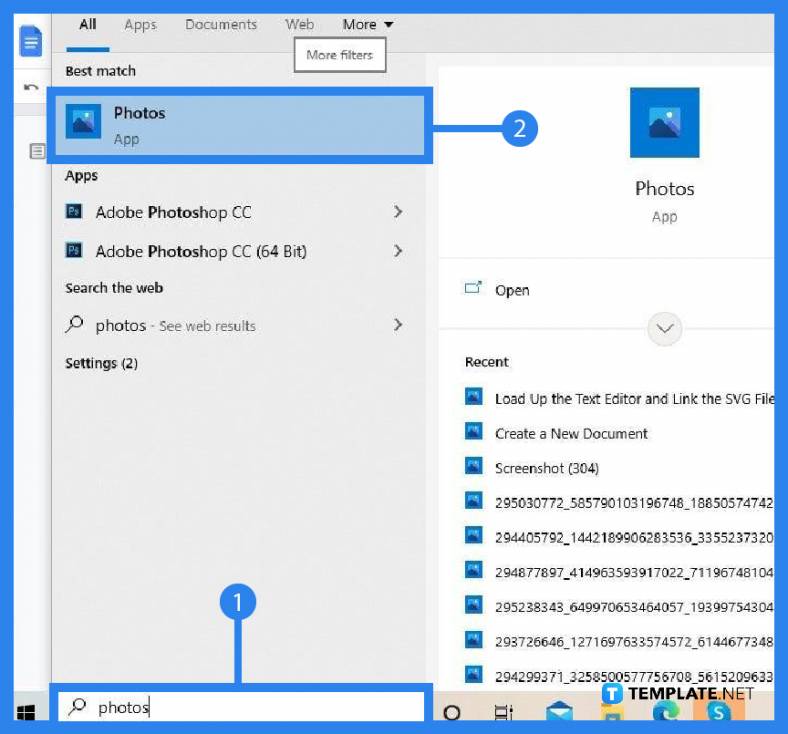
To get into the “Photos App” in Windows 10, go to the taskbar and type in “Photos” in the search field. The best match for your search should appear above. Click on that to open the app and begin browsing over images.
-
Step 2: Import the Photos
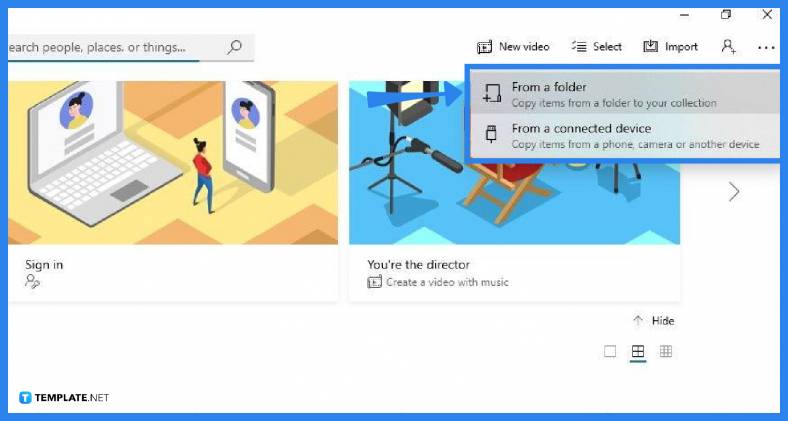
If the screenshots you want to convert are still not in the “Photo App,” you should import them from their original location such as the “Screenshots” folder or a USB device. To do this, click on the “Import” button at the top right corner to bring them into the “Photo App.” This will open up a window where you can select and navigate to the location you have the screenshots saved. Click on “Add this Folder to Photos” or “Import Items from This Folder” depending on the prompt displayed on your PC.
-
Step 3: Select from the Imported Photos and Go to Print
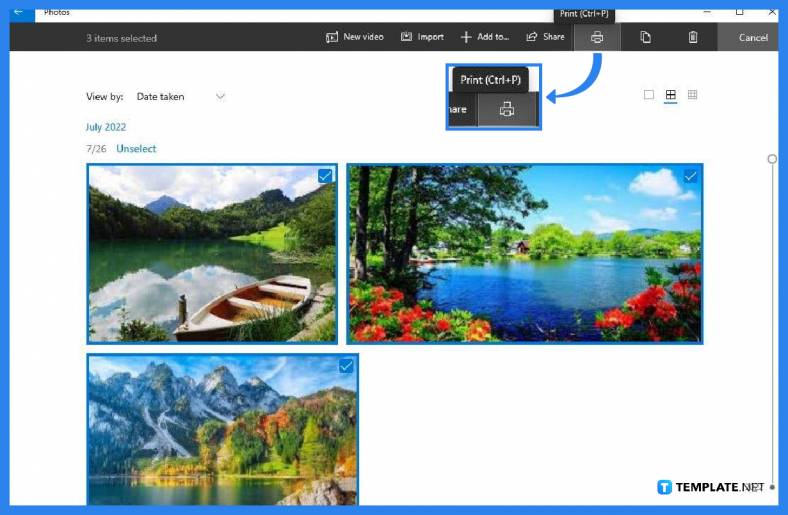
To start converting the screenshots, select the files that you want to convert. After doing this, head over to the “Print” icon at the top of your workspace and click on it. Alternatively, you can hit the shortcut keys CTRL + P.
-
Step 4: Set the Type of Printer
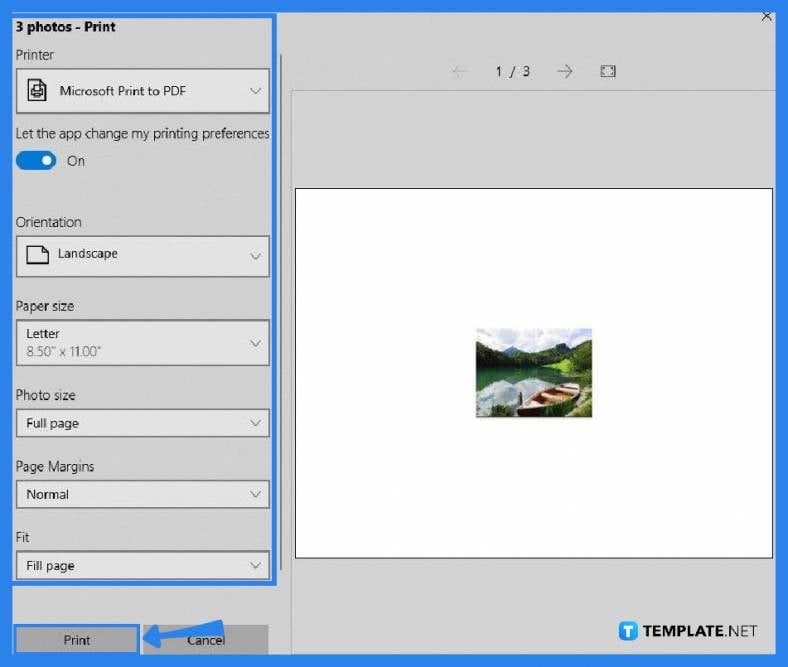
In the “Printer” dialog box, you will have set your printer to “Microsoft Print to PDF.” Then, you can modify all the other essential details in the settings. Once you are finished, click on “Print.”
-
Step 5: Save the New PD>
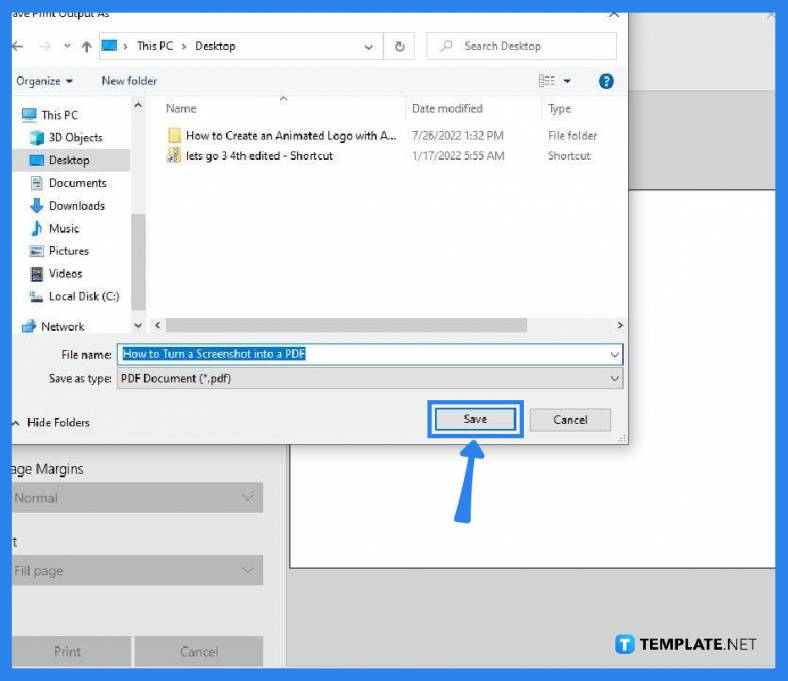
As you tap on “Print,” the “Save Print Output As” dialog box will pop up. From here, select a location where you want to save the file. Give it a name and click on “Save.”
FAQs
Why is it better to save files as a PDF?
PDF ensures that the layout and formatting of a file, even images, are preserved and can be easily distributed, uploaded, or shared with a significantly smaller file size.
Why should a document be sent as a PDF?
The PDF file format offers flexibility in its accessibility, which means, it is a lot easier for anyone to view the file no matter the device they use as long as they have a PDF viewer installed like Adobe Acrobat Reader.
Is PDF good for printing?
Yes, it is the best type of file you can send to any printer.
Where are screenshots saved on Android?
Screenshots are stored in the Screenshot folder either under “Pictures” or “DCIM” but you can find these all together in the gallery.
Why are the screenshots not displayed on iPhone?
Check your “Photos” app and navigate to the “Albums” tab, then tap on “Recent” but if your screenshots are still not showing, might as well restart your iPhone.






