How to Calculate the Covariance in Microsoft Excel
Microsoft Excel offers an easy way to calculate covariance, a crucial statistical measure, for your data analysis needs. Understanding covariance is key to uncovering relationships between variables. In this guide, we’ll walk you through the simple steps to compute covariance in Microsoft Excel.
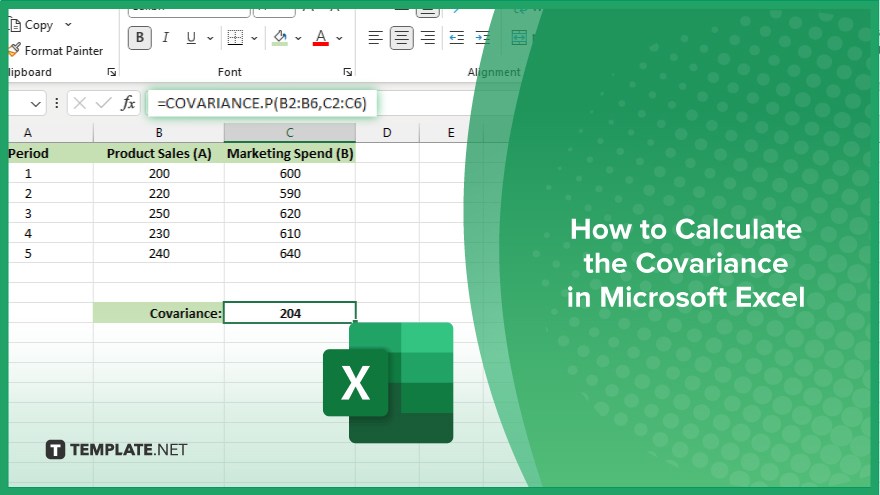
How to Calculate the Covariance in Microsoft Excel
In Microsoft Excel, calculating covariance is straightforward and requires just a few simple steps. Here’s how:
-
Step 1. Prepare Your Data
Ensure that your dataset is organized in two columns, with each column representing one variable you want to analyze. Make sure there are no empty cells or headers within the data range.
-
Step 2. Identify the Data Range
Select the cells containing the data for the two variables you want to analyze. Remember to include the same number of data points for each variable.
-
Step 3. Use the COVARIANCE.P Function
In an empty cell where you want the covariance results to appear, type the formula “=COVARIANCE.P(“.
-
Step 4. Select Data Ranges
After typing the formula, select the data range for the first variable, followed by a comma.
-
Step 5. Select Second Data Range
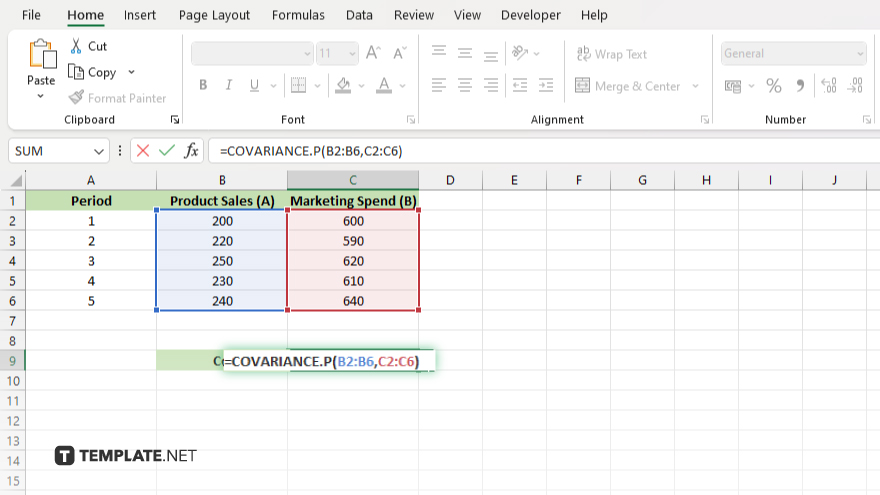
Continue the formula by selecting the data range for the second variable, then close the parentheses “)”. Press the Enter key to execute the formula. Excel will calculate the covariance between the two variables and display the result in the selected cell. The resulting covariance value indicates the degree of linear relationship between the two variables. A positive covariance suggests a positive relationship, while a negative covariance indicates a negative relationship. A covariance close to zero suggests little to no relationship between the variables.
You may also find valuable insights in the following articles offering tips for Microsoft Excel:
FAQs
What is covariance, and why is it important?
Covariance measures the relationship between two variables and is crucial for understanding how they interact in a dataset.
Which Excel function should I use to calculate covariance?
You can use the COVARIANCE.P function in Excel to compute covariance for a population.
Can I calculate covariance for a sample in Excel?
Yes, you can use the COVARIANCE.S function to calculate covariance for a sample in Excel.
How do I interpret the covariance value obtained?
A positive covariance indicates a positive relationship, while a negative covariance suggests a negative relationship between the variables.
Is there a minimum requirement for data points to calculate covariance in Excel?
Yes, both variables should have the same number of data points for accurate covariance calculation in Excel.






