How Do I Sharpen a PNG Image in Photoshop?
Learn how to sharpen a PNG image in Photoshop so you can enhance blurry photos you are working on. This will make your final edit a lot clear and crisper.
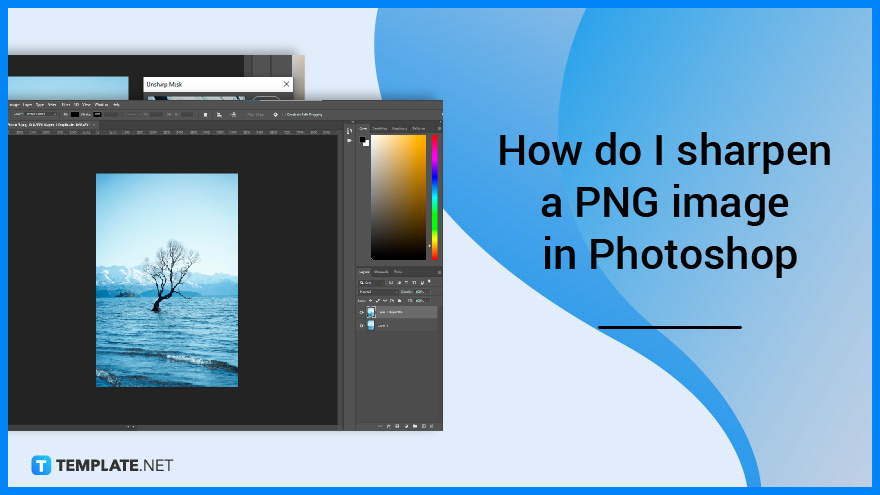
How Do I Sharpen a PNG Image in Photoshop?
Sharpening a PNG image is pretty easy. Users can follow these steps and find out how to get it done.
-
Step 1: Open PNG file on Adobe Photoshop
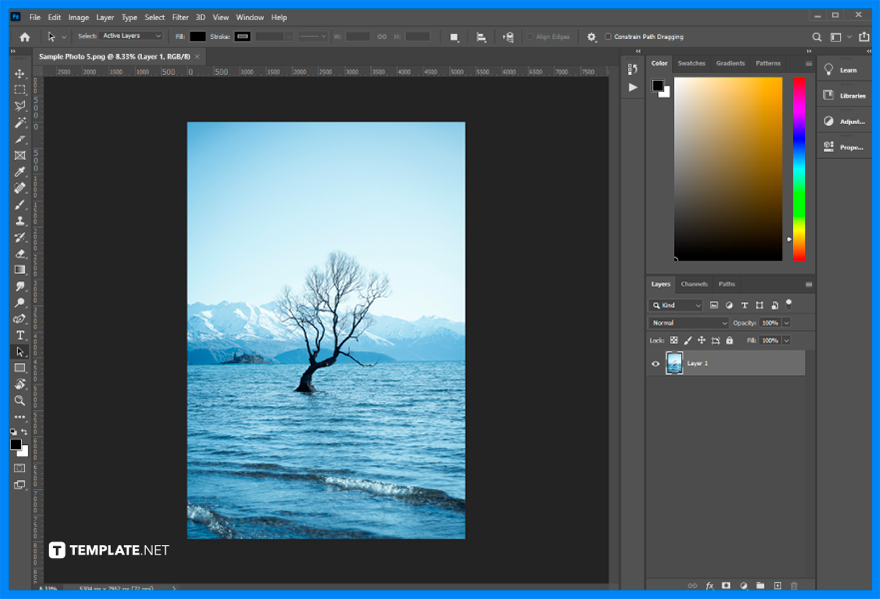
Before you begin, open your PNG file on Adobe Photoshop. -
Step 2: Add a Duplicate Background Layer
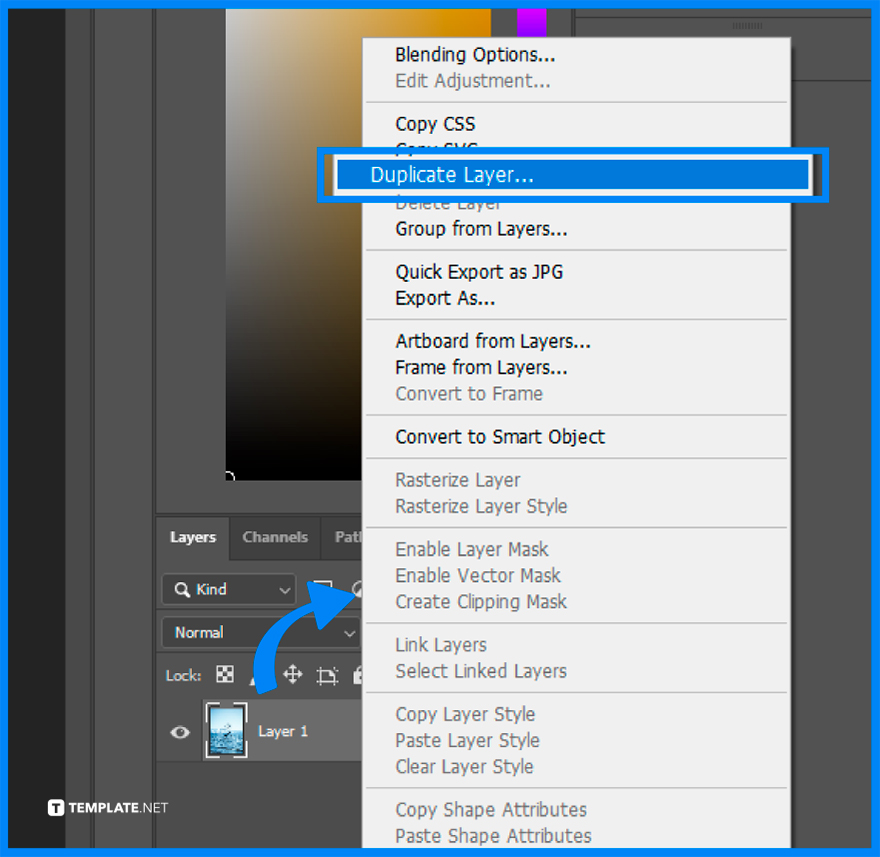
Move your cursor to the left side of the screen and left-click on the PNG image tab located in the Layers dropdown as shown on the screen. -
Step 3: Click on ‘Filter’ and ‘Sharpen’
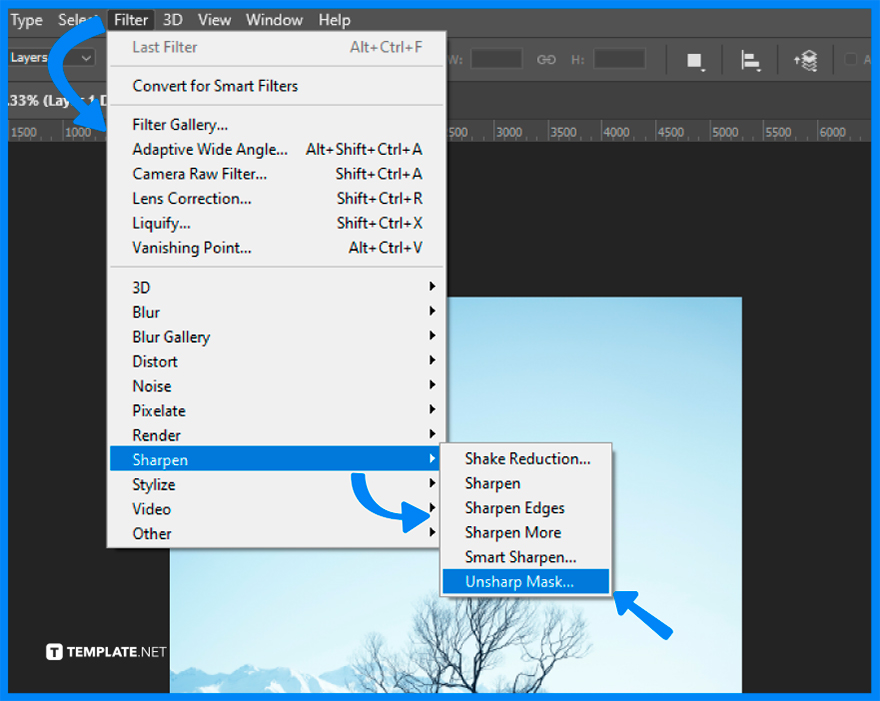
Move your cursor to the top part of the screen and click on ‘Filter’ followed by ‘Sharpen’. It will then open another dropdown, where you click on ‘Unsharp Mask’ next. -
Step 4: Make Adjustments
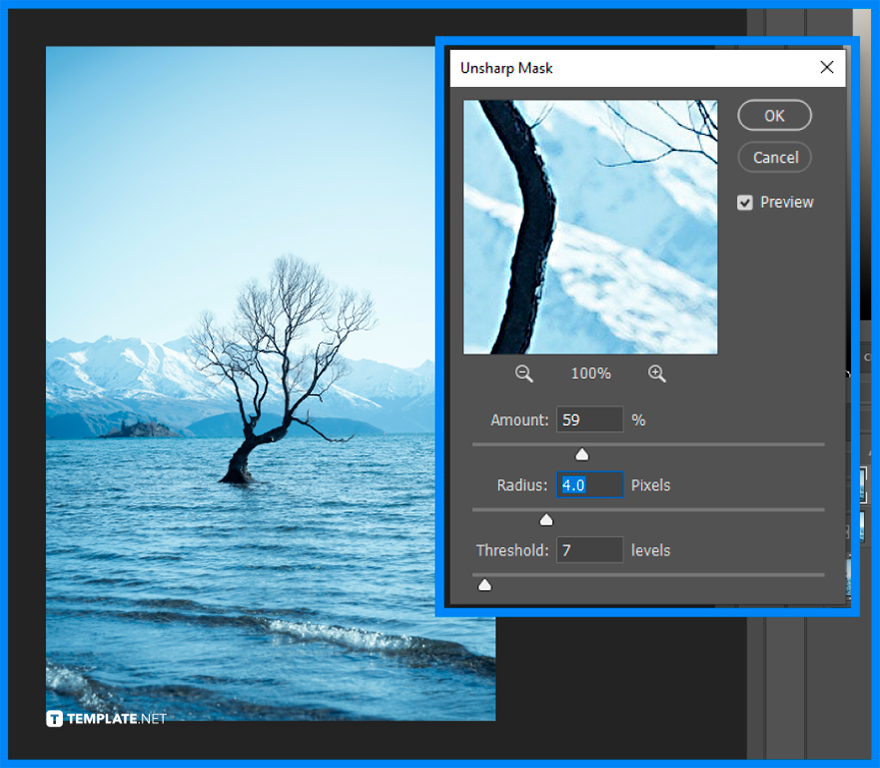
This opens a dialogue box where you are free to make adjustments to your PNG image, making it as sharp as you want. And this is how you sharpen a PNG image in Photoshop.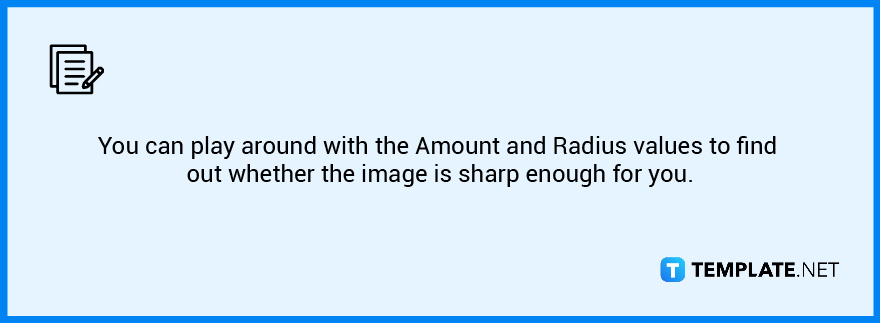
FAQs
What does Radius mean in the Sharpen features of Photoshop?
The Radius represents the number of pixels present on the edge of an image.
What does Amount mean in the Sharpen features of Photoshop?
The Amount refers to the contrast in pixels of the image.
Are the values of Radius and Amount the same?
No, the Amount is represented in percentages while Radius is presented in decimals.






