How to Convert an Embroidery Design to SVG
With Adobe, digitizing a perfect embroidery design is easy to come by. By converting an embroidery to SVG using Adobe software, you can create a digital version of the design and use it for various purposes.
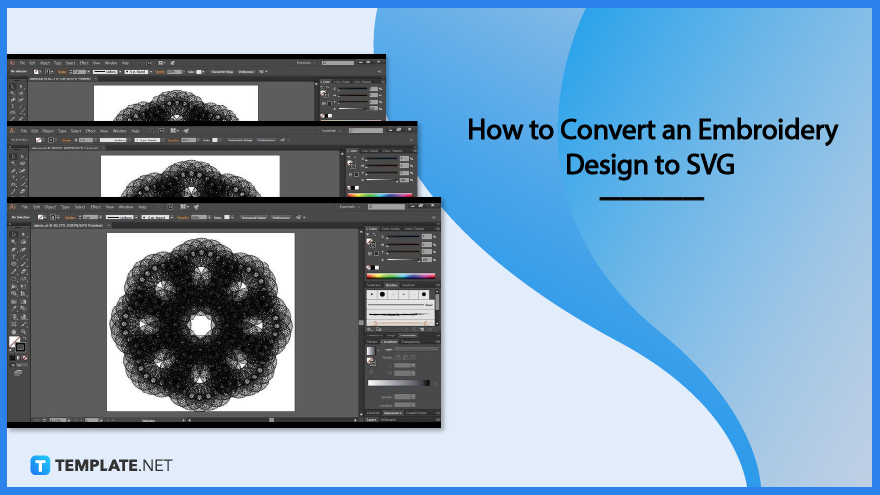
How to Convert an Embroidery Design to SVG
SVG is by definition an XML-based vector image format that allows you to define two-dimensional graphics with exceptional support for animation and interactivity. If you are wondering why your embroidery design needs to be converted to SVG when you do not have to animate it for a website, well, you must know that most Cricut makers love it and you do need Cricut software for your crafting project.
-
Step 1: Open Your Embroidery Design in Adobe Illustrator
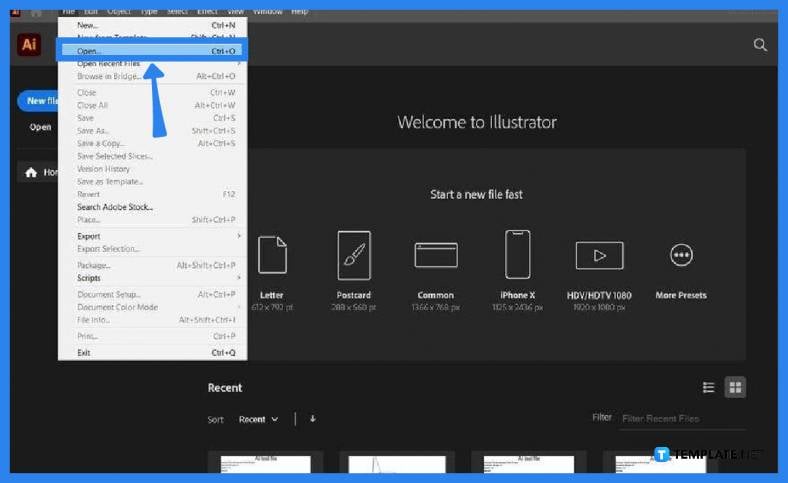
Launch your Adobe Illustrator software and look for the file you would like to work on. You can go to “File” in the menu bar and then head over to “Open” from the drop-down menu to take you to a window where you can browse over for the file. Alternatively, you can simply drag and drop it onto your Adobe Illustrator artboard, especially if you have it saved on the desktop. -
Step 2: Give Your Embroidery Design a Final Look and Do Some Touch Up If Necessary
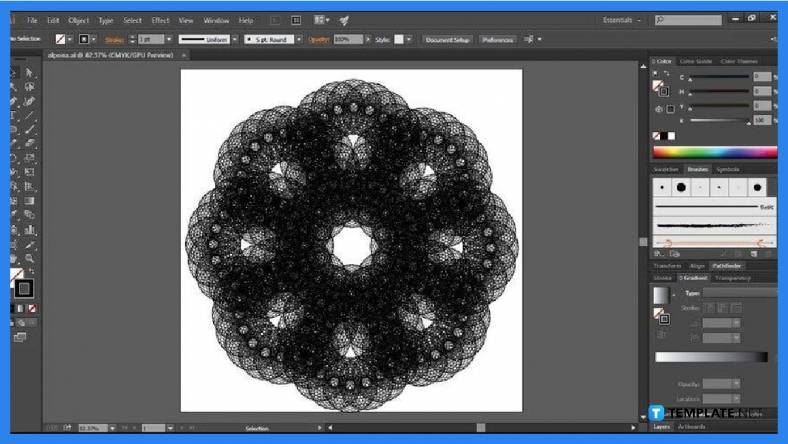
Before you convert your embroidery design to SVG, give the overall design the once-over and enhance it if there is a need to. Just navigate the toolbar located on the left side of the artboard and see what you can use and do with your existing design. But if you wish it to be the final design that goes to Cricut later after being converted to SVG, then just go ahead and save. -
Step 3: Save the Embroidery Design as SVG
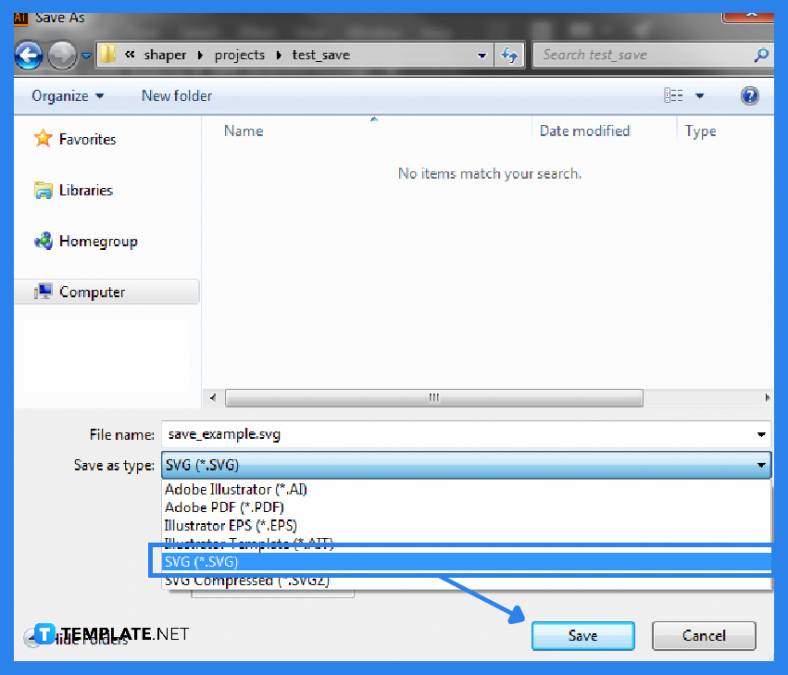
When you are already satisfied with the design, head over to “File” and click on “Save As.” In the dialog box, make sure to put the format to SVG. The default file format of Adobe Illustrator is AI or .ai and you need to change that by clicking on the arrow pointing down next to “Save as Type.” Also, be sure to give your file a name and save it to an ideal location before you hit “Save.” -
Step 4: Check the SVG Options
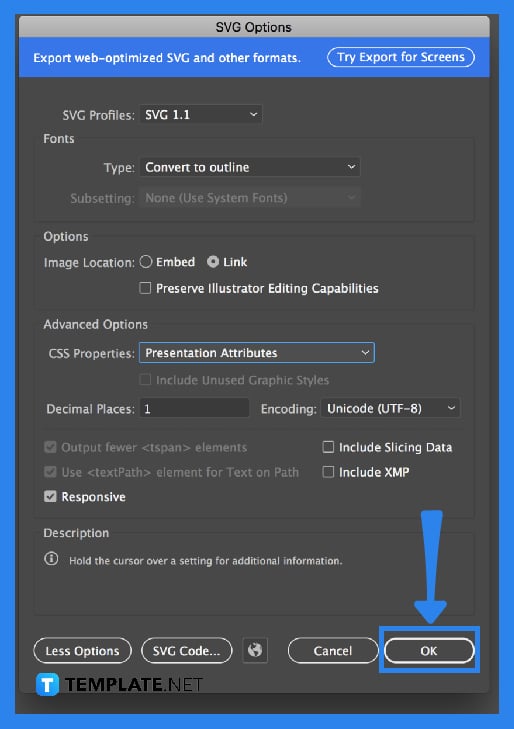
Before you end the saving process, go over the details of the “SVG Options” dialog box. Set the “SVG Profiles” to SVG 1.1, select “Embed” so SVG can properly handle the images, and put the “Type” to “Convert to Outline.” Once you are done with all these, click “OK” and your embroidery design is now an SVG.
FAQs
Why is it a good idea to convert embroidery design to SVG?
SVG is the most acceptable file format for a cut file and is greatly compatible with the Cricut machine.
Can SVG be used for embroidery?
Yes, SVG is an XML-based vector graphics file format that is perfect for embroidery design as well as other surfaces such as gift cards and fabric, with resizable vector scales that guarantee no quality loss.
What is an embroidery file?
An embroidery file is used in driving an embroidery machine, giving it the coordinates as well as the sequence of the stitches in a design.






