Adobe Illustrator (AI)
In 1987, Adobe Inc. developed Adobe Illustrator (AI), a vector graphics editor and design software application for all kinds of designers and artists such as graphic designers, digital illustrators, and visual artists, as well as aspiring artists and art students. It allows users to create high-quality artwork and designs like logos, icons, business cards, postcards, and posters.
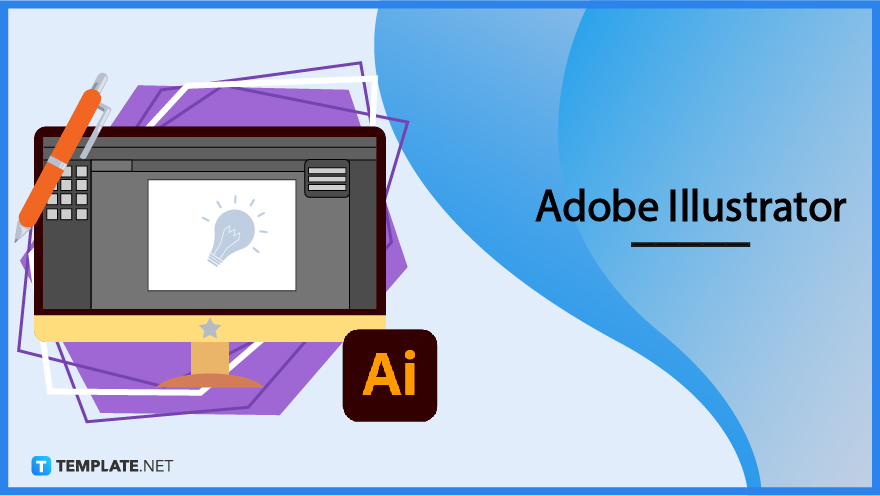
What is Adobe Illustrator (AI)?
Adobe Illustrator (AI) is an innovative graphic design software program that is utilized by many professionals in the arts and design field in making creative designs and drawings. Apart from Adobe Photoshop, Adobe InDesign, and other tools under Adobe, AI is beneficial for creating logos, business cards, postcards, banner designs, and other visual content for business firms, institutions, organizations, and others. This program allows you to turn your vision into reality through the forms of colors, shapes, effects, imagery, and typography.
Adobe Illustrator (AI) Definition
Adobe Illustrator (AI) is one of the best vector-graphics editing software out there as it offers numerous graphic design and digital illustration tools for creating simple drawings, complex technical illustrations, maps, icons, charts, graphs, information graphics (infographics), typography, document layouts, and much other artwork for print, video, web, interactive projects, mobile interfaces, and app development designs.
Features of Adobe Illustrator (AI)
Precision Drawing
With the use of perspective grids, it enables the users to create dimensional lettering effects based on the perspective drawing, as well as the axonometric angle constraints allow time efficiency. When you make some edits or variable overlays, layers help you to easily organize and isolate the different components of your illustration.
Live Shapes Enhancements
The Illustrator shape tools are dynamically adjustable, fully live, and interactive to allow quick modification and traditional vector shape enhancements. It makes the users experience an easy and clutter-free workflow.
Excellent Touch Type
This feature allows the user to move, scale, rotate and overlap individual characters in a word, while still keeping the word editable as well. Simply edit and manipulate live text to give fonts some eye-catching effects.
Simplified Free Transform Tool
Also known as Liquify tool, it helps you to distort freely and take advantage of specific preset distortions like puckers, or twirls.
Puppet Warp
Twist and distort some parts of your drawing while using a Puppet Warp tool. Add, move and rotate pins to transform your drawing seamlessly.
Asynchronous Editing
One of the latest features of Adobe Illustrator is asynchronous editing to allow collaboration within the design team. You can now “invite to edit” by typing the email address of the collaborator and sending them access to the design or artwork you are currently working on.
Hand Lettering Designs
With Image Trace, you can bring your hand-drawn lettering into Illustrator. Convert and adjust your lettering design suitable to your needs and preferences.
Logo Design
AI has a comprehensive digital design toolset that allows users to design any logo or icon. Shape your logo design by manipulating and combining geometric shapes using Pathfinder and Shape builder tools.
Photorealistic Gradations
Create photorealistic drawings of people, items, and vehicles while using Gradient Mesh. Or use the new type of gradient called Freeform Gradient to add gradients to obscure shapes conveniently.
Accessible Glyphs
The Glyphs panel in Illustrator offers a place to search for font objects like normal characters and special symbols. Change the font by selecting a different font family and style.
Vector Graphics
Vectors are defined by lines, points, and Boolean curves. The Pen tool in AI helps you to create wonderful vector paths, and Bezier curves, as well as define anchor points and coax handles.
Creative Cloud Integration
Through Creative Cloud (CC), Adobe Illustrator enables color palette, font, and settings syncing. The latest AI also has an enhanced CC library, a unique collection of design assets such as colors, color themes, character styles, graphics, and text.
Adobe Illustrator (AI) – Uses, Purpose, Importance
Adobe Illustrator provides a wide array of uses and purposes for users such as designing a variety of graphics and illustrations for content creation, marketing, advertising, brand awareness, etc. Below is a list of the common uses, purposes, and importance of using Adobe Illustrator.
Easy User Interface
Adobe Illustrator allows the user to have an extra level of flexibility when working with their designs and illustrations by customizing their workspace. An easy user interface enables a custom viewing experience and space-saving.
In-Panel Editing
Save lots of time and stay productive while working with AI by using their in-panel editing. Use multiple artboards simultaneously so that you can work on multiple images in a similar project at the same time.
Manageable File Sizes
This graphic design software creates files that are relatively small so that users can easily share their files, or mail them as an attachment. You don’t need to waste your time syncing your enormous files to the cloud either.
Print and Web Creation
Make print and web graphics while using this design platform. It provides a constantly updated toolset that helps you in designing professional vector graphics with ease and comfort.
Zero Image Resolution Issues
As vector graphics are based on mathematical equations and not stored pixels, the users maintain the high-quality resolution of their graphics. Adobe Illustrator always brings sharp, crisp lines to any dimensions of your design or artwork.
Adobe Illustrator (AI) Parts
Home Screen Interface
The home screen appears when you launch Illustrator. It includes an extensive range of tutorials, well-known presets, recent documents, and what’s new on the platform.
Application Header
View the application header when you create a new document in Illustrator. It has some options: share documents, search and discover, arrange documents, and switch workspace.
Design Workspace
AI offers ten different workspaces which include the Touch, Essentials Classic, Layout, Painting, Printing and Proofing, Tracing, Typography, Web, and Automation workspaces. Essentials are the default workspace.
Properties Panel
This part allows you to view settings and controls based on your current task or workflow. It is designed to ensure that you have access to the appropriate controls when you need them in your workspace.
Control Panel
The Control Panel is located at the top of the workspace by default. It gives you quick access to options related to the objects you select.
Screen Modes
Use the mode options at the bottom of the toolbar if you want to alter the visibility of the illustration window and menu bar. Select one of these modes: Presentation Mode, Normal Screen Mode, Full-Screen Mode With Menu Bar, and Full-Screen Mode.
Status Bar
This part is located at the lower-left edge of the illustration window. It shows any of these: current zoom level, current tool in use, current artboard in use, and navigation control for multiple artboards.
Adobe Illustrator (AI) vs. CorelDRAW
Adobe Illustrator is a graphic design software developed to help professionals in creating complex designs, vectors, branding, logos, or illustrations.
CorelDRAW is a simple design software program that offers tools for basic graphic design tasks like print media and industrial design, and schematic drawings.
| Adobe Illustrator | CorelDRAW | |
| Uses | AI is developed for creating designs, vector artwork, and digital illustrations. | CorelDRAW is made for creating designs, layouts, photo editing, and typography. |
| Pricing | AI costs about $20.99 per month for a single-app subscription plan. There is a 7-day free trial for new users. | CorelDRAW Graphics Suites has 3 pricing editions for a one-time purchase: from $249 to $499 or $20.75 per month. A free trial of CorelDRAW Graphics Suite is also available. |
| Features | AI offers activity tracking, application management, CAD tools, and collaboration tools, content library, content management, data import/export, drag & drop, fashion illustrations, file management, vector illustrations, image editing, image library, preview functionality, project management, publishing options, search/filter, synchronous editing, and third party integrations like Creative Cloud (CC). | CorelDRAW offers 2D drawing, batch processing, CAD tools, collaboration tools, color matching, content import/export, content sharing, design templates, file management, image editing, image tracing, pattern layout, presentation tools, preview functionality, real-time editing, rendering, and textile pattern design. |
| Availability | AI is available for use on Android, iOS, and Windows. | CorelDRAW is also available for use on Android, iOS, and Windows. |
Adobe Illustrator (AI) Tips and Tricks
Adobe Illustrator has a lot more tools and features that aspiring visual artists and designers need to be skilled for. Learn about the different ways you can utilize the design tools in Adobe Illustrator with the efficient tips and tricks provided below.
Add Fonts to Adobe Illustrator
Know how to add fonts to Adobe Illustrator. In this way, you can use the fonts in many aspects of your design or illustration work.
Draw or Crop in Adobe Illustrator
When you edit images, it is important that you learn how to draw/crop in Adobe Illustrator. You can trim a photo in a specific shape according to your needs and preferences.
Curve Text in Adobe Illustrator
Many business establishments like coffee shops, restaurant bars, and other food stores prefer using a circle logo with curved text. Learn how to curve text in Adobe Illustrator effectively.
Change Background Color in Adobe Illustrator
Do you want to change the background color of your workspace user interface, artboard background, or grid color? Be a pro of these effective steps in how to change background color in Adobe Illustrator right now!
Edit Text in Adobe Illustrator
There are several ways that you can do while editing the text of your design in Illustrator. Learn some simple methods on how to edit the text in Adobe Illustrator.
Zoom In/Zoom Out on Adobe Illustrator
Work freely on a specific part of your design or illustration by zooming in and out to check and modify your work. Know the basics of zoom in/zoom out on Adobe Illustrator.
Make Circles in Adobe Illustrator
Circles are used to create various drawings and illustrations, especially for logo designs. Use the right tools to make circles in Adobe Illustrator.
Make a Transparent Background in Adobe Illustrator
Need to replace the white background of your artwork with a transparent background? There are some easy ways to make a transparent background in Adobe Illustrator.
Image Trace on Adobe Illustrator
Image tracing lets the user easily convert a raster image into a vector image. Simply learn how to image trace on Adobe Illustrator so that you can transform your raster images into vectors.
Add a Layer on Adobe Illustrator
Layers are essential tools to help you manage all the items that make up your design or illustration. They act as clear folders that contain each part of your artwork, so it is important that you know how to add a layer on Adobe Illustrator efficiently.
Make Cherry Blossoms in Illustrator
Draw some beautiful cherry blossoms for your postcard, or any other documents. Master the effective tips on how to make cherry blossoms in Illustrator so that you can complete your artwork in a breeze.
Add Texture on Adobe Illustrator
Bring your design or artwork to the next level by adding a unique texture. Just learn how to add a texture on Adobe Illustrator so that you can add other textures to your objects and other designs properly.
Align Objects in Adobe Illustrator
Object alignment is crucial in all kinds of designs and illustrations. Use the right tools to move and drag objects in an organized manner when you carefully align objects in Adobe Illustrator.
Duplicate a Layer in Adobe Illustrator
Do you need to copy and paste the same object or text for your artwork or designs? Copy an exact object when you learn how to duplicate a layer in Adobe Illustrator.
Create 3D Logo in Adobe Illustrator
3D logos are widely used for highly complex business applications as there are companies that need more than a simple shape to tell their story to the public. Create a 3D logo in Adobe Illustrator to help innovative brands morph and transform their logo into various mediums.
Delete Recent Files in Adobe Illustrator
You are free to remove any draft or artwork that you don’t need anymore. Clear up some files that you don’t need when you know the basics of how to delete recent files in Adobe Illustrator.
Edit a PDF in Adobe Illustrator
Sometimes, there are images and other visual elements that need to be edited in a PDF document. Learn some tips on how to edit a PDF in Adobe Illustrator so that you can revise the visual content or layout of your document right away.
Make a Color Transparent in Adobe Illustrator
Change the opacity of the objects in your design or illustration. Learn some skills on how to make a color transparent in Adobe Illustrator.
Make a GIF in Adobe Illustrator
GIF is a bitmap image format used for small animations and low-resolution video clips or as reactions in an online messaging app to convey emotions and feelings. Be a pro when you make a GIF in Adobe Illustrator.
Make Triangle in Illustrator
Use the right tools to make a triangle for your design work. Just learn some tips on how to simply make triangle in Illustrator.
Make a Portrait in Adobe Illustrator
Create vibrant portraits while using bright colors, simple shapes, and basic geometry in your digital illustrations. Learn how to make a portrait in Adobe Illustrator with the Curvature and Shape Builder tools.
Make a Silhouette in Adobe Illustrator
Have your own stock vectors of silhouettes for your designs and illustrations. Become familiar with how to make a silhouette in Adobe Illustrator using Image Trace and the Pen tool.
Make Table in Adobe Illustrator
For creating information graphics or infographics, you need to make a simple table for your data. Use the proper tools when you make a table in Adobe Illustrator, instead of drawing every cell by hand.
Make Vector Art in Adobe Illustrator
Create vector drawings that can be easily edited or shared with others. Learn the tips and tricks to make vector art in Adobe Illustrator easily.
Animate on Adobe Illustrator
Utilize many advanced drawing tools to create amazing character animations in Illustrator. Master the effective ways to animate on Adobe Illustrator so that you can turn a simple illustration into a fantastic animation piece.
Change Text Color in Adobe Illustrator
Select the text that you want to change the color of and click the fill color in the Properties panel. Also, use other ways to change text color in Adobe Illustrator.
Change the Language in Adobe Illustrator
When you install the app, the default language is usually established. Change the language in Adobe Illustrator with your preferred language in your Adobe Account Manager.
Draw Hair in Adobe Illustrator
It can be really challenging to draw realistic hair for your illustrations. Follow the basic steps to draw hair in Adobe Illustrator in any color, cut, style, and texture you want.
Make a Business Card in Adobe Illustrator
Business cards are essential marketing tools for business firms, organizations, and professionals. Learn how to effectively make a business card in Adobe Illustrator while using various design tools in the platform.
Change Stroke Thickness in Adobe Illustrator
Strokes are fundamental elements when adding an extra layer of detail to your design project. Know how to change stroke thickness in Adobe Illustrator so that you can adjust the line weight of your work.
Use the Magic Wand Tool in Adobe Illustrator
The Magic Wand Tool is a unique design tool to select all of the same or similar objects at the same time, especially the colors you want to change or remove. Learn how to use the Magic Wand Tool in Adobe Illustrator appropriately.
Make an Infographic on Adobe Illustrator
Design visually appealing flow charts, timeline infographics, and other graphs using the Charts tool when you make an infographic on Adobe Illustrator. Label the elements clearly and adjust the information and data points.
Merge Layers in Adobe Illustrator
If you are struggling with organizing your file, learn how to merge layers in Adobe Illustrator properly. It helps you to centralize your work and clean up your file.
Ungroup Image in Adobe Illustrator
Learn some ways how to ungroup images in Adobe Illustrator in a grouped object. Separate the objects or images in your design or illustration using the right keyboard shortcuts or design tools.
Use Shape Builder Tool in Adobe Illustrator
Create a new shape for your design or illustration! Simply know the basics on how to use the shape builder tool in Adobe Illustrator.
FAQs
Adobe Illustrator is a useful graphic design software application for graphics designers, digital illustrators, and aspiring visual artists, as well as for effective content creation and business marketing.
What is Adobe Illustrator good for?
You can create beautiful and vivid vector images, company logos, and other types of designs for promotional purposes and personal uses.
What can you create with Adobe Illustrator?
The Pen tool is the most versatile drawing tool in Adobe Illustrator.
Which tool is the most versatile in Adobe Illustrator?
It is a graduated blend of colors, hues, or tints of the same color to add volume to vector objects and add light and shadow effects to your design or illustration.
What is a gradient in Illustrator?
The file type in Adobe Illustrator is .AI.
What file type is Adobe Illustrator?
Go to Window >Type > Character to open the Character Panel and find the Font Size settings in the control panel.
Where is the font size in Illustrator?
Designers use Illustrator to create detailed and sharp images when they make logo designs or artwork for business cards, brochures, and posters.
Why do designers use Adobe Illustrator?
A great illustration must have a clear purpose, function, and intention, with eye-catching visual elements that work together very well.
What makes a great illustration?
The current trends in Adobe Illustrator are 3D product illustrations, geometric illustrations, minimalist illustrations, abstract line art illustrations, animated illustrations, illustration collages, 3D realistic illustrations, and the usage of bright and bold colors.
What are the current trends in Adobe Illustrator?
An isometric illustration is a type of axonometric drawing and a 3D drawing form that uses basic isometric shapes using 30-degree angles for technical representations of objects and places for architectural purposes.
What is an isometric illustration?






