How to Insert a PNG into Adobe PDF
Learn how to insert a PNG into Adobe PDF. That way you can enhance your PDF content by giving visuals for the readers to look at.
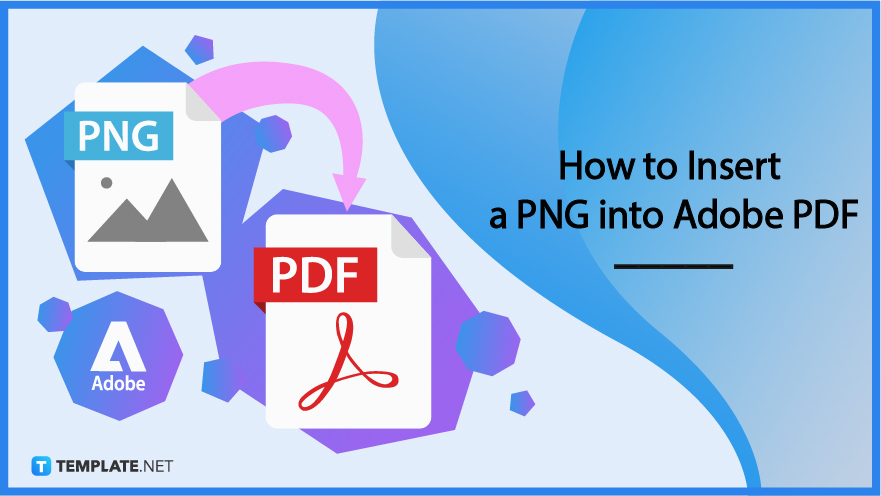
How to Insert a PNG into Adobe PDF
Adding a PNG to a PDF is not quite simple. But with these easy steps, you will know what to do!
-
Step 1: Open PDF at Adobe Acrobat
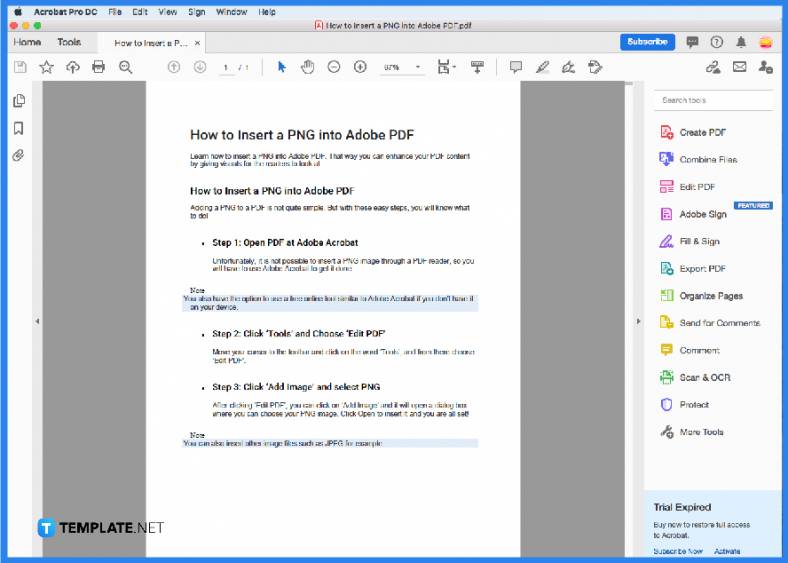
Unfortunately, it is not possible to insert a PNG image through a PDF reader, so you will have to use Adobe Acrobat to get it done.
-
Step 2: Click ‘Tools’ and Choose ‘Edit PDF’
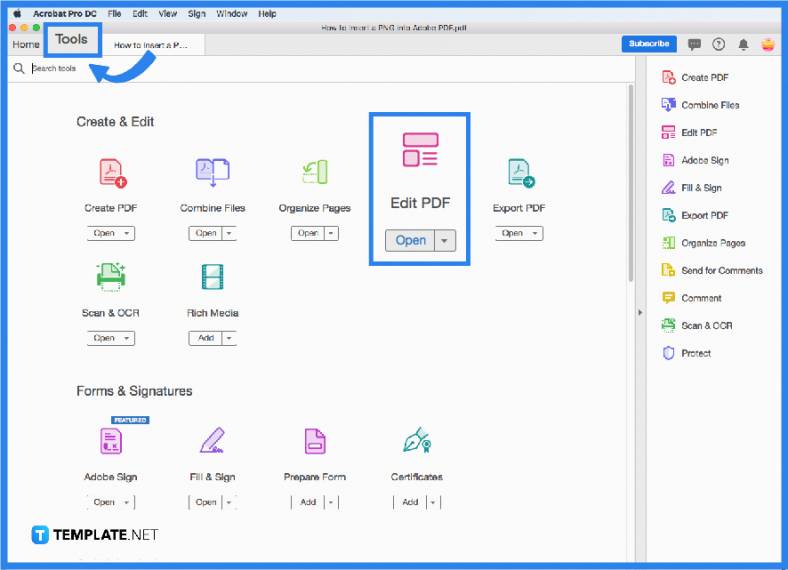
Move your cursor to the toolbar and click on the word ‘Tools’, and from there choose ‘Edit PDF’. -
Step 3: Click ‘Add Image’ and select PNG
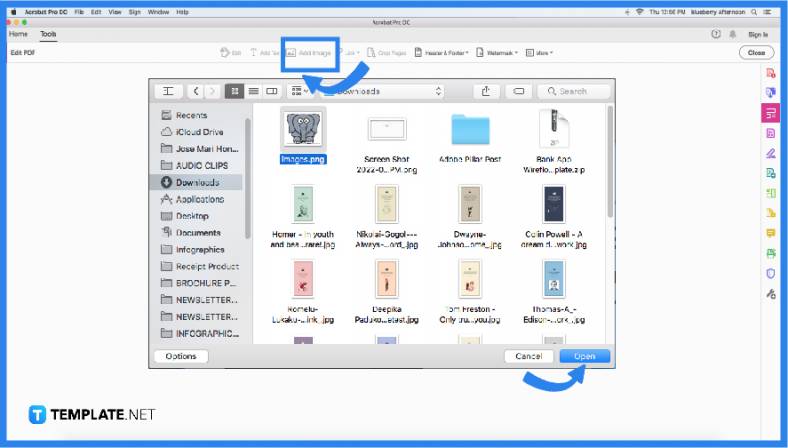
After clicking ‘Edit PDF’, you can click on ‘Add Image’ and it will open a dialog box where you can choose your PNG image. Click Open to insert it and you are all set!.
FAQs
Can I edit or insert content through an Adobe PDF reader?
No, you can’t, as it is only for view only, so you will have to use other tools like Adobe Acrobat.
Can I insert more than one image on a PDF through Adobe Acrobat at the same time?
No, you can’t add more than one image to your PDF at the same time as they have to be done one at a time.
Can I resize the PNG image on my PDF with Adobe Acrobat?
Yes, you can adjust its size the minute you insert it into your PDF.






