How to Make SVG Cut File Using Adobe Illustrator
Adobe Illustrator will allow you to take your artwork to the next level before it gets to the cutting machine. This program by Adobe has the right tools and features you need for an SVG cut file to look perfect.
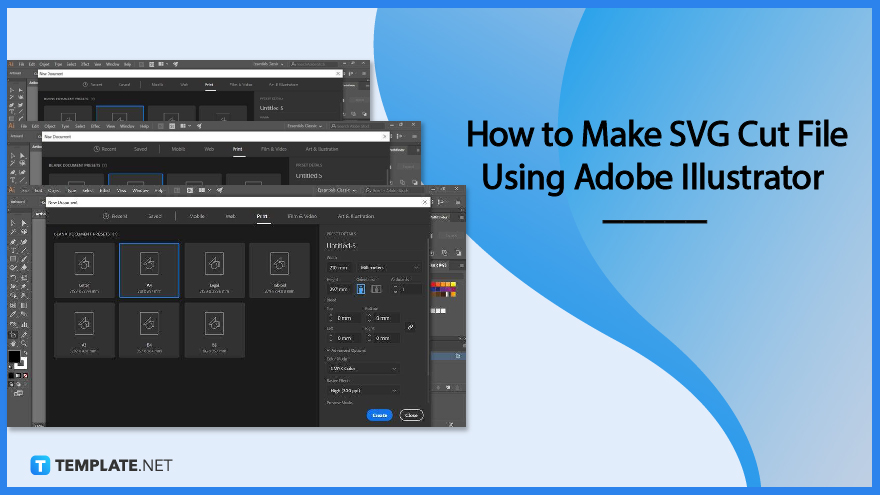
How to Make SVG Cut File Using Adobe Illustrator
Adobe Illustrator is a premier choice for artists owing to its user-friendly interface and straightforward art tools that are also great for vector graphics. So if you are looking for the right software for your SVG cut files, you have definitely come to the right place as these simple steps will help you breeze through your crafting work on Illustrator.
-
Step 1: Open a New File
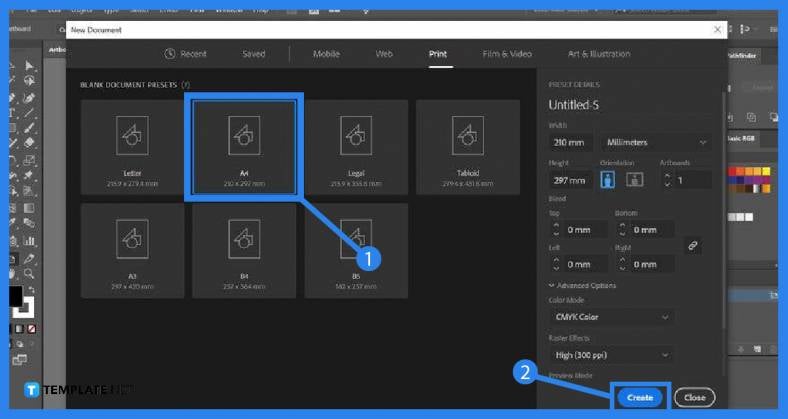
In your Adobe Illustrator, head over to the application bar and click on the “File” tab. Then, select “New” from the drop-down menu to open a new file. In the “New Document” window, opt for the size of canvas you would like for your document and click “Create” once you have decided.
-
Step 2: Import a Drawing or Artwork
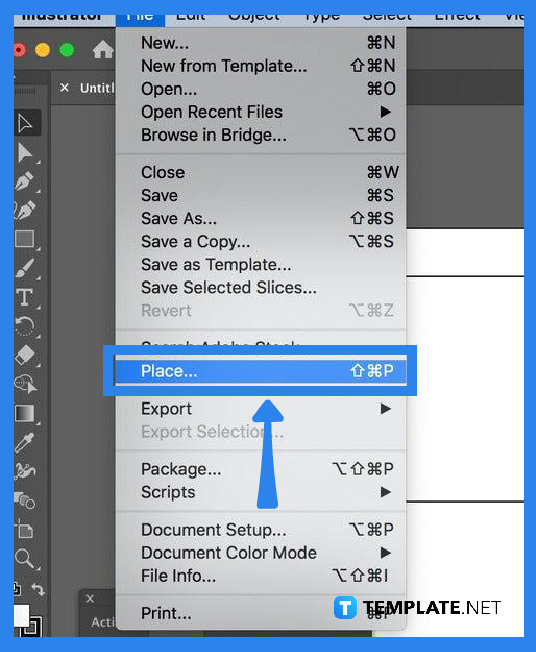
To begin working on an SVG file, you need an existing image saved from your computer. So, go back to the “File” options menu and click “Place.” Browse over the image or artwork you want to make into SVG, select it, and tap on the “Place” button at the bottom right to bring it to Illustrator.
-
Step 3: Start Working with the Image File
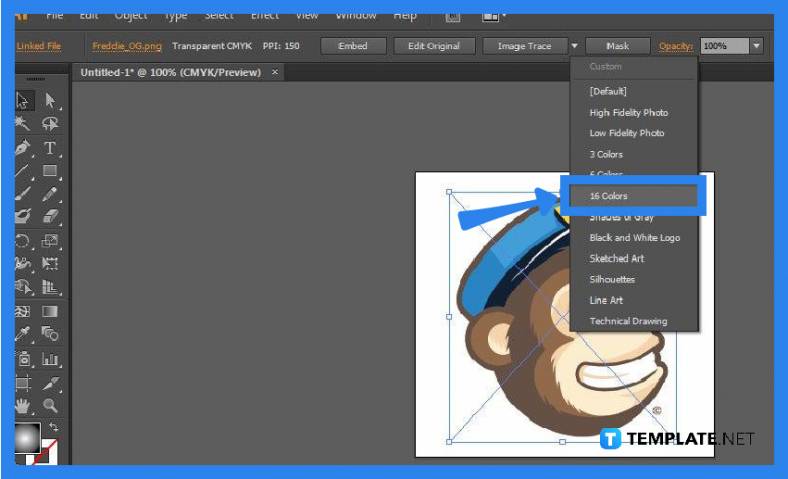
Click and drag your mouse across the artboard and release it to bring in the image. After completely placing the image on the artboard, you can begin working on the project. Navigate the tools on the left side pane as well as the ones on the right side which can be brought to your workspace by going to the “Window” tab and clicking on “Workspace” then on “Essential Classic.” You can maximize the “Image Tracer” feature as well to give your artwork an enhanced look but your option from the drop-down menu depends mainly on the complexity of your artwork.
-
Step 4: Save the File as SV>
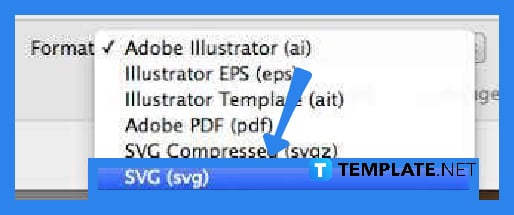
Before you can completely save the file as an SVG, you need to save it as an AI or Adobe Illustrator file first. To do this, head over to “File,” click “Save As,” give your file a name, hit “Save,” and click “OK” in the “Illustrator Options” dialog box. Next, go back to “File” and this time, you need to select “Export,” then change the format type to “SVG.”
FAQs
What are SVG cut files?
SVG cut files are files with a two-dimensional XML-based vector image format that enable a cutting machine to cut lines efficiently with high scalability, allowing you to make the image smaller or larger without ruining its quality.
How does a cut file work?
A cut file is a digital illustration of an image that can be downloaded to your computer and then uploaded into a cutting machine software.
Is SVG an image?
SVG is a vector image file format used for images that have geometric forms such as shapes lines, and points.






