How to Make SVG Icons in Adobe
Creating an Adobe SVG icon for your crafting project or even for a website is painless and easy using Adobe Illustrator. By doing so, you can create impressive and high-quality icons by putting together vector graphics that you can use for various purposes.
How to Make SVG Icons in Adobe
Adobe Illustrator makes vector graphic designing a whole lot easier with its incredible array of art tools and features. And if you are in the process of making SVG icons, let these steps guide you and ace the project well.
-
Step 1: Create a New Project
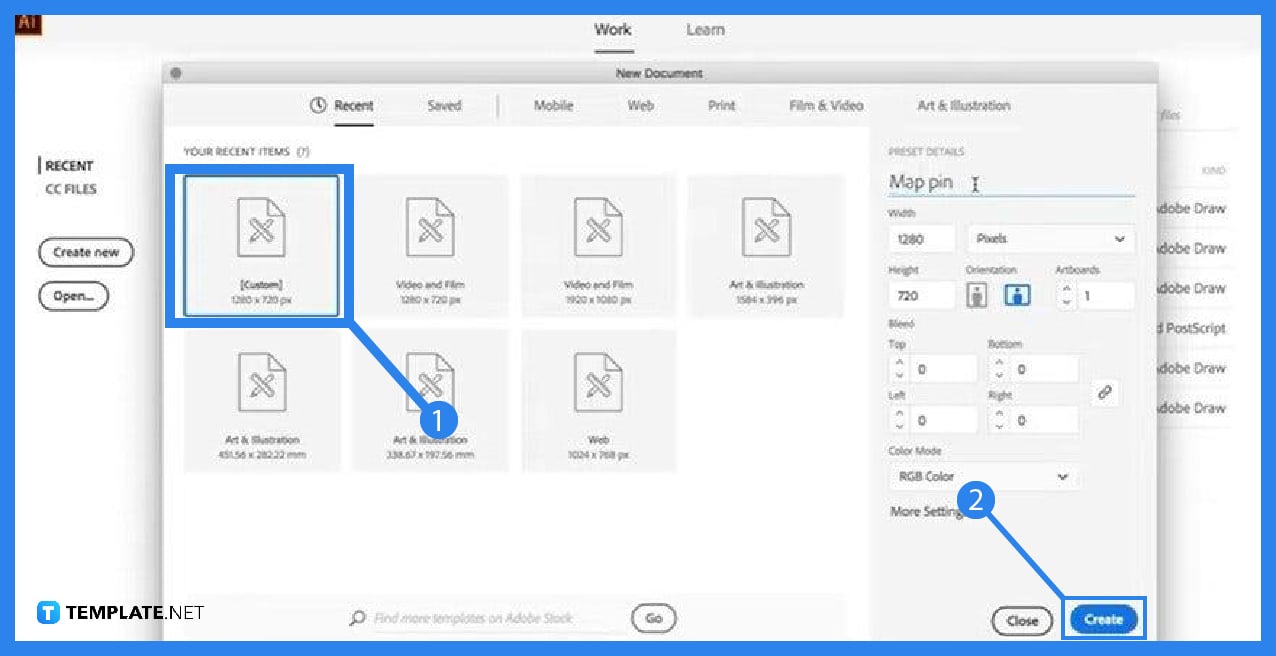
In your Adobe Illustrator, start by going on the “Create New” button to load up the “New Document” window where you can choose the type of file you want to work on. Select the type of illustration and then head over to the right side to key in the name you would like for your document, as well as the dimensions, margins, and color. Press “Create” when finished.
-
Step 2: Navigate to the Toolbar to Start Making SVG Icons
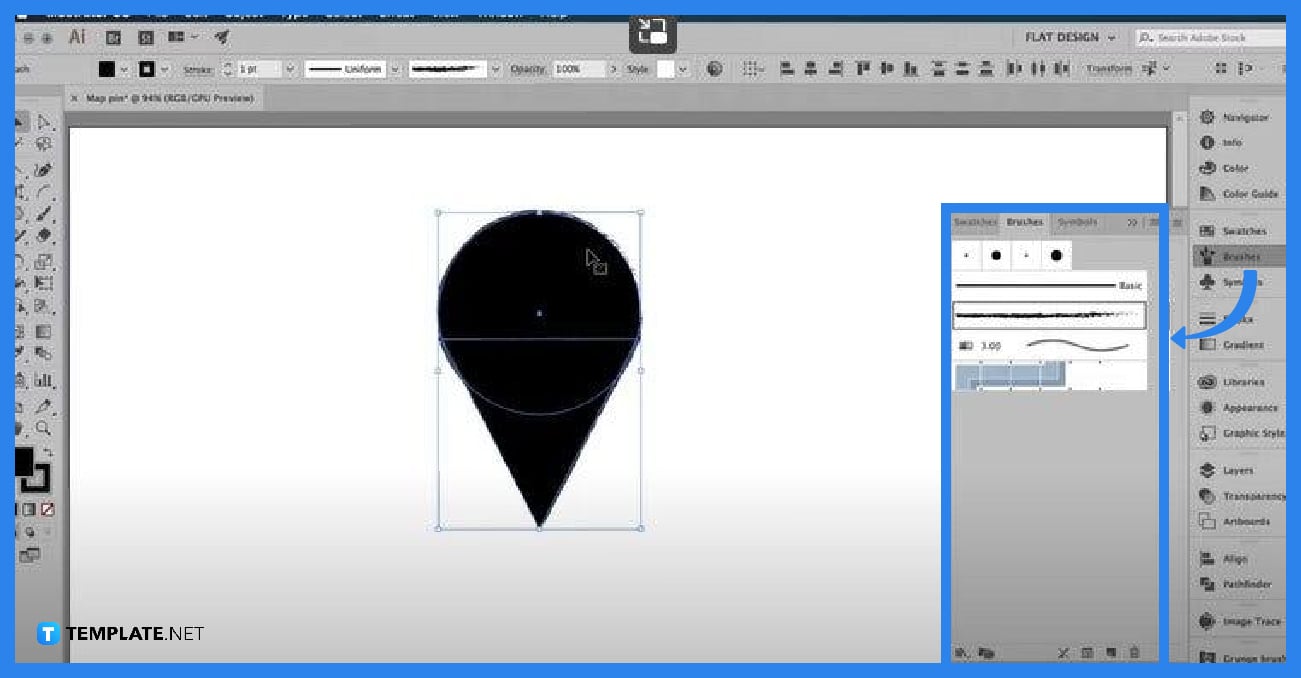
With your artboard ready, navigate to the left side pane where all the art tools are located. You can also maximize the tools in the “Collapsed” panel on the right, as well as the “Control” panel above for the color, stroke, thickness, style, and opacity. Once you have set the necessary details, go ahead and get started with your design.
-
Step 3: Unite All Objects
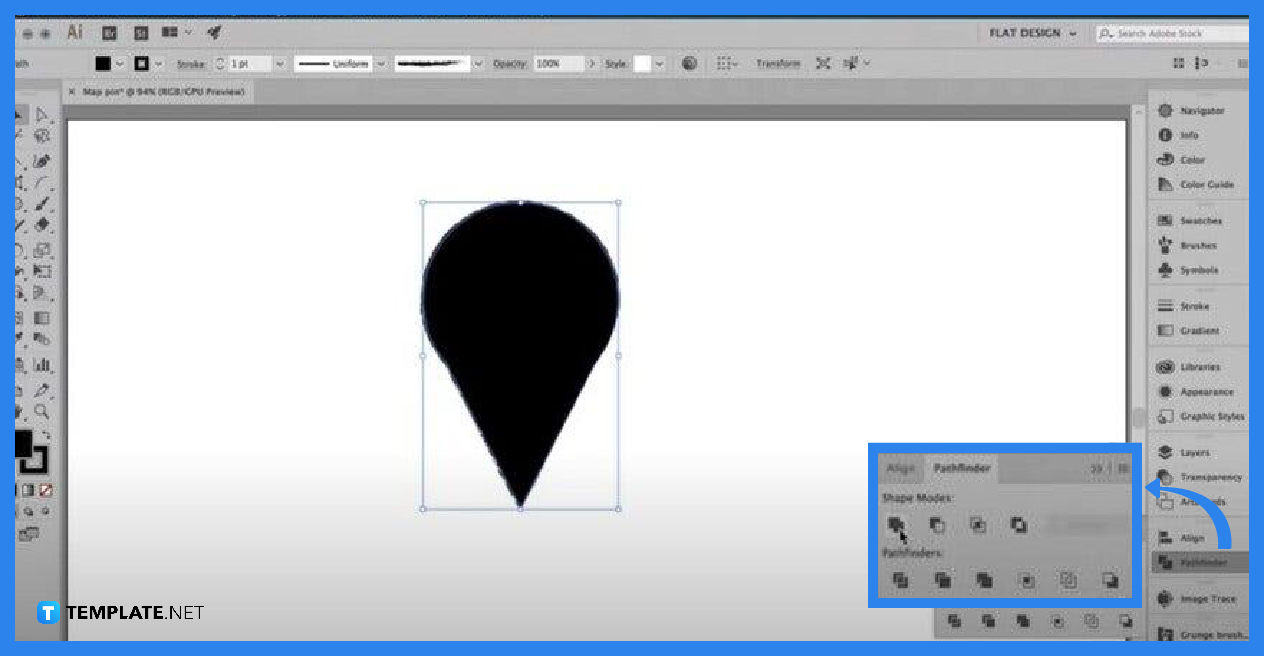
The shapes or objects you have put together in your icon or design need to be made as one. You can do this using the “Pathfinder” tool. You can find it in the “Collapsed” panel but if you do not have it there, just go to the “Window” tab in the menu bar above.
-
Step 4: Save the Newly Created File
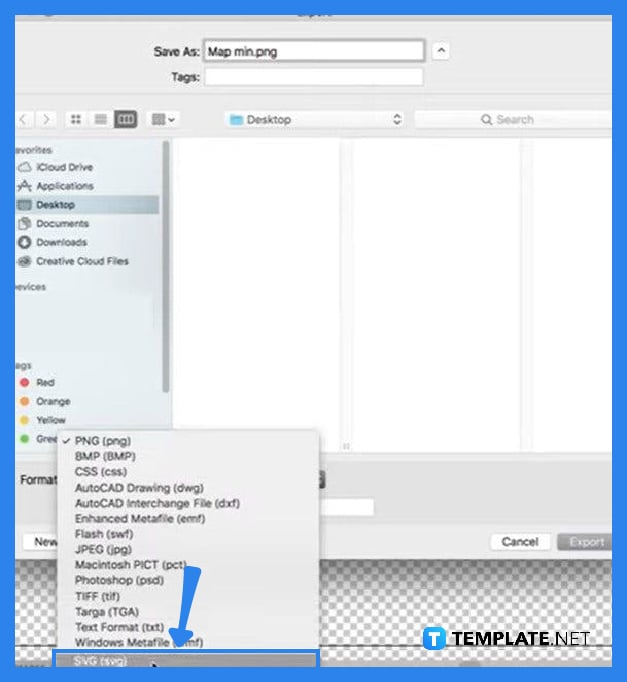
When you have finished with the entire design, you may check on the transparency of the icon to be sure of how it looks when it goes to the website or wherever you want to use it. To do that, head over to the menu bar and click on “View”, then select “Show Transparency Grid”. With everything put nicely together, go to “File,” select “Export,” and then save the file as SVG to finish the process.
FAQs
Why use Adobe Illustrator when making icons?
Adobe Illustrator is packed with features that can keep up with the need for a large number of icons that can be exported perfectly as SVG.
When is the SVG format ideal for icons?
If you have a large number of icons, multicolored or not, SVG is a great choice, especially if you animate these.
Is SVG an image?
SVG or Scalable Vector Graphics is a file format for vector images—graphics that use geometric elements such as shapes, points, and lines.
How does an SVG file work?
An SVG file is XML-based which is a markup language designed for importing and exporting digital information.
Can SVG icons be customized?
Yes, just upload your SVG icon and edit it in Adobe Illustrator, save it in SVG format, download it, and you are done.






