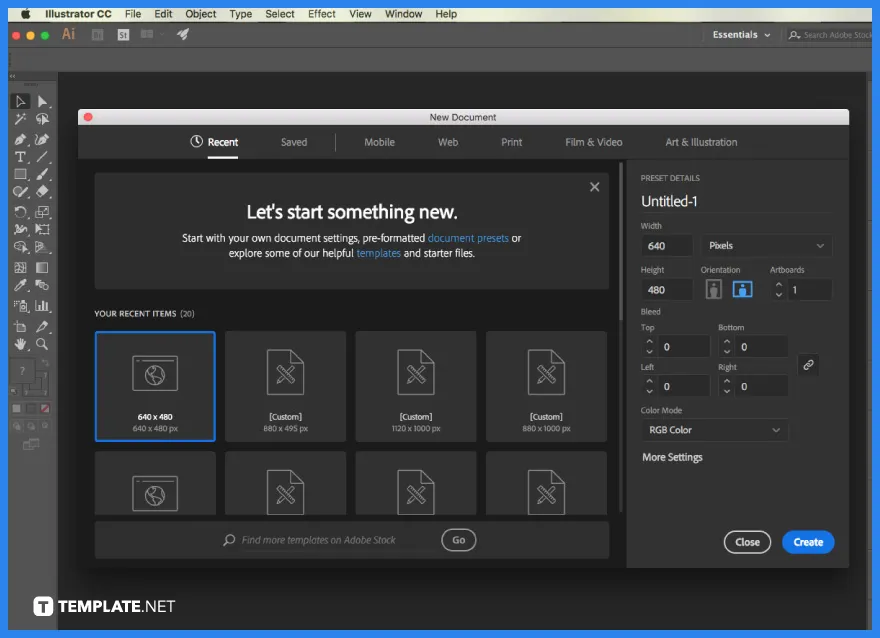How to Use Adobe Photoshop
Photoshop is your go-to program for creating pixel-based pictures for print, online, and mobile apps. Even if you are not a skilled graphic designer, you will find this tool useful for a variety of commercial and personal purposes.
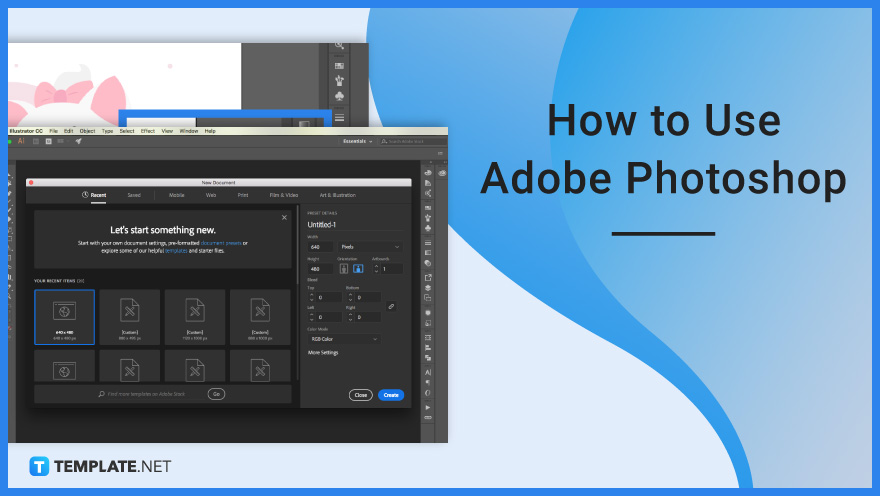
Download the Free How to Use Adobe Photoshop in PDF
File Format:How to Use Adobe Photoshop
Learning how to utilize Photoshop may be quite beneficial as you expand your own skillset with your business. You may acquire a variety of abilities, such as how to make small tweaks or radical changes.
-
Step 1: Open Photoshop
Click “File” in the upper left menu to create a new file or open an existing one on your computer. To start a new, blank document, click “New.” Alternatively, click “Open” to browse your desktop and open an existing file. A dialogue box will then appear and in this box, you may name the file and choose its size and resolution.
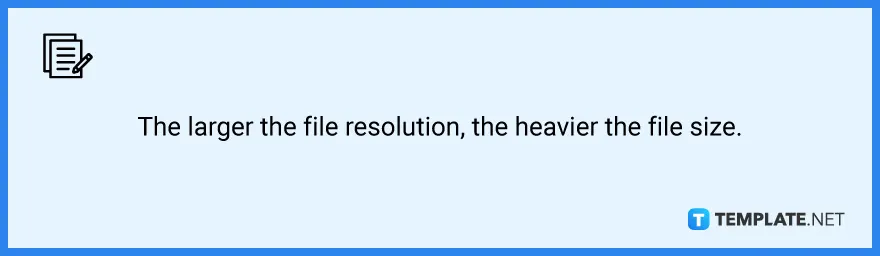
-
Step 2: Familiarize the PS Toolbox
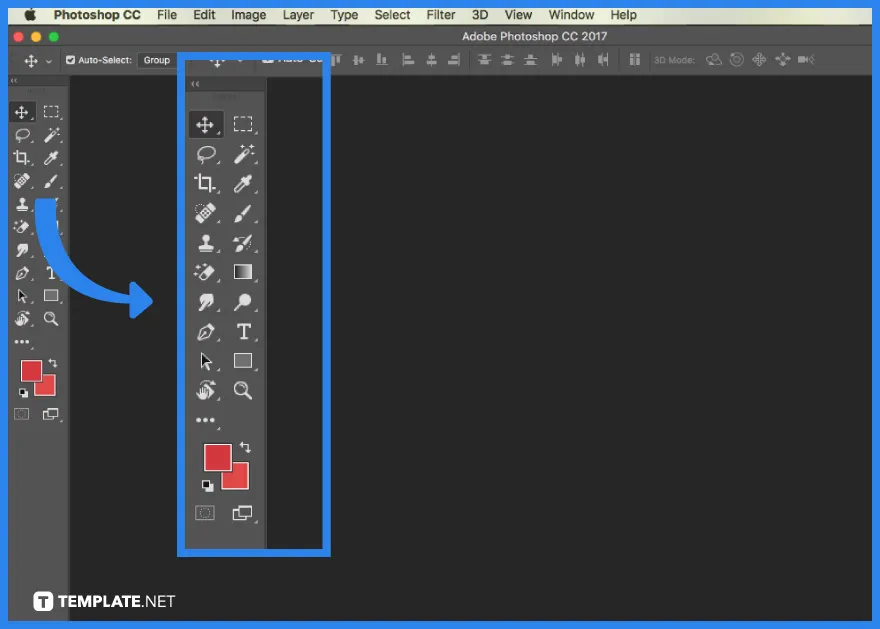
The top portion includes selecting, cropping, and slicing tools for doing modifications, enhancements, or cropping and slicing off parts you want to remove. The second area has retouch and paint tools that you will use to remove unsightly spots on product items, draw on your image, delete certain sections, color them in, or enhance them by sharpening or blurring. The third part contains drawing and typing tools for writing text over pictures or drawing images using the pen tool.
-
Step 3: Use Layers
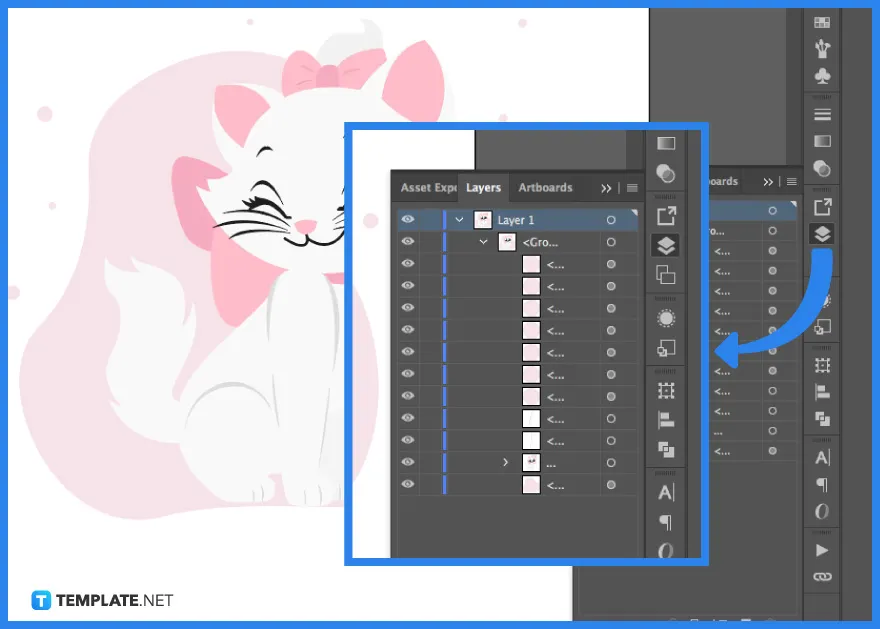
Locate ‘Layers’ on the bottom left. You can easily add or remove layers, as well as “hide” the layers from visible view by clicking the eyeball icon found to the left of each layer’s name. It is simpler to change one portion of your image without affecting the remainder of the final output when you utilize numerous layers.

-
Step 4: Add Text
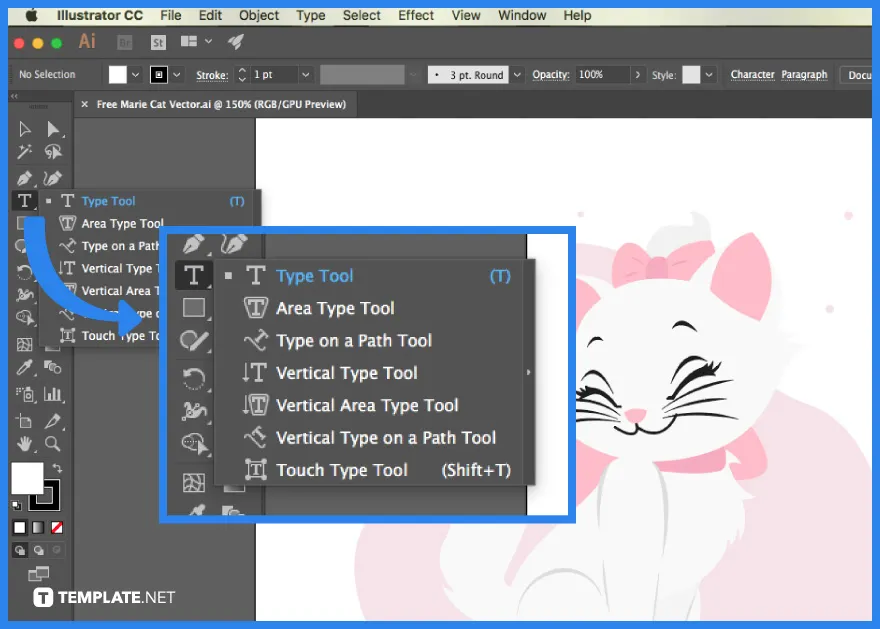
Through the Type tool, you can add text within your chosen layer. You may text horizontally or vertically by holding down the Type tool icon in your left toolbox. You can also customize the text that you will be adding by changing the font, color, spacing, and other specifications.
-
Step 5: Utilize the Gradient Tool
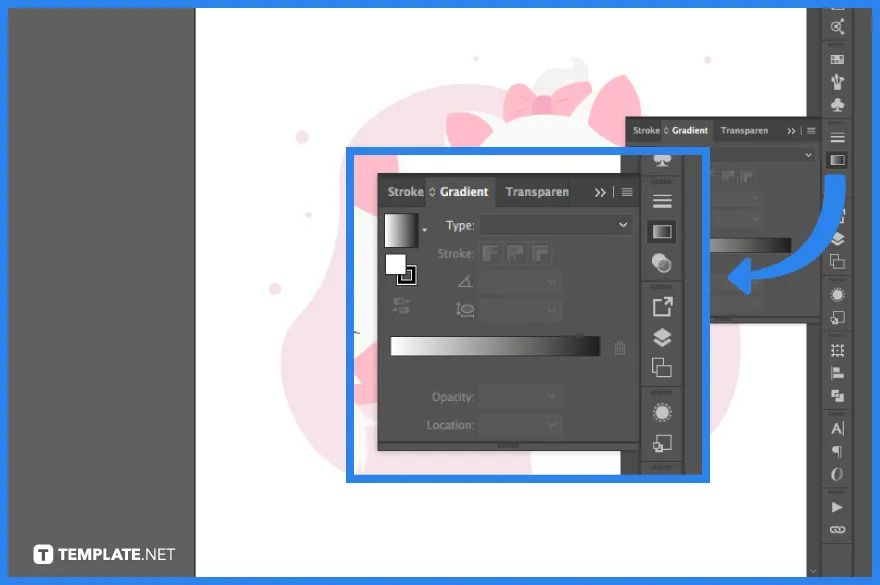
A gradient is a color transition that is seamless between two or more hues. Toggle the paint bucket icon. Hold it until the menu appears. Use the options menu that appears beneath the main menu bar to choose “Gradient Tool.” You may access the preset gradients by clicking the dropdown menu.
FAQs
Is Photoshop easy to use?
Even though learning the foundations of Photoshop is simple, the application may have intermediate and advanced features which makes it somewhat challenging, so it is best to start with the basics.
How long does it take to learn Photoshop?
Photoshop usually takes a good photographer roughly 2-3 months to master but training time, on the other hand, is decided by the learner and the learning process.
Which Photoshop is best?
The ideal Photoshop version for PC is Adobe Photoshop with Adobe Photoshop CC 2018 being its most recent version.
How much does Photoshop cost?
Photoshop is included in various Creative Cloud options and is available as a standalone app for US$20.99/month or as an annual subscription for US$239.88/year.
Can I Photoshop on my phone?
Lightroom for mobile, powered by Adobe Photoshop technology, allows you to create and share professional-quality photographs from your smartphone or tablet.