How to Type a Degree Symbol in Microsoft Excel
Microsoft Excel supports a variety of symbols, including degree, which is crucial for accurately presenting temperature, angles, or measurements. Whether you’re compiling scientific data, weather reports, or mathematical calculations, incorporating the degree symbol will refine the precision and readability of your spreadsheets.
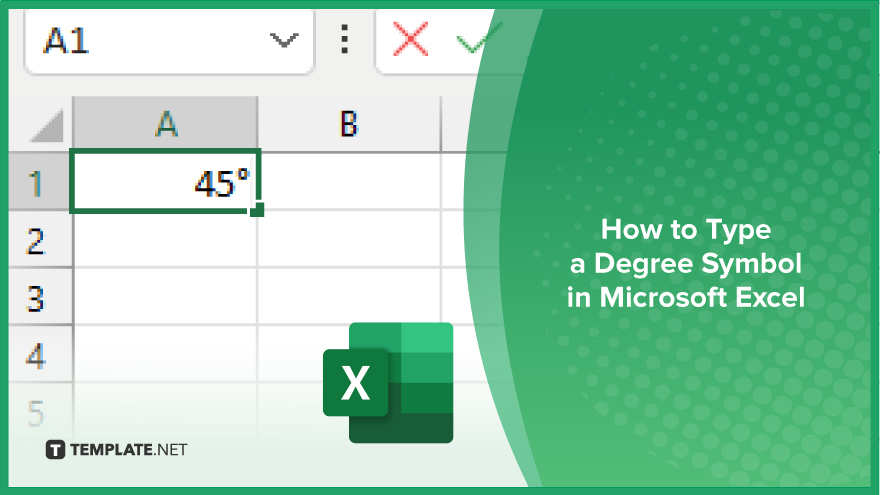
How to Type a Degree Symbol in Microsoft Excel
Typing a degree symbol in Microsoft Excel is a simple task that can greatly enhance the accuracy and professionalism of your data presentation. Follow these easy steps to learn how to insert this crucial symbol into your spreadsheets.
-
Step 1. Use the Ribbon Insert Symbol Feature
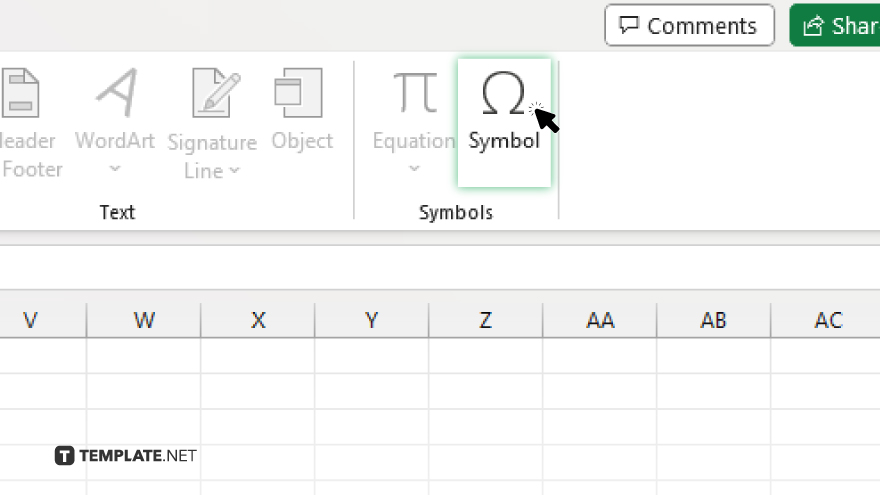
Navigate to the “Insert” tab on the Excel ribbon and click “Symbol” in the Text group.
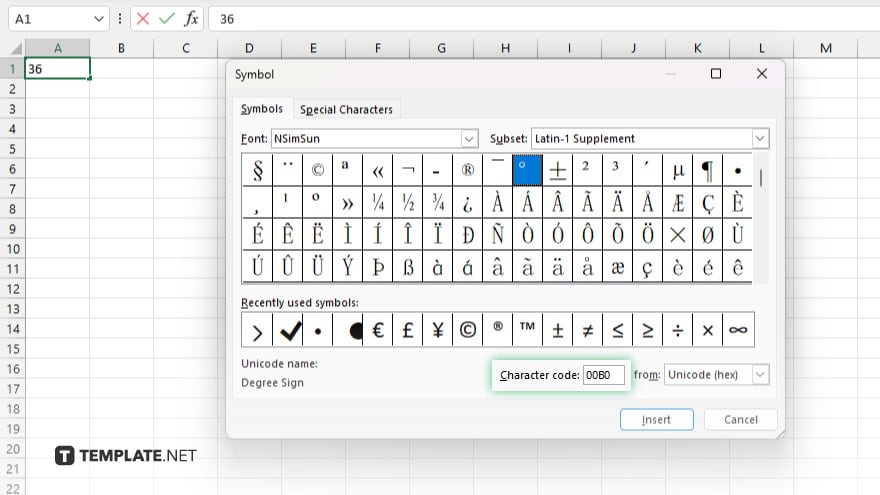
In the Symbol dialog box, select “Latin-1 Supplement” from the “Subset” dropdown menu, find the degree symbol (°), select it, and click “Insert.” Then, close the dialog box.
-
Step 2. Apply the Keyboard Shortcut
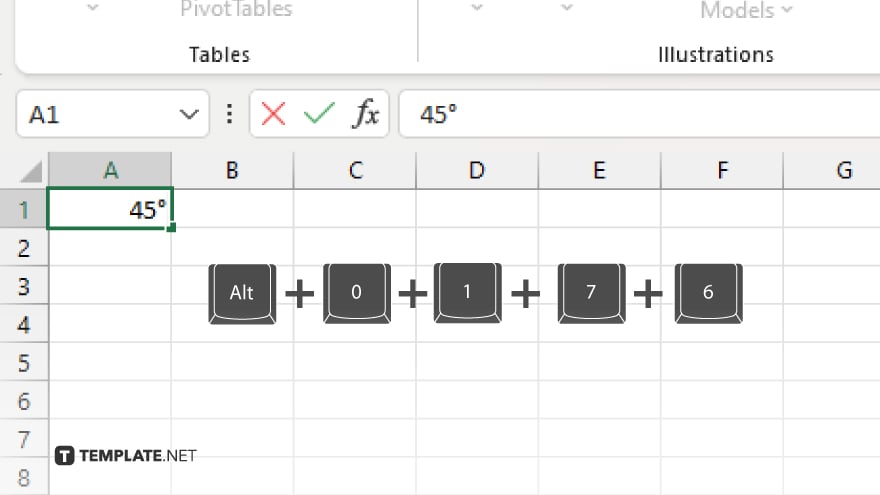
A quicker method for Windows users is to hold down the “Alt” key and type “0176” on the numeric keypad. Release the “Alt” key, and the degree symbol will appear in your selected cell.
-
Step 3. Use the CHAR Function
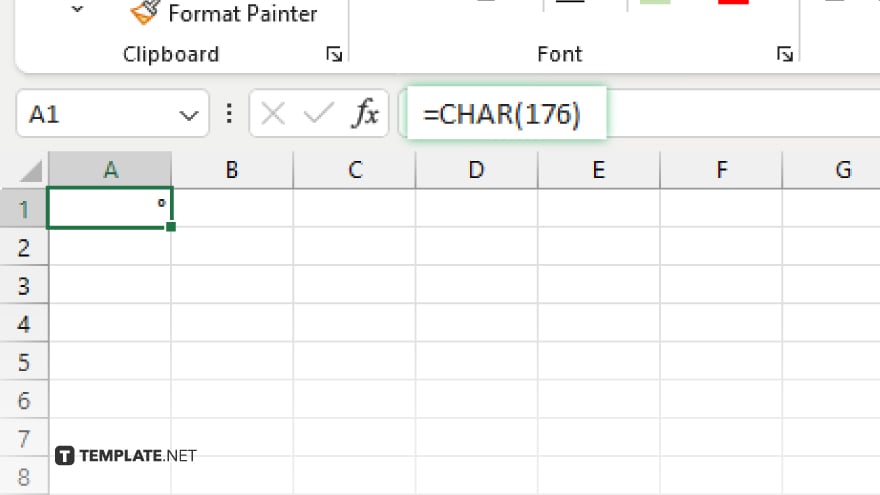
Another way to insert a degree symbol is by using the Excel CHAR function. In the cell where you want the symbol, type “=CHAR(176)” and press “Enter.” This formula returns the degree symbol as a result.
-
Step 4. Copy and Paste
If you’re working on a document or webpage with a degree symbol, copy it (Ctrl+C) and paste (Ctrl+V) into your Excel cell.
-
Step 5. Autocorrect Feature
Excel’s Autocorrect feature can be set up to automatically convert a specific set of characters into the degree symbol. Go to “File” > “Options” > “Proofing” > “AutoCorrect Options,” and set up a unique code (like “deg”) to be replaced with the degree symbol whenever you type it.
You may also find valuable insights in the following articles offering tips for Microsoft Excel:
FAQs
Can I use the degree symbol in formulas and calculations within Excel?
Yes, the degree symbol can be displayed in cells with formulas, but it does not affect the calculation itself; it’s purely for visual representation.
Is the keyboard shortcut for the degree symbol the same on a laptop without a numeric keypad?
On laptops without a numeric keypad, you might need to activate the “Num Lock” function or use an alternative method, such as the CHAR function or insert the symbol via the ribbon.
Does the CHAR function method for inserting a degree symbol work on both Windows and Mac versions of Excel?
Yes, the “=CHAR(176)” function to insert a degree symbol works in both Windows and Mac versions of Excel.
Can I add the degree symbol to a chart axis or title in Excel?
Yes. You can add the degree symbol to chart axes and titles by typing it directly or using the CHAR function in the formula bar when editing the text.
If I set up an AutoCorrect rule for the degree symbol, will it work in other Office applications?
Yes, AutoCorrect rules created in Excel are typically shared across other Microsoft Office applications, allowing you to use the same rule for typing a degree symbol in Word, PowerPoint, etc.






