How to Edit SVG Document
Play around with your Adobe SVG files and enhance them entrancingly to get your audience captivated at once. Maximize the familiar editing tools in your Adobe Illustrator and get your work done fast with its streamlined SVG features.
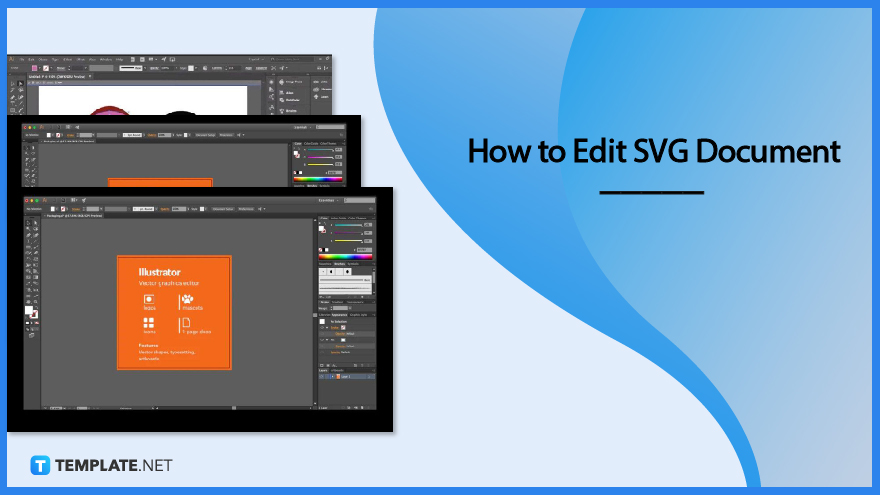
Download the Free How to Edit SVG Document in PDF
File Format:How to Edit SVG Document
Adobe Illustrator makes graphic design easy and fun, especially when it comes to SVG. It has loads of incredible editing tools useful for graphic design beginners and with the help of the easy steps presented below, editing SVG documents will no longer be as complicated as you think.
-
Step 1: Place or Open Your SVG Document
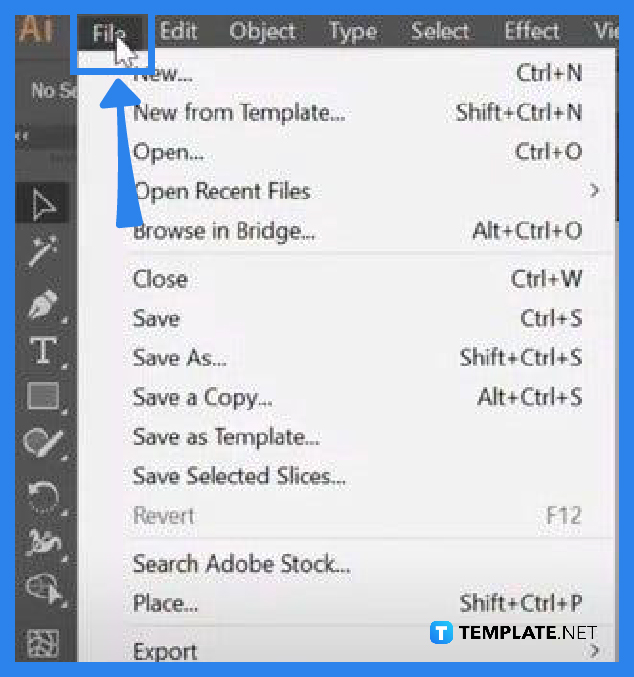
Bring up your SVG document to your Adobe Illustrator artboard. You can do this by going to “File” and clicking on “Place” from the drop-down menu. Alternatively, you can simply press the Shift + Ctrl + P keys on your keyboard to quickly execute it.
-
Step 2: Begin the Editing Process
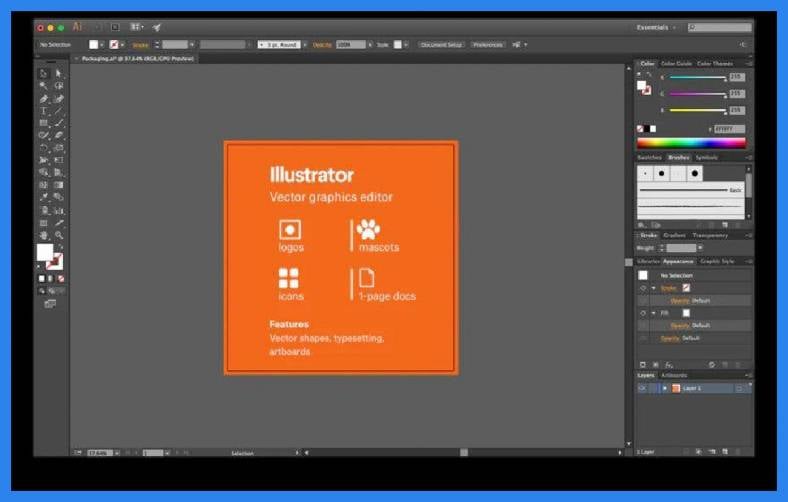
Now that you have the SVG image on your artboard, navigate the tools panel on the left, as well as the properties panel on the right, for the adjustments you need for the document. You may click on the “Object” tab at the taskbar on the top and head over to “Expand” to expand the image. This will make it easier for you to manipulate the file and execute the changes.
-
Step 3: Continue Editing
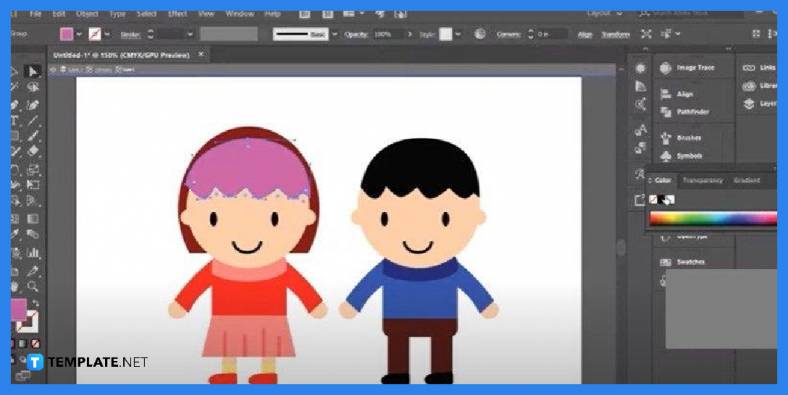
Use the “Selection” tool on the left side pane to select areas you want to edit or optimize. Head over to the color panel on the right side to change the color of certain parts you think applies. Simply deselect it when done.
-
Step 4: Save the Edited SVG Document
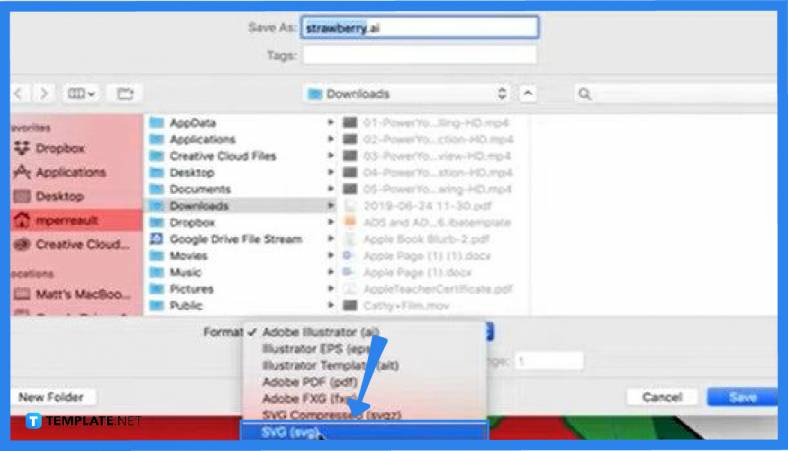
Now hit “File” and select “Save As” from the drop-down menu. By default, Adobe Illustrator will save your document in the AI file format. Click the “Format” box to bring down all the other file format options, and choose “SVG.”
FAQs
Can SVG files be edited in Adobe?
Yes, but opt for Adobe Illustrator when editing an SVG file since this is a vector graphics editor as opposed to Photoshop which is just a raster graphics editor.
What is the best Adobe program for SVG?
Adobe Illustrator is your getaway to creating sophisticated SVG files, especially the latest versions which now have incredibly streamlined SVG features.
Is it possible to edit SVG in Photoshop?
Adobe Photoshop has no access to vector-based editing programs but you can pretty much conveniently view your SVG file there.
Can Photoshop convert SVG files?
Yes, just go to “File,” select “Export As,” set the format to SVG in the file settings, and then hit “Export” to save your file.
Is SVG a good printing option?
SVG is well suited for printing and it offers high-quality output but just keep in mind that the format is intended to boost website performance, so do not opt for SVG for large-scale printing.
Why use the SVG file format?
SVG is more efficient when it comes to storing images as long as they are not too detailed and when compared with others, it has enough information to display vectors across any size and scale and does not take up much file space.






