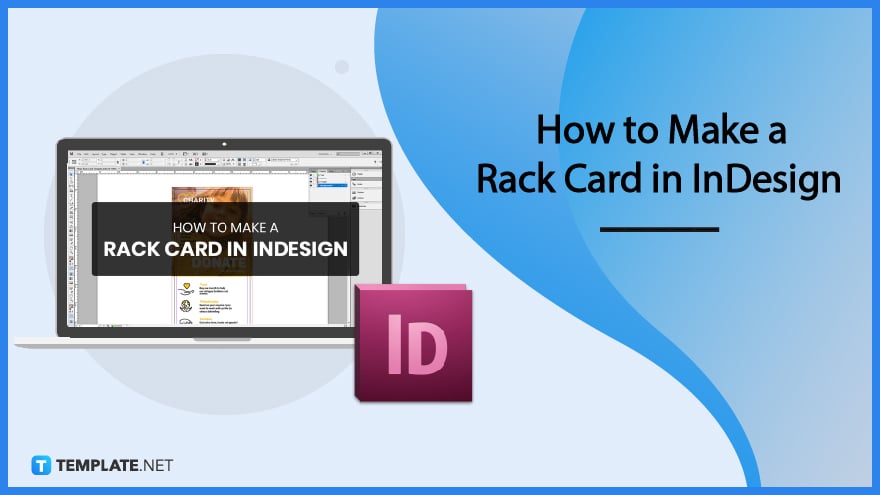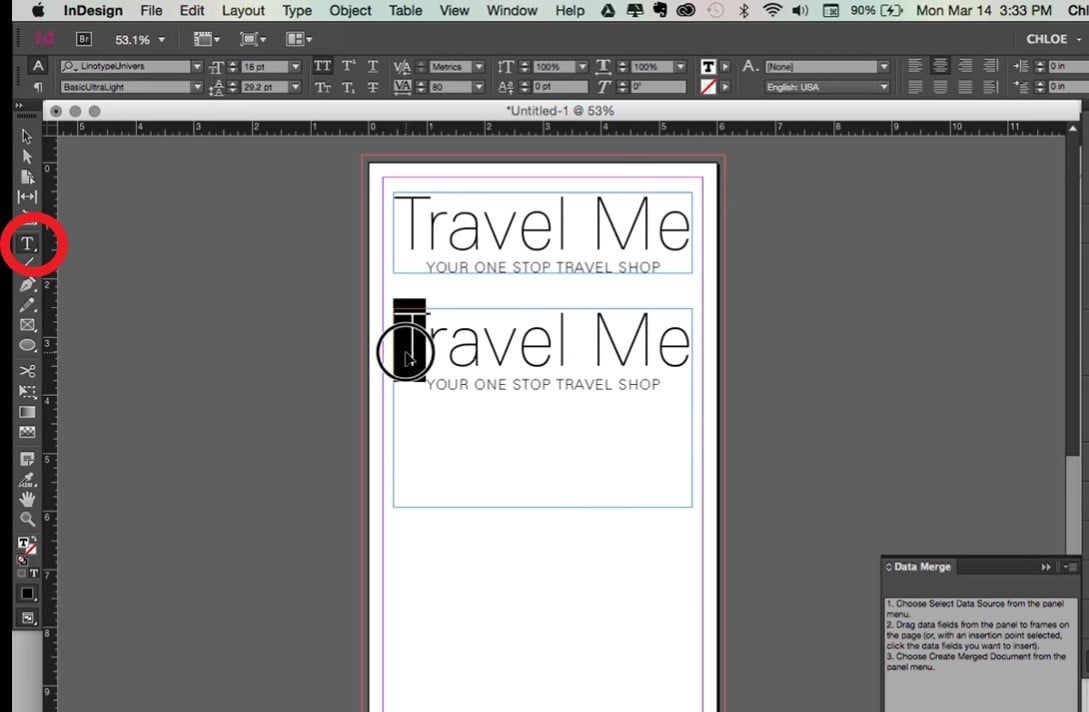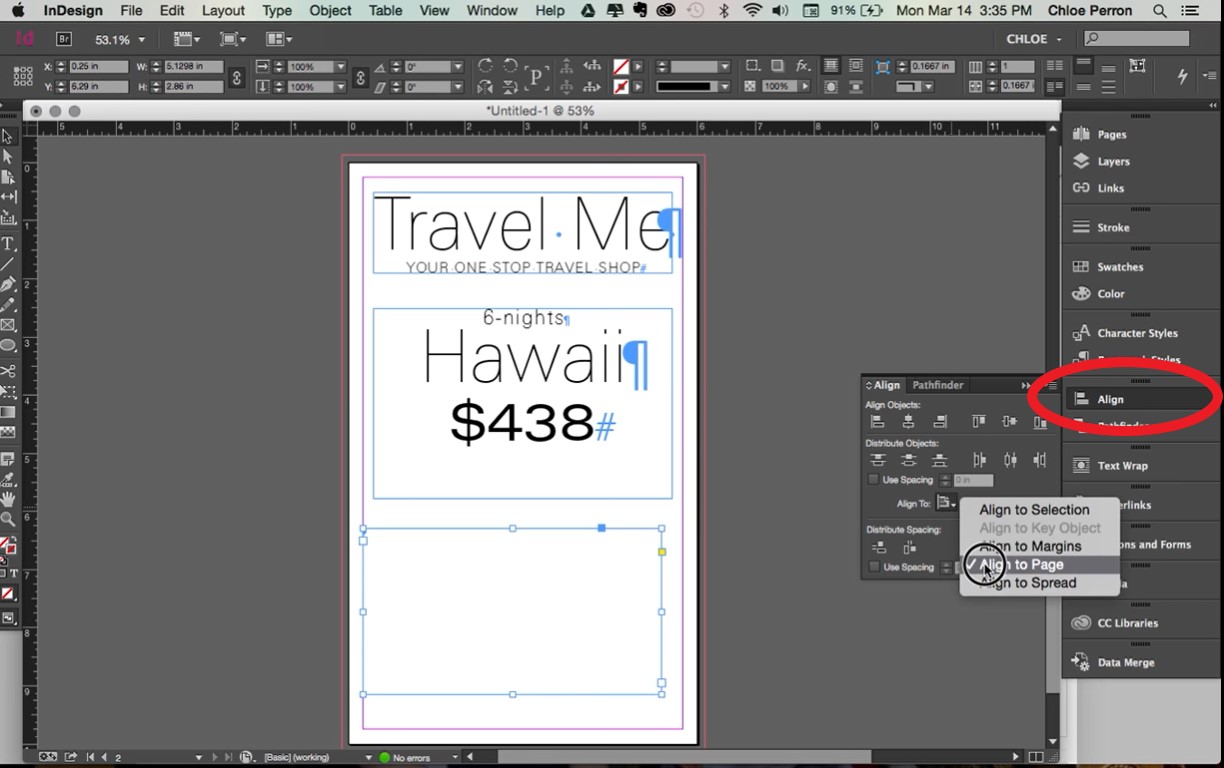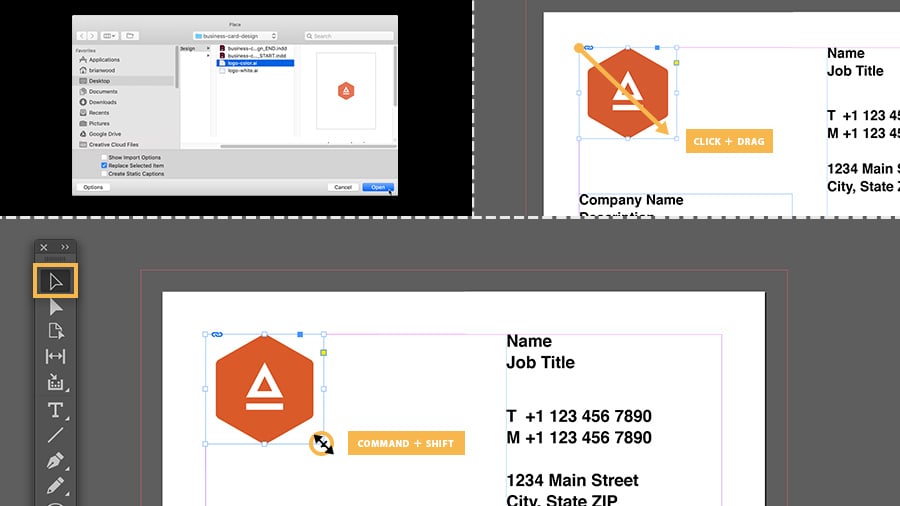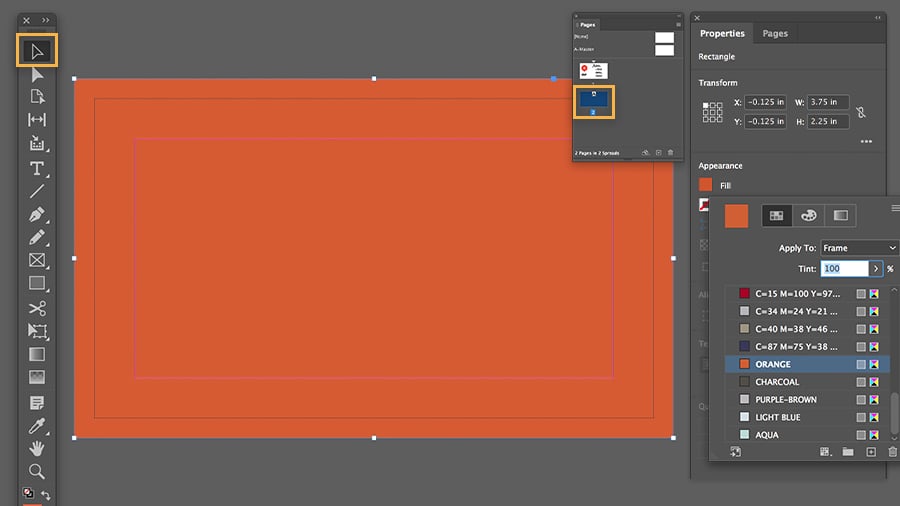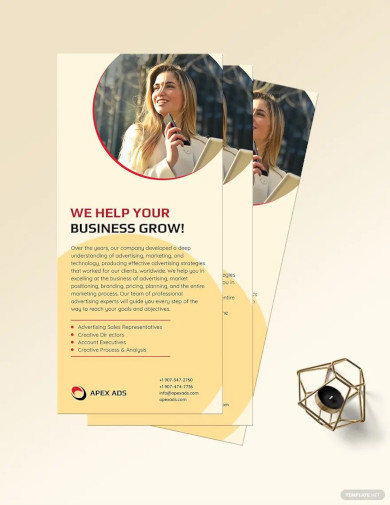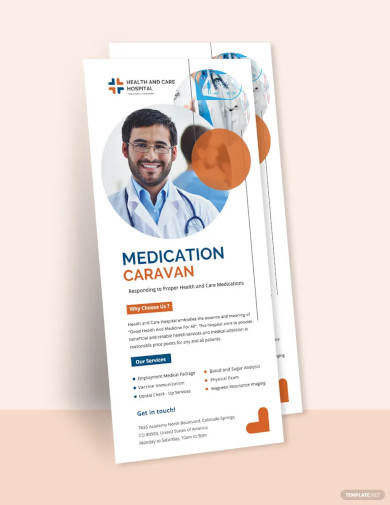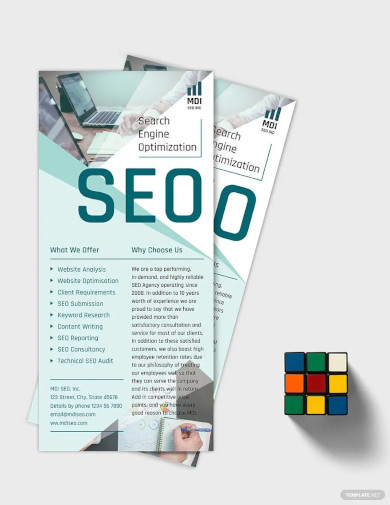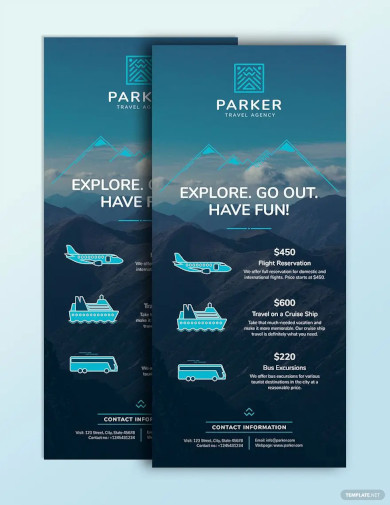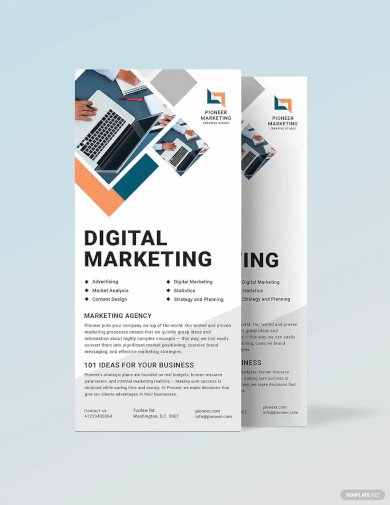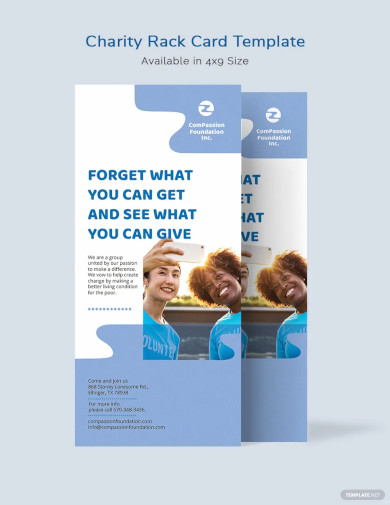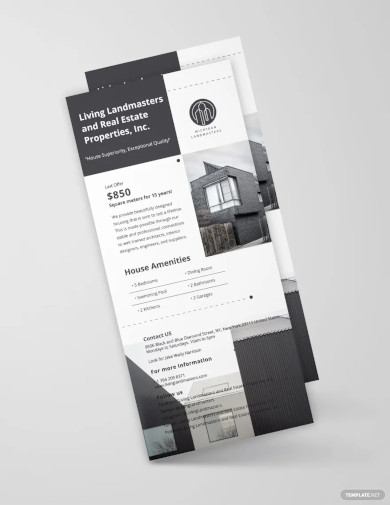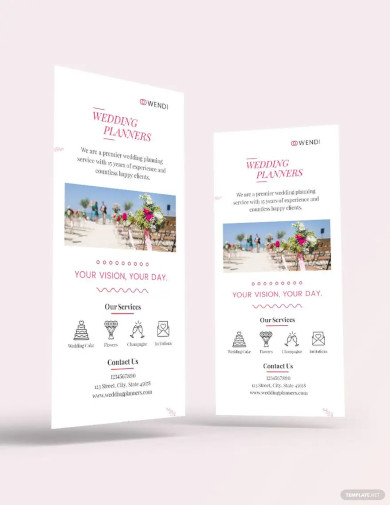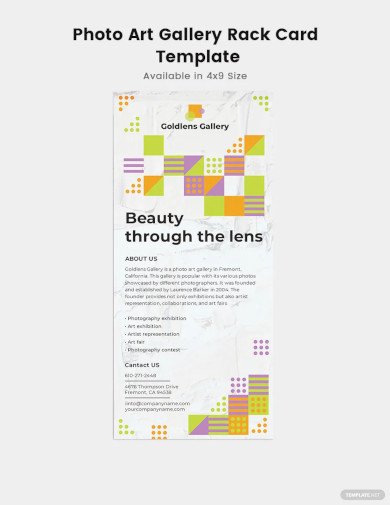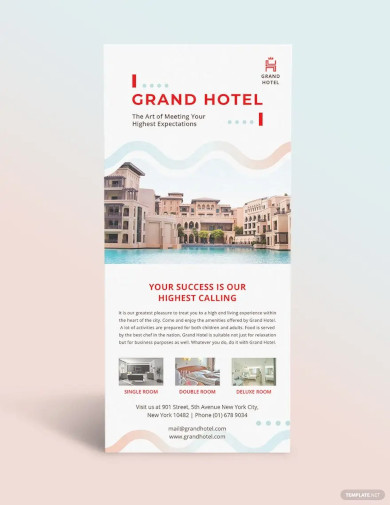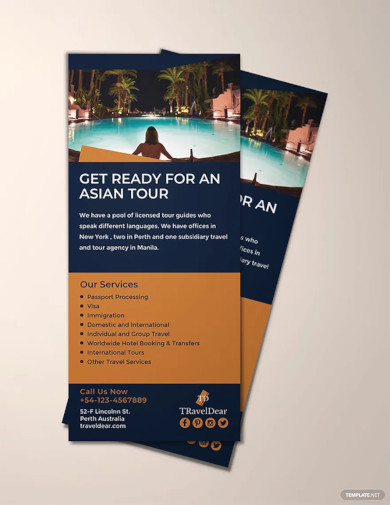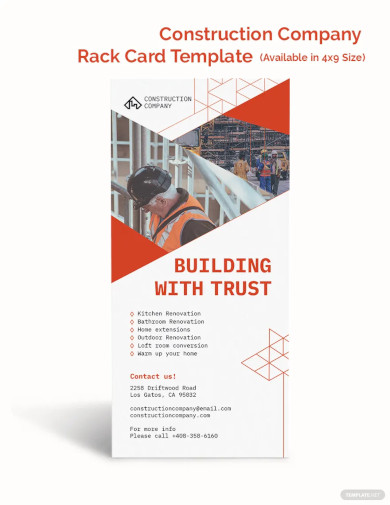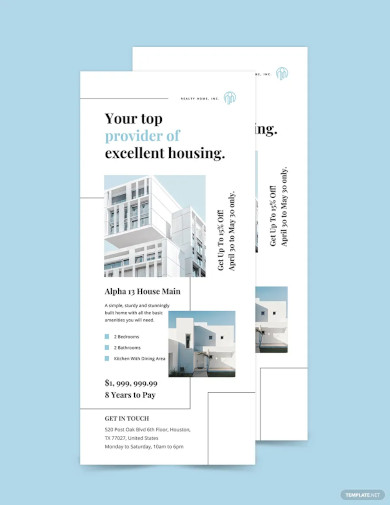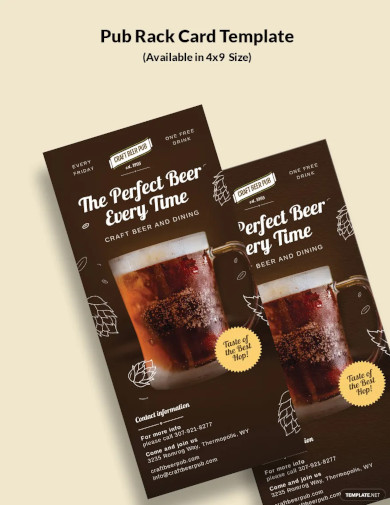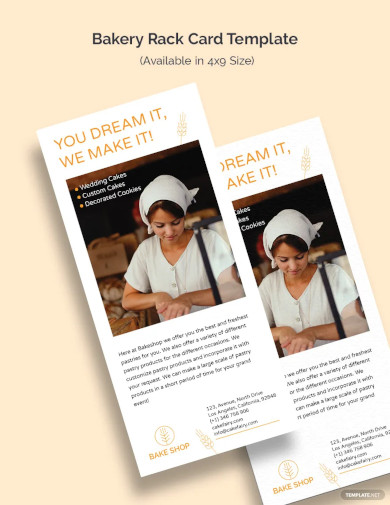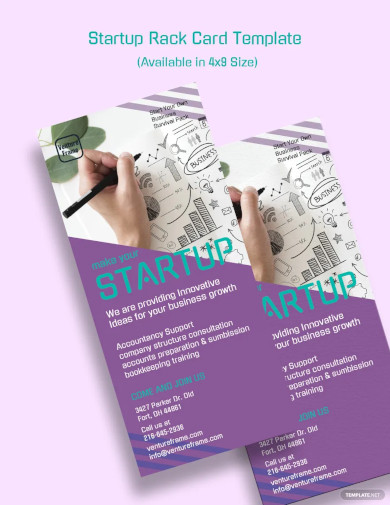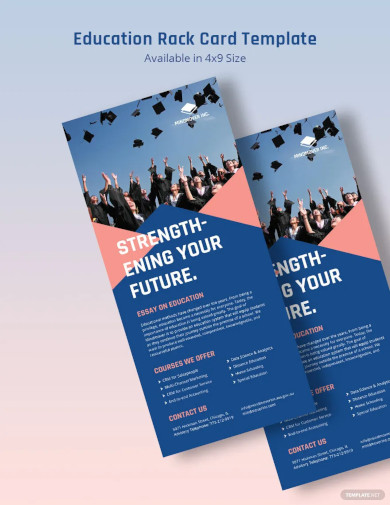How to Make a Rack Card in InDesign
In a vast community of promotional layouts such as a brochure, flyer, or any card mockup template, you can’t undermine the effectiveness of a rack card too. Attractive, professional, and well-designed rack card templates can be the next big thing to make a marketing footprint for your next business venture. And did you know that Adobe InDesign is one of the best tools for creating and printing rack cards? Learn how to create rack cards in InDesign for both Mac and Windows in this article.
SUMMARY:
- For Mac: Open Adobe InDesign. Make a new document then start adding content by clicking the Text tool. Insert the rest of the texts, images, logos, and other things to insert and edit the format and design later on.
- For Windows: Open InDesign and obey the same process. But for a different route, find a rack card template to download and customize. Then, change the default details in the template and make it your own by adding original pictures, logos, and texts to complete the rack card.
How to Make a Rack Card in Adobe InDesign Using Mac
If you are using Mac to access InDesign, these are the steps you need to create and design a rack card:
1. Open Adobe InDesign. And you can only manage that if you have installed Adobe InDesign of any version on your computer. Also, don’t decide to make a rack card right away without a plan. What is your rack card for? Are you using it to promote your travel service, insurance company, or any other business? Specify your intent because a rack card doesn’t need to be the same for all companies with different goals, audiences, and marketing strategies.
2. Once you have decided on a purpose or theme, start a new document. Click the Text tool at the left toolbox so you can insert a text box. And insert as many text boxes as you want. But at the same time, it should only be enough text boxes needed for your rack card. An example for a travel shop is to insert the company name, travel location, etc.
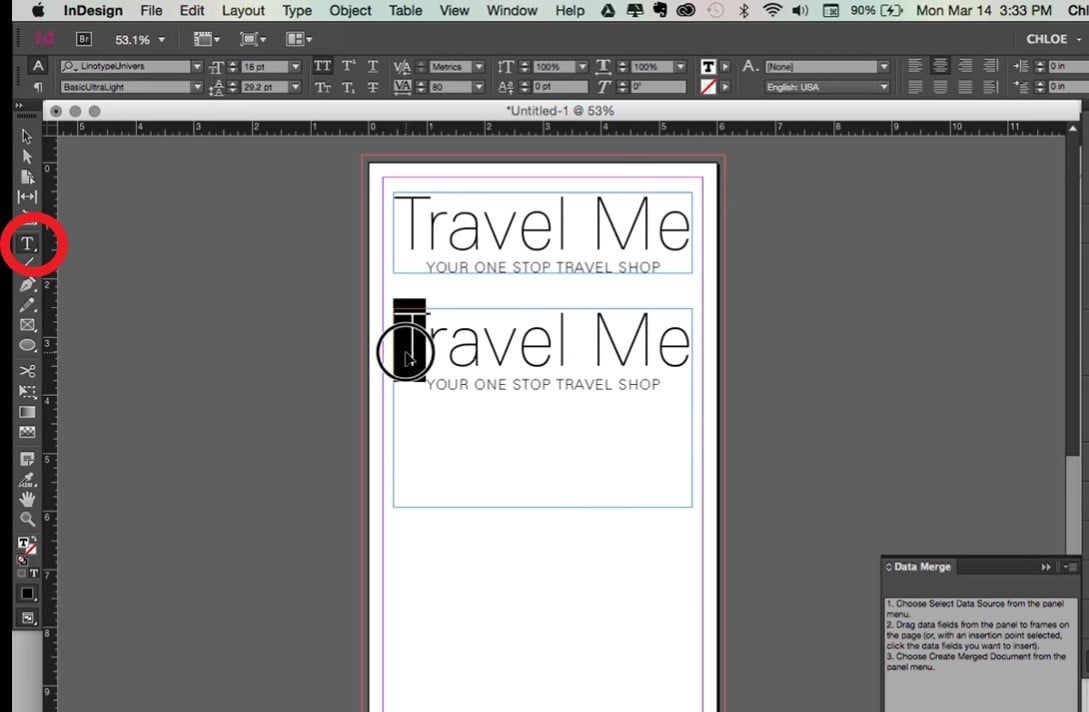
3. Don’t forget to change the font size, font style, and other editable features in writing your text. And if you have clicked the text tool, the customizable features of the texts will be shown at the top menu of your document. So alter each feature to customize the text appearance and data. Also, click the Align button on the right side to change the margins and other proportions.
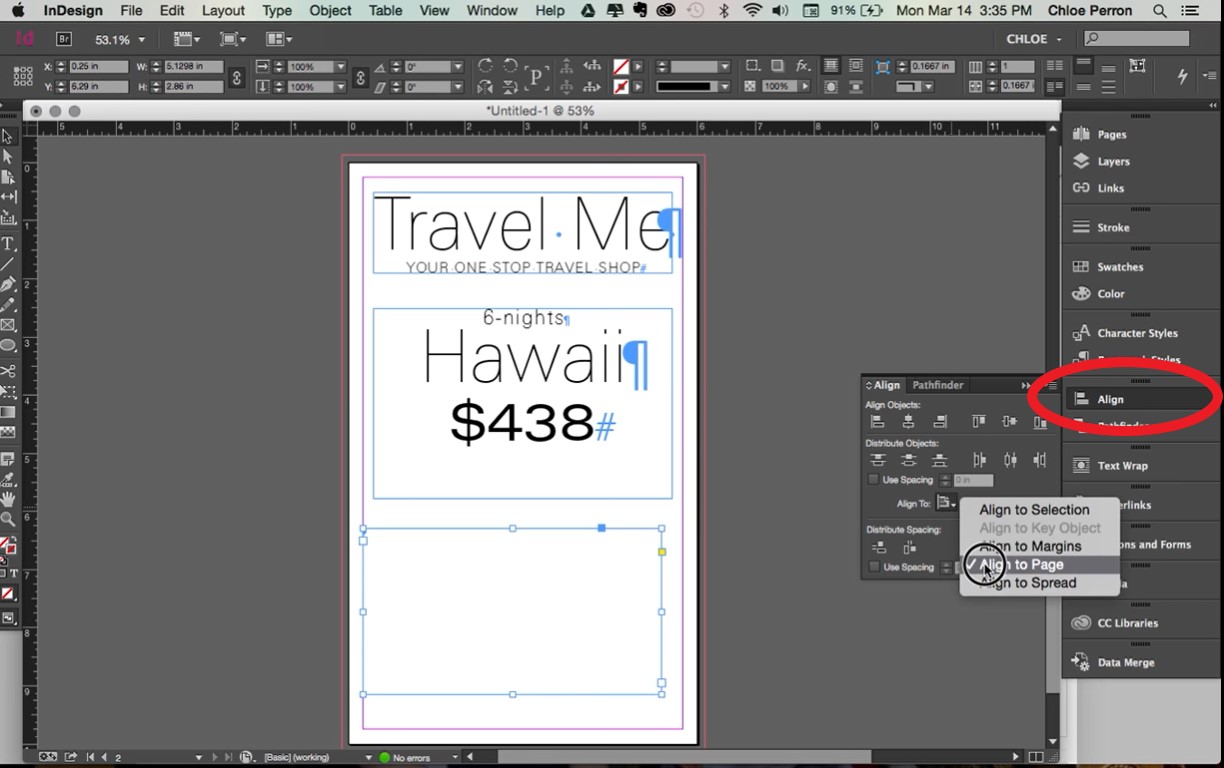
4. Next, insert your company’s logo and eye-catching images you want to incorporate into your rack card. The same goes for adding color to the background instead of just using the default white color. Also, specify the appropriate rack card size. The dimensions of a standard rack card would be 4″ x 9″. Others would go for 3.5″ x 8.5″.
5. When you are happy with the rack card mockup’s outcome, be sure to save your work and print it afterward.
How to Create Rack Cards in InDesign Using Windows
Making rack cards in InDesign with Windows is just about the same as how you managed it using Mac earlier. After all, you are still using Adobe InDesign. But with a twist, create the rack card with card templates. You only need these steps to ace it:
1. Begin by opening Adobe InDesign. Look for any downloadable, stock, or free rack card layout available online. There are lots of ready-made templates to choose from so you can make rack cards the quicker way.
Note: If you are having a hard time searching for the best rack card layouts online, Template.net has got your back. From there, you can download, tweak, and print as many editable rack card templates in InDesign as you want.
2. Use the template you prefer and start customizing its card design. Start by adding your own logo to the rack card. Just click File and Open as you select your saved logo already. If you don’t have a logo saved yet, then make it first. And do not forget to alter the proportions of the logo and frame.
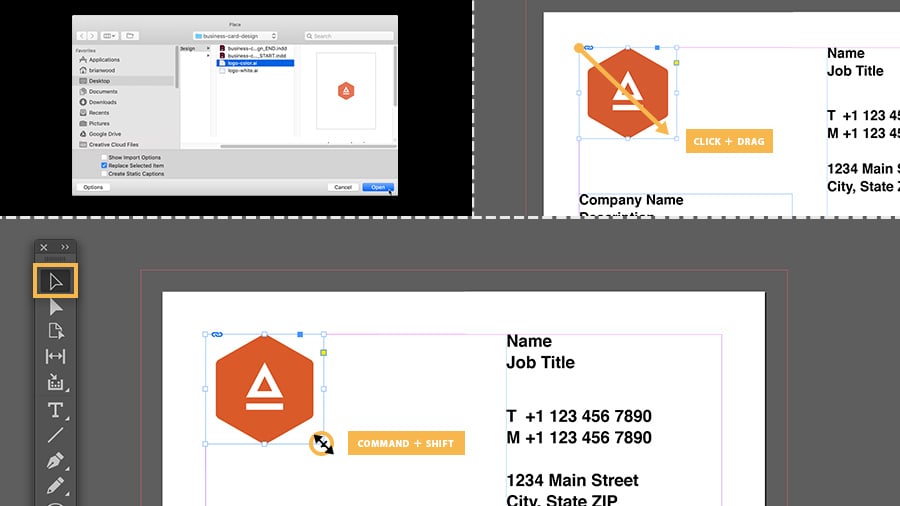
Note: To change the proportion or size of your logo and frame, tap the Selection tool from the left side toolbar. Then, press Ctrl + Shift and drag the corners of the logo or frame. That works for Windows. For Mac, press the Selection tool followed by Command + Shift, then drag any corner.
3. As previously discussed in making rack cards using Mac, the type tool is very important. So same with Windows, click the Type tool and highlight any text from the premade template. Then, replace them with your own data. Alter the font style, layout, size, and features afterward.
4. Add colors and images to slowly give life to your rack card. And don’t forget to design the back section of the card too. Click Windows, followed by the Pages tab, then double-click the page 2 icon to make it appear in the document. Tap the black rectangle from the Selection button and press Fill Color, found at the properties or appearance panel.
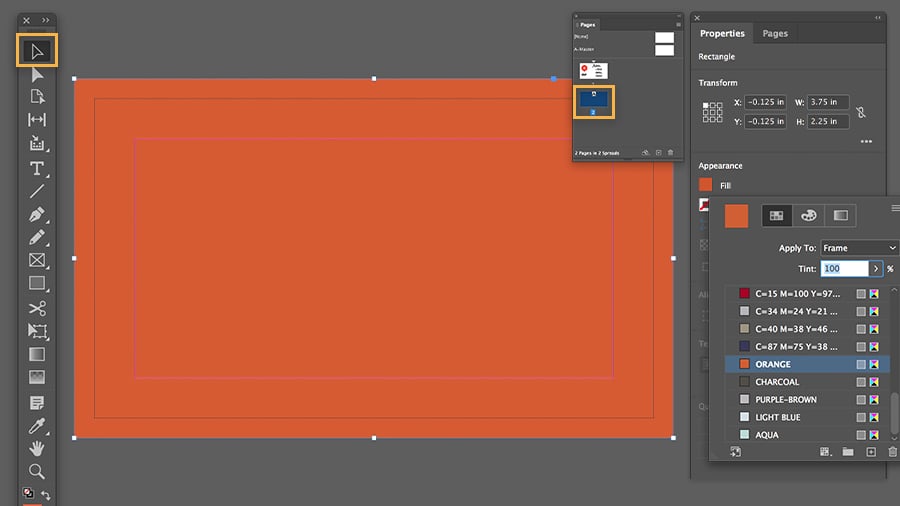
5. Complete the overall design, structure, and content of your rack card until it is ready for printing and publishing. Flaunt your newly designed rack cards now!
Advertising Consultant Rack Card Template
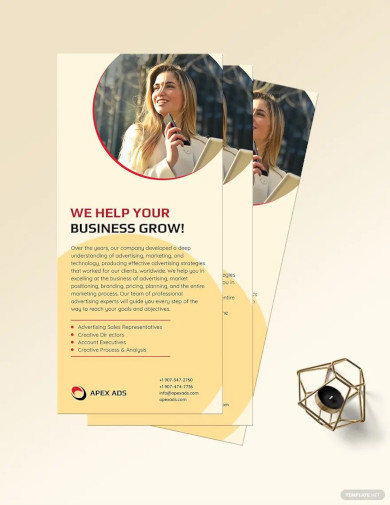 Download Now
Download Now
Medical Professional Rack Card Template
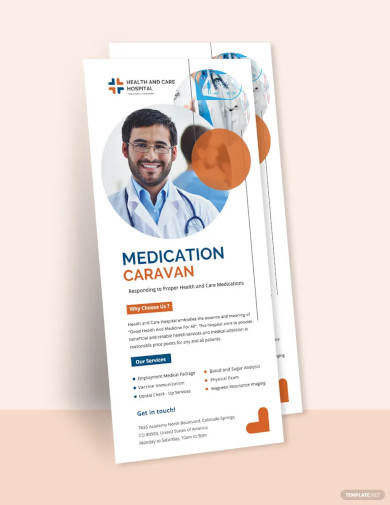 Download Now
Download Now
SEO Rack Card Template
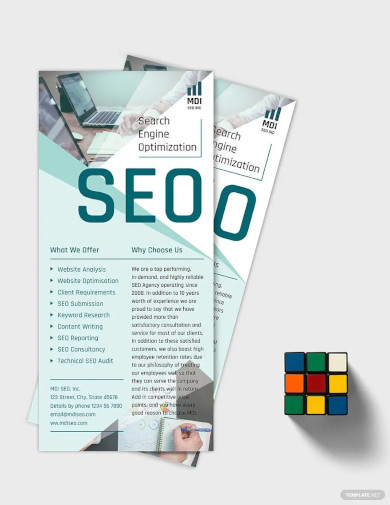 Download Now
Download Now
Travel Agency Rack Card Template
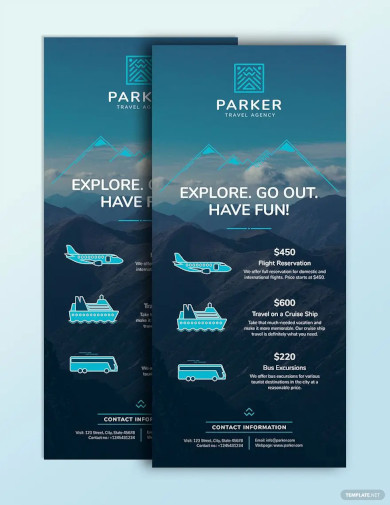 Download Now
Download Now
Marketing Agency Rack Card Template
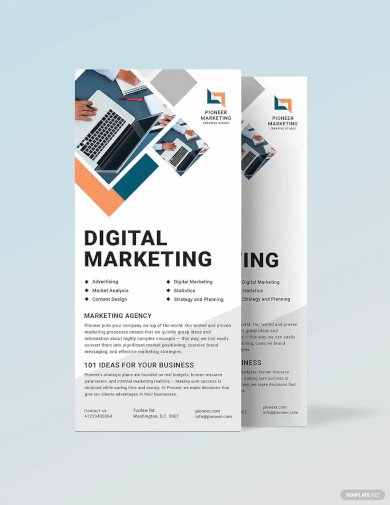 Download Now
Download Now
Printable Charity Rack Card Template
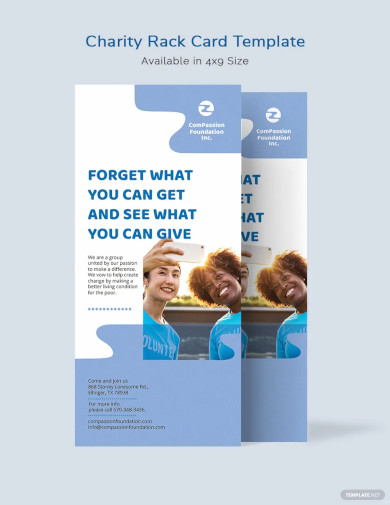 Download Now
Download Now
Simple Real Estate Rack Card Template
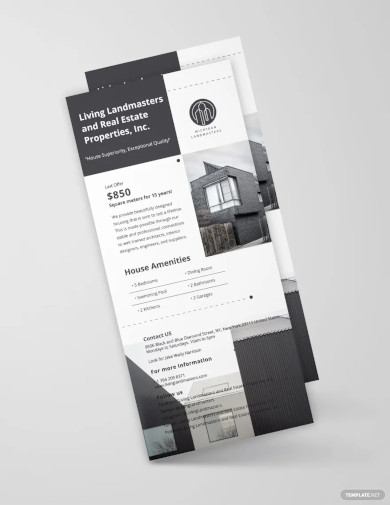 Download Now
Download Now
Wedding Planners Rack Card Template
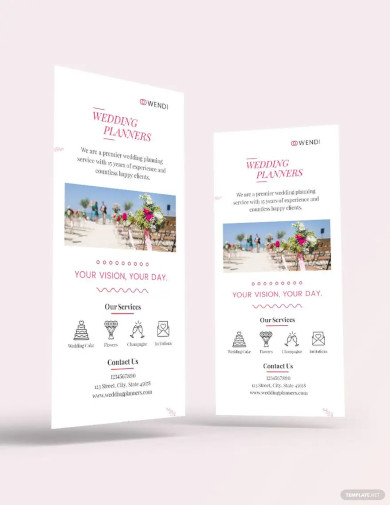 Download Now
Download Now
Photo Art Gallery Rack Card Layout
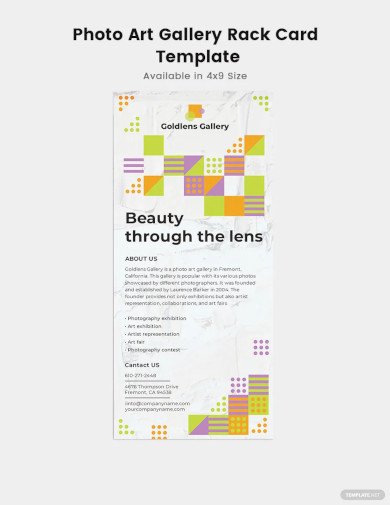 Download Now
Download Now
Grand Hotel Rack Card Template
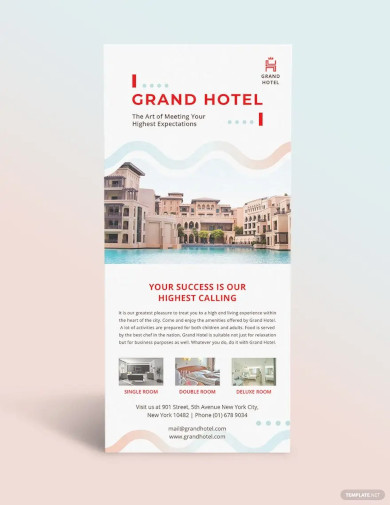 Download Now
Download Now
Creative Travel Rack Card
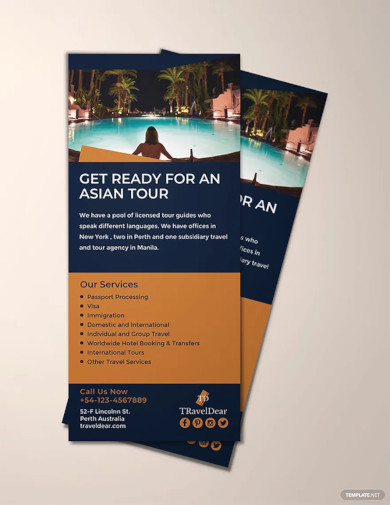 Download Now
Download Now
Construction Company Rack Card Template
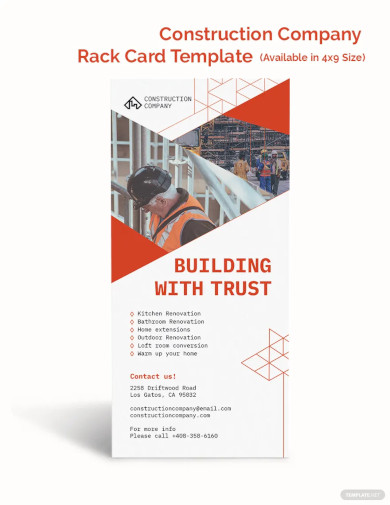 Download Now
Download Now
Modern Apartment Rack Card Template
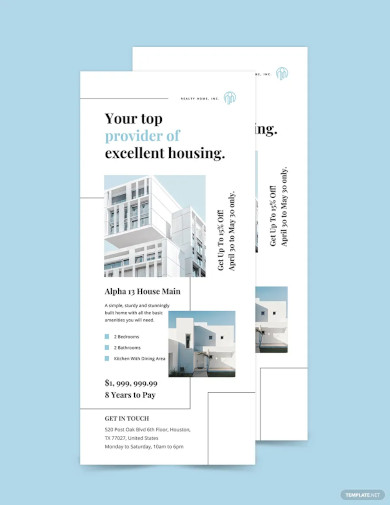 Download Now
Download Now
Modern Pub Rack Card Template
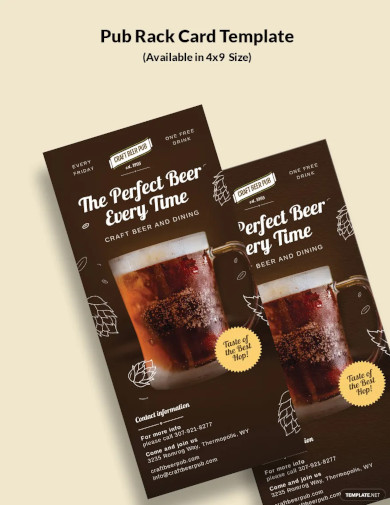 Download Now
Download Now
Sample Bakery Rack Card Template
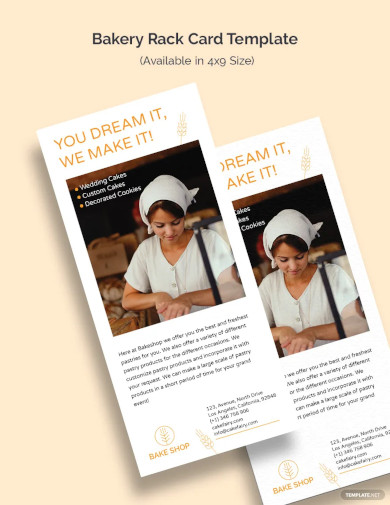 Download Now
Download Now
Simple Startup Rack Card Template
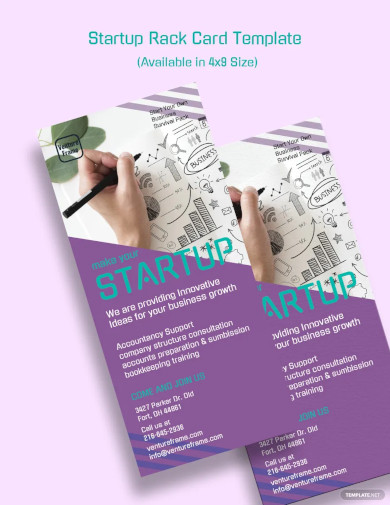 Download Now
Download Now
Education Rack Card Design
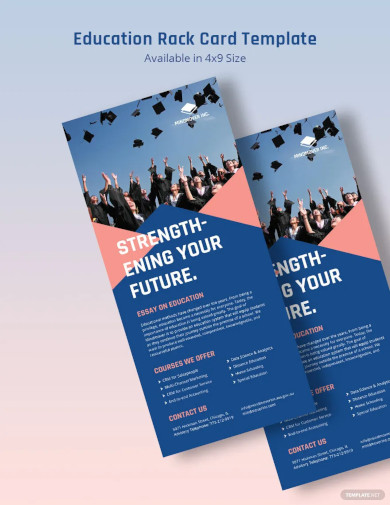 Download Now
Download Now
More in Blog
| How to Make/Create a Schedule in Microsoft Word [Templates + Examples] 2023 | How To Create/Build a Checklist in Google Docs |
| How to Make a Snapchat Geofilter on Photoshop | How to Make/Create a Family Tree in Google Docs [Templates + Examples] 2023 |
| How to Make a Checklist in Excel | How to Make a Family Tree in Excel |
| How to Create a Report in Excel | How to Make a Planner in Excel |
| How to Make/Create an Itinerary in Google Docs [Templates + Examples] 2023 | How to Make/Create a Cookbook in Microsoft Word [Templates + Examples] 2023 |
| How to Make/Create a Postcard in Illustrator [Templates + Examples] 2023 | How to Make an Invoice in Excel |
| How to Make/Create an Invoice in Microsoft Word [Templates + Examples] 2023 | How to Make a Cookbook Using Google Docs |
| How To Create/Build a Budget in Google Sheets | How To Make/Create a Billboard in Adobe Photoshop [Templates + Examples] 2023 |
| How to Make a Postcard in InDesign | How to Make/Create a Letterhead in Google Docs [Templates + Examples] 2024 |
| How to Make/Create a Postcard in Google Docs [Templates + Examples] 2023 | How To Make/Create an Invitation in Microsoft Word [Templates + Examples] 2023 |
| How To Make/Create a Postcard in Adobe Photoshop [Templates + Examples] 2023 | How to Make/Create a Postcard in Microsoft Word [Templates + Examples] 2023 |
| How to Make/Create a Rack Card in Microsoft Word [Templates + Examples] 2023 | How to Make/Create a Certificate in Microsoft Word [Templates + Examples] 2023 |
| How to Make/Create a Certificate in Google Docs [Templates + Examples] 2023 | How to Make/Create a Voucher in Microsoft Word [Templates + Examples] 2023 |
| How to Make/Create a Ticket in Microsoft Word [Templates + Examples] 2023 | How to Make/Create a Leaflet in Microsoft Word [Templates + Examples] 2023 |
| How to Create a Shared Calendar in Outlook | How to Create a Flowchart in Excel |
| How to Make/Create a Flowchart in Microsoft Word [Templates + Examples] 2023 | How to Make Address Labels in Word |
| How To Make/Create an Email Signature in Microsoft Outlook [Templates + Examples] 2023 | How to Make a Bar Graph in Excel |
| How To Make/Create a Fillable Form in Adobe PDF [Templates + Examples] 2023 | How To Make/Create a Pie Chart in Microsoft Excel [Templates + Examples] 2023 |
| How To Make/Create a Bar Chart in Microsoft Excel [Templates + Examples] 2023 | How to Make/Create a Resume in Microsoft Word [Templates + Examples] 2023 |
| How to Make a Timeline in Word | How To Make/Create a Survey in Google Forms [Templates + Examples] 2023 |
| How to Make a Fillable Form in Word | How To Make/Create a Timeline in Microsoft Excel [Templates + Examples] 2023 |
| How To Make/Create a Schedule in Microsoft Excel [Templates + Examples] 2023 | How to Make a Poster in PowerPoint |
| How To Create/Build a Resume in Google Docs | How To Make/Create a Timeline in Microsoft PowerPoint [Templates + Examples] 2023 |
| How to Make/Create a Calendar in Microsoft Word [Templates + Examples] 2023 | How To Make/Create a Calendar in Microsoft Excel [Templates + Examples] 2023 |
| How to Make/Create a Survey in Google Docs [Templates + Examples] 2023 | How to Make/Create a Form in Microsoft Word [Templates + Examples] 2023 |
| How to Create a Form in Excel | How to Make a Gantt Chart in Excel |
| How To Make/Create a List in Microsoft Excel [Templates + Examples] 2023 | How to Make a Chart in Excel |
| How to Make/Create a Budget in Microsoft Excel [Templates + Examples] 2023 | How to Make/Create Checklist in Microsoft Word [Templates + Examples] 2023 |
| How To Make/Create a Logo in Adobe Photoshop [Templates + Examples] 2023 | How To Create/Build a Chart in Google Docs |
| How to Make/Create a Label in Microsoft Word [Templates + Examples] 2023 | How to Make/Create a Chart in Microsoft Word [Templates + Examples] 2023 |
| How to Make/Create a Pamphlet in Google Docs [Templates + Examples] 2023 | How to Print Labels From Excel |
| How to Make/Create a Letterhead in Microsoft Word [Templates + Examples] 2023 | How to Make/Create a Brochure in Microsoft Word [Templates + Examples] 2023 |
| How to Make/Create a Pamphlet in Microsoft Word [Templates + Examples] 2023 | How to Make/Create a Business Card in Microsoft Word [Templates + Examples] 2023 |
| How to Make a Flyer in Microsoft Word | 50+ Roadmap Samples, Format & Examples 2023 |
| 50+ Mind Map Samples, Format & Examples 2023 | 50+ Family Tree Samples, Format & Examples 2023 |
| 50+ Email Signature Ideas & Examples 2023 | 50+ Media Kit Samples, Format & Examples 2023 |
| 50+ Receipt Samples, Format & Examples 2023 | 50+ Planner Samples, Format & Examples 2023 |
| 50+ Schedule Samples, Format & Examples 2023 | 50+ Quotation Samples, Format & Examples 2023 |
| 50+ Resume Samples, Format & Examples 2023 | 50+ Inventory Samples, Format & Examples 2023 |
| 50+ Itinerary Samples, Format & Examples 2023 | 50+ Email Signature Designs, Format & Examples 2023 |
| 50+ Analysis Samples, Format & Examples 2023 | 50+ Statement Samples, Format & Examples 2023 |
| 50+ Estimate Samples, Format & Examples 2023 | 50+ Memo Samples, Format & Examples 2023 |
| 50+ Policy Samples, Format & Examples 2023 | 50+ Invoice Samples, Format & Examples 2023 |
| 50+ Meeting Minutes Sample, Format & Examples 2023 | 50+ Notice Samples, Format & Examples 2023 |
| 50+ Budget Samples, Format & Examples 2023 | 50+ Checklist Samples, Format & Examples 2023 |
| 50+ Agreement Samples, Format & Examples 2023 | 50+ Catalog Ideas & Examples 2023 |
| 50+ Plan Samples, Format & Examples 2023 | 50+ Lesson Plan Samples, Format & Examples 2023 |
| 50+ Report Samples, Format & Examples 2023 | 50+ Magazine Ideas & Examples 2023 |
| 50+ Tumblr Banner Designs, Format & Examples 2023 | 50+ Pinterest Pin Designs, Format & Examples 2023 |
| 50+ Whatsapp Post Designs, Format & Examples | 50+ Twitter Post Designs, Format & Examples |