How to Add Drop Down Filter in Microsoft Excel
In Microsoft Excel, organizing and analyzing data is crucial. One powerful tool at your disposal is the drop-down filter. This feature simplifies data manipulation, making it easier to find and display specific information.
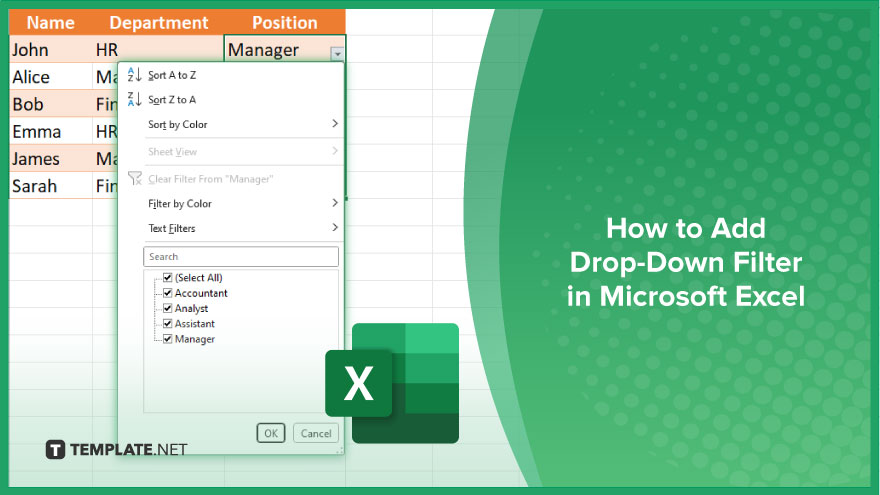
How to Add Drop-Down Filter in Microsoft Excel
Drop-down filters in Microsoft Excel are invaluable for organizing and analyzing data efficiently. By following this process, you’ll learn how to add drop-down filters to your sheets, enhancing your data management skills.
-
Step 1. Select Your Data
Highlight the range of cells that contain the data you want to filter.
-
Step 2. Open the “Data” Tab
Navigate to the “Data” tab in the Excel ribbon at the top of the screen.
-
Step 3. Click on ‘Filter’
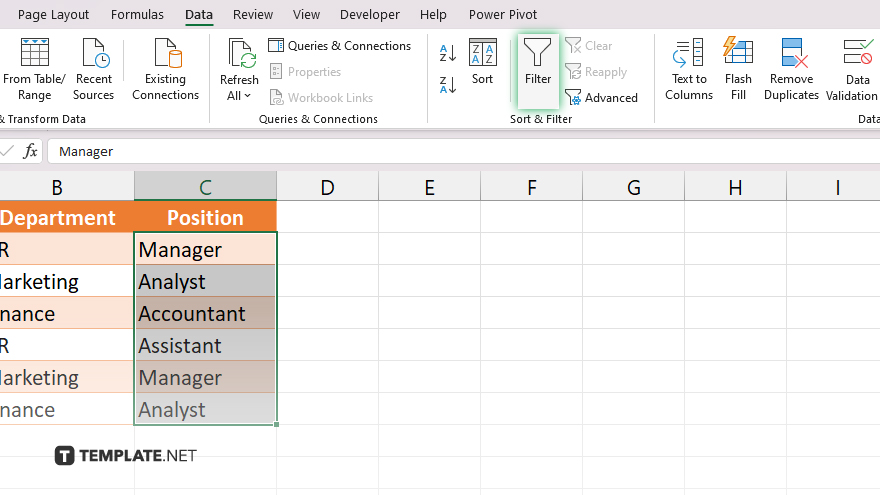
Locate and click on the “Filter” button within the “Sort & Filter” group.
-
Step 4. Enable Drop-Down Arrows
You’ll notice drop-down arrows appear in the header row of your selected data range.
-
Step 5. Click on the Drop-Down Arrow
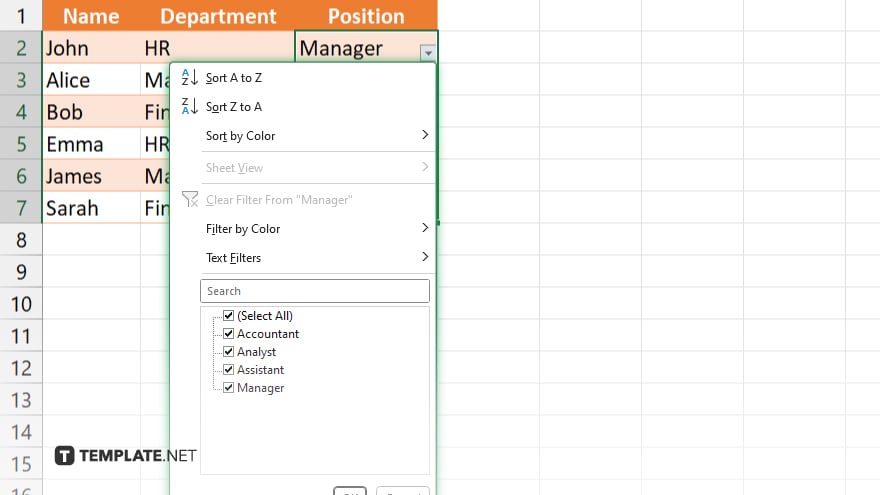
Select the drop-down arrow in the column you want to filter.
-
Step 6. Choose Filter Options
A list of unique values from the selected column will appear. Check the box next to the specific values you want to display or use the search bar to find values quickly. After selecting your desired filter options, click “OK” or “Apply” to apply the filter to your data. You can easily modify or remove the filter by clicking the drop-down arrow again and adjusting the filter settings.
You may also find valuable insights in the following articles offering tips for Microsoft Excel:
FAQs
How do I remove a drop-down filter in Excel?
Simply click on the drop-down arrow in the filtered column and select “Clear Filter.”
Can I apply multiple drop-down filters at once in Excel?
Yes, you can apply filters to multiple columns simultaneously by repeating the filter process for each desired column.
What if I want to sort my data after applying a drop-down filter?
Excel allows you to sort your filtered data by selecting the column header and choosing the desired sorting option.
Can I create custom drop-down lists for filtering in Excel?
Yes, you can define custom lists under the “Data” tab in Excel’s options to use as drop-down filter options.
Is it possible to undo a filter action in Excel?
Yes, you can undo a filter action by pressing “Ctrl + Z” or using the “Undo” button in the toolbar after applying a filter.






