How to Print an Excel Spreadsheet with Lines
Microsoft Excel is a powerful tool for organizing data, but printing spreadsheets with lines intact can sometimes be tricky. In this guide, we’ll walk you through the process step by step, making it easy for anyone, even 7th graders, to understand. By following these instructions, you’ll ensure that your Excel data remains neatly aligned on paper.
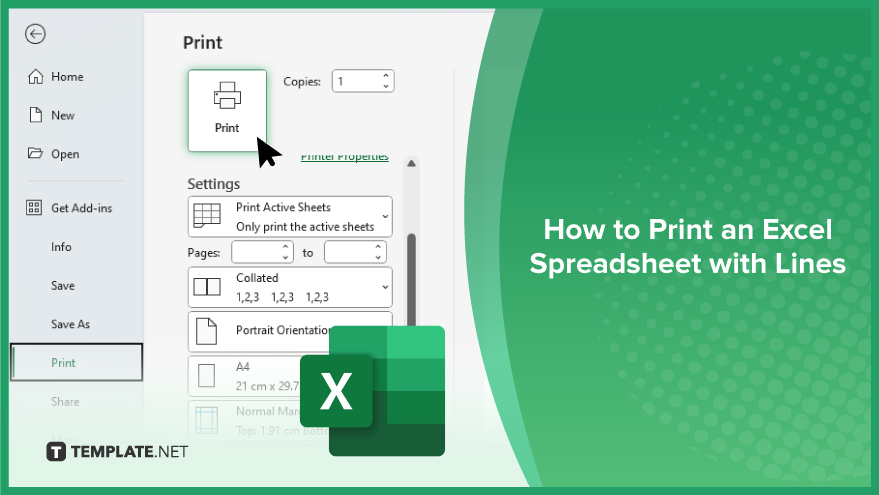
How to Print an Excel Spreadsheet with Lines
To maintain clarity and organization, it’s crucial to print Excel sheets with lines intact. Below are simple steps to ensure your data prints are neatly aligned, facilitating easy reading and analysis.
-
Step 1. Ensure Gridlines are Visible
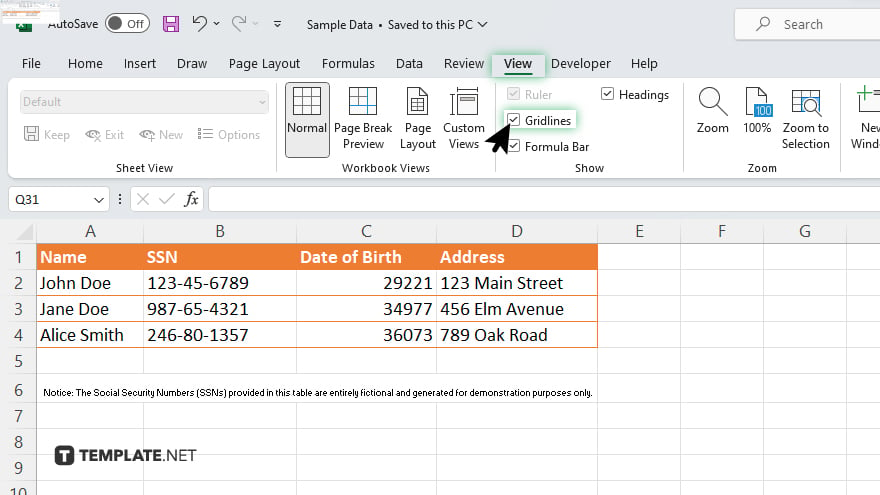
Open your Excel spreadsheet. Navigate to the “View” tab. Check the “Gridlines” box in the “Show” group.
-
Step 2. Adjust Print Settings
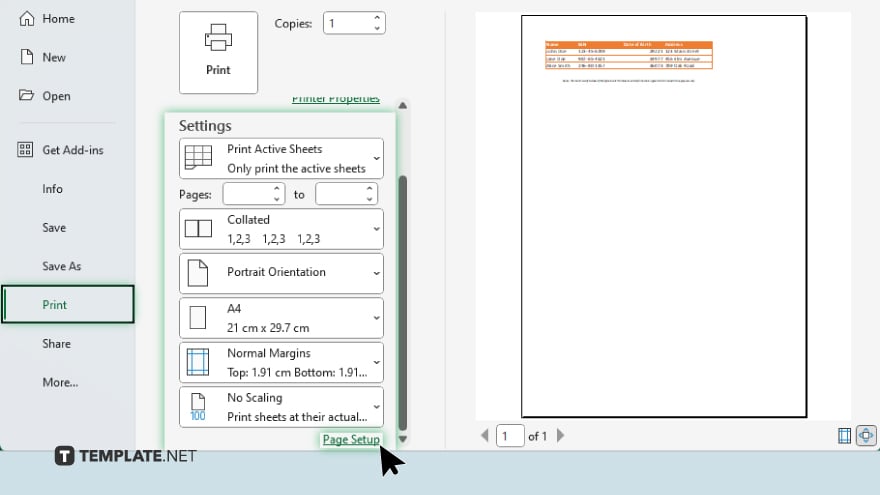
Click on the “File” tab. Select “Print” from the options. Review the print preview.
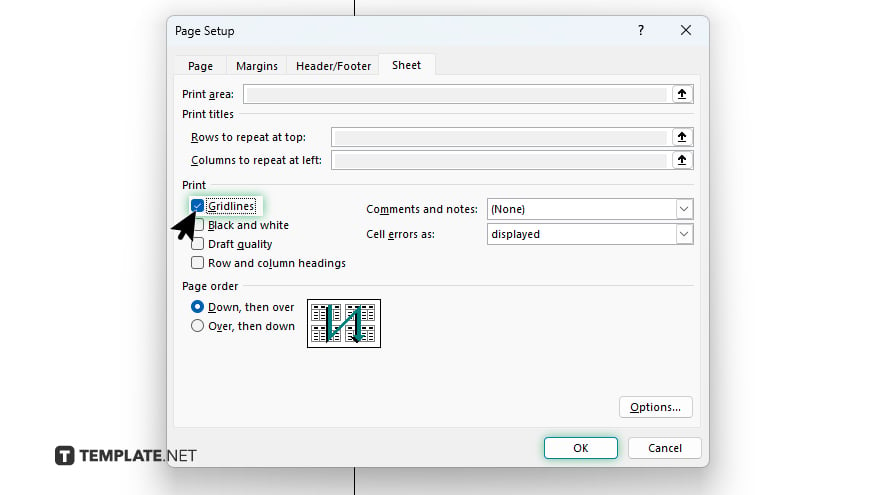
Click on “Page Setup” or “Settings” and ensure the “Gridlines” box is checked.
-
Step 3. Print Your Spreadsheet
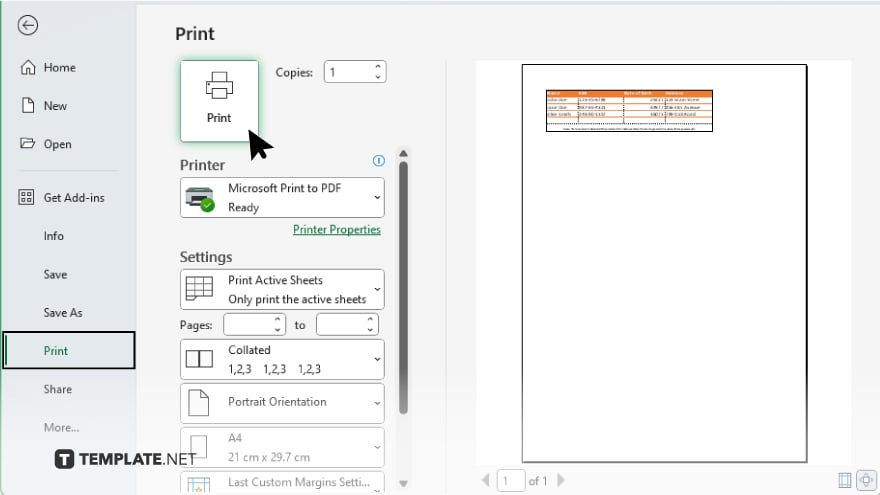
Once satisfied with the settings, click “Print.” Choose your desired printer and adjust additional settings if necessary. Click “Print” again to start printing your Excel spreadsheet with lines.
You may also find valuable insights in the following articles offering tips for Microsoft Excel:
FAQs
How do I print an Excel sheet with gridlines?
Ensure gridlines are visible in the “View” tab before printing.
Can I adjust the margins when printing an Excel sheet?
Yes, you can adjust margins under the “Page Layout” or “Page Setup” options.
How can I print specific rows or columns?
Select the desired rows or columns before accessing the print settings.
Is it possible to fit an Excel sheet to one page when printing?
Yes, you can adjust the scaling options to fit the sheet on one page.
Can I print multiple sheets at once in Excel?
Yes, you can select multiple sheets by holding down the Ctrl key while clicking on the sheet tabs, then proceed to print.






