How to Replace Text in Microsoft Excel
Microsoft Excel makes it simple to replace text effortlessly, saving time and boosting productivity. In this guide, we’ll walk you through the process of replacing text in Microsoft Excel.
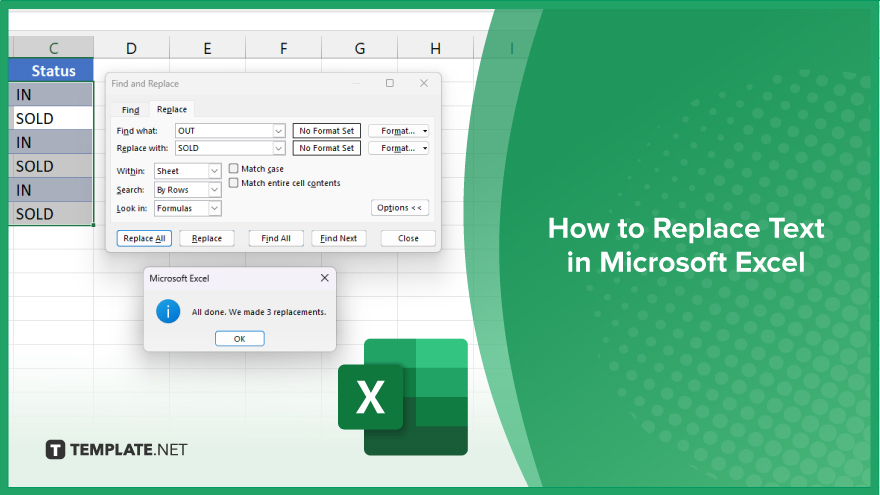
How to Replace Text in Microsoft Excel
Replacing text in Microsoft Excel is a fundamental skill that can streamline data management tasks. Whether you need to correct errors, update information, or standardize data, Excel offers straightforward tools to accomplish this. Here’s how:
-
Step 1. Open Your Excel Spreadsheet
Begin by opening the Excel sheet containing the text you want to replace.
-
Step 2. Select the Range
Click and drag to select the range of cells containing the text you wish to replace.
-
Step 3. Press Ctrl + H
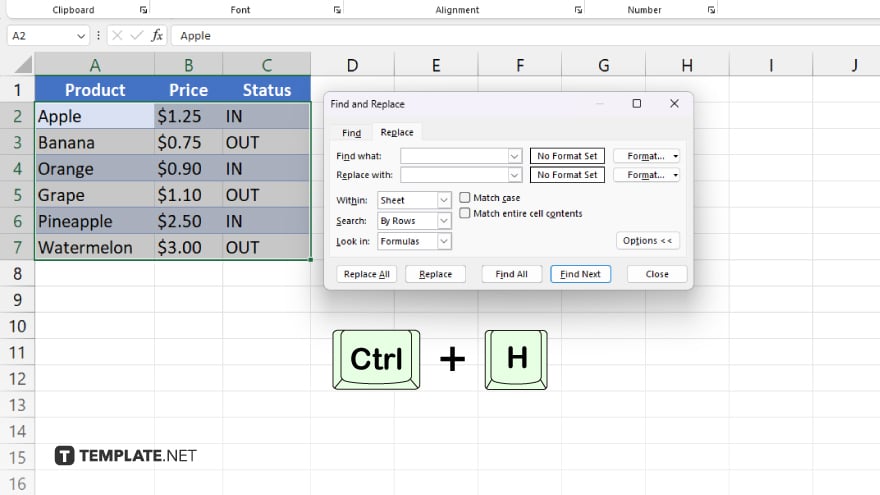
On your keyboard, Press the Ctrl + H keys to open the “Find and Replace” dialog box.
-
Step 4. Enter Text to Replace
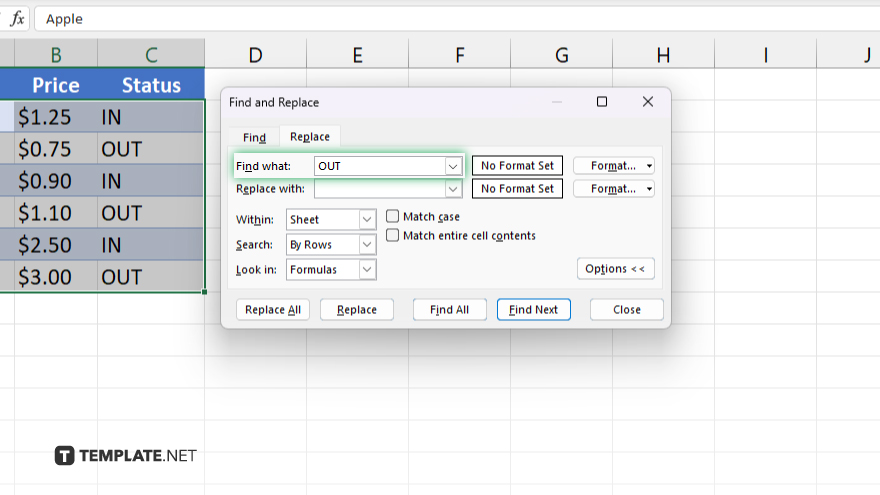
In the “Find what” field, type the text you want to replace.
-
Step 5. Enter Replacement Text
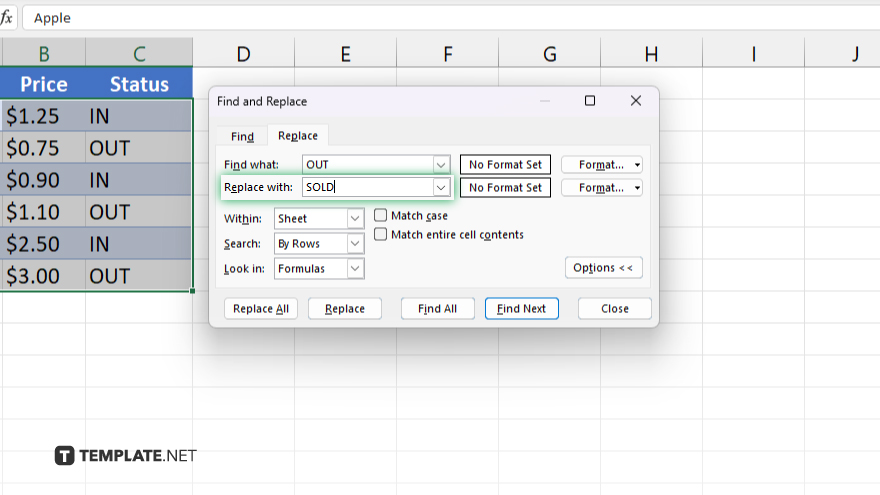
In the “Replace with” field, type the text you want to replace it with. Click “Replace” to replace text one instance at a time, or click “Replace All” to replace all instances at once.
-
Step 6. Review Changes
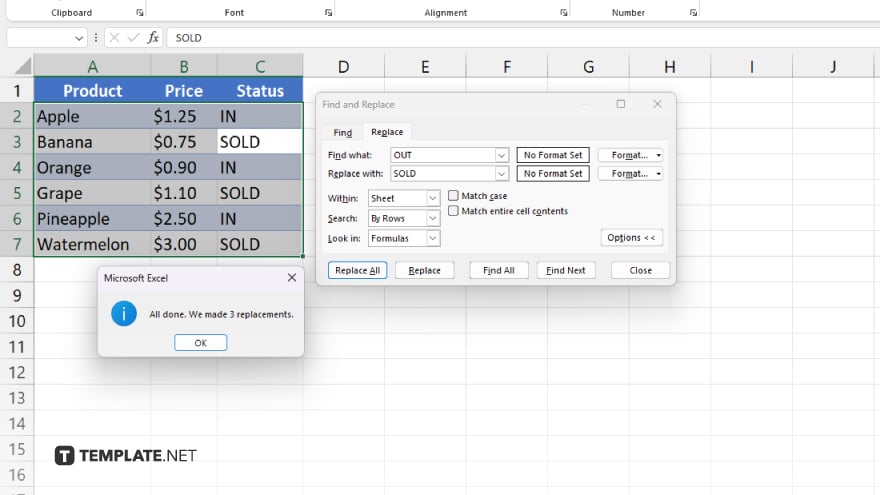
Excel will prompt you with the number of replacements made. Review the changes to ensure accuracy. Once satisfied with the replacements, click “Close” to exit the “Find and Replace” dialog box. Don’t forget to save your sheet to preserve the changes made.
You may also find valuable insights in the following articles offering tips for Microsoft Excel:
FAQs
Can I replace text in specific cells only?
Yes, you can select the range of cells where you want to replace text before using the Find and Replace feature.
Does Excel differentiate between uppercase and lowercase text during replacement?
No, Excel’s Find and Replace feature treats text as case-insensitive by default.
Can I undo a replacement action if I make a mistake?
Yes, you can press Ctrl + Z or use the Undo button to revert the replace action.
Does Excel offer advanced options for text replacement?
Yes, Excel provides options like matching entire cells, using wildcards, and searching within formulas.
Can I replace text in Excel without affecting formulas or formatting?
Yes, Excel allows you to replace text while preserving formulas and formatting intact.






