How to Calculate Average in Microsoft Excel
Microsoft Excel is a powerful tool that can perform a wide range of calculations, from simple arithmetic to complex statistical analysis. One of the most common calculations performed in Excel is calculating the average of a set of numbers. This is a fundamental skill in Excel that can be applied to many different scenarios, from calculating average sales figures to determining the average grade of a group of students.

Calculating Average in Excel
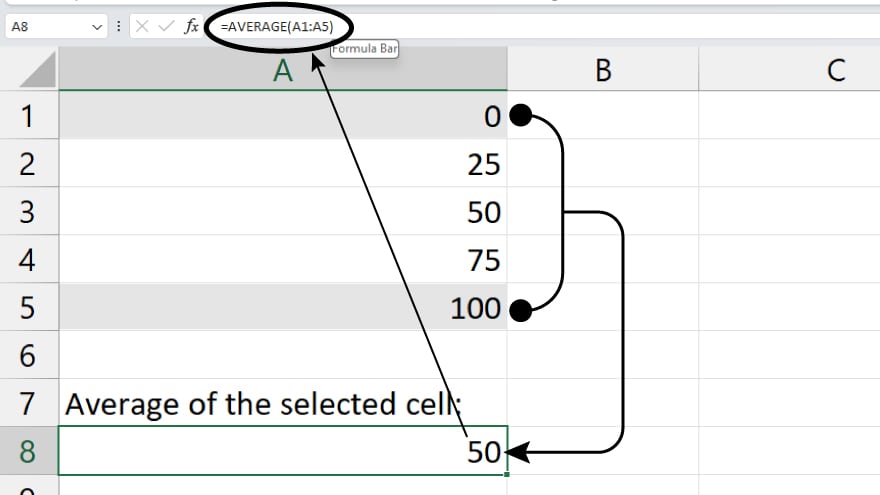
Begin by selecting the cell where you want the result to appear. Next, type =AVERAGE( into the chosen cell. Then, select the cells containing the numbers you wish to average. Close the parentheses and press Enter. Excel will swiftly compute the average of the selected numbers and showcase the result in the designated cell.
A notable feature is that if you modify any of the numbers within the selected range, Excel will automatically recalculate the average, ensuring real-time accuracy in your data analysis.
You may also find valuable insights in the following articles offering tips for Microsoft Excel:
FAQs
How do I calculate the average of a range of cells in Excel?
Select the target cell, type =AVERAGE(, select the range, close parentheses, and press Enter.
Can Excel handle cells with text or empty cells when calculating averages?
Excel automatically ignores text and empty cells, calculating the average only for numeric entries in the selected range.
Is there a quick way to find the average without manually typing the formula?
Yes, use the AutoSum function by selecting the target cell, clicking AutoSum, and pressing Enter to calculate the average.
What happens if I update the numbers in the selected range after calculating the average?
Excel dynamically recalculates the average, ensuring real-time accuracy as you modify the data.
Can I calculate the average for a non-contiguous range of cells in Excel?
Yes, select the first range, hold the Ctrl key, and select additional ranges; then, apply the AVERAGE formula to obtain the overall average.






