How to Copy from PDF to Microsoft Excel
Microsoft Excel is a powerful tool for organizing and analyzing data. In this guide, we’ll show you how to easily transfer content from PDF files into Excel sheets. Whether you’re a professional, student or simply looking to streamline your workflow, mastering this skill can save you time and effort.
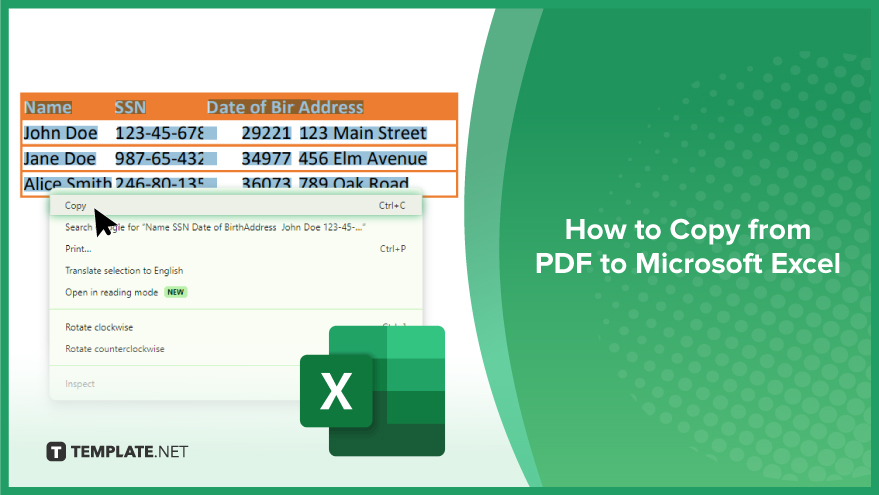
How to Copy from PDF to Microsoft Excel
Transferring data from PDF to Microsoft Excel might seem daunting, but it’s quite straightforward when you know the steps. Whether it’s tables, charts, or plain text, this guide will walk you through the process clearly and efficiently.
-
Step 1. Open the PDF File
Open your PDF file using Adobe Acrobat Reader or any PDF viewer software.
-
Step 2. Select the Content
Using your mouse cursor, select the data you want to copy. For tables, click and drag to select the entire table. For text, simply highlight the desired text.
-
Step 3. Copy the Selected Content
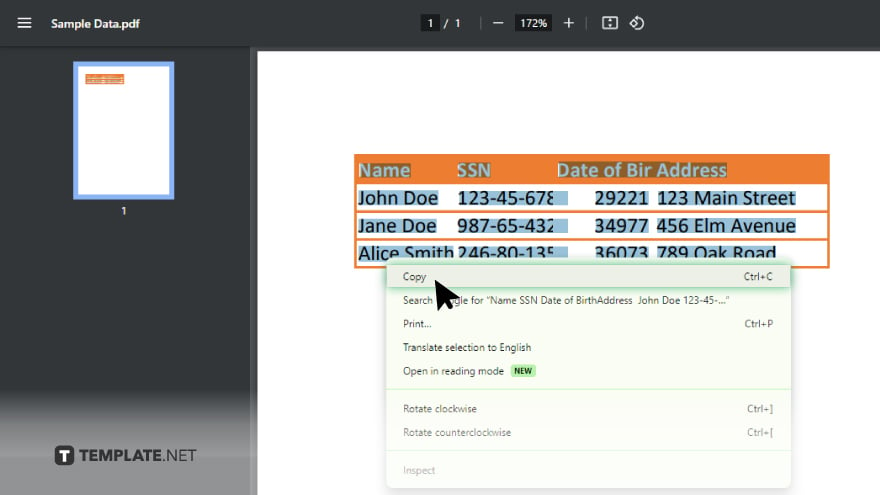
Right-click on the selected content and choose “Copy” from the menu.
-
Step 4. Open Microsoft Excel

Launch Microsoft Excel on your computer. Click on the cell where you want to paste the content in Excel. Right-click and select “Paste Special” from the menu. In the “Paste Special” dialog box, choose “Unicode Text” then press OK. After, review the pasted content in Excel and adjust formatting, such as column widths or cell alignment, as needed for clarity and readability.
-
Step 5. Save Your Excel File:
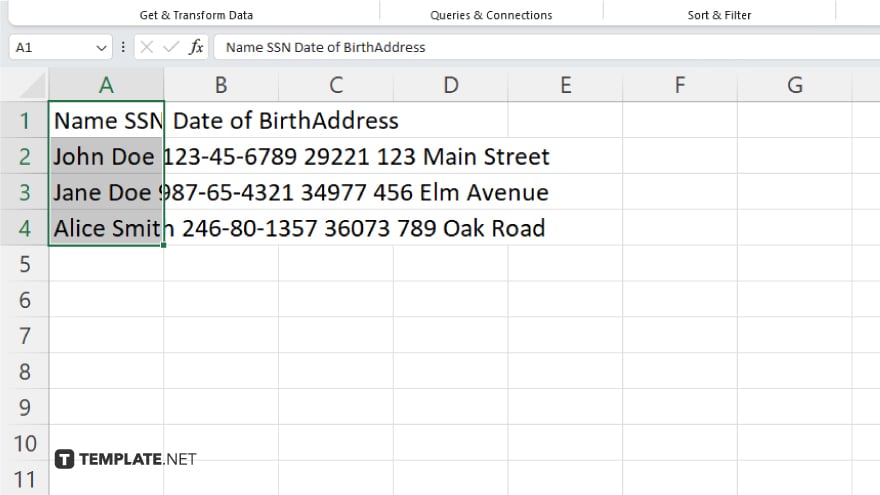
Once you’re satisfied with the transferred data, save your Excel file to preserve your work.
You may also find valuable insights in the following articles offering tips for Microsoft Excel:
FAQs
Can I directly import a PDF file into Excel?
No, Excel does not have a native feature to import PDF files directly.
How can I extract data from a PDF into Excel?
You can copy and paste data from a PDF file into Excel.
Is there a way to convert a PDF table into an Excel spreadsheet?
Yes, you can copy the table from the PDF and paste it into Excel, or use specialized software for conversion.
What if the PDF contains images or scanned text?
Images and scanned text in PDFs cannot be directly converted into editable Excel data.






