How to Import a PDF into Microsoft Excel
Microsoft Excel reigns as the go-to tool for data organization and analysis. Unveil the secrets to effortlessly transfer PDF data into editable Excel sheets, empowering you to manipulate and analyze your information with ease. In this guide, we’ll delve into the straightforward process of importing PDFs into Microsoft Excel.
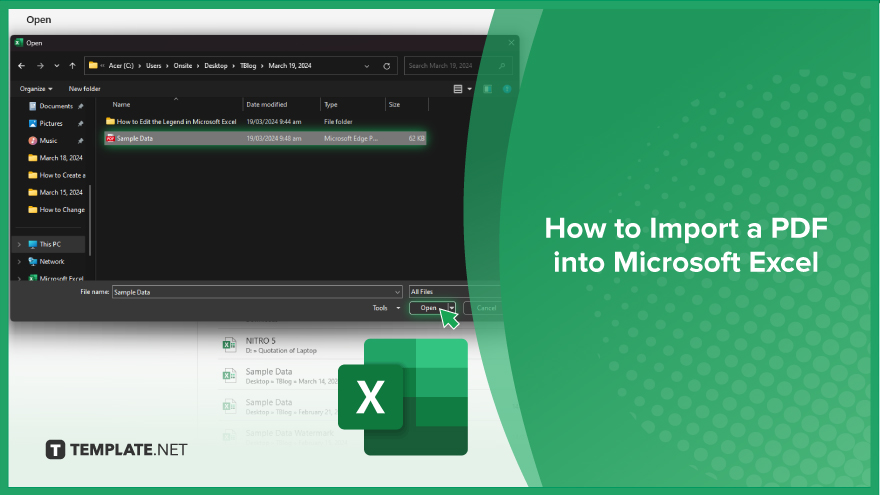
How to Import a PDF into Microsoft Excel
In today’s data-driven world, Excel serves as a cornerstone for organizing and analyzing information. However, importing data from PDFs into Excel can sometimes feel like a daunting task. Here’s how:
-
Step 1. Open Excel
Launch Microsoft Excel on your computer.
-
Step 2. Click on the “File” Menu
Navigate to the “File” menu located in the top-left corner of the Excel window.
-
Step 3. Select “Open”
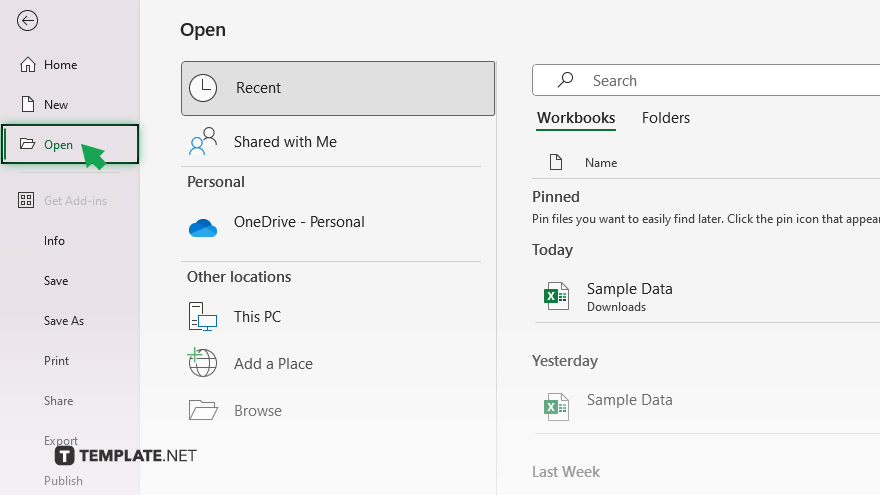
Click on “Open” from the dropdown menu. This action will prompt a file explorer window to appear.
-
Step 4. Choose Your PDF File
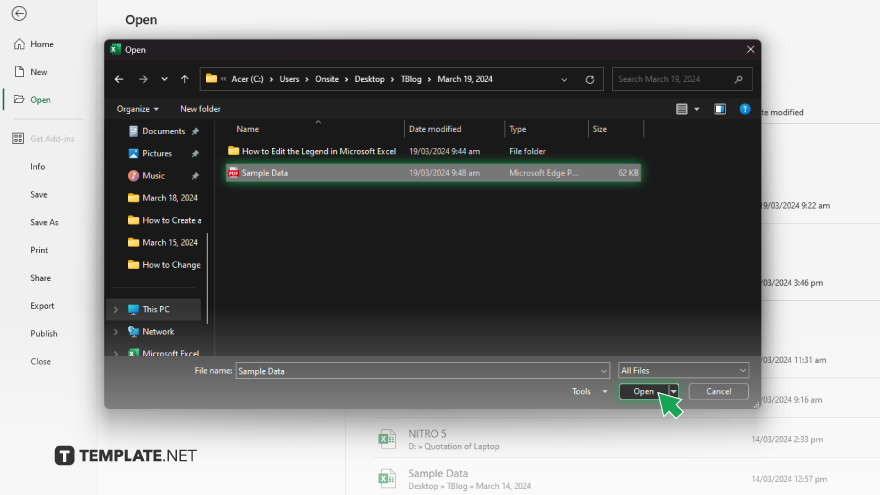
Locate and select the PDF file you wish to import into Excel from your computer’s directory. Ensure that the file type dropdown menu at the bottom of the file explorer window is set to “All Files” to display the PDF file. After selecting your PDF file, click the “Open” button in the file explorer window.
-
Step 5. Follow Import Wizard
Excel will launch the Import Wizard to guide you through the process of importing the PDF data. Follow the prompts and select the desired options based on your PDF’s layout and content.
-
Step 6. Review and Edit
Once the import process is complete, review the imported data in Excel. You may need to make adjustments or edits to ensure accuracy and formatting consistency. After finalizing the import and any necessary edits, save your Excel file to preserve the changes.
You may also find valuable insights in the following articles offering tips for Microsoft Excel:
FAQs
Can I import any type of PDF into Excel?
Yes, you can import most PDF files into Excel, but complex layouts may require additional adjustments.
Will importing a PDF into Excel preserve formatting?
Excel’s Import Wizard tries to maintain formatting, but manual adjustments may be needed for perfect alignment.
Can I import multiple pages from a PDF into Excel at once?
Yes, you can import multiple pages, but each page will be imported as a separate worksheet in Excel.
Do I need special software to import a PDF into Excel?
No, Microsoft Excel has built-in functionality for importing PDFs without requiring additional software.
Can I edit the imported data after importing a PDF into Excel?
Yes, once imported, the data in Excel is fully editable, allowing you to make changes and analyses as needed.






