How To Change Date Format in Microsoft Excel to dd/mm/yyyy
Microsoft Excel is a versatile tool that accommodates various date formats, but sometimes specific projects require a uniform style, such as the day-month-year (dd/mm/yyyy) format. Get introduced to changing date formats, making it accessible for Excel users to achieve consistency across their documents.
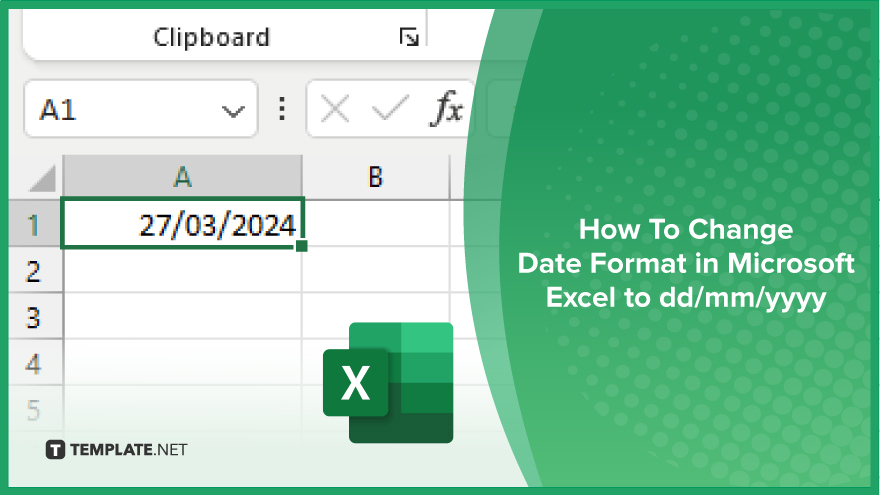
How To Change Date Format in Microsoft Excel to dd/mm/yyyy
Changing the date format to dd/mm/yyyy in Microsoft Excel is a straightforward process that enhances data uniformity and readability. These steps will guide you through the customization of date formats, ensuring your spreadsheets accurately reflect the day-month-year sequence.
-
Step 1. Select Your Data
First, highlight the cells containing the dates you wish to format. You can select individual cells, a range of cells, or entire columns by clicking the column header.
-
Step 2. Open Format Cells Dialog
Right-click on the selected cells and choose “Format Cells” from the context menu, or press “Ctrl” + “1” as a shortcut to open the Format Cells dialog box directly.
-
Step 3. Choose the Date Format
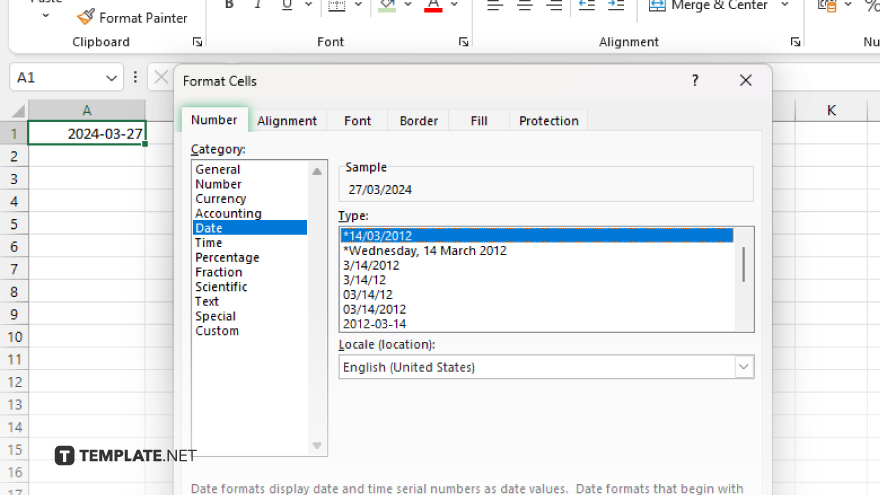
In the Format Cells dialog, click on the “Number” tab, then select “Date” from the category list on the left. Scroll through the available date formats until you find the dd/mm/yyyy format. If you do not see it immediately, ensure your system’s locale settings support this format, as available options may vary.
-
Step 4. Apply the Format
After selecting the dd/mm/yyyy format, click “OK” to apply the changes to your selected cells. Your dates will now be displayed in the day-month-year sequence.
-
Step 5. Adjust for Locale Differences
If the dd/mm/yyyy format is not available due to your locale, you can manually create it by selecting “Custom” from the category list and typing “dd/mm/yyyy” in the Type field before clicking “OK.”
You may also find valuable insights in the following articles offering tips for Microsoft Excel:
FAQs
What if the dd/mm/yyyy format isn’t listed in the Format Cells dialog?
If the dd/mm/yyyy format isn’t visible, select “Custom” in the Format Cells dialog and manually enter “dd/mm/yyyy” into the Type field.
Will changing the date format in Excel affect how dates are entered in the future?
Changing the format affects how dates are displayed, not how they’re entered; Excel still accepts date inputs in various formats based on your system settings.
Can I apply the dd/mm/yyyy format to dates that are already entered as text?
Yes, but first you may need to convert text dates to Excel’s date format using the DATEVALUE function or Text to Columns feature, then apply the dd/mm/yyyy format.
Does changing the date format in Excel change the underlying date value?
No, changing the display format of a date does not alter the underlying serial number Excel uses to represent the date.
How do I ensure the dd/mm/yyyy format is used by default in Excel?
Set your system’s regional settings to a locale that uses dd/mm/yyyy as the default date format, and Excel will typically adopt this format for date cells.






