How to Convert Numbers to Text in Microsoft Excel
Microsoft Excel is a powerful tool for handling data, but sometimes numbers need to be converted into text for clearer communication. In this guide, we’ll walk you through the simple steps to convert numbers to text in Microsoft Excel.
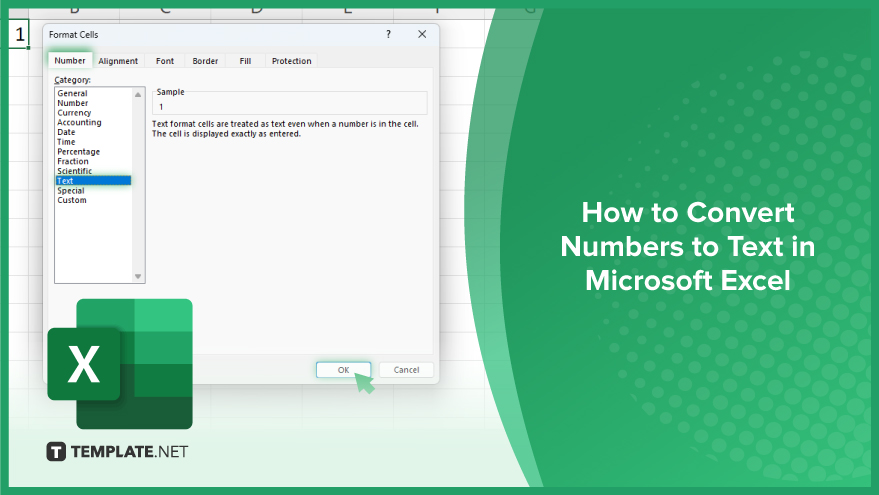
How to Convert Numbers to Text in Microsoft Excel
Converting numbers to text in Microsoft Excel can streamline data presentation and enhance readability. Follow these simple steps to master this essential skill.
-
Step 1. Select the Cell
Begin by selecting the cell containing the number you want to convert to text.
-
Step 2. Format Cells
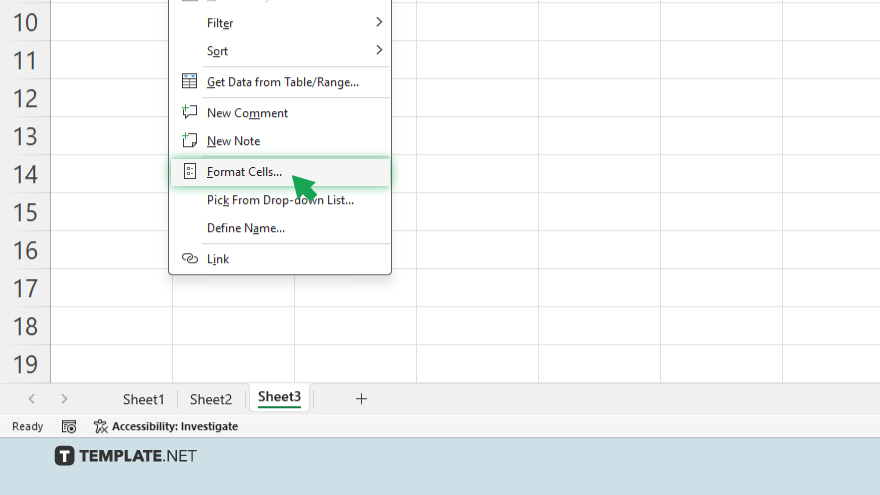
Right-click on the selected cell and choose “Format Cells” from the dropdown menu.
-
Step 3. Choose Number Tab
In the Format Cells dialog box, navigate to the “Number” tab.
-
Step 4. Select Text Format
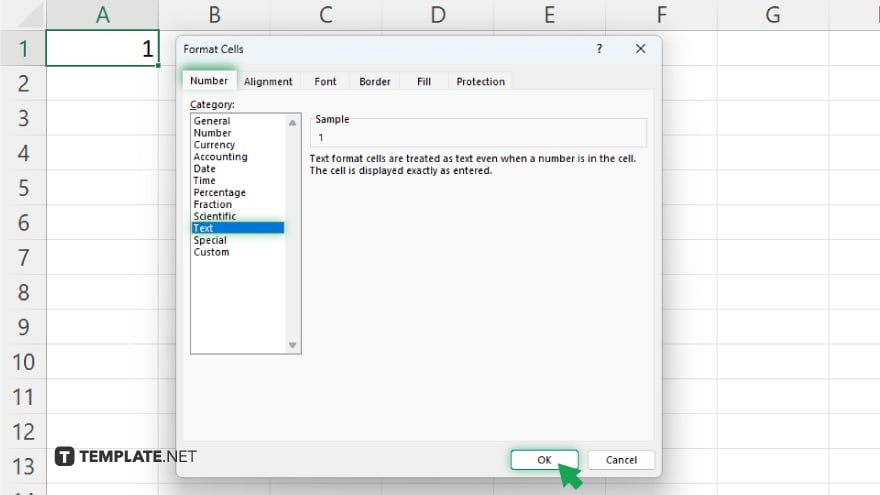
From the Category list, select “Text” to format the cell as text. Click on the “OK” button to apply the text format to the selected cell.
-
Step 5. Review the Text:
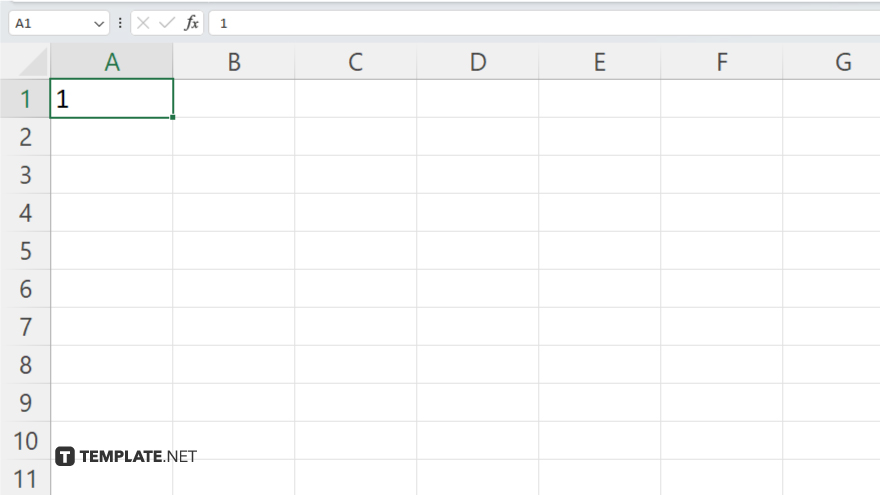
Verify that the number has been successfully converted to text format in the cell.
You may also find valuable insights in the following articles offering tips for Microsoft Excel:
FAQs
How can I convert a number to text in Excel?
Simply select the cell, right-click, choose “Format Cells,” go to the “Number” tab, select “Text,” and click “OK.”
Can I convert multiple numbers to text at once?
Yes, you can apply the same formatting to multiple cells by selecting them before formatting.
Will converting numbers to text affect calculations in Excel?
Yes, converting to text will prevent Excel from treating the number as a numerical value in calculations.
Can I convert text back to numbers after conversion?
Yes, you can change the cell format back to a numerical format to revert text to numbers.
Does Excel offer shortcuts for converting numbers to text?
Yes, you can use keyboard shortcuts like Ctrl + 1 to quickly access the Format Cells dialog box for conversion.






