How to Do ANOVA in Microsoft Excel
Microsoft Excel makes performing Analysis of Variance (ANOVA) a breeze. In this guide, we’ll walk you through the simple steps to conduct ANOVA directly in Excel.
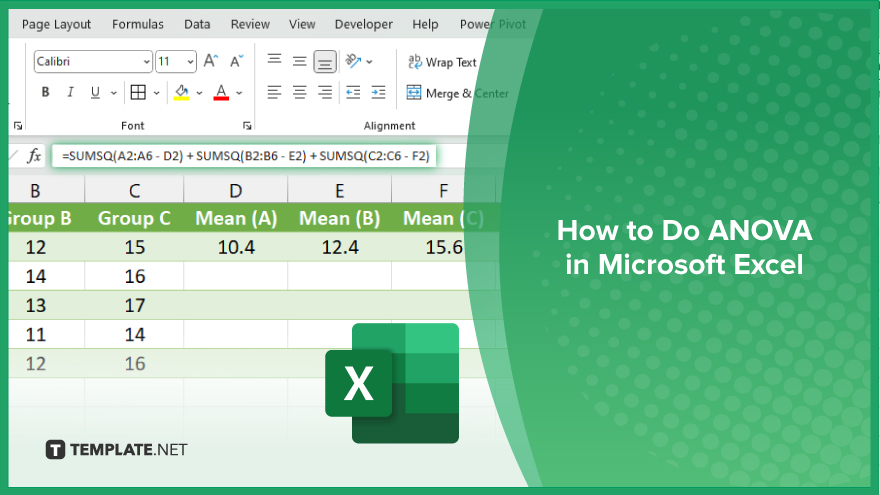
How to Do ANOVA in Microsoft Excel
Analysis of Variance (ANOVA) is a powerful statistical tool used for mean comparisons between two or more groups. Microsoft Office Excel provides a user-friendly platform to conduct ANOVA quickly and efficiently. Follow these steps to perform ANOVA in Excel:
-
Step 1. Organize Your Data
Ensure your data is structured in columns, with each column representing a different group or treatment. The rows should contain the individual observations or measurements corresponding to each group.
-
Step 2. Open Excel and Input Your Data
Launch Excel and input your data into the appropriate cells. Make sure each group’s data is entered into its respective column.
-
Step 3. Calculate the Means
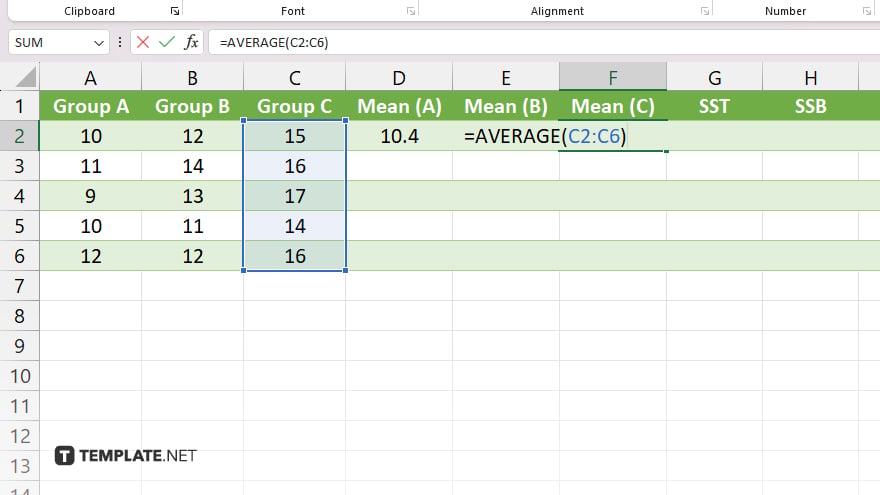
In a separate column, calculate the mean for each group using the AVERAGE function. Place each group’s mean in a single row, adjacent to its corresponding data.
-
Step 4. Compute the Total Sum of Squares (SST)
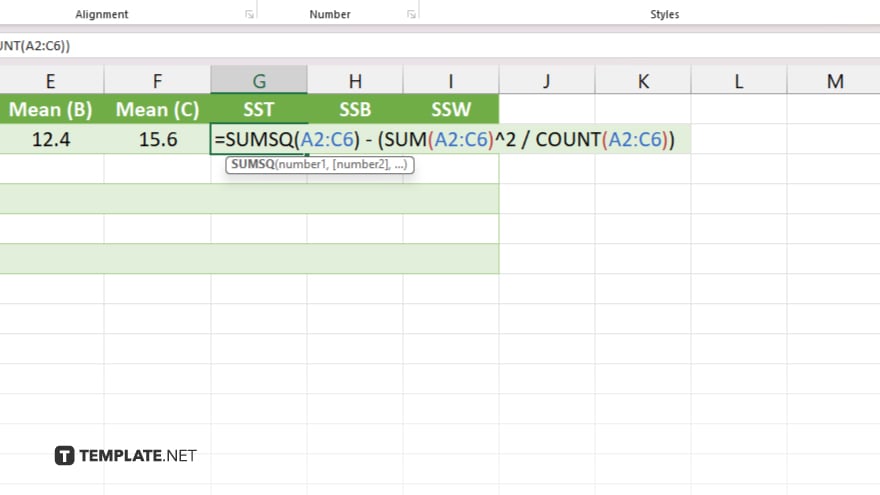
Calculate the total sum of squares (SST) using the SUMSQ function. This represents the total variability in the data.
-
Step 5. Calculate the Sum of Squares Between Groups (SSB)
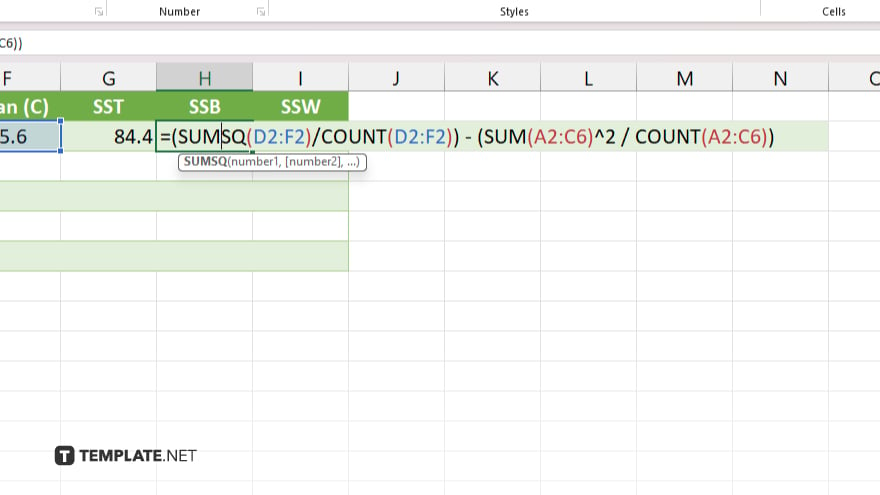
Use the SUMSQ function to calculate the sum of squares between groups (SSB). This measures the variability between the group means.
-
Step 6. Calculate the Sum of Squares Within Groups (SSW)

Compute the sum of squares within groups (SSW) using the SUMSQ function. This quantifies the variability within each group. Interpret the results of your ANOVA analysis, considering both statistical significance and practical significance. You can also use post-hoc tests to identify specific group differences if needed.
You may also find valuable insights in the following articles offering tips for Microsoft Excel:
FAQs
Can I perform ANOVA in Excel without any additional add-ins?
Yes, Excel has built-in functions for ANOVA analysis.
How do I interpret the results of ANOVA in Excel?
Look for significant differences between group means indicated by the F-value and P-value.
Can Excel handle ANOVA for more than two groups?
Excel can conduct ANOVA for multiple groups effortlessly.
Do I need advanced Excel skills to perform ANOVA?
Basic Excel skills are sufficient for conducting ANOVA analysis.
Can Excel help me visualize ANOVA results?
Yes, Excel offers various chart options to visually represent ANOVA findings.






