How to Edit the Legend in Microsoft Excel
In Microsoft Excel, mastering data presentation is key. One crucial aspect is tweaking legends to convey information effectively. Perfect for beginners and pros alike, discover how to edit your Excel legends seamlessly to elevate your data game.
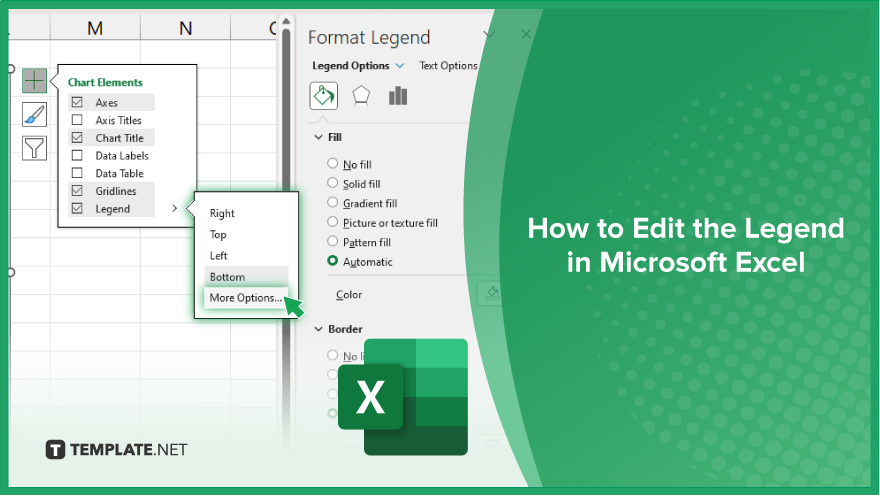
How to Edit the Legend in Microsoft Excel
Before diving into the world of Excel legends, understanding their importance in data visualization is essential. Legends act as guides, helping viewers interpret the information presented in charts and graphs. By learning to edit legends in Microsoft Excel, you gain control over how your data is perceived, enhancing clarity and comprehension.
-
Step 1. Select the Chart
Click on the chart containing the legend you want to edit. This action ensures that the chart is active and ready for modification.
-
Step 2. Access Chart Elements
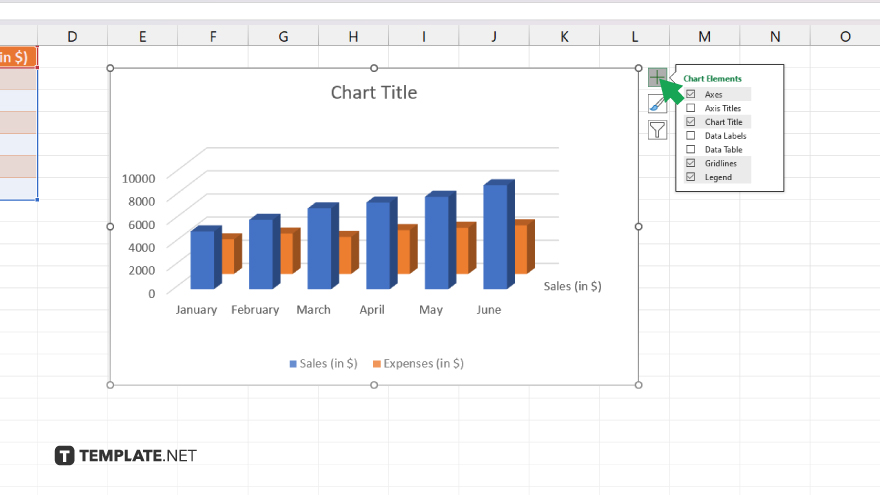
Locate and click on the “+” icon usually found on the top right corner of the chart. A dropdown menu will appear, displaying various chart elements.
-
Step 3. Choose Legend
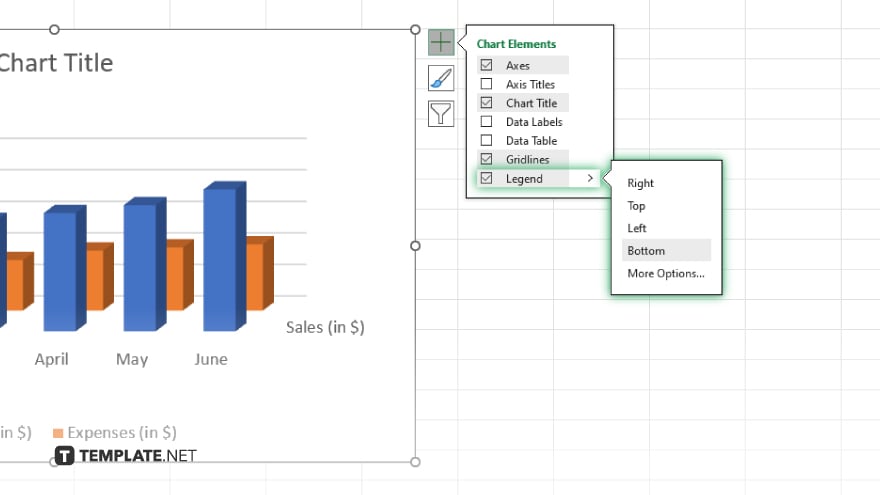
From the dropdown menu, select “Legend” to highlight it. This action will enable you to make changes to the legend settings.
-
Step 4. Format Legend
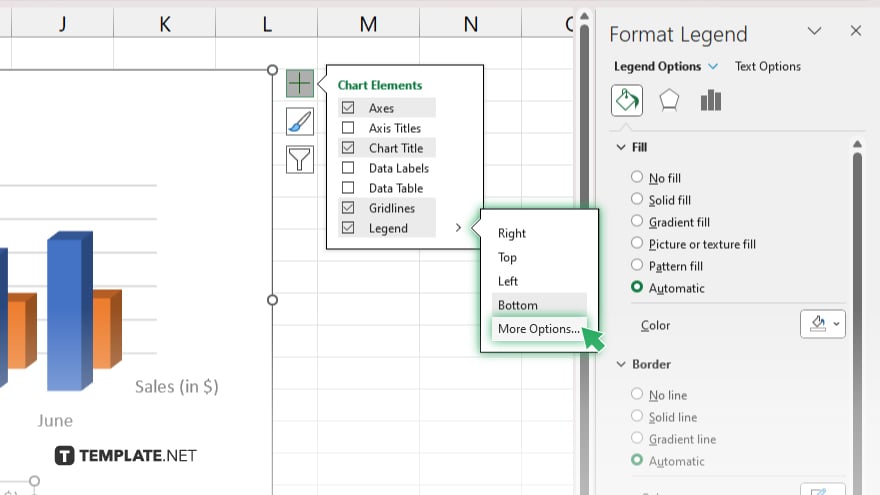
Right-click on the legend to reveal formatting options. You can adjust the font, size, color, and other stylistic elements to match your preference and improve readability.
-
Step 5. Edit Legend Text
To modify the text within the legend, double-click on the legend item you wish to change. A text box will appear, allowing you to edit the label accordingly.
-
Step 6. Remove Legend
If necessary, you can remove the legend entirely by selecting the legend and pressing the “Delete” key on your keyboard. This step is useful for simplifying charts or when legends are unnecessary. Once you’ve made the desired edits, click outside the chart area or press Enter to confirm the changes. Your Excel chart legend is now customized according to your specifications.
You may also find valuable insights in the following articles offering tips for Microsoft Excel:
FAQs
How do I edit the legend text in Excel?
Double-click on the legend item you want to change, then type the desired text.
Can I remove the legend from my Excel chart?
Yes, you can simply select the legend and press the “Delete” key on your keyboard.
Is it possible to change the font size and style of the legend?
Right-click on the legend to access formatting options including font size and style adjustments.
How do I customize the color of the legend in Excel?
By formatting the legend, you can change its color to match your chart or design scheme.
Can I rearrange the order of items in the legend?
Unfortunately, Excel doesn’t have a direct feature for rearranging legend items, but you can manipulate the order of data series in your chart to reflect the desired legend order.






