How to Find the Covariance in Microsoft Excel
Microsoft Excel simplifies the task of finding covariance, a crucial statistical measure, allowing you to analyze relationships between variables with ease. In this guide, we’ll walk you through the process of computing covariance in Microsoft Excel.
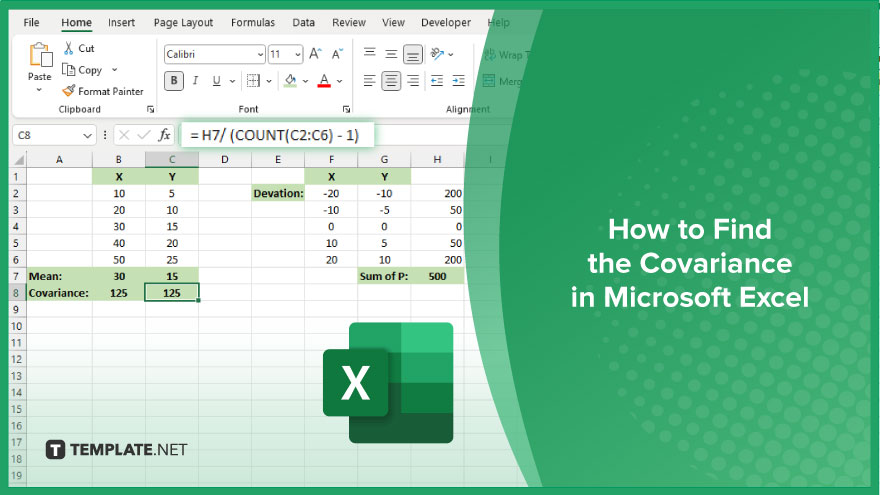
How to Find the Covariance in Microsoft Excel
Understanding covariance is essential for analyzing the relationship between variables in data sets. With Microsoft Excel, calculating covariance becomes a breeze, enabling you to gain valuable insights into your data. Follow these simple steps to find covariance in Excel.
-
Step 1. Organize Your Data
Arrange your data in two columns, with each column representing a different variable. Ensure that the data points are aligned correctly.
-
Step 2. Calculate the Mean
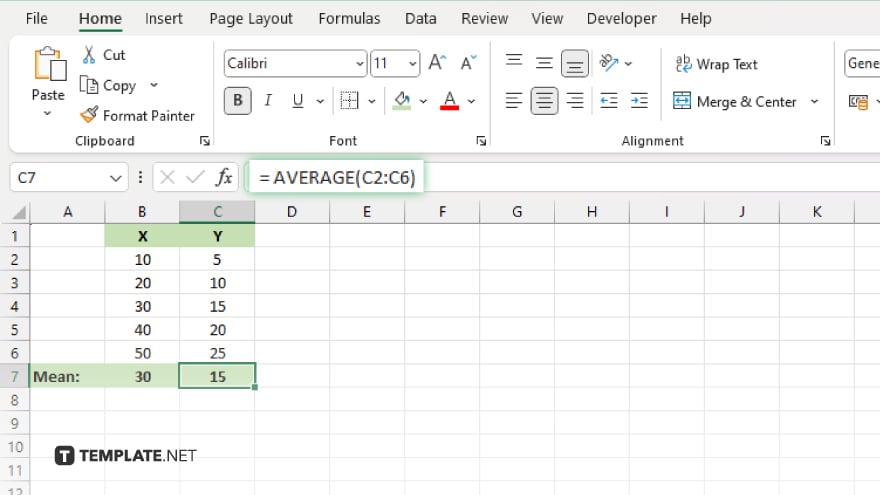
Use Excel functions like AVERAGE to find the mean of each variable. Select the cells containing your data and apply the appropriate function.
-
Step 3. Compute Deviations
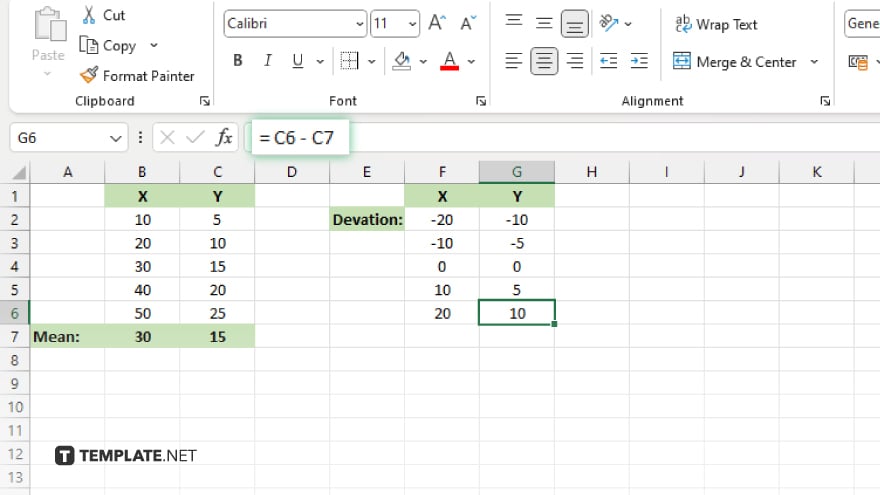
For each variable, subtract the mean from each data point to find the deviation. You can use Excel formulas like subtraction to accomplish this quickly.
-
Step 4. Multiply Deviations
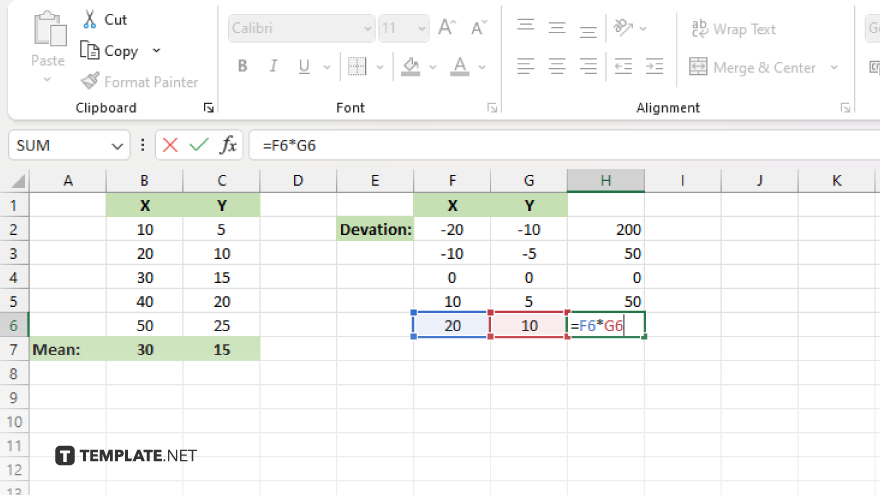
Multiply the deviations of the two variables together for each corresponding data point. This step forms the basis for computing covariance.
-
Step 5. Sum up the Products
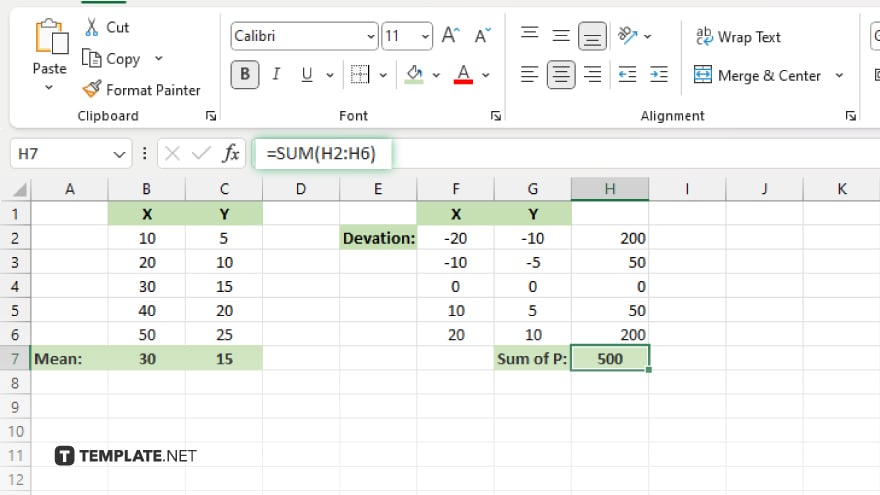
Sum up all the products obtained by multiplying the deviations together. Excel functions like SUM make this process effortless.
-
Step 6. Divide by Sample Size
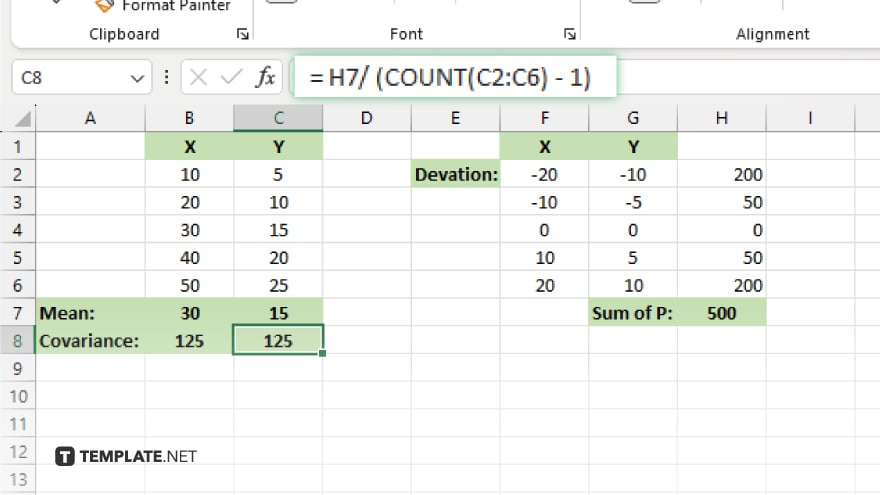
Divide the sum of the products by the total number of data points minus one. This calculation yields the covariance between the two variables.
You may also find valuable insights in the following articles offering tips for Microsoft Excel:
FAQs
What is covariance, and why is it important in Excel?
Covariance measures the relationship between two variables and is crucial for understanding how they change together in Excel.
How can I calculate covariance in Excel?
You can calculate covariance in Excel by organizing your data, finding the mean, computing deviations, multiplying deviations, summing up the products, and dividing by the sample size.
What does a positive covariance indicate in Excel?
A positive covariance suggests that the two variables tend to move in the same direction, indicating a positive relationship.
What does a negative covariance mean in Excel?
A negative covariance indicates that the two variables tend to move in opposite directions, implying an inverse relationship.
Is covariance enough to determine the strength of the relationship between variables in Excel?
No, covariance alone doesn’t provide a clear measure of the relationship’s strength; it needs to be standardized by dividing it by the standard deviations of the variables to get correlation.






