How to Get an Average in Microsoft Excel
In Microsoft Excel, calculating averages is a fundamental skill for analyzing data. Whether you’re a professional managing finances or a student tracking grades, knowing how to find the average in Excel is essential.
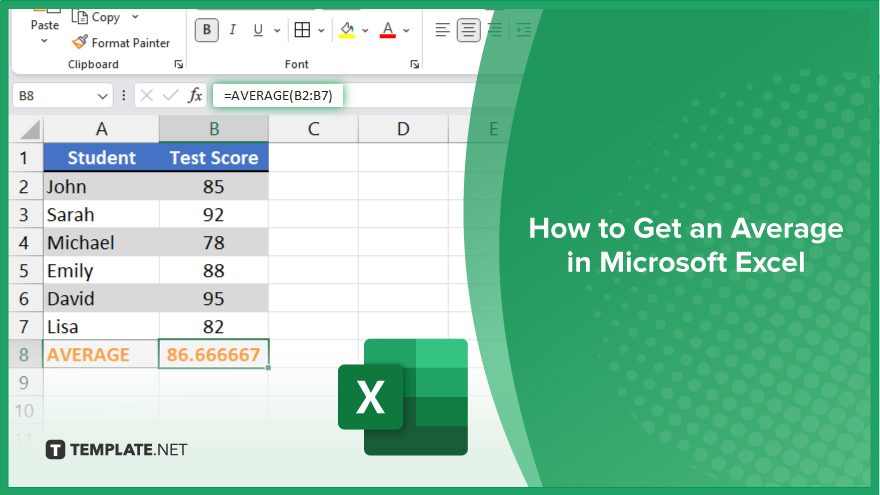
How to Get an Average in Microsoft Excel
Calculating averages in Microsoft Excel is an easy process that can be incredibly useful for various tasks, from analyzing data to tracking progress. By following these simple steps, you’ll be able to find the average of your data quickly and accurately.
-
Step 1. Organize Your Data
Arrange the numbers you want to find the average of in a single column or row in your Excel sheet.
-
Step 2. Select the Cell Where You Want the Average
Click on the cell where you want the average to appear. This could be in a separate cell or within the same column or row as your data.
-
Step 3. Use the AVERAGE Function
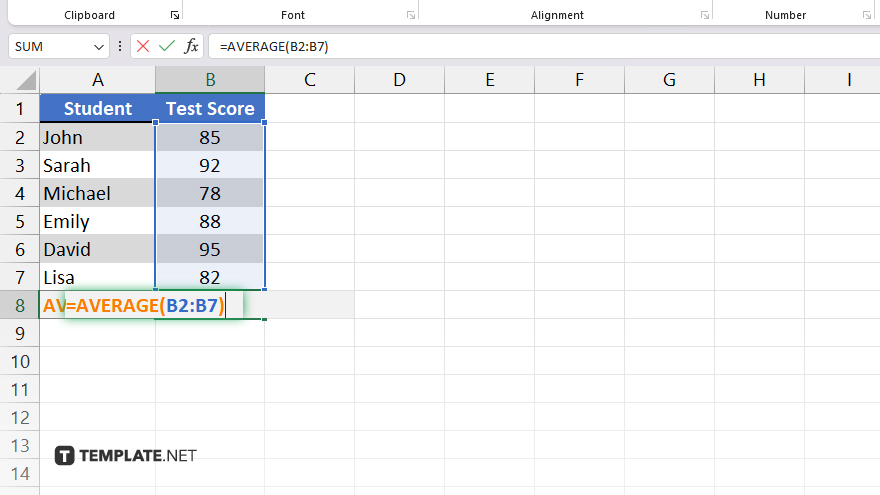
Type “=AVERAGE(” into the selected cell, then select the range of cells containing your data. Close the parentheses and press Enter. Excel will calculate and display the average of the selected numbers.
-
Step 4. Check Your Average
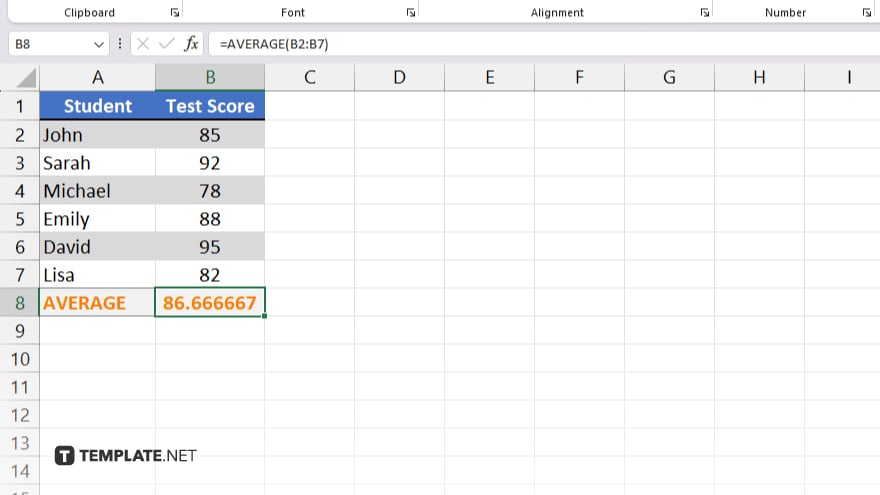
Double-check that the displayed average is correct by reviewing your data and ensuring you’ve selected the correct range of cells.
-
Step 5. Modify as Needed
If your data changes or you want to include additional numbers in your average calculation, simply update the range of cells in the AVERAGE function and Excel will automatically recalculate the average for you.
You may also find valuable insights in the following articles offering tips for Microsoft Excel:
FAQs
How do I calculate the average of a range of numbers in Excel?
Use the AVERAGE function: =AVERAGE(range).
Can I include only specific cells in the average calculation?
Yes, select the desired cells as the range within the AVERAGE function.
What if I have blank cells or errors in my data?
Excel automatically excludes blank cells and error values from the average calculation.
Is there a shortcut to quickly find the average in Excel?
Yes, you can use the AutoSum feature (Alt + =) to insert the average formula automatically.
Can I update the average automatically if new data is added?
Just adjust the range of cells within the AVERAGE function, and Excel will recalculate the average.






