Table of Contents
Microsoft Sway
Microsoft Sway denotes Microsoft’s lightweight cloud-based presentation program that was introduced to surpass PowerPoint. Launched in August 2015, MS Sway brings narrative and visual storytelling to life with dynamic newsletters, documents, or presentations that are compatible with cloud or mobile apps.
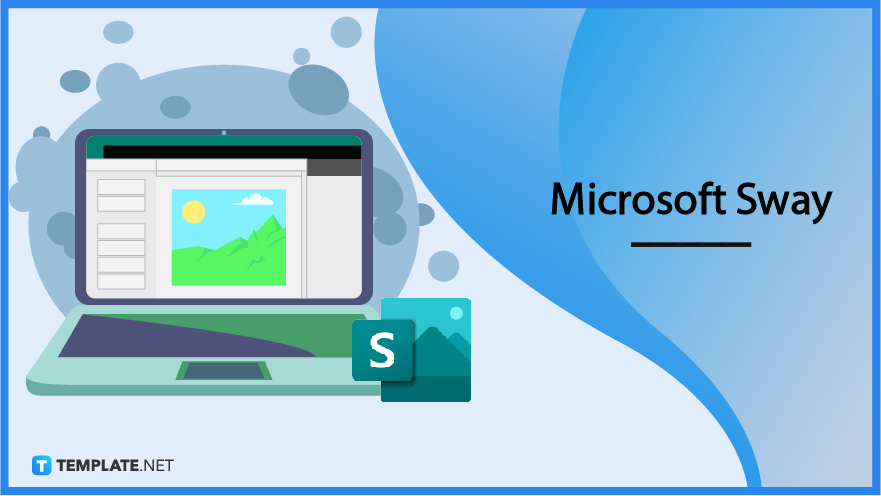
What is Microsoft Sway?
Microsoft Sway is the future of business and classroom presentations due to its top-tier interactive narrative products in presenting for a digital audience rather than just a live audience. Along with Microsoft Word, Excel, Publisher, Outlook, OneDrive, and more, Sway is part of the Microsoft Office 365 suite. Sway lets you create anything from corporate infographics to personal stories whether you use it on the free web version or Microsoft 365 app.
Microsoft Sway Definition
Microsoft Sway is a visual presentation tool made as a top alternative to MS PowerPoint with cloud-only and graphic storytelling designs to create a streamlined newsletter, documentation, or presentation.
Microsoft Sway Features
Digital Storytelling Application
From a personal story, business report, photo album, banner, blog portfolio, resume, newsletter, timeline, poster, and logo, to a presentation, Microsoft Sway offers an array of creative and professional tools for various purposes. Even without professional design skills, this digital narrative application helps you create anything from scratch or with a template.
Multimedia Content
Microsoft Sway documents aka Sways can be integrated with multimedia content such as images and video files. And the best part is you can insert content from external sources into Sway whether you access the free online software of Sway or through the Office 365 app.
Sway Templates
Expect professionally made Sway templates that are ready to edit so you won’t have to create anything from scratch. Templates with creative and eclectic designs can help you craft compelling visual content, which is just what Microsoft Sway aims to be.
Interactive Online Canvas
Sway’s online canvas gives users an interactive and collaborative experience. Users would not only see striking graphics on screen but can also share and customize the canvas altogether and in real-time if each user is given a URL for access.
Sway Remix
A transformative feature of Microsoft Sway is the Sway Remix where you never know what to expect per Sway file. This special part of the program allows you to change your Sway designs and features randomly; you can choose from a number of well-made random designs until you stick with your favorite option.
Microsoft Sway – Uses, Purpose, Importance
Indeed, Microsoft Sway is the new presentation program of Microsoft. For a more in-depth understanding of this digital narrative software, take the tutorial further by identifying its uses, purpose, and importance.
Mobile Optimization
Since Microsoft is pushing more towards mobile apps and the cloud, expect Sway to also be optimized for mobile versions. Whether you use MS Sway on your desktop, an Android phone, an iPad, or a tablet, Sway’s features are made to fit and look good per device. Thus, you can carry Microsoft Sway with you, except offline, since it can be accessed online anywhere and anytime.
Shareable and Accessible Features
You can safely store and share content with Sway in the cloud. With access permission and an internet connection, people can view, share, and edit Sway files collaboratively. And you won’t have to worry about storage because Sway is meant to cover as light information and data as possible while still keeping rich media or content.
Rich Content and Templates
Speaking of rich content, you can explore the software’s grand collection of Sway templates. And the best part is you won’t have to use Sway’s templates alone because there are other external sources that you can embed or work with Sway. Examples include Flickr images, Bing images, Pickit images, Twitter posts, Facebook posts, and even YouTube videos.
Microsoft Office Integration
Like other productivity tools from Microsoft 365, you can import and export files from other Office programs into Sway such as Microsoft Excel, Word, PowerPoint, and more. Sway would then divide your document into headlines, titles, body texts, images, or tables. Hence, you can work with other Office tools and move from one content to another without hassle.
Top-Notch Presentations for Any Purpose
Every user of Sway deserves a professional, smooth, or creative presentation that greatly reflects your brand. So you can expect a variety of presentation styles and designs on Sway that fit your purpose. Whether you need Sway for business, school, or personal use, anything is possible in formulating superb visual presentations.
Microsoft Sway Parts
Storyline Tab
Microsoft Sway’s interface has two main parts: the Storyline tab and the Design tab. The Storyline marks your main dashboard to create a presentation, organize the data of your presentation, or design the content of your Sway document; the main account user would be the organizer of the Storyline tab.
Design Tab
The second component of the Sway interface is the Design tab where you and other users get to see what the actual Sway presentation really looks like. With that said, the Design tab is the viewing portion of MS Sway once you present or share a Sway file to your team or other users.
Microsoft Sway vs. PowerPoint
Microsoft Sway is a newer presentation program of Microsoft meant for visual storytelling, particularly in presenting onscreen or to an individual.
Microsoft PowerPoint is an older version of presentation software by Microsoft for slideshow presentations, particularly in presenting to a live audience.
See a more detailed comparison in the table below.
|
Microsoft Sway |
Microsoft PowerPoint |
|
| Purpose | Sway works best for interactive presentations even without a presenter such as data-driven and image-filled reports | PowerPoint works best for slideshow presentations requiring a presenter to discuss or move slides but can also insert short videos and screen records |
| Target Audience | Sway aims to present a Sway file digitally or to an individual even if not in real-time | PowerPoint aims to present slideshow presentations to a live audience |
| Storage Capability | Sway files support documents up to 20 MB, audio files up to 100 MB, and other media content up to 256 MB | PowerPoint presentation files support from 4 MB to 10 MB and files have a longer loading time if you reach 50 MB and up |
| Layout | Sway has three layouts: vertical, horizontal, and slideshow (similar to PowerPoint) | PowerPoint only has one layout which is the slideshow; you can only make continuous slides through timers or transitions |
| Collaboration | Sway has a cloud-based collaboration where anyone with a link and edit and share content conveniently | PowerPoint allows collaboration with multiple users at once only for Office 365, not available on its standalone program |
Microsoft Sway Tips and Tricks
One of the essentials to fully getting introduced to MS Sway and its features is to read how-to articles that you can apply to the program. So take the Microsoft Sway tutorial to the next level with these ideas, techniques, tips, and tricks on what you can do with the software.
Use Microsoft Sway
Get the whole introduction on how to use Microsoft Sway from the basics down to the challenging areas of the program. And you’ll adjust to the program in no time.
Password Protect Your Microsoft Sway
Increase your data privacy and security once you password protect your Microsoft Sway account and even your Sway documents. With this, only those with the password can access the Sway files you shared.
Use Microsoft Sway for Newsletters
Make the most out of your experience when you use Microsoft Sway for newsletters. Sway’s newsletter templates can help you get started until you edit your work.
Add Sway in Microsoft Teams
Did you know that you can add a Sway in Microsoft Teams? Indeed, it only takes several steps to add your files there.
Create a Microsoft Sway Presentation
The very basic method to practice using Sway is learning how to create a Microsoft Sway presentation. And there are lots of customizable features you can optimize there.
Add a YouTube Video to Microsoft Sway
Embed or add a YouTube video to Microsoft Sway to make your presentations more interesting. This is also recommended when you need to reference a YouTube video link.
Change Font Size on Microsoft Sway
In case your Sway file seems hard to read and almost transparent that you hardly see any words, change the font size on Microsoft Sway shortly. Bear in mind that the font affects your whole presentation.
Change a PowerPoint to Sway
You already know that Sway is an alternative to MS PowerPoint. And you can also change a PowerPoint to Sway in just a few steps.
Collaborate in Microsoft Sway
Microsoft Sway gives you all kinds of support from other Office tools and external programs. Study how to collaborate in Microsoft Sway and you’d be surprised at the many things you can do with the app.
Edit Images in Microsoft Sway
Whether you create a Sway logo, Sway download button image, or any picture, don’t forget to edit images in Microsoft Sway like a pro.
Create Your First Microsoft Sway
As mentioned earlier, Microsoft Sway documents are referred to as Sways. And you’ll learn how to create your first Microsoft Sway with this tutorial.
Create a Microsoft Sway Document
Besides creating an icon, inserting a screenshot, making a newsletter, or designing a presentation, you can specifically create a Microsoft Sway document. Learn how to make your Sway documents more compelling and interactive with this guide.
Edit a Microsoft Sway Document
Besides creating and publishing a Sway document, be professional on how to edit a Microsoft Sway document too. The customizable features are even very easy to use so you won’t have a hard time.
Record a Video on Sway
One of the crucial benefits of using Sway is recording and setting videos on autoplay mode. Take this guide on how to record a video on Sway.
Convert a Video to Microsoft Sway
Whether you import or export a video to Sway, there are quick and easy steps to convert a video to Microsoft Sway. Then, other formatted videos can be compatible with Sway.
Embed a YouTube Video in Microsoft Sway
Study how to embed a YouTube video in Microsoft Sway shortly. Then, you get to embed as many YouTube videos as you want since it is super easy to master.
Customize the Title Card in Sway
Create and customize the title card in Sway since you can adjust it to your own preference. Thus, there’s no need to stick with default title cards using Microsoft Sway.
Add My Logo to Sway
Whether you have a basic logo, triangle logo, or any design for a logo, learn how to add a logo to Sway. Microsoft Sway is also a reliable website or software as your logo maker.
How Students Use Sway
Sway benefits students in a number of ways. Check out this discussion on how do students use Sway for a brief introduction.
Turn off Animations in Sway
Animations make a fun visual aesthetic in Sway presentations. But in case you change your mind, you can always turn off animations in Sway.
Check Word Count on Microsoft Sway
Have you gone through writing for so long that you aren’t sure how many words you have written already? Check the word count on Microsoft Sway so you’ll be guided on your progress in case you need to achieve a quota for words.
Add a Sway to the Microsoft Team
Practice how to add a Sway to Microsoft Teams since the two apps can work with each other. And since they are both Office tools, you can integrate them in the best way possible.
Sign Up for Microsoft Sway
Do you even have a Microsoft account? Sign up for Microsoft Sway with your Microsoft login details so you can access it anywhere and anytime.
Insert Excel into Microsoft Sway
With Windows 10 or even without Windows, you can always add Microsoft Excel files into Sway. Just review the steps on how to insert Excel into Microsoft Sway shortly.
Embed Sway in SharePoint
Do you have Sway files worth inserting into Microsoft SharePoint? Leverage the steps on how to embed Sway in SharePoint accurately.
Use Stack Cards in Microsoft Sway
Leverage Sway with its stack card features. And you deserve a quick intro on how to use stack cards in Microsoft Sway like a pro.
Add a Background Image in Sway
Get creative by deciding the color, design, layout, and style of your Sway background images. Master the steps on how to add a background image in Sway now.
Create a Sway Portfolio
Compile all your Sway presentations and files in a portfolio to organize all your works. You can do that when you create a Sway portfolio.
Convert PowerPoint to Sway
Quickly convert PowerPoint to Sway so there is no need to copy and paste data from one file to another. The conversion process only takes a few clicks and minutes to complete anyway.
Save a Sway Presentation
The last thing you want is to lose your MS Sway presentations. Thankfully, you can save a Sway presentation conveniently so you can view your files back the moment you sign out and sign in back to Sway.
Make a Visual Link in Microsoft Sway
Sway’s visual linking brings you a fun and graphic experience. Learn how to make a visual link in Microsoft Sway quickly.
Share a Sway with External Users
Export files or share a Sway with external users anytime, thanks to Microsoft Sway’s collaborating features. Hence, you can be productive even outside of Microsoft Sway.
Use the Sway Window Manager
Another type of experience for Sway is learning how to use the Sway window manager. You will be introduced to its elements and key features in this quick tutorial.
Create a Digital Lesson Using Microsoft Sway
Prove that Sway is literally a digital storytelling application when you create a digital lesson using Microsoft Sway. It only takes a few manageable steps to get it into practice.
Embed Forms into Sway
Did you know that you can embed PDF forms, Microsoft Forms, and other types of forms in MS Sway? Embed forms into Sway to easily reference and display a variety of forms through your presentation.
FAQs
What does Microsoft Sway stand for?
Microsoft Sway is a presentation app from the MS Office business productivity tools that stands for presenting to a digital audience rather than a live audience.
How do you allow people to edit a Sway?
Invite people to edit a Sway by clicking “Share” and choosing the new add an author icon; then, copy and paste the URL to those whom you allowed having Sway access and editing capabilities.
What are the features of Microsoft Sway?
Microsoft Sway features include interactive reports, personal stories, texts, images, videos, embedded files, Sway Remix, and loads of presentation templates.
What does Microsoft Sway do?
Sway works like PowerPoint except the formats are not only limited to slideshows because you can also craft and share reports, personal stories, and more than just presentations.
Where are Sway files stored?
MS Sway files and data are stored securely in Azure inside US data centers as well as global data centers.
What are the system requirements for Sway?
MS Sway works best using Microsoft Edge, Firefox 17 and up, Chrome 23 and up, Safari 6 and up, or Internet Explorer 11 with a required screen width of at least 600 px or more.
What devices support Sway?
Sway can be used on Windows 10, iOS, mobile browser, web browser, or a computer with the MS 365 subscription.
What is the most important feature of Microsoft Sway?
Microsoft Sway’s most notable feature is its ability to let you create and share graphic presentations without a presenter while also allowing you to work on different platforms.
Does Microsoft Sway provide analytics?
Yes, take advantage of Sway with Analytics available for Windows 10, Sway.com, and Microsoft 365 subscribers.
How could Microsoft Sway help your business?
Microsoft Sway benefits businesses in making business reports, communicating about business updates, and sharing business presentations from planning to monitoring progress.






