How to Create Filters in Microsoft Excel
Microsoft Excel, the powerhouse of data manipulation, offers a simple yet potent tool: filters. Whether you’re a seasoned spreadsheet pro or just starting, mastering this feature will enhance your data analysis skills and streamline your workflow.
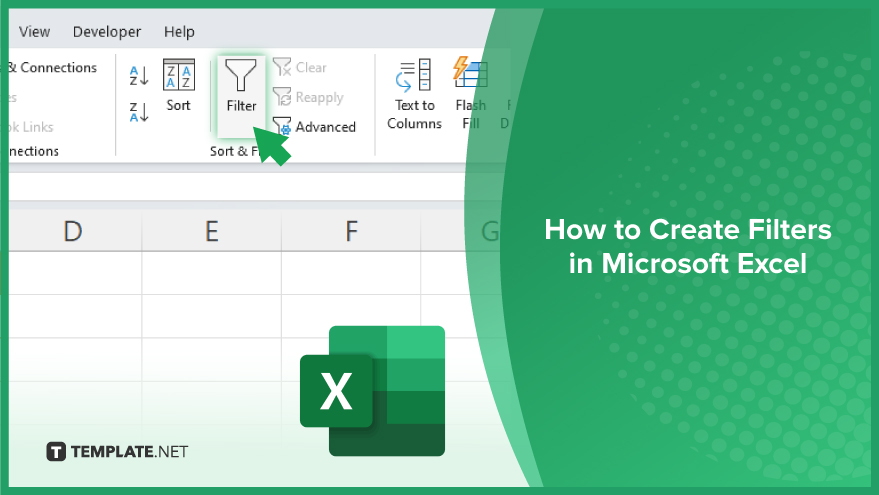
How to Create Filters in Microsoft Excel
Filters in Microsoft Excel allow you to quickly analyze and manipulate data, making it easier to extract valuable insights. Follow these simple steps to create filters and unlock the full potential of your Excel sheets.
-
Step 1. Select Your Data
Highlight the range of cells containing the data you want to filter.
-
Step 2. Navigate to the “Data” Tab
Click on the “Data” tab in the Excel ribbon at the top of the window.
-
Step 3. Click on the “Filter” Button
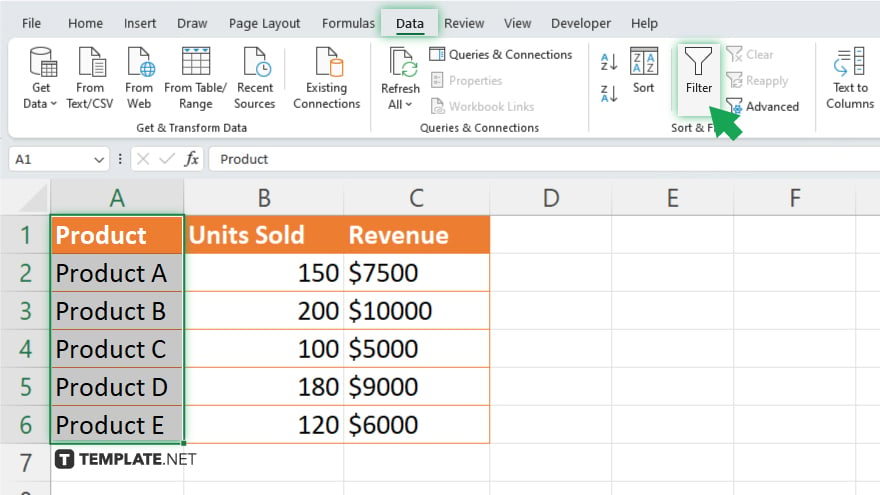
Locate and click on the “Filter” button within the “Sort & Filter” group.
-
Step 4. Filter Options
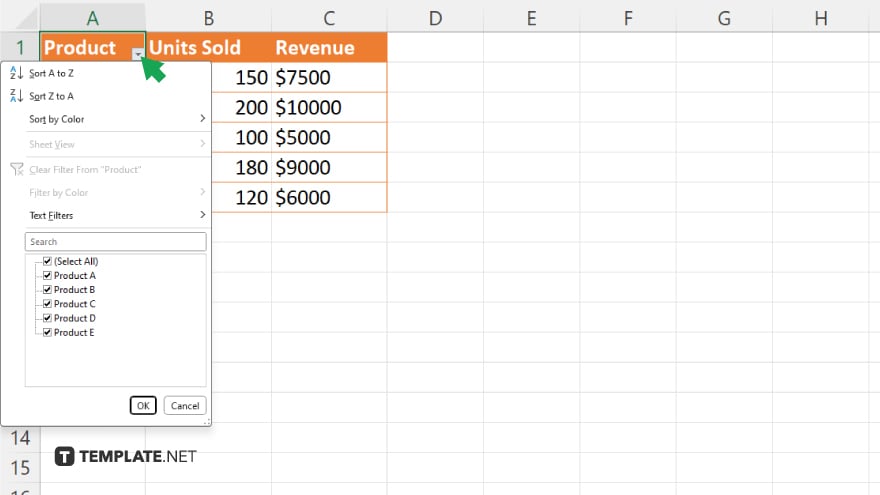
Dropdown arrows will now appear next to each column header. Click on the arrow for the column you want to filter.
-
Step 5. Choose Your Filter Criteria
Select the specific criteria you want to filter by from the dropdown menu. You can filter by text, numbers, dates, and more.
-
Step 6. Apply the Filter
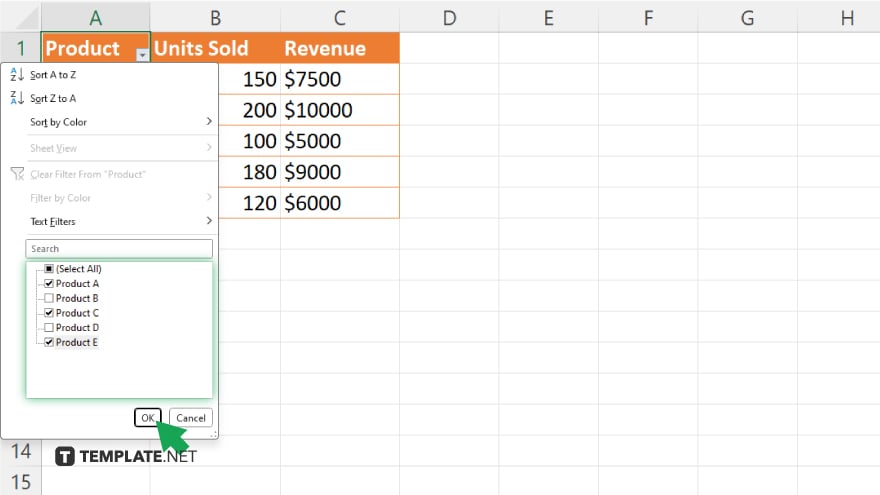
After selecting your criteria, click “OK” or “Apply” to apply the filter to your data. You can refine your filter by selecting additional criteria or clearing the filter to view all data again. To disable filters, return to the “Data” tab and click the “Filter” button again to toggle it off.
You may also find valuable insights in the following articles offering tips for Microsoft Excel:
FAQs
How do I remove a filter in Excel?
To remove a filter, go to the “Data” tab and click the “Filter” button again.
Can I filter multiple columns simultaneously?
Yes, you can apply filters to multiple columns by selecting each column’s dropdown arrow.
What if I want to filter by specific text or numbers?
Simply choose the desired text or number criteria from the column’s dropdown menu.
Can I combine filters to refine my search?
You can apply multiple filters across different columns to narrow down your data further.
Is there a shortcut to apply filters in Excel?
Yes, you can use the shortcut Ctrl + Shift + L to quickly toggle filters on and off.






