How to Insert a Degree Symbol in Microsoft Excel
Microsoft Excel simplifies inserting the degree symbol, a vital feature for accurately representing temperatures, angles, and scientific measurements. With the help of our guide, study how to effortlessly add the degree symbol to your spreadsheets, making your data more comprehensive and precise.
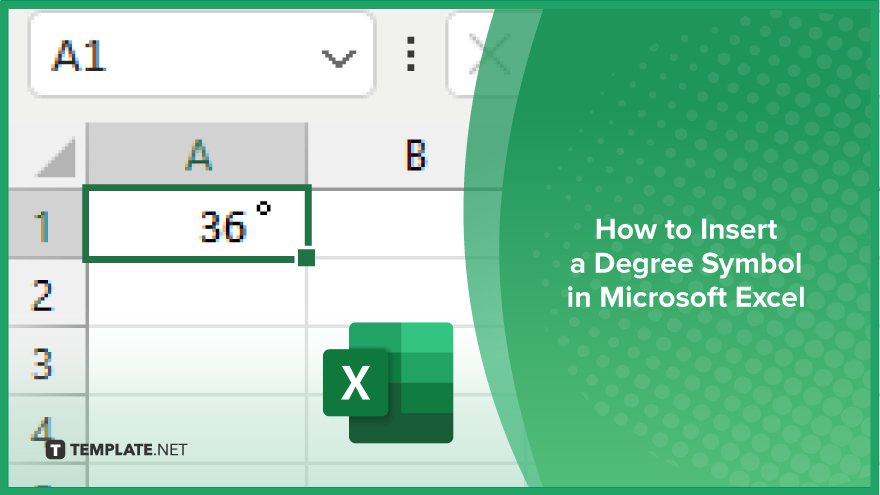
How to Insert a Degree Symbol in Microsoft Excel
Adding a degree symbol in Microsoft Excel can significantly enhance your data presentation. As long as you follow these simple steps to insert a degree symbol, you can enhance the professionalism of your spreadsheets.
-
Step 1. Select the Cell
Begin by clicking on the cell where you wish to insert the degree symbol. Make sure it’s the exact location of your sheet that you want the symbol to appear for accurate and meaningful data representation.
-
Step 2. Open the Symbol Dialog Box
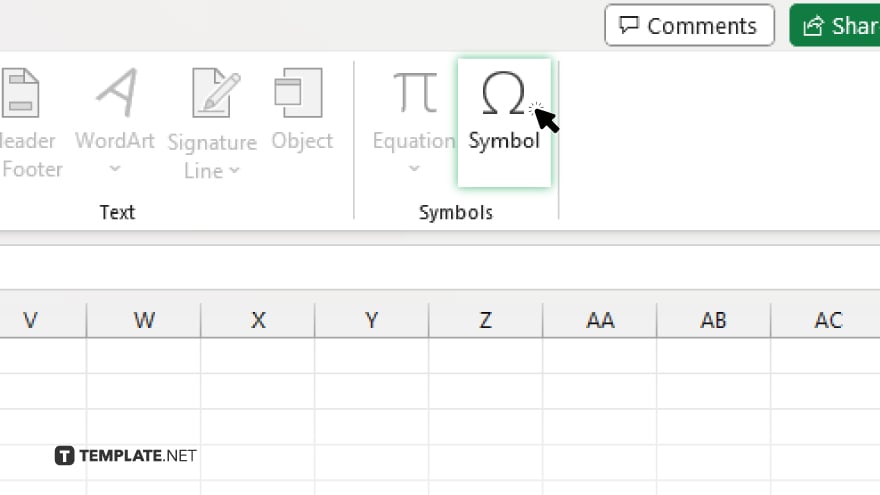
Click on the “Insert” tab at the top of your Excel window. From there, select “Symbol” to open the Symbol dialog box. This action brings up a variety of symbols from which you can choose.
-
Step 3. Find the Degree Symbol
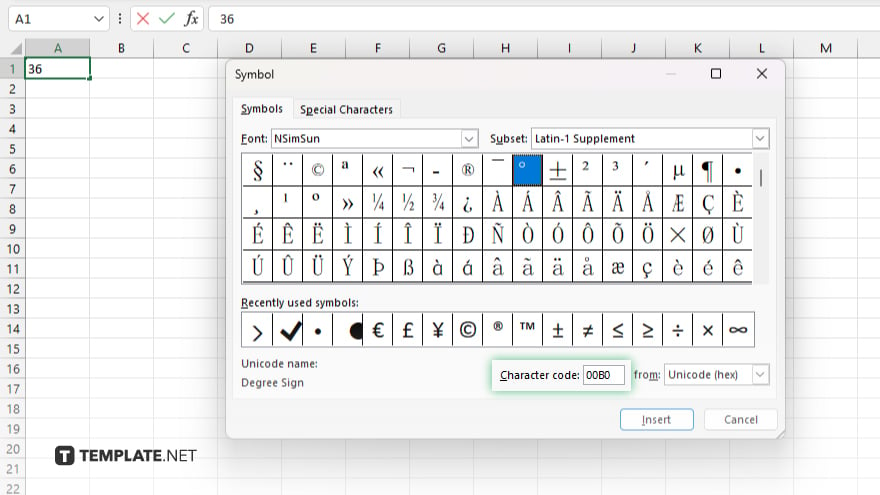
In the Symbol dialog box, set the font to “(normal text)” if it isn’t already, and scroll down or use the character code “00B0” to find the degree symbol quickly. It’s a straightforward way to locate this specific symbol among many others in your worksheet.
-
Step 4. Insert the Degree Symbol
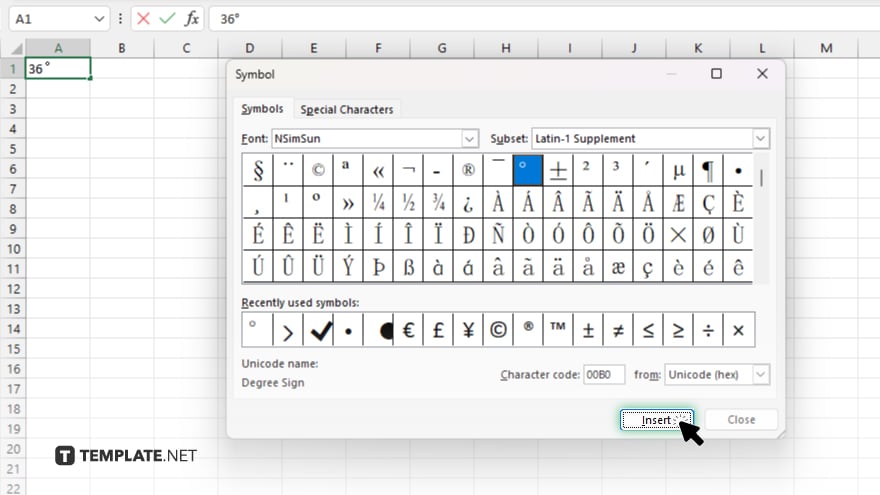
Click on the degree symbol and then click the “Insert” button. This action will place the degree symbol into the selected cell. After inserting, you can close the Symbol dialog box by clicking the “Close” button.
-
Step 5. Adjust the Cell Content (Optional)
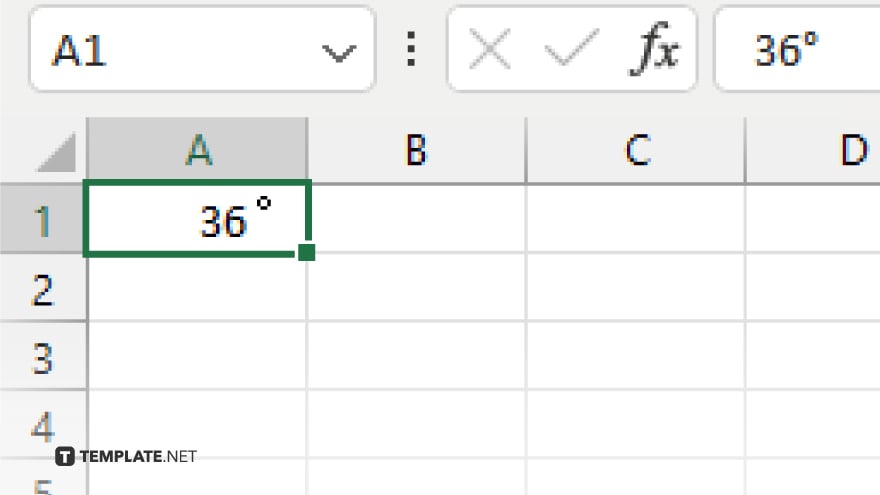
If necessary, you can now type in any additional numbers or text into the cell to complete your data entry. The degree symbol will stay in place, accurately reflecting the data’s intended meaning, such as temperature or angles.
You may also find valuable insights in the following articles offering tips for Microsoft Excel:
FAQs
How can I insert a degree symbol using a keyboard shortcut in Excel?
Press “Alt” + “0176” on your numeric keypad to insert a degree symbol directly.
Is there a way to add a degree symbol without using the Symbol dialog box?
Yes, you can type “00B0” and then press “Alt” + “X” to convert it into a degree symbol.
Can I use the degree symbol in formulas and calculations within Excel?
The degree symbol is treated as text, so it cannot be directly used in numerical calculations.
How do I insert a degree symbol on a Mac using Excel?
Press “Option” + “Shift” + “8” to insert a degree symbol on Excel for Mac.
Can I copy and paste the degree symbol from another application into Excel?
Yes, you can copy and paste the degree symbol from another application into Excel without issues.






