How to Make a Boxplot in Microsoft Excel
Microsoft Excel is a powerful tool for visualizing data. Boxplots are great for summarizing data distributions and identifying outliers. Follow along as we walk you through the simple steps to create informative boxplots that anyone, even 7th graders, can understand.
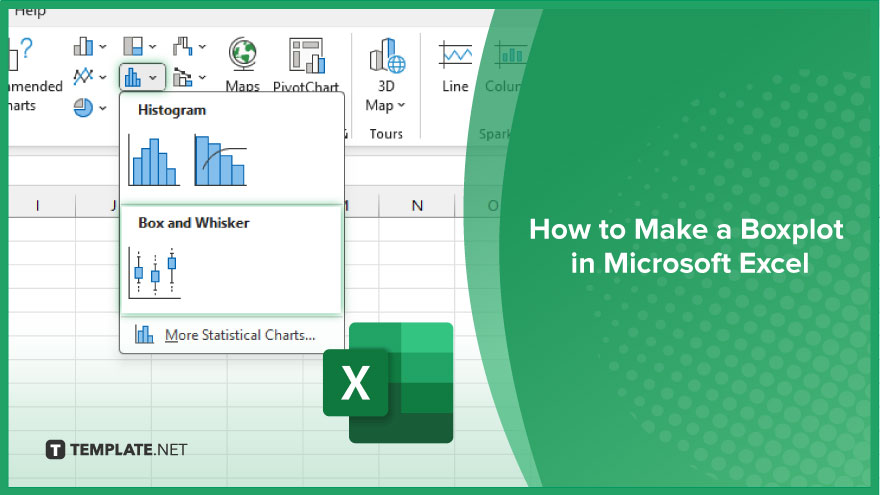
How to Make a Boxplot in Microsoft Excel
Boxplots are a handy way to visualize data distribution in Microsoft Excel. Whether you’re analyzing test scores, sales figures, or any other dataset, boxplots can reveal valuable insights at a glance. Follow this process in creating your boxplot in Excel.
-
Step 1. Prepare Your Data
Ensure your data is organized properly in Excel. Each column should represent a variable, and each row should contain individual data points.
-
Step 2. Select Your Data
Highlight the data you want to include in the boxplot. This typically involves selecting the column(s) containing your dataset.
-
Step 3. Insert a Boxplot
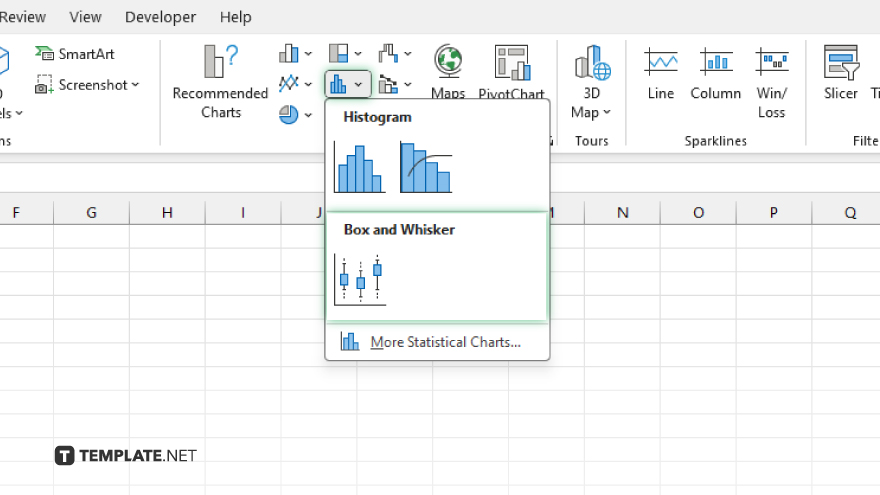
Go to the “Insert” tab in Excel and locate the “Statistical Charts” or “Box and Whisker” option. Click on it to insert a boxplot into your worksheet.
-
Step 4. Customize Your Boxplot
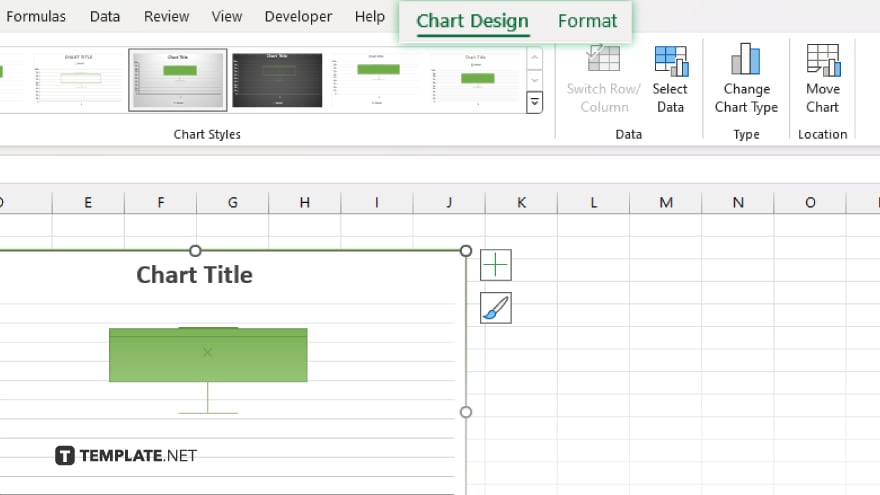
Once the boxplot is inserted, you can customize it to suit your preferences. This includes changing colors, adding titles, and adjusting the axis labels.
-
Step 5. Interpret Your Boxplot
Take a moment to analyze the boxplot. The box represents the interquartile range (IQR), while the whiskers extend to the minimum and maximum values within a certain range. Outliers are displayed as individual data points beyond the whiskers. Once you’re satisfied with your boxplot, save your Excel file and consider sharing it with colleagues or including it in your reports or presentations.
You may also find valuable insights in the following articles offering tips for Microsoft Excel:
FAQs
What does the box represent in a boxplot?
The box represents the interquartile range (IQR) of the data.
How do I identify outliers in a boxplot?
Outliers are shown as individual data points beyond the whiskers of the boxplot.
Can I customize the appearance of my boxplot in Excel?
Yes, you can customize colors, titles, and axis labels to suit your preferences.
What does it mean if the box in my boxplot is skewed?
A skewed box suggests asymmetry in the data distribution.
How do I interpret the length of the whiskers in a boxplot?
The whiskers typically extend to 1.5 times the IQR or to the minimum and maximum values within that range.






