How to Cross Out in Microsoft Excel
Microsoft Excel makes it easy to cross out text in your spreadsheets with the simple-to-use “strikethrough” feature. Whether you’re a beginner or an experienced user, mastering this function can enhance the clarity of your data.
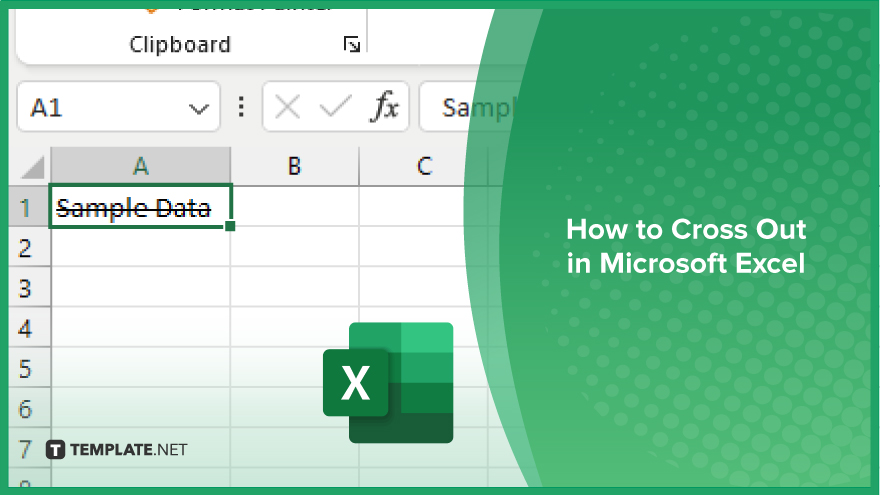
How to Cross Out in Microsoft Excel
Crossing out text in Microsoft Excel can help you visually indicate changes or mark items as completed in your spreadsheets. Here’s a simple guide on how to apply the “strikethrough” formatting to your data.
-
Step 1. Select the Cell or Range of Cells
Click on the cell containing the text you want to cross out or drag your cursor to select a range of cells if you want to cross out multiple items.
-
Step 2. Open the Format Cells Dialog Box
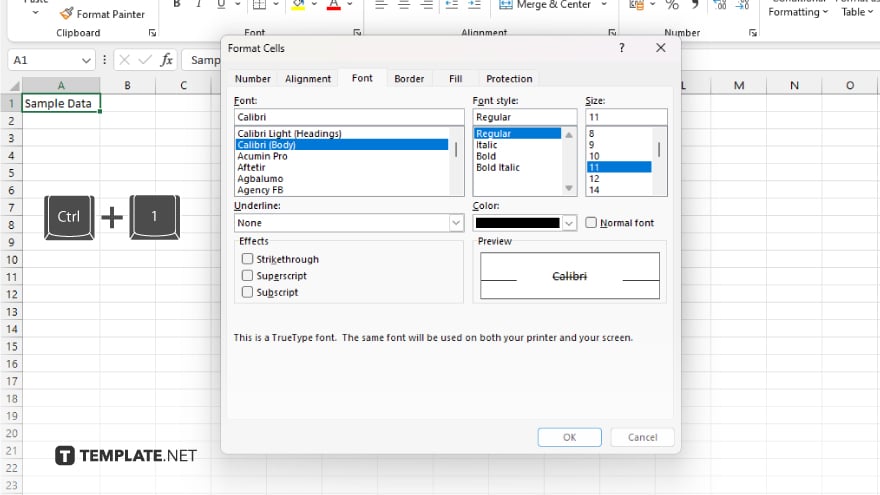
Right-click on the selected cell(s) and choose “Format Cells” from the context menu. Alternatively, you can press Ctrl + 1 to open the Format Cells dialog box.
-
Step 3. Apply Strikethrough Formatting
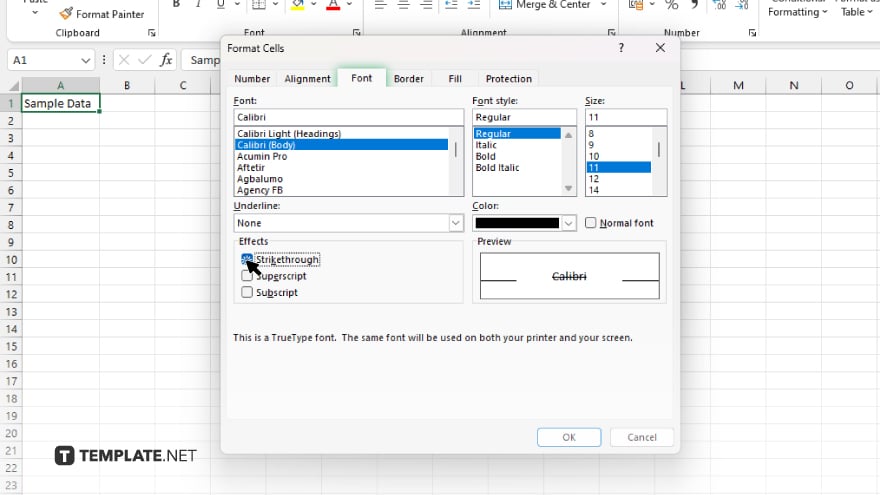
Go to the “Font” tab in the Format Cells dialog box. Check the box next to “Strikethrough” under the Effects section. Then click “OK” to apply the formatting.
-
Step 4. Verify the Crossed Text
Once you’ve applied the strikethrough formatting, the text in the selected cell(s) will appear crossed out.
You may also find valuable insights in the following articles offering tips for Microsoft Excel:
FAQs
Can I cross out text in Excel without changing the font color?
Yes, you can apply the “strikethrough” formatting while keeping the font color unchanged.
Can I cross out multiple cells at once?
You can select a range of cells and apply the strikethrough formatting to cross out text in all of them simultaneously.
Will the crossed out text still be visible in Excel’s printouts?
Yes, the crossed out text will be visible when you print your Excel sheet.
Can I remove the strikethrough formatting later if needed?
Certainly, you can easily remove the strikethrough formatting by unchecking the “Strikethrough” option in the Format Cells dialog box.
Does strikethrough formatting affect the underlying data?
No, applying strikethrough formatting in Excel does not alter the actual data in the cells, it only changes the appearance of the text.






