How to Name Columns in Microsoft Excel
Microsoft Excel makes data organization effortless, starting with how you name columns. In this guide, we’ll walk you through the simple yet crucial steps of naming columns in Microsoft Excel.
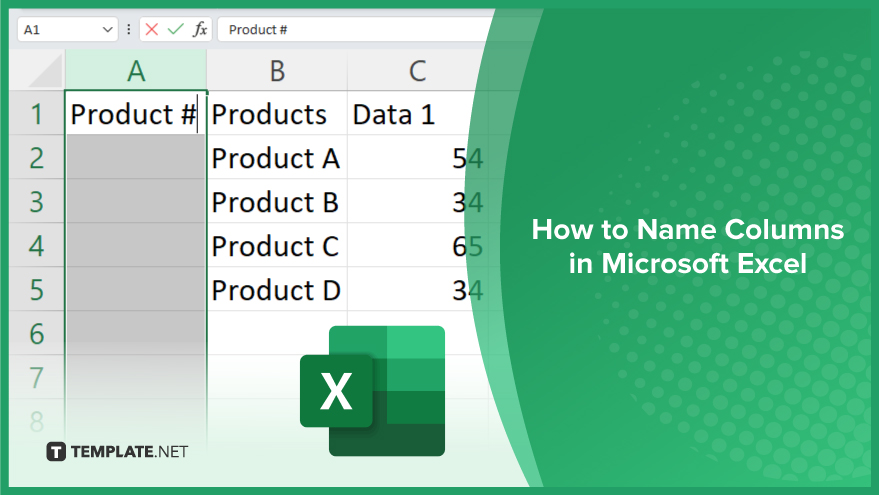
How to Name Columns in Microsoft Excel
Naming columns in Microsoft Excel is a fundamental step towards efficient data organization. Clear column names not only make your sheet more understandable but also enhance its usability. Follow this simple process to effectively name columns in Excel.
-
Step 1. Select the Column
Click on the column header to select the entire column that you want to name.
-
Step 2. Right-click and Choose ‘Insert’
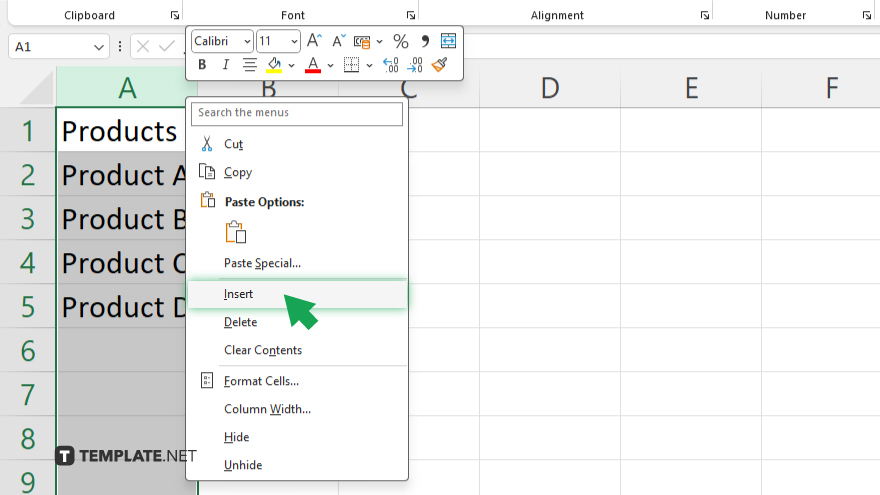
If you want to insert a new column before naming it, right-click on the selected column and choose “Insert.” This step is optional if you’re naming an existing column.
-
Step 3. Double-click the Column Header
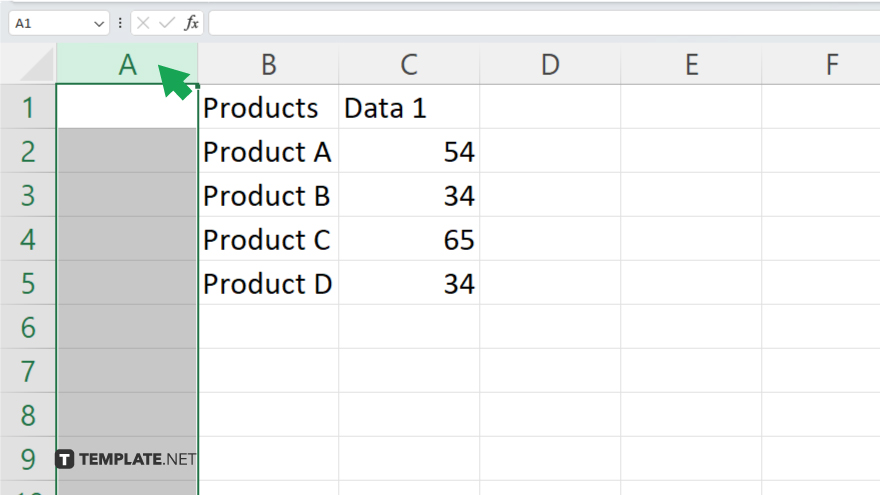
Double-click on the selected column header. This action will highlight the current name of the column, allowing you to edit it.
-
Step 4. Enter the New Name
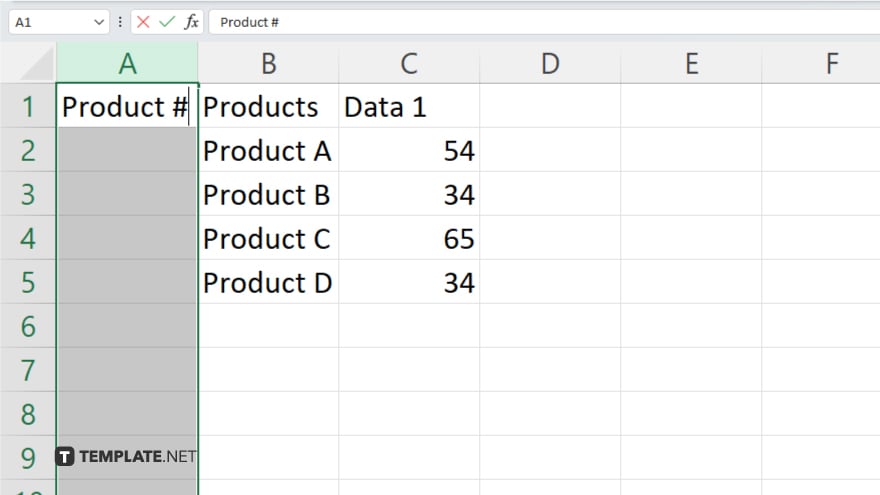
Type the desired name for the column and press Enter. Ensure the name is descriptive and relevant to the data it contains.
-
Step 5. Press Enter to Confirm
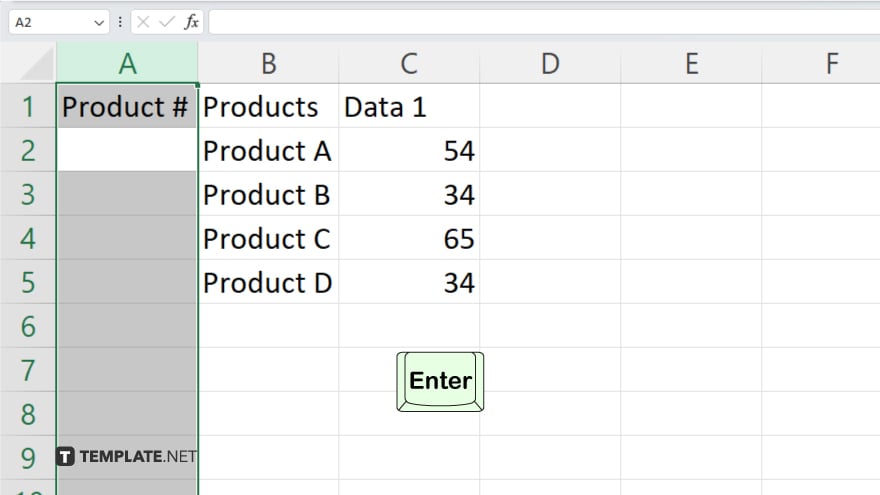
Press Enter on your keyboard to confirm the new column name. Excel will now display the updated name in the column header.
You may also find valuable insights in the following articles offering tips for Microsoft Excel:
FAQs
How do I resize columns in Excel?
Simply hover your cursor between two column headers, then click and drag to adjust the width.
Can I freeze columns in Excel?
Yes, select the column(s) you want to freeze, then click on “View” > “Freeze Panes” > “Freeze First Column.”
How can I hide columns in Excel?
Select the column(s), right-click, and choose “Hide” from the dropdown menu.
Is it possible to rename multiple columns at once in Excel?
Unfortunately, Excel doesn’t provide a direct option for renaming multiple columns simultaneously.
How do I sort columns alphabetically in Excel?
Click on the arrow icon next to the column header, then select “Sort A to Z” or “Sort Z to A” from the dropdown menu.






